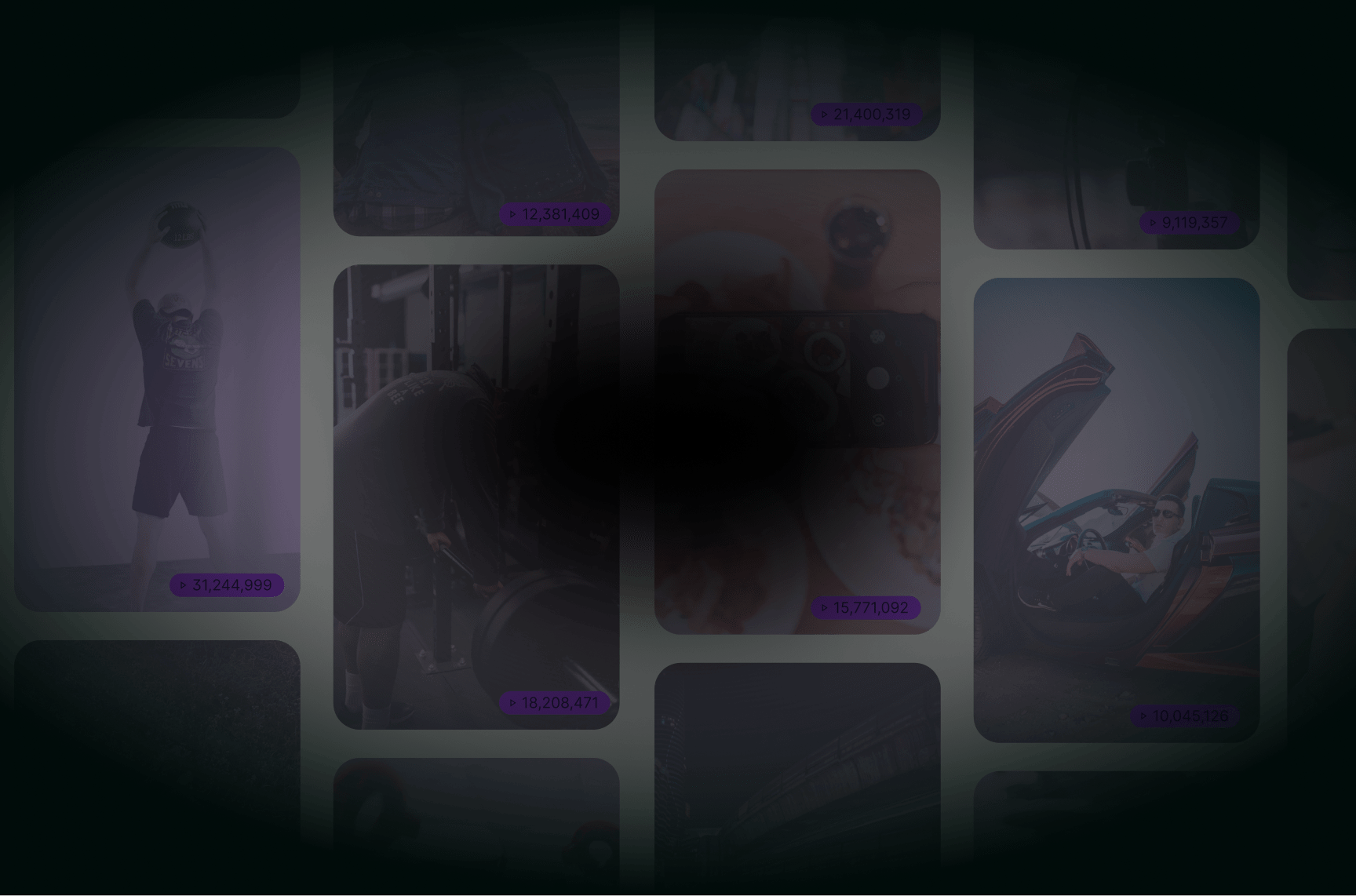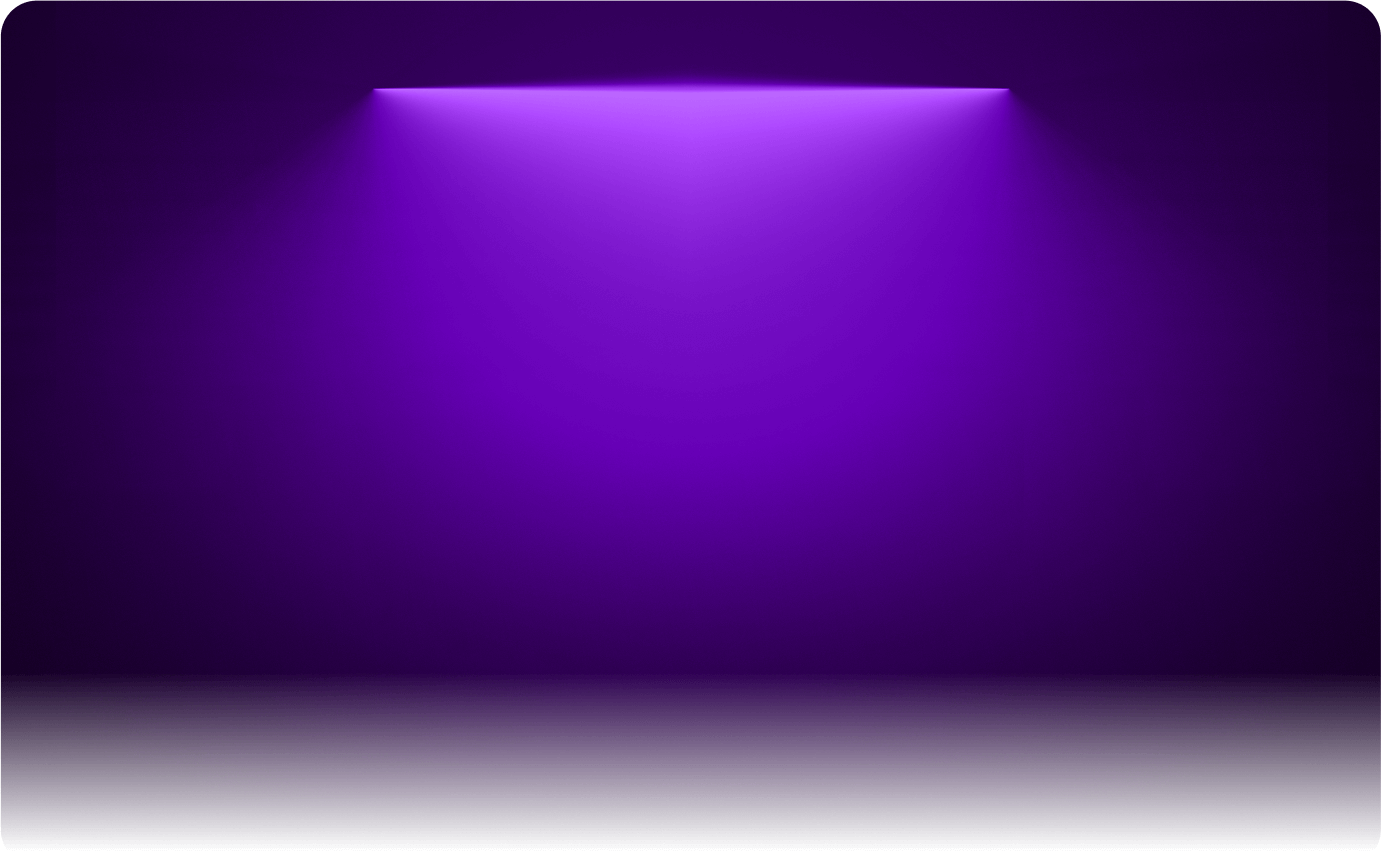
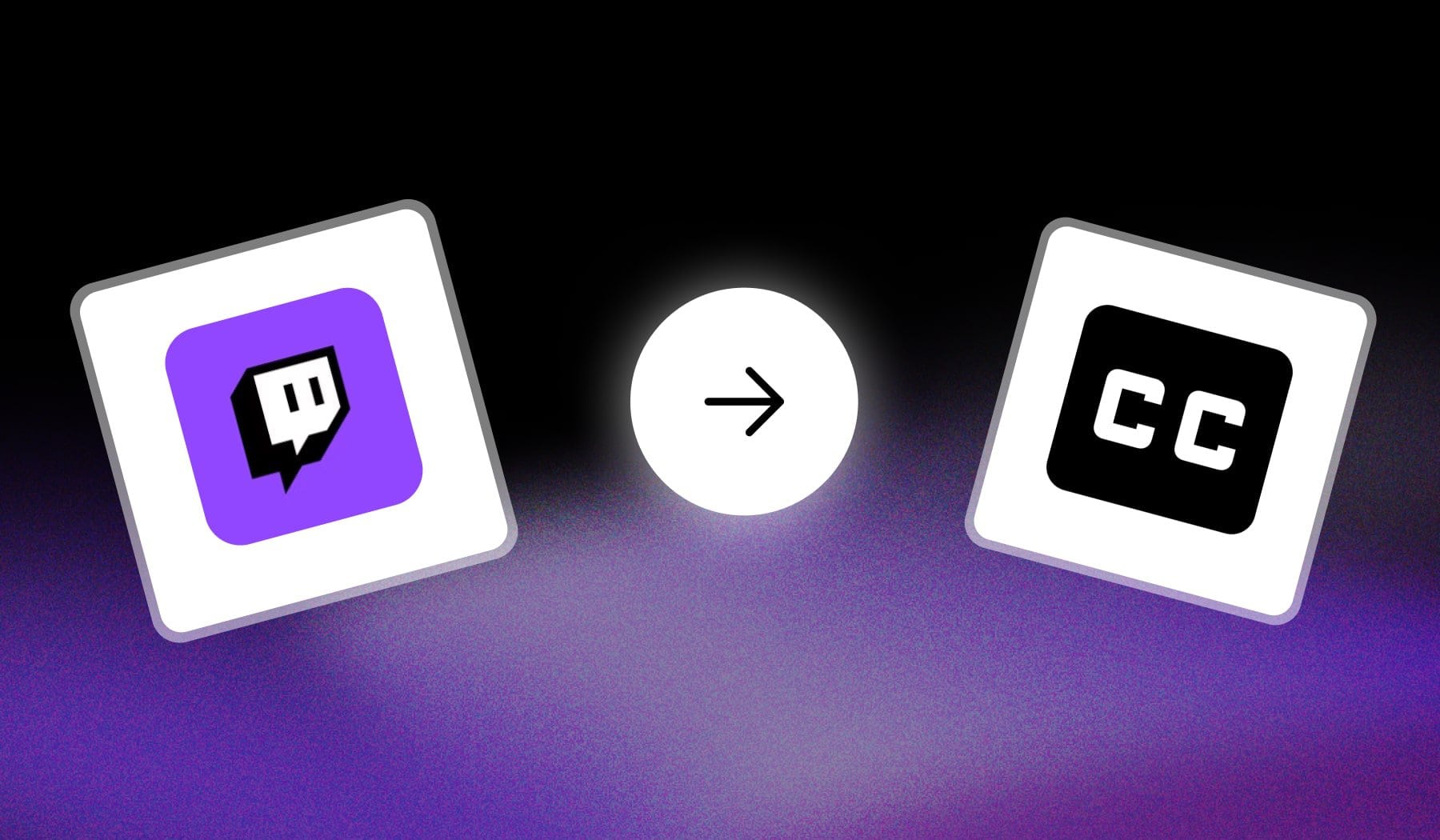
This guide teaches you how to add:
- Auto-subtitles
- Captions
To any Twitch stream clip with the power of AI, for free.
How to Add Auto-Subtitles to Twitch Clips
Answer: You can auto-subtitles to a Twitch clip by uploading it to SendShort, for free. The AI automatically transcribes the clip and adds captions.
- Create a free SendShort account
- Upload your clip (or let the AI clip it for you)
- Subtitles are automatically added
- Optionally: Edit them
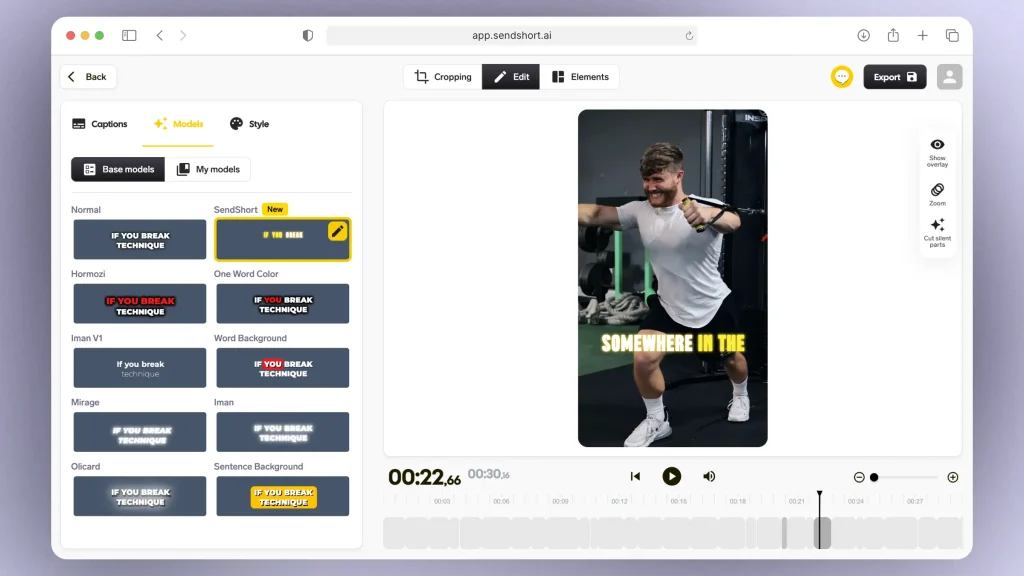
You can then repurpose your Twitch clips for all the short-form social media platforms.
Super easy!
FAQ
1. Are Twitch clips copyrighted?
Answer: Yes, Twitch clips are copyrighted because they include content that is subject to copyright protection, like gameplay, music, or other media.
However, how they can be used depends on the copyright holder’s permissions and Twitch’s terms of service.
2. Can you put CC on Twitch?
Answer: Yes, you can add closed captions (CC) on Twitch by using third-party tools or software that integrates with your stream.
Twitch does not provide a built-in closed captioning feature, so you’ll need to use external solutions like OBS plugins or captioning services.
Thanks a lot for reading this,
David Ch
Head of the Editing Team at SendShort