
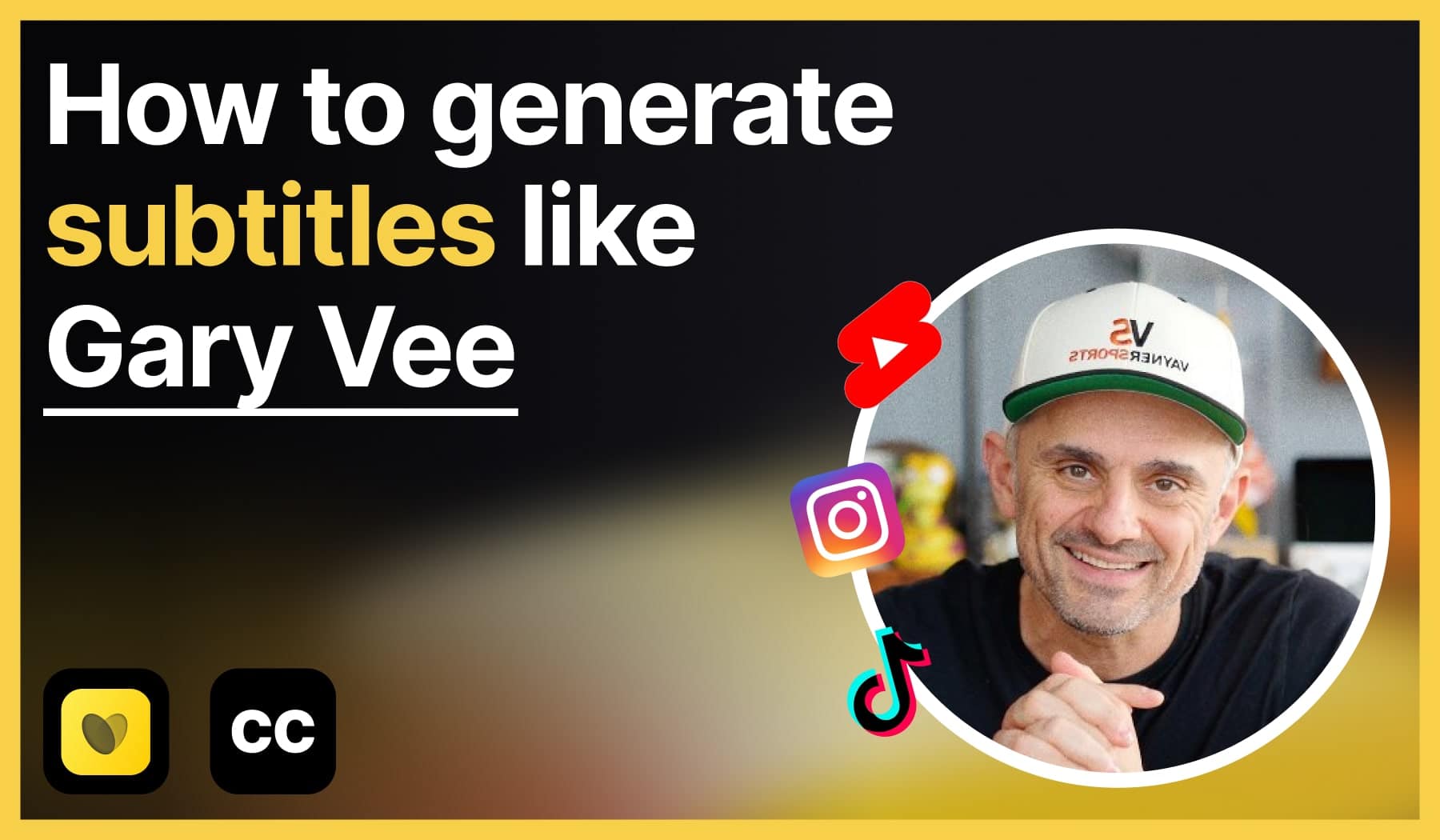
We previously spoke about editing shorts like Gary.
This quick guide teahces you how to add captions and subtitles the same way Gary Vee does for his videos.
How to Add Captions like Gary Vee
- Create a free SendShort.ai account
- Add your video
- Go to “Edit” > “Captions” at the top
- Select a style similar to Gary Vee’s
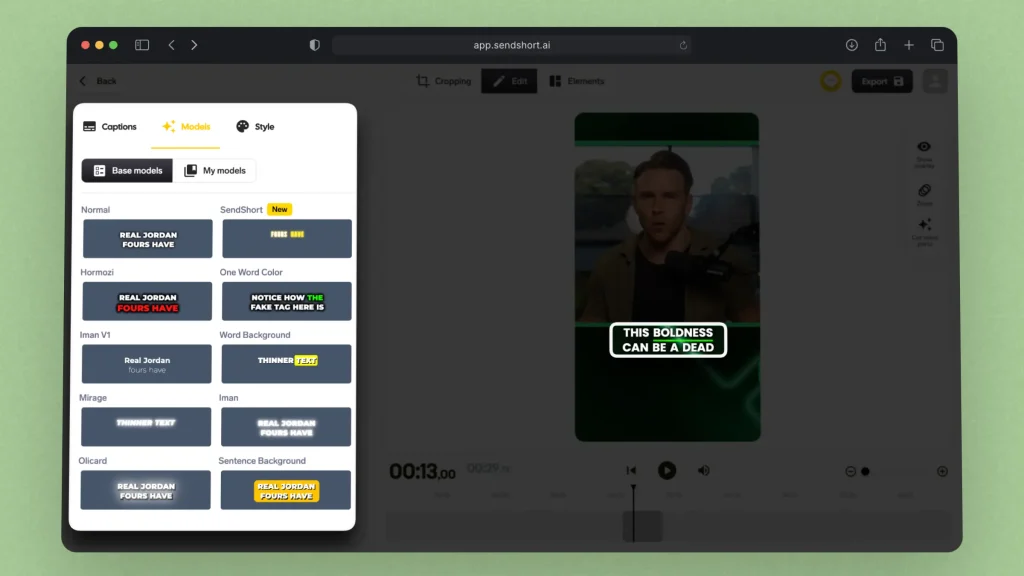
When finished, just export your video and it’ll be good to go on all the platforms.
Just that easy!
FAQ: Gary Vee Subtitles
1. How do I make content like Gary Vee?
To make content like Gary Vee, focus on these key elements:
- Authenticity: Be genuine and raw. Share your true thoughts and experiences to connect with your audience.
- High Volume: Produce a large amount of content across various platforms consistently.
- Repurposing: Transform long-form content into multiple formats, like turning a podcast into social media snippets.
SendShort helps you achieve all of that for free.
2. What font does Gary Vee use for subtitles?
Gary Vee uses the “Helvetica Neue” font for subtitles in his videos. It’s clean and easy to read, aligning with his straightforward content style.
You can get it from MyFonts.
Thanks a lot for reading this,
David Ch
Head of the Editing Team at SendShort







