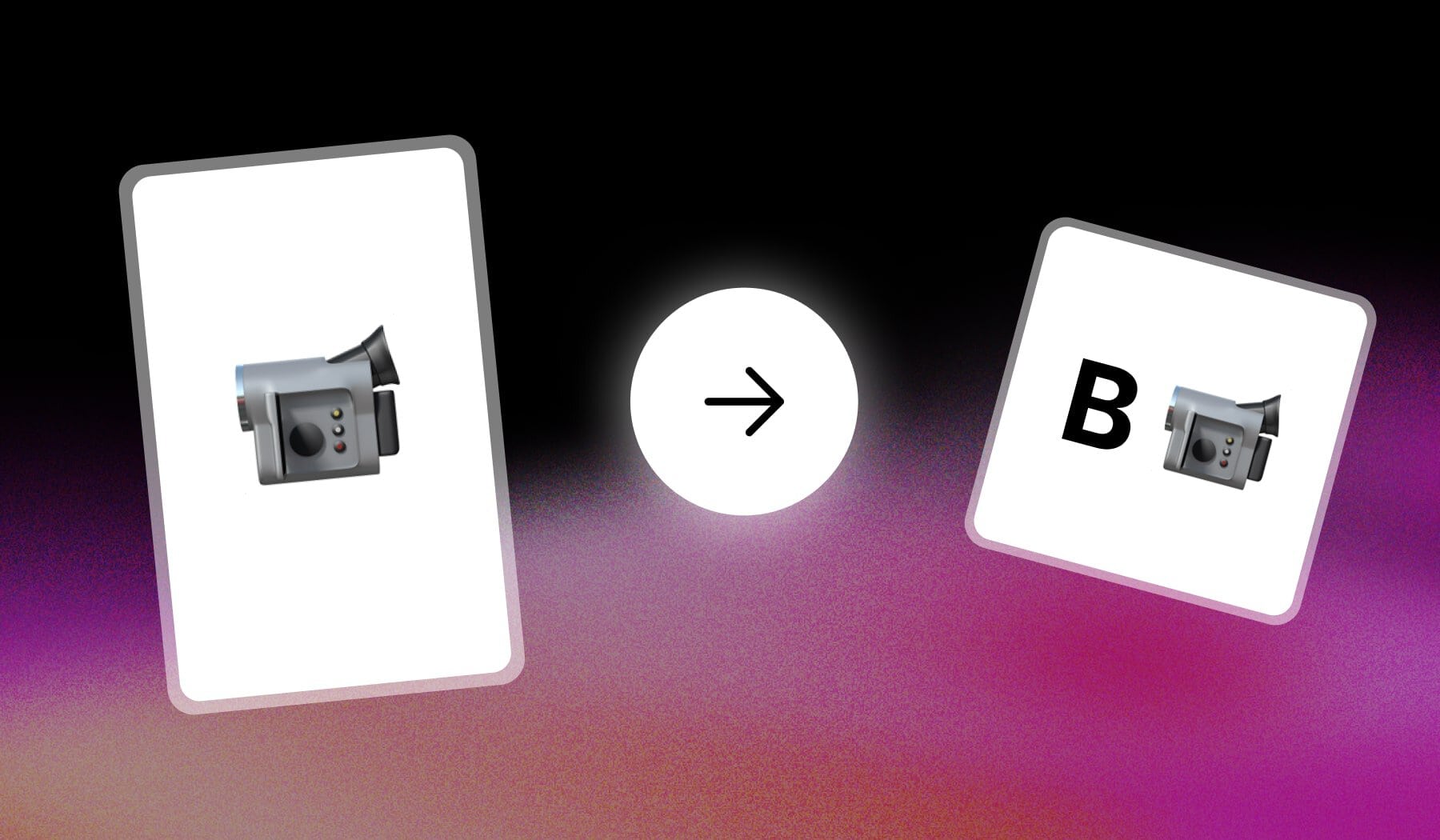This guide teaches you how to:
- Create & Add B-Rolls automatically…
- To any short-form video
- With AI, for free!
Explained: B-rolls are these stock footage added automatically to keep the viewer hooked to your video and visually explain what’s being said in your video.
Learn more about it in our detailed b-roll guide.
How to Generate B-Rolls with AI
Answer: The easiest way to generate b-rolls with AI is to use SendShort. Upload your video, enable B-Rolls and AI automatically adds them for you.
- Upload your video
- Go to “Elements” > “B-Roll“
- Click “Auto B-Roll“
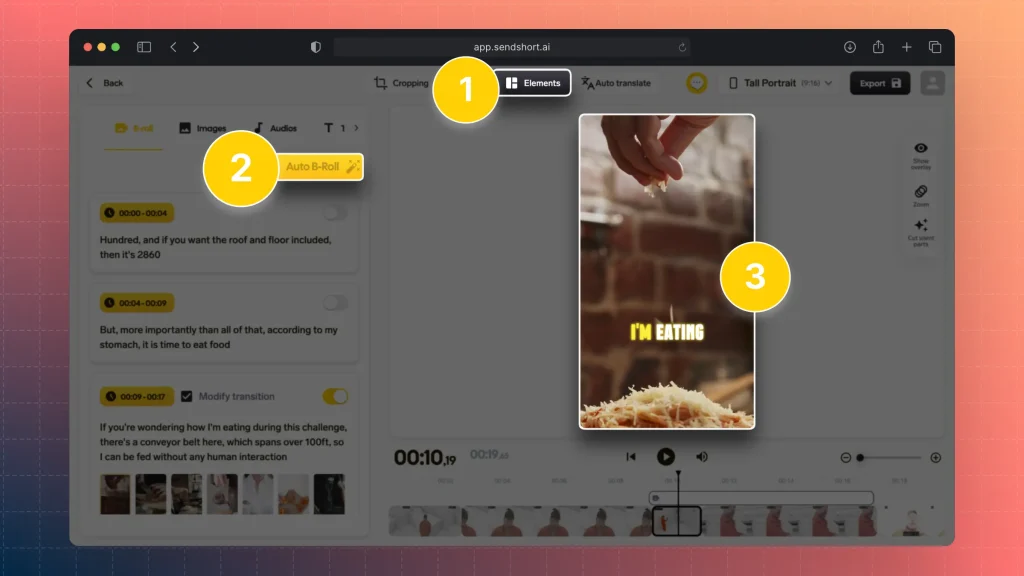
You’ll find that the AI automatically adds b-rolls to your video.
Pro Tip: If you don’t like them, you can always…
Edit & Change a B-Roll
Answer: To edit your video’s AI b-rolls, simply click them on the left menu and select “Search” or “My B-rolls” to import any of your existing footage.
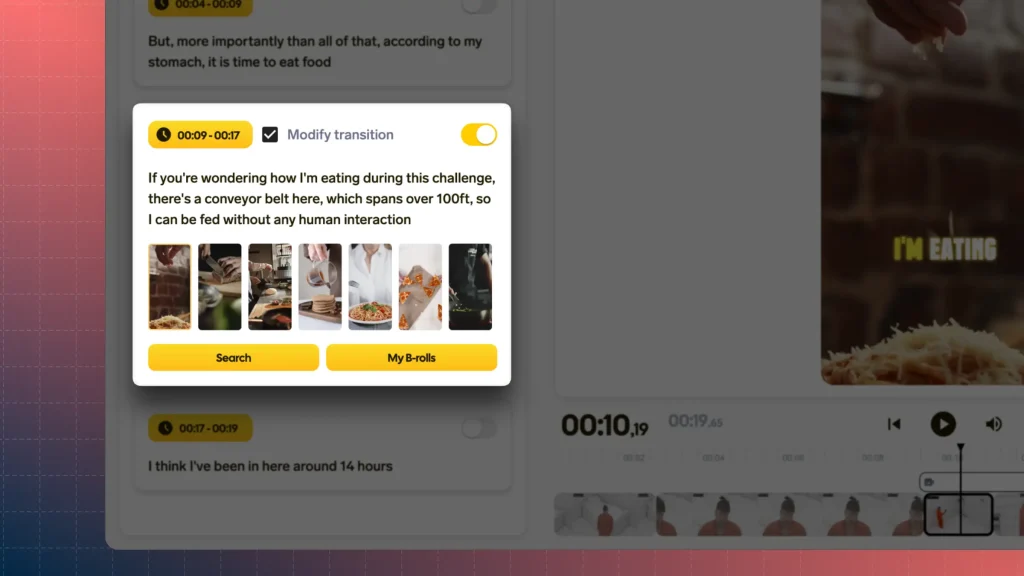
It’s super easy to change or edit your video’s b-rolls.
Pro Tip 2: All of SendShort’ footage is royalty-free and copyright-free.
- Fear not, you can use it without thinking of demonetization.
- Every b-roll you’ll find in SendShort is free and safe to use on TikTok, Instagram, Facebook, Snapchat etc.
✨ As good as it gets!
FAQ: B-Rolls with AI
1. What is an AI B-roll?
Answer: An AI B-roll is supplemental footage generated using artificial intelligence.
It’s used in videos to enhance the main content, providing visual variety or context, such as background scenes, animations, or abstract visuals, without the need for traditional filming.
2. Is B-roll raw footage?
Answer: Yes, B-roll is typically considered raw footage.
It’s unedited, supplementary material that is later used to enhance the main footage (A-roll) during the editing process.
3. Is there a free AI b-roll generator?
Answer: Yes, the name is SendShort.
It is a free AI software that edits your videos and automatically adds b-rolls to your videos in the click of a button.
Thanks a lot for reading this,
David Ch
Head of the Editing Team at SendShort