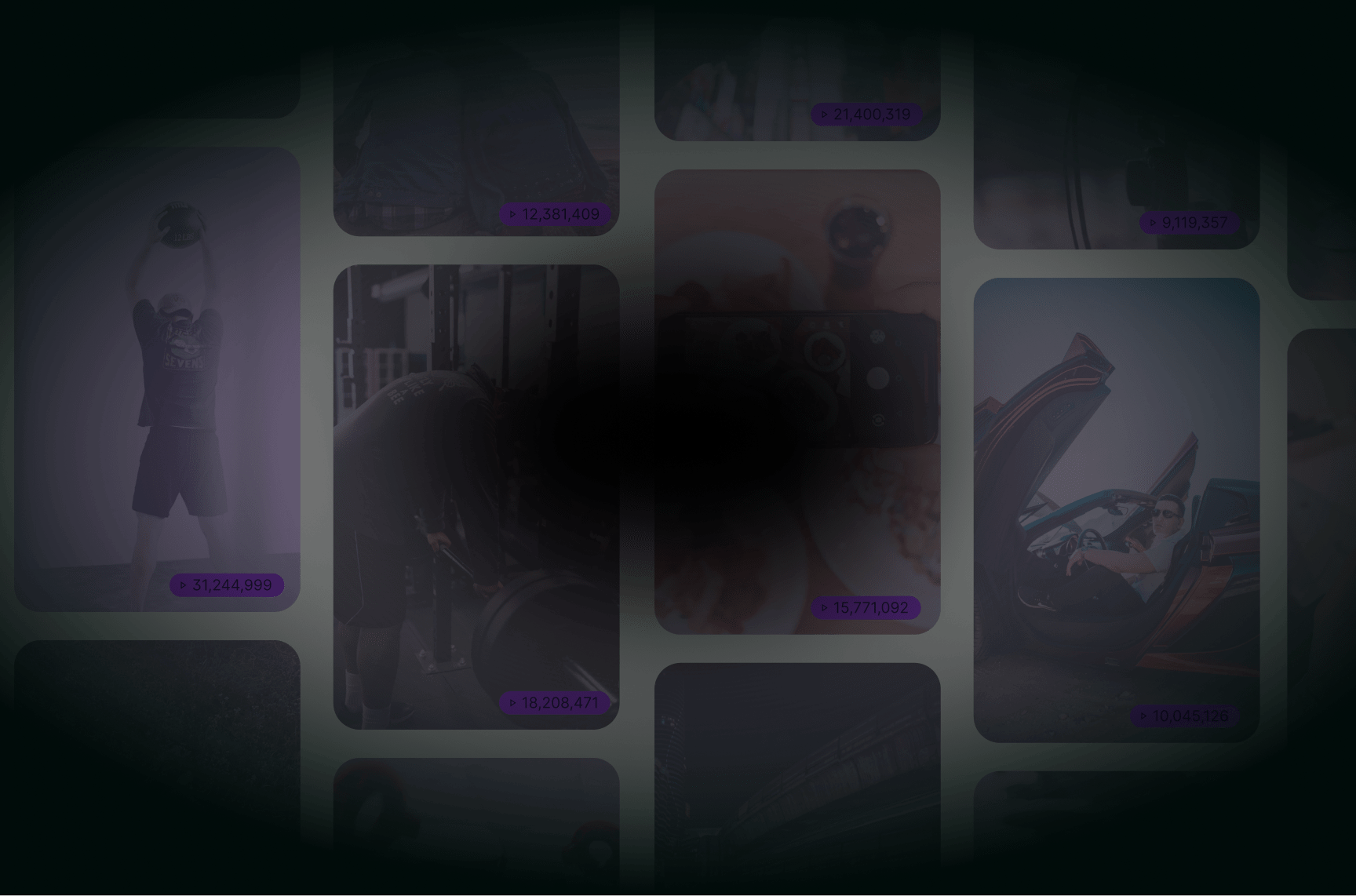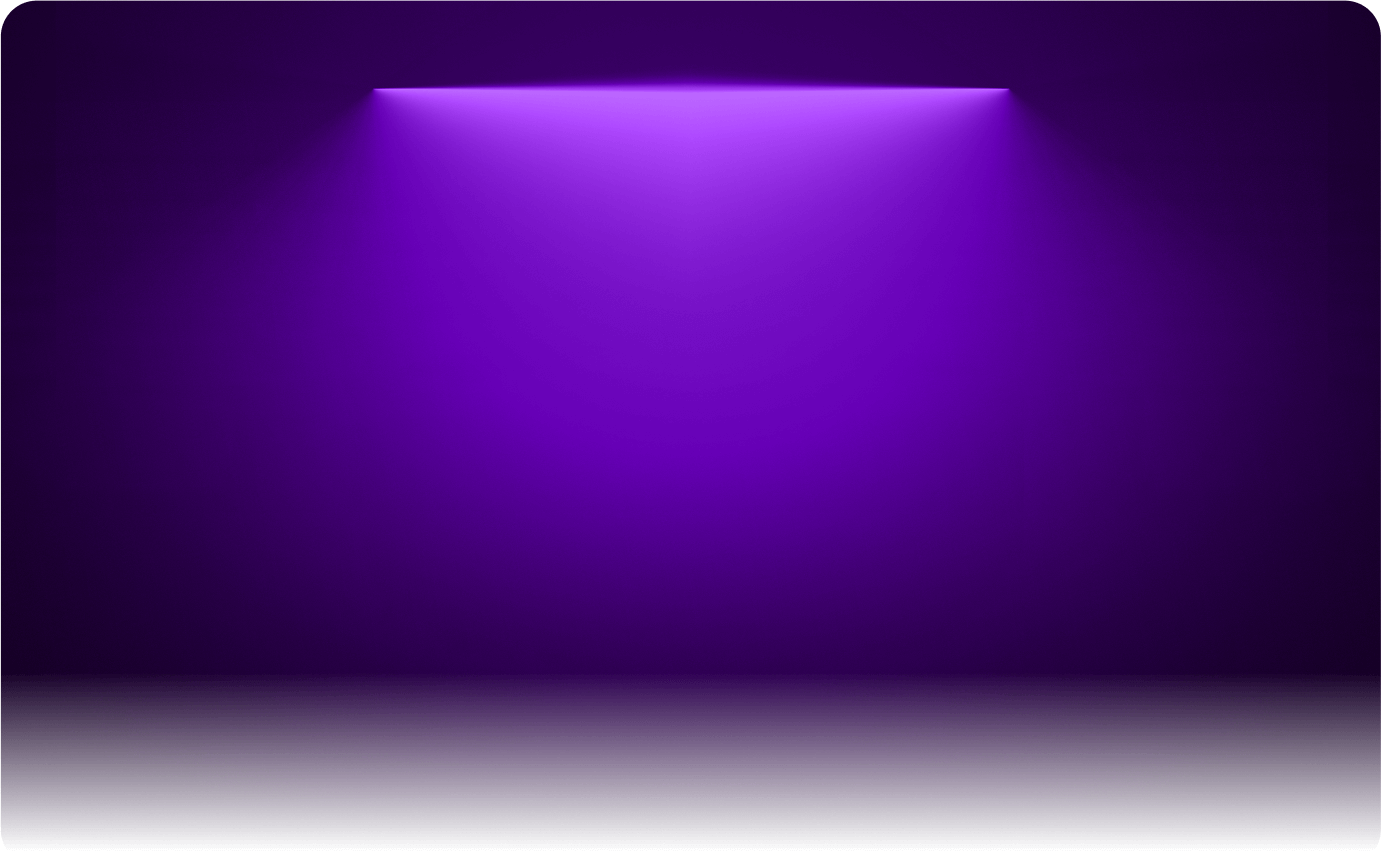
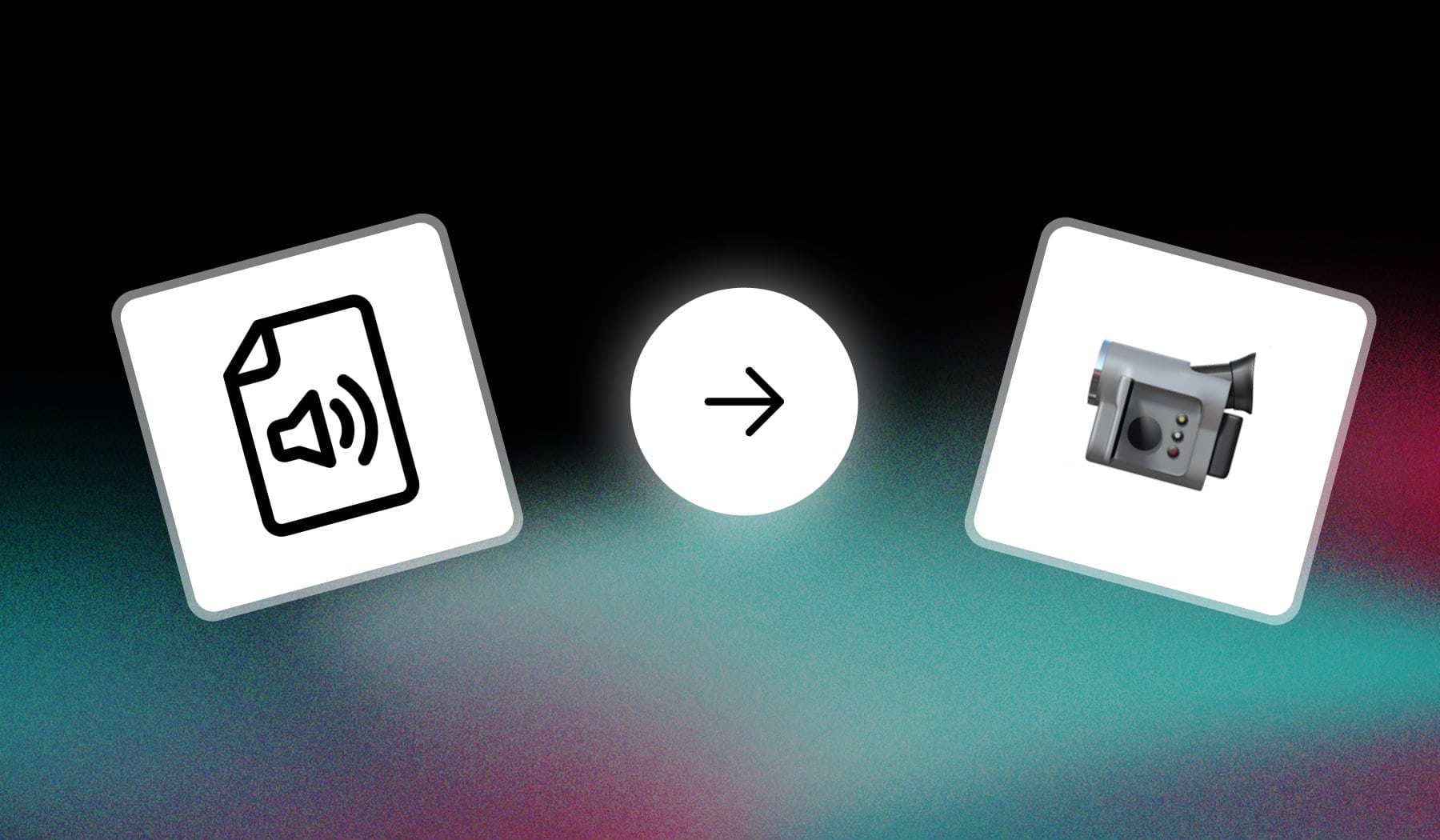
Disclaimer: This isn’t about converting audio to video → I’m teaching you how to add an audio file to your video.
This guide teaches you how to add any audio to your videos.
We’ll use a free AI called SendShort (and this whole process should take longer than ~2 minutes).
How to Add Audio in Video (using AI)
- Upload your video in SendShort
- Go to the “Audios” tab
- Add audio: Import file or Paste Link
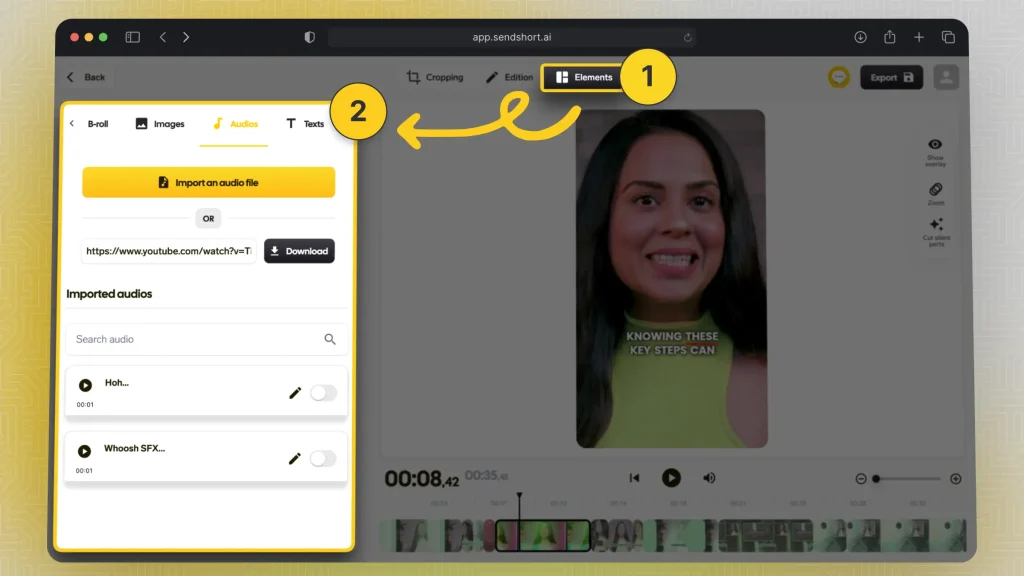
The best part is: That you can import audio files or YouTube video links, which means that you can add virtually any audio to your video.
Let alone the fact that it’s free!
FAQ: Inserting Audio in Video
1. Can I use this on a phone?
Answer: Yes, you can add any audio file to your video on a phone. SendShort works for both computers and phones for free!
2. Does it work for Android?
Answer: Yes, our tool works for Android and iOS.
Thanks a lot for reading this,
David Ch
Head of the Editing Team at SendShort