
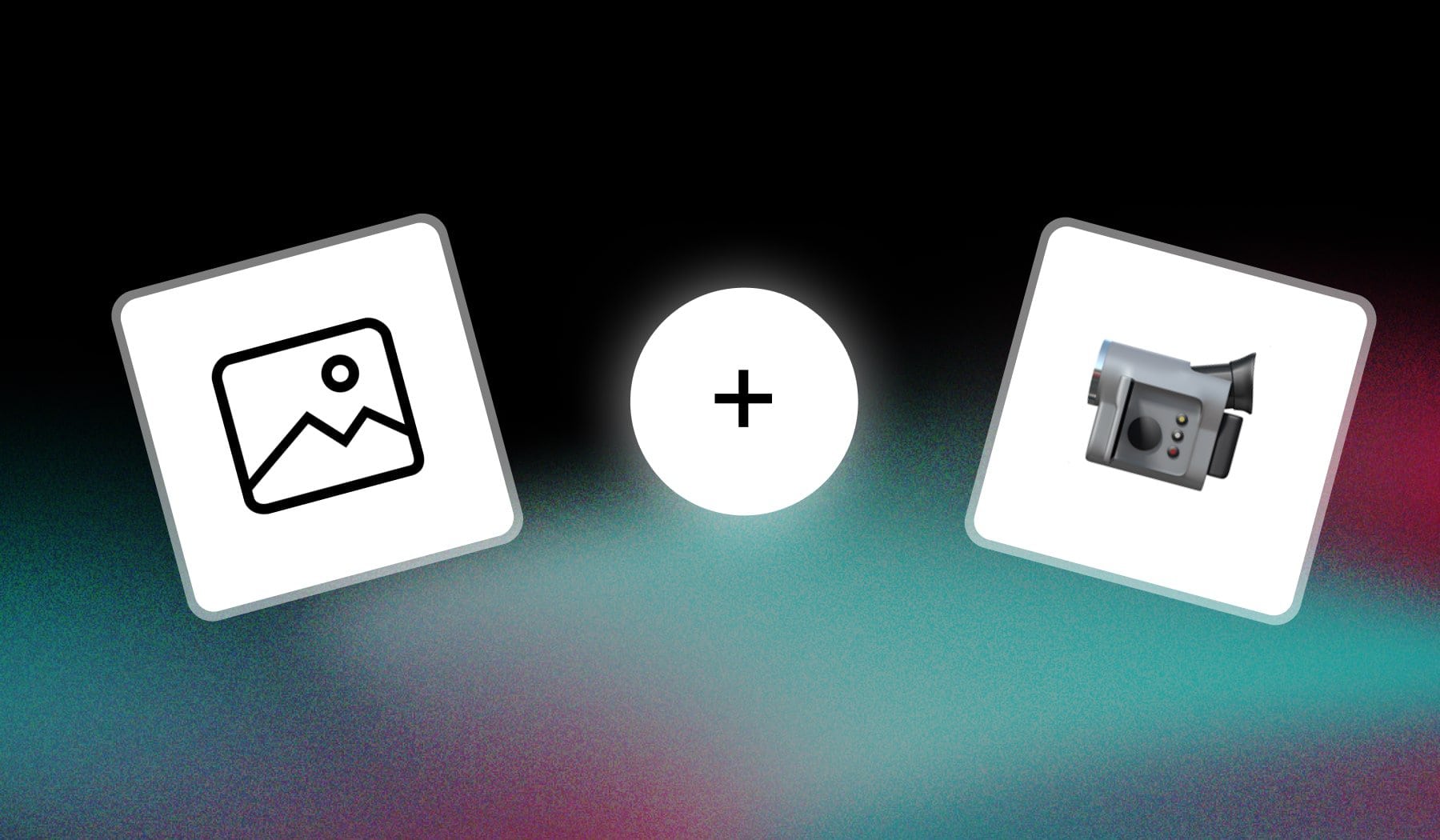
In this guide, I’m teaching you how to:
- Insert an image in a video
- Overlay a picture into a video file
- and all the synonyms
This method is 100% free and it takes ~2 minutes. Join me!
How to Put Pictures on Video
The easiest way to add an image to a video is to use SendShort. Import your video and images, then drag-and-drop them on the video.
- Upload your video
- Go to “Elements” → “Images“
- Click “Import Image” → Add to video
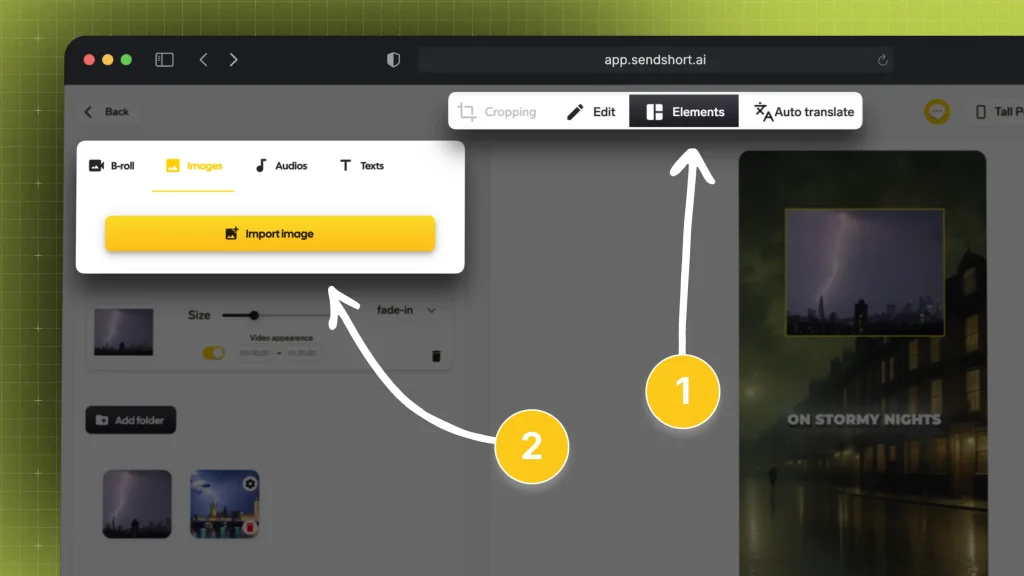
You can add as many images as you need.
Pro Tip: You can add transitions to your pictures and select their length (meaning where they appear on the video, and for how long).
FAQ: Image in Video
1. Can I add an image to video online?
Answer: Yes, and it’s free with SendShort. Just upload your video and select a few images, then drag and drop them on the video.
2. How can I add an image to video at specific time?
Answer: Import the image you want to add to your video, then choose its video appearance by inserting the “In” and “Out” timestamps on the left.
Here’s what I’m talking about:
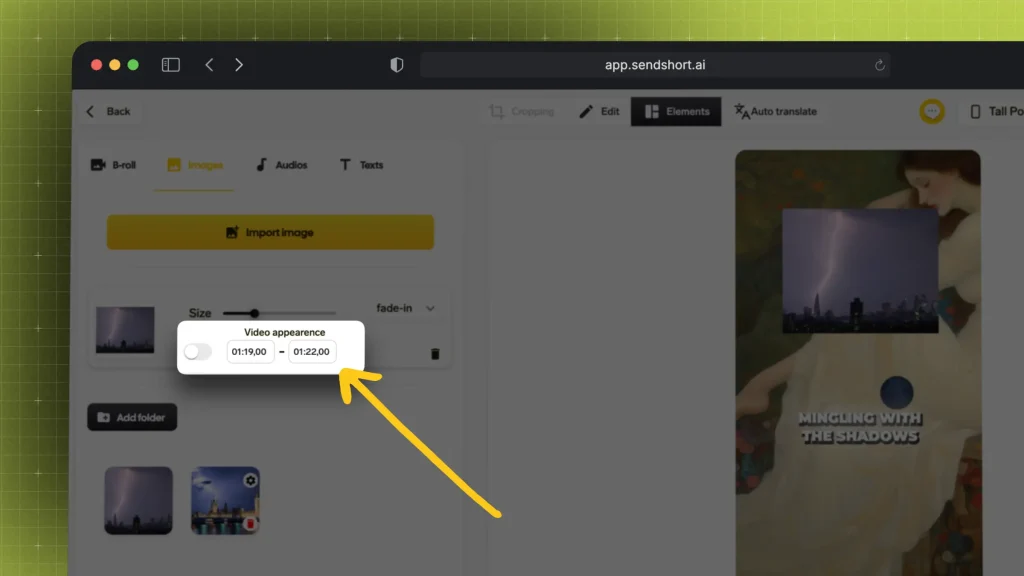
Change those timestamps and you’re good to go.
3. Can I use any image in my video?
Answer: No, due to international copyright laws.
Generally, you can use any image in your video — but you need to ensure you have permission or the rights to use it. Using royalty-free, licensed, or your own images helps avoid copyright issues.
Important read: “What is Copyright?”
Thanks a lot for reading this,
David Ch
Head of the Editing Team at SendShort







