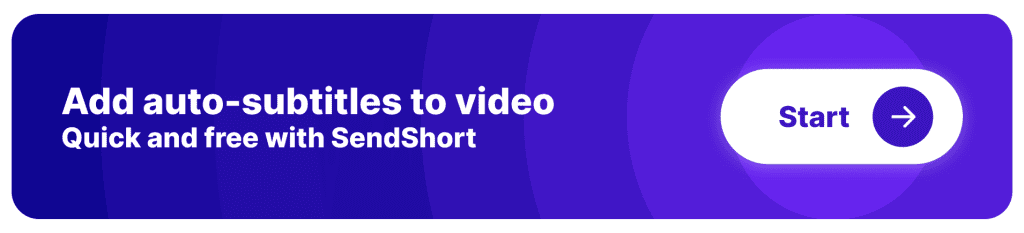Add Colored Subtitles to Video
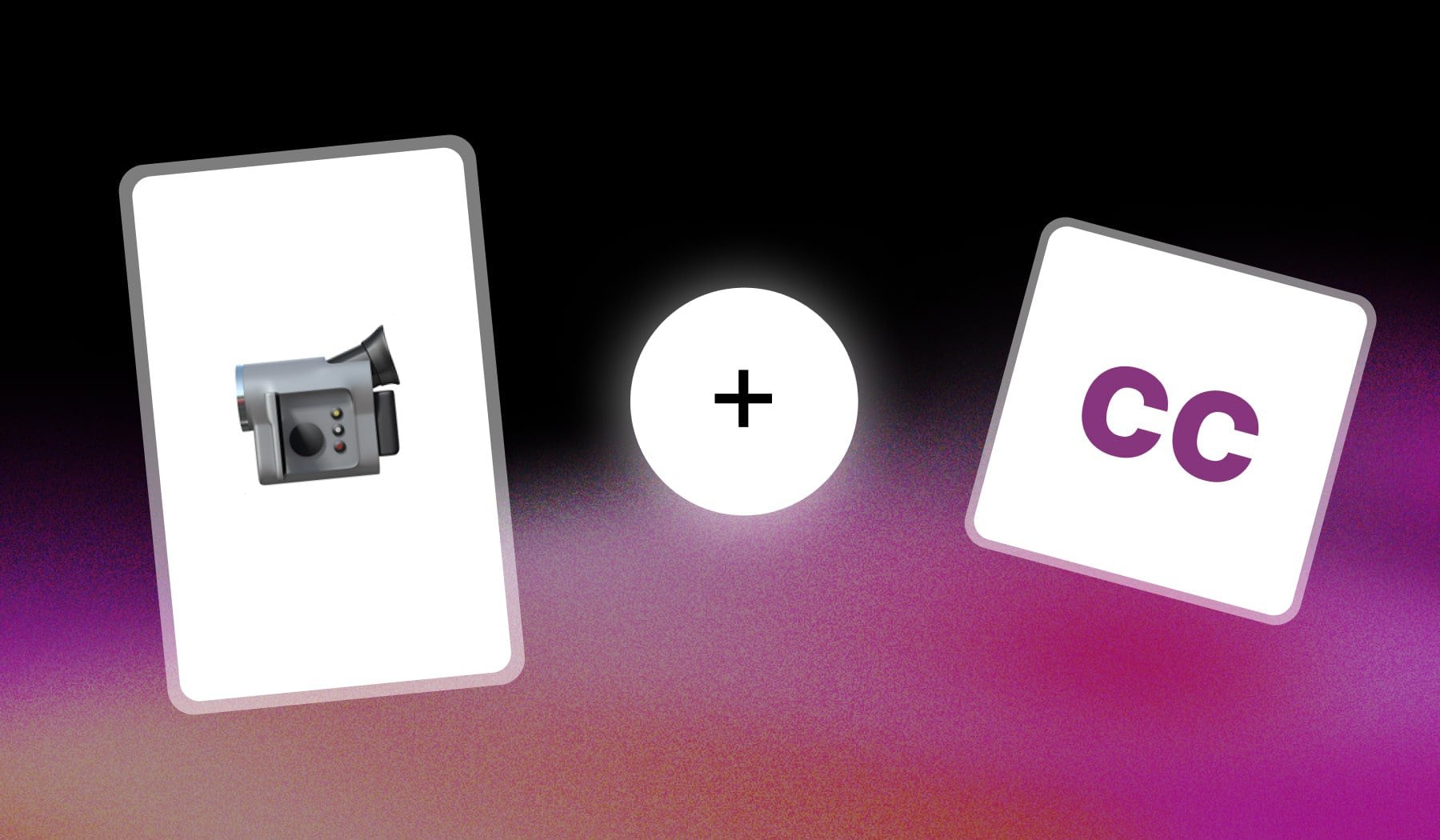
In this article, you’re going to learn how to:
- Insert subtitles in your video
- Auto-detected by AI
- 100% for free
By the end of this, your video will have fancy subtitles the same way Iman Gadzhi, Ali Abdaal, or Alex Hormozi have for their own videos.
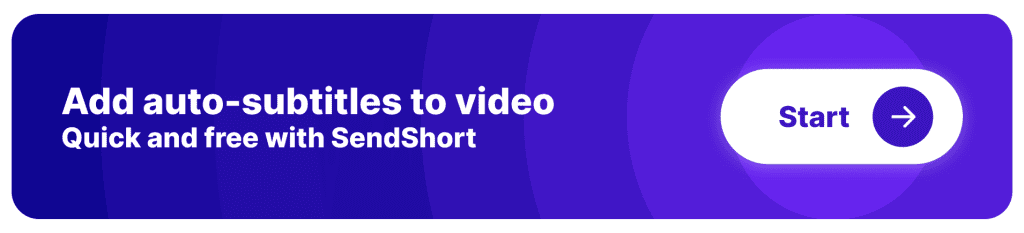
How to Add Colorful Subtitles in Video
The best way to add colored subtitles to your video is to use an online AI like SendShort, which auto-transcribers audio into these captions.
- Create a free account on SendShort.ai.
- Upload your video.
- AI automatically creates captions.
- Change their style/color to anything you like.
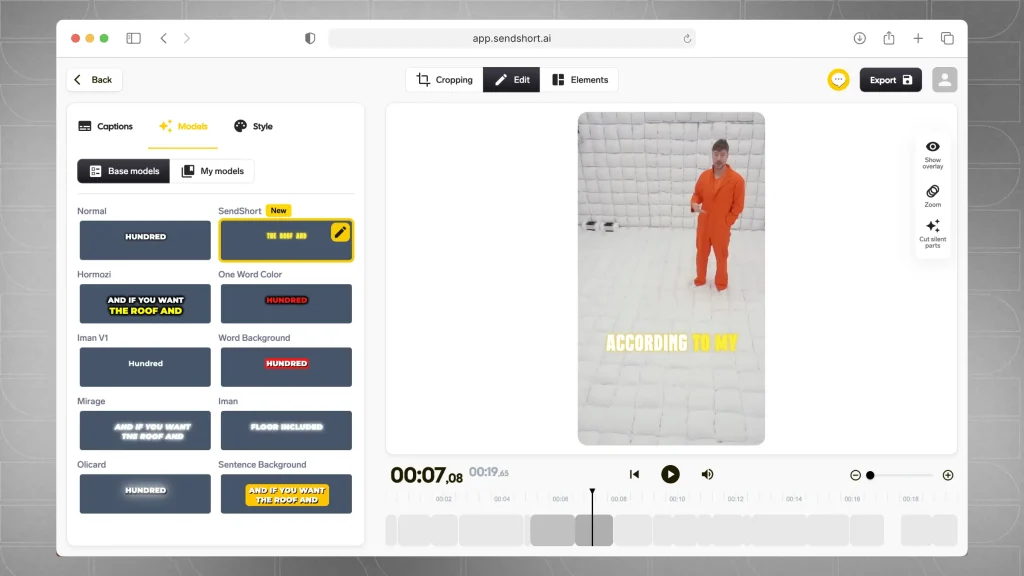
These are our templates/presets for color captions.
Speaking of which…
How to Change the Color of Subtitles
Answer: You can change the color of your video’s subtitles by going to the “Style” menu and selecting a new color for the text (and its shadow, optionally).
- Open your video in SendShort
- Go to the “Style” menu
- Open “Color” and choose a new color
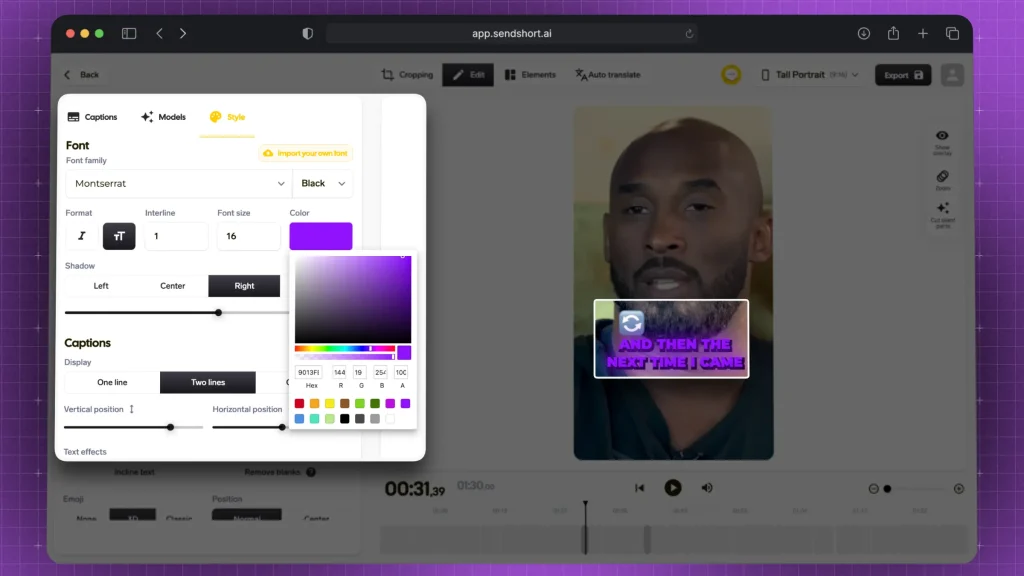
That’s it fr the color.
Within the “Style” menu, you can change literally everything about your video’s captions.
FAQ: Colorful Captions
1. What is the best color for video captions?
Answer: The best color for video captions is typically white with a black outline or shadow.
This combination ensures maximum readability against various backgrounds, maintaining clarity without distracting from the video content.
2. Why is yellow used for subtitles?
Answer: Yellow is often used for subtitles because it’s highly visible against most backgrounds, making it easier to read. Its bright contrast helps subtitles stand out without blending into the video, especially in darker or more complex scenes.
3. Are yellow subtitles easier to read?
Answer: Yes, yellow subtitles are generally easier to read because the color contrasts well with most backgrounds, especially in dark or visually busy scenes.
This makes the text more legible without distracting from the video.
Thanks a lot for reading this,
David Ch
Head of the Editing Team at SendShort