
Add Photo to Video (on iPhone)
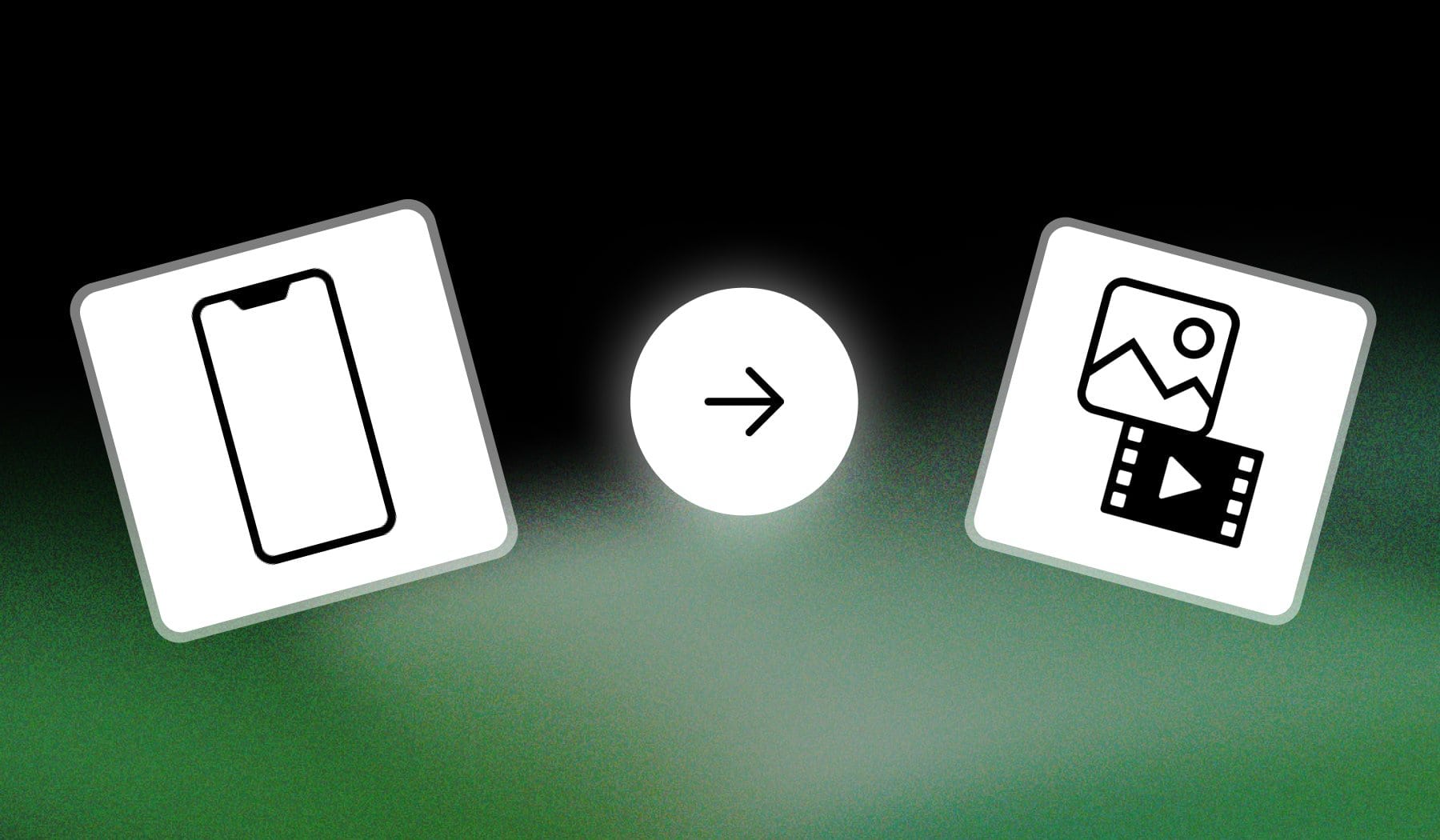
You probably:
- Have a video
- In which you want to insert/add a photo
- Using just your iPhone
Our guide teaches you how to do that for free, without any payment.
There ware two ways to interpret this:
1. Overlay a Photo on the video → Adding a photo on top of the video.
2. Add it to the timeline → Adding a photo next to the video.
We’ll cover both options.
However, most people are here for the first thing, so we’ll begin with that.
How to Add a Photo to a Video (on iPhone)
1. Overlay Photo on Video
Answer: The best way to add photos to your video using an iPhone is to go to the ‘sendshort.ai’ website and do it for free with AI.
- Create a free SendShort account.
- Upload a video.
- Go to “Elements” > “Images“
- Insert your photo(s)
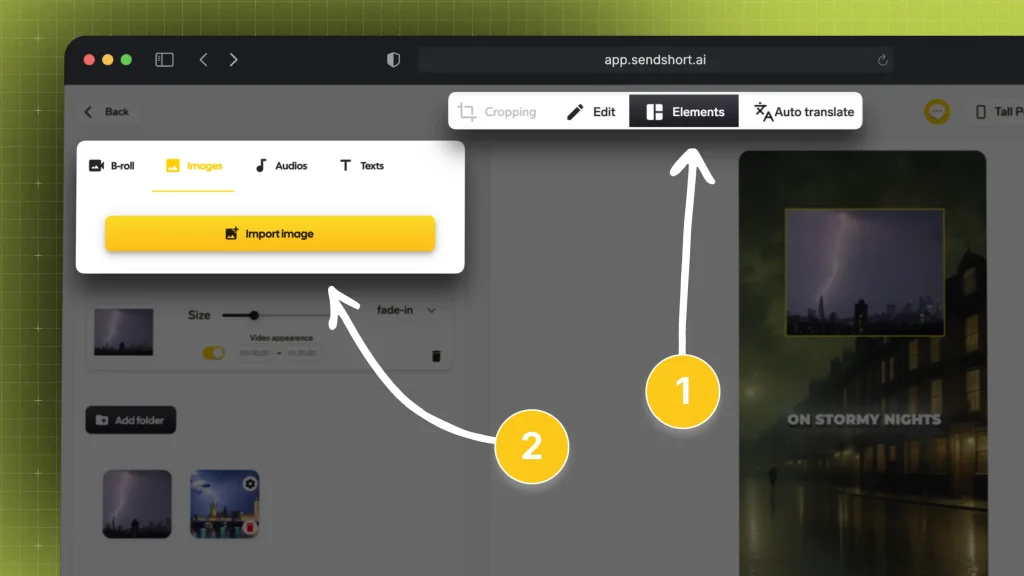
That’s really the whole process.
When finished, click “Export” and download your edited video.
Pro Tip: You can also add colored subtitles to your video in SendShort. That’ll make it more engaging and keep people hooked to your video.
2. Add Photo to Video Timeline
The easiest way to add a photo to a video on iPhone is to use iMovie, Apple’s free video editor. Download it, open a video, then insert photos.
- Download iMovie on the App Store (it’s free).
- Open the app.
- Import your video.
- Tap the video →
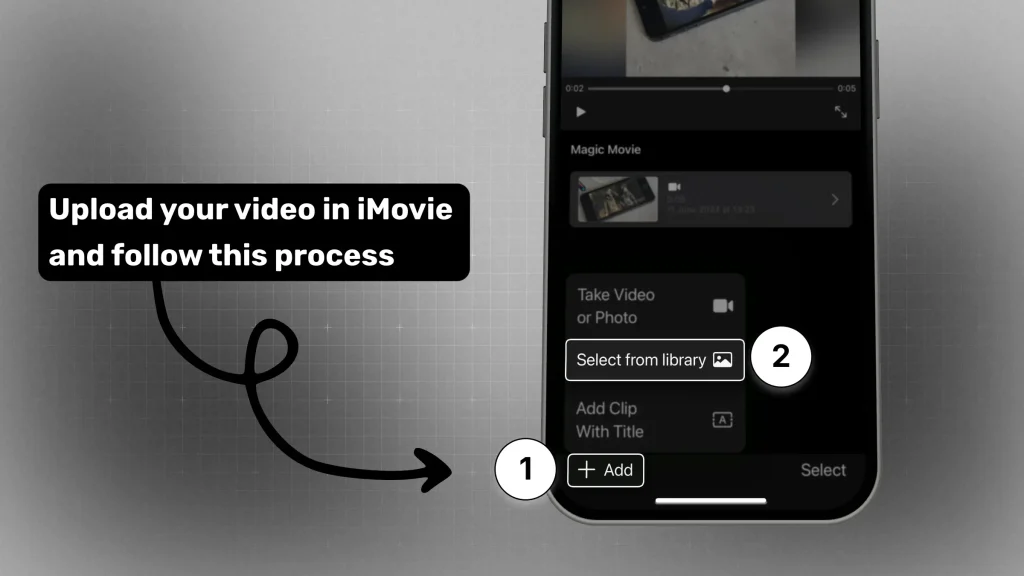
That’s right about it!
You can add as many images as you need — iMovie won’t limit you.
FAQs
1. How to put photo over video in iMovie?
Answer: Drag your video clip to the timeline, then drag the photo above the video. Choose “Picture-in-Picture” from the video overlay settings to display the photo on top of the video.
2. How to add photo to video on iPhone iOS 15?
Answer: To add a photo to a video on iPhone (iOS 15), open iMovie, import your video, and then drag your photo above the video clip on the timeline. Use the “Picture-in-Picture” option to overlay the photo onto the video.
Thanks a lot for reading this,
David Ch
Head of the Editing Team at SendShort







