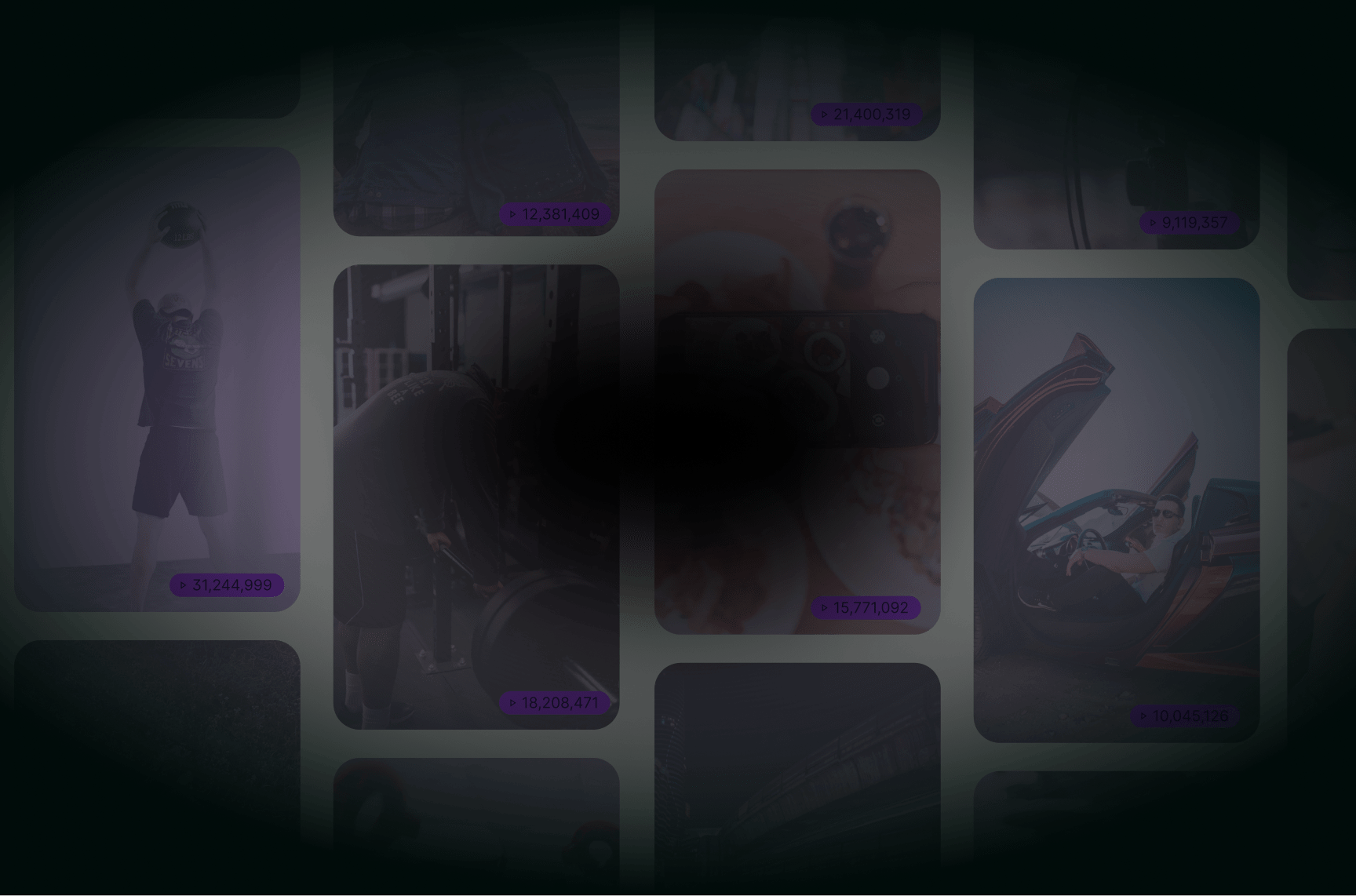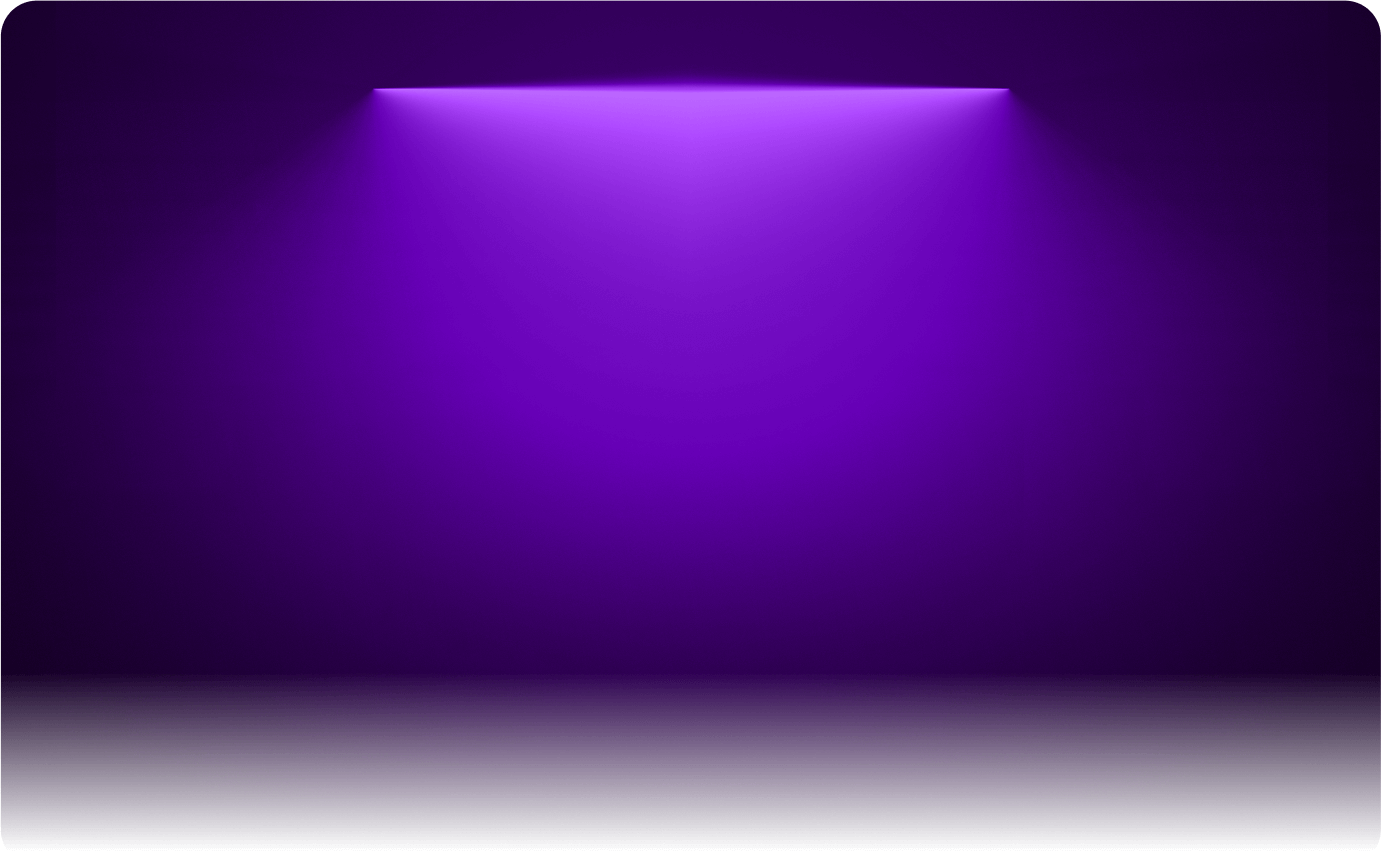
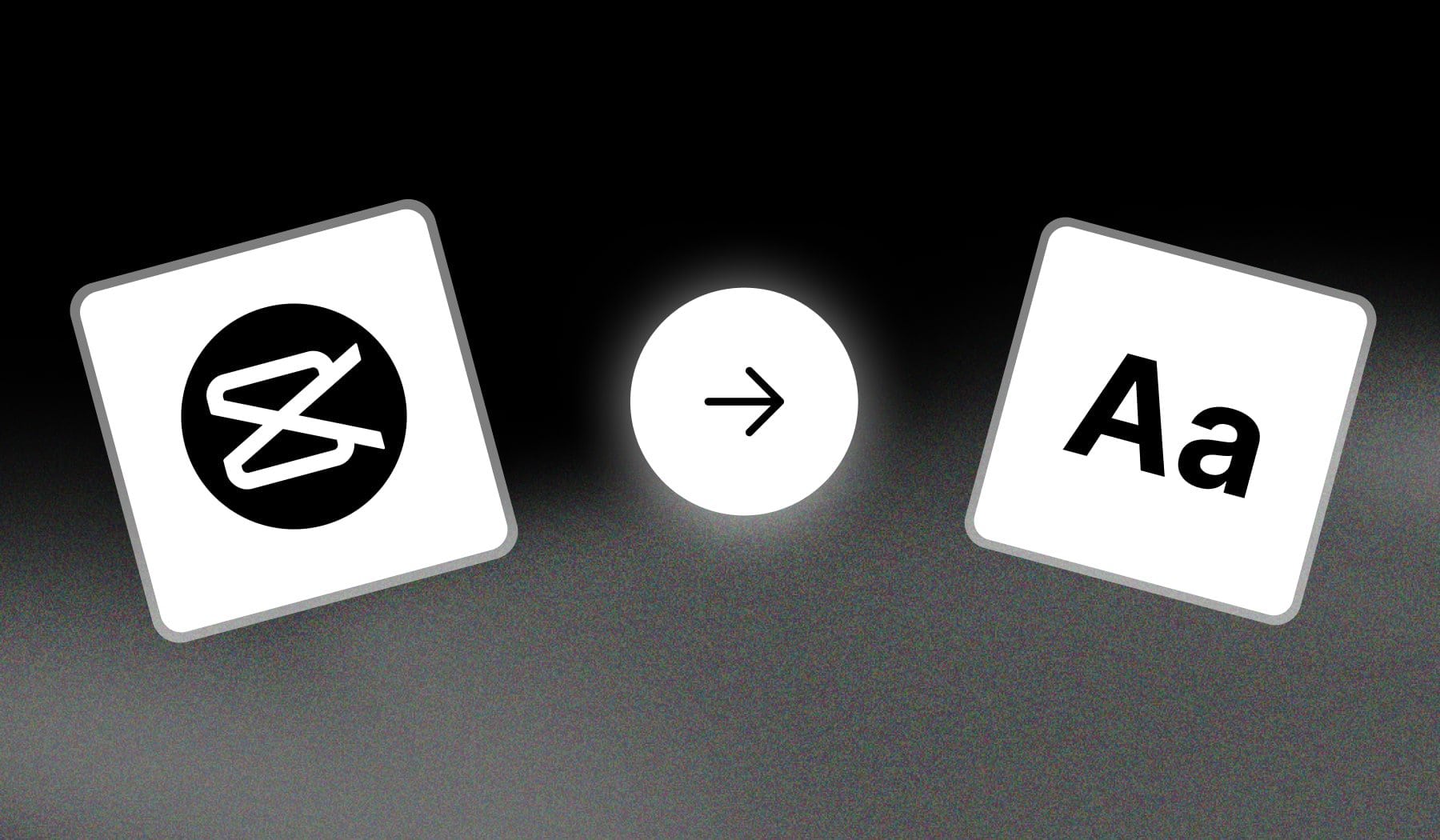
Not sure how to add text in CapCut? I’ll show you how to do it for free.
This works for both Mobile & Desktop.
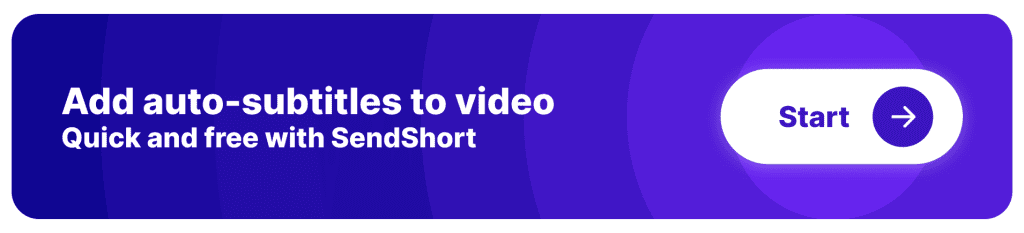
How to Add Text in CapCut
The easiest way to add text in CapCut is to select a clip and choose “Text” at the bottom. Type something and save changes.
- Open up CapCut
- Tap “New project” or select a video
- Choose “Text” → “Add Text” at the bottom
- Type in your text
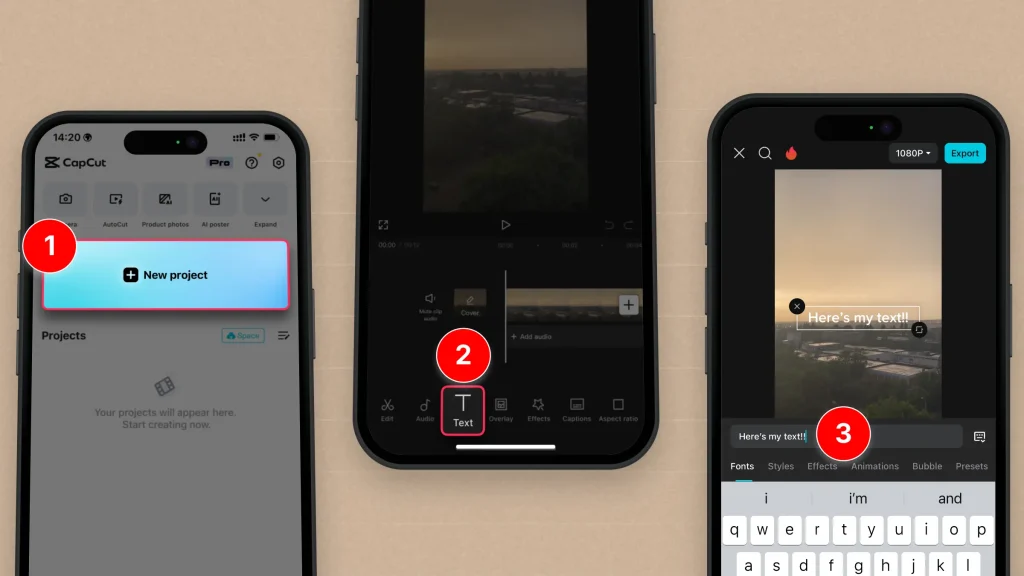
You can add as much text as you need in 1 video.
How to Edit Text in CapCut
- Open up CapCut
- Choose a project (draft video)
- Select the timeline
- Tap the Pen icon on the top-right side
- Edit text: Font, Style, Effect, Animation, Bubble, Preset
- Hit the “✅ Save” button
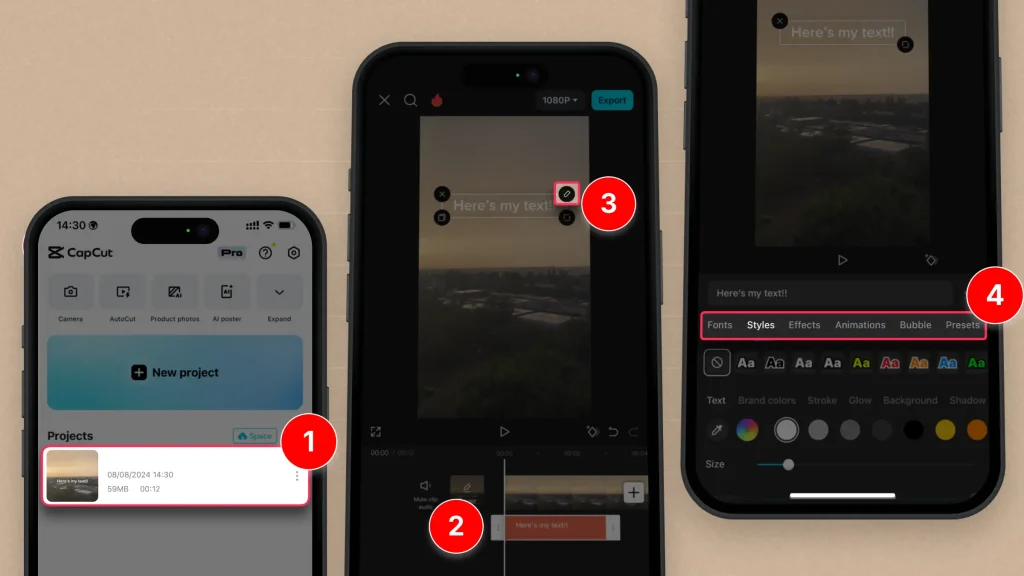
CapCut gives you the freedom to edit your text from any point of view.
You can even turn on text-to-speech!
SendShort: The Easier Way to Add Text in CapCut
We all know that CapCut can get clunky and that it isn’t always as intuitive as we need it to be…
Which is why we’re introducing SendShort:
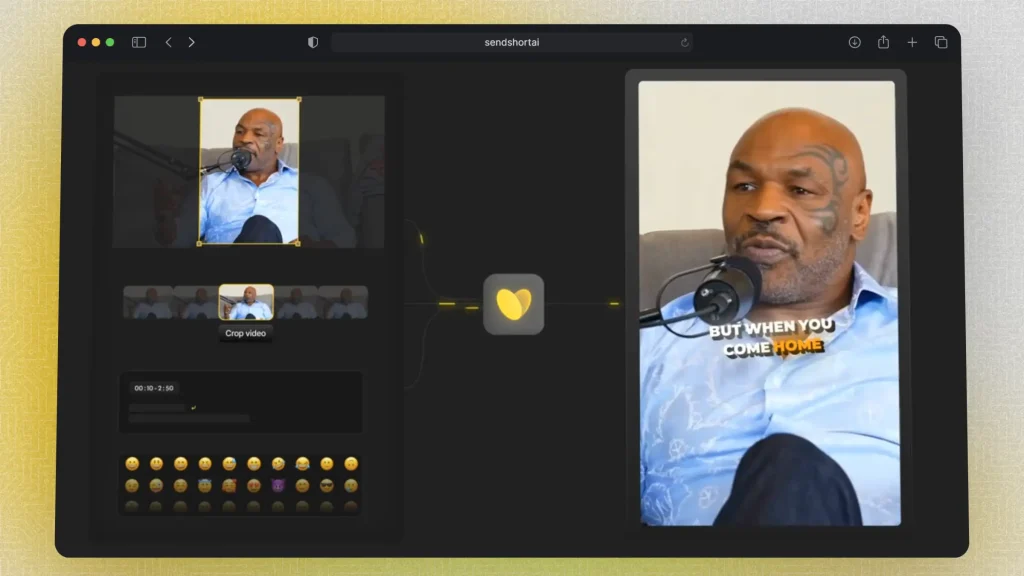
SendShort is designed to make video editing and repurposing effortless for creators, marketers, and businesses. It covers everything from quick captioning to advanced editing, with a focus on speed and simplicity.
Key Features:
- Automatic Captions & Subtitles – Generate accurate captions instantly and edit with ease.
- Video Repurposing Tools – Convert one video into multiple formats for TikTok, Instagram Reels, YouTube Shorts, and more.
- Easy-to-Use Interface – Edit videos with a simple, user-friendly layout that keeps it quick and efficient.
- Content Optimization – Get tools tailored for social media engagement, from adding text to perfecting your clips.
- High-Quality Exports – Ensure your videos look professional with high-resolution exports every time.
With SendShort, video creation becomes hassle-free, letting you focus on what matters: engaging your audience.
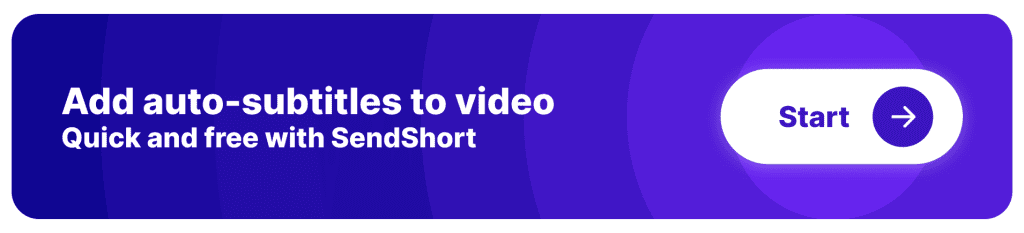
FAQs
1. Where is the text box on CapCut?
In CapCut, the text box can be found by tapping the “Text” option at the bottom of the screen when you’re editing a video. It’s known as the timeline.
2. How do you paste text in CapCut?
To paste text in CapCut:
- Open your project and tap on the “Text” option at the bottom.
- Select “Add text“
- Long-press your screen
- Select “Paste“
You can do this as many times as you need per video.
3. Can you move text in CapCut?
Yes, you can move text in CapCut. After adding text, simply tap and hold the text box, then drag it to your desired position on the screen.
Thanks a lot for reading this,
David Ch
Head of the Editing Team at SendShort