
Add Text to Video (on Android)
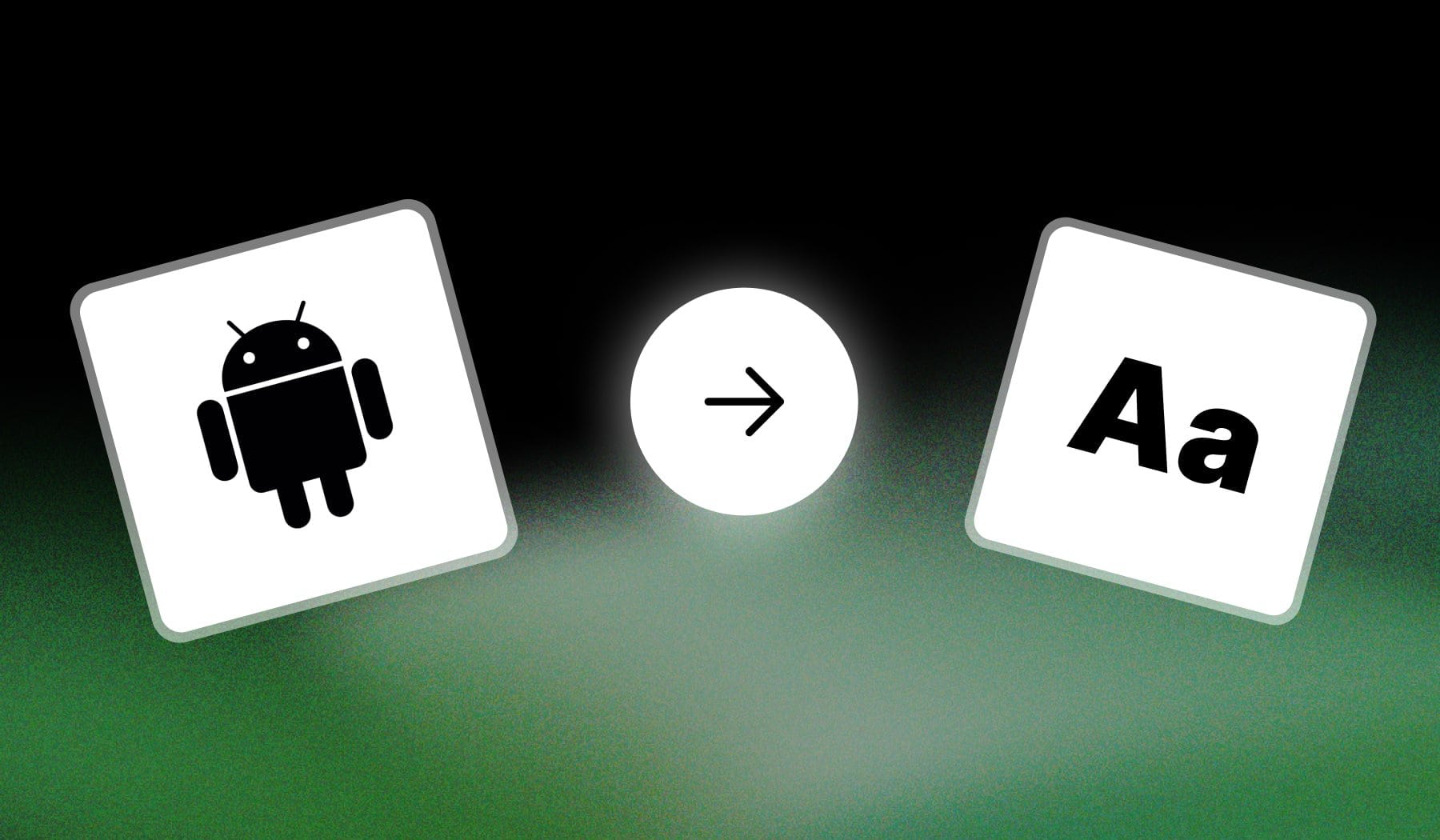
This guide teaches you how to:
- Add text to any video
- Using your Android device: phone or tablet
- (e.g. Samsung, Google, Xiaomi, OnePlus etc)
My method is 100% free and super quick, so let’s check it out!
ANDROID: How to Add Text to Video
The best way to add text to an Android video is to use an online AI like SendShort. Go to ‘sendshort.ai’ and import your video, then add text for free.
- Sign up for free on SendShort.ai
- Import a video
- Go to the “Elements” > “Texts” tab
- Type some text and customize it
- Export video
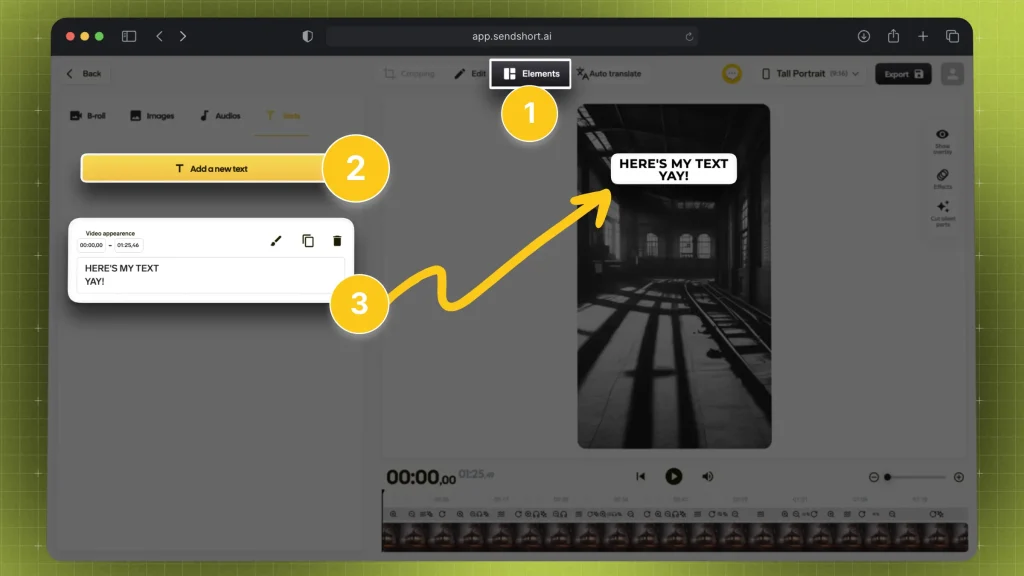
Super easy!
This works for any short-form video.
FAQ
1. Can you add text to video on Samsung?
Yes, you can add text to videos on Samsung devices using the built-in Gallery app or video editing apps available in the Google Play Store.
Using the Gallery App
- Open the Gallery App: Locate and open the Gallery app on your Samsung device.
- Select Your Video: Find and select the video you want to edit.
- Tap on Edit: Tap the pencil or edit icon (usually at the bottom).
- Add Text: Look for the “Text” option. Tap on it, then type your desired text and adjust the size, color, and position.
- Save Your Changes: Once you’re satisfied with the text placement, save the edited video.
Using Third-Party Apps
If you need more advanced features, you can use SendShort.
2. Can you add text to video on Android without watermark?
Yes, SendShort is an online app that lets you add text to Android videos without watermarks.
SendShort is a powerful tool that allows users to easily add captions and text to videos for social media platforms. Its user-friendly interface and AI capabilities make it the ideal choice for enhancing video engagement without watermarks.
Thanks a lot for reading this,
David Ch
Head of the Editing Team at SendShort







