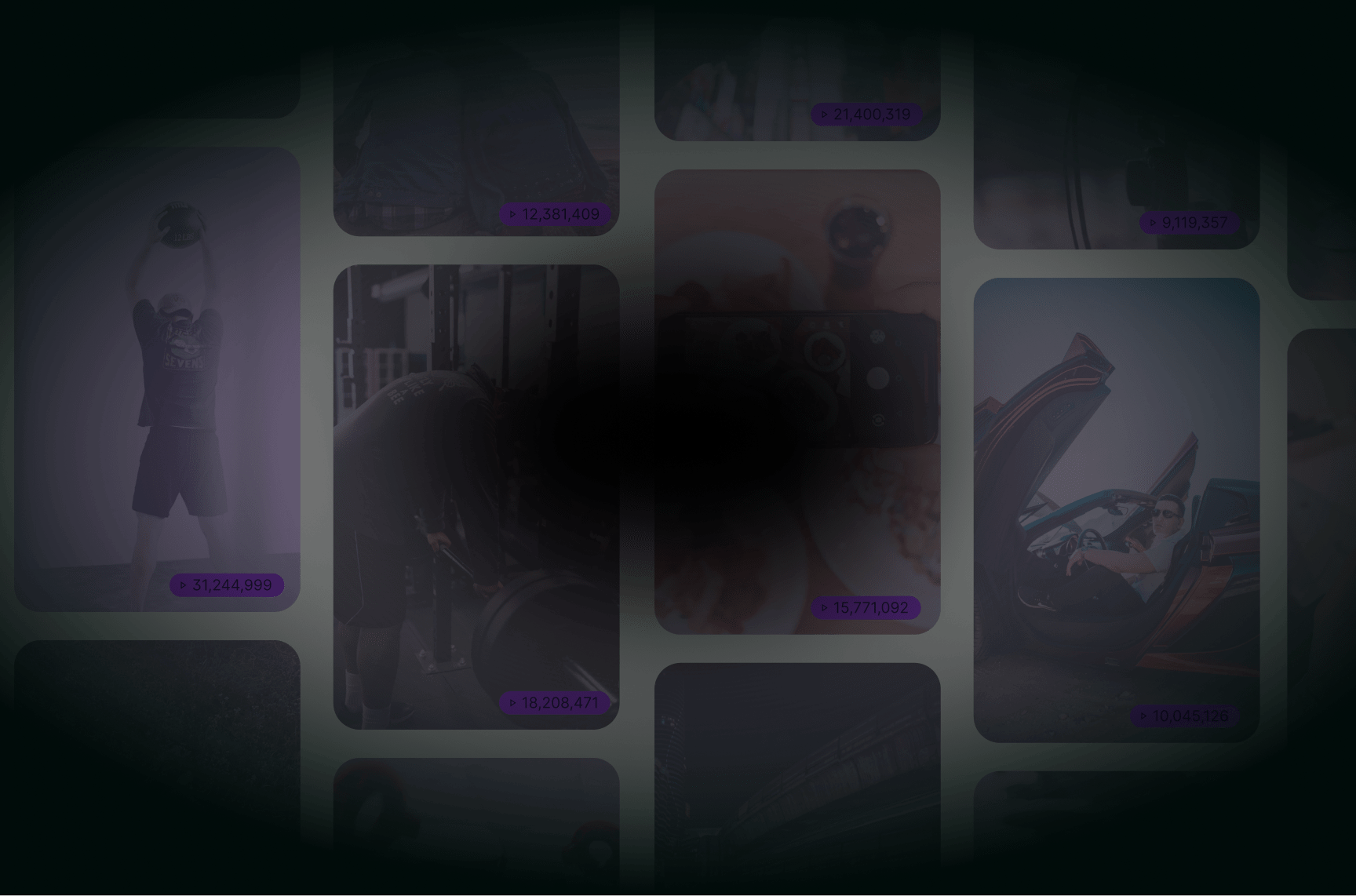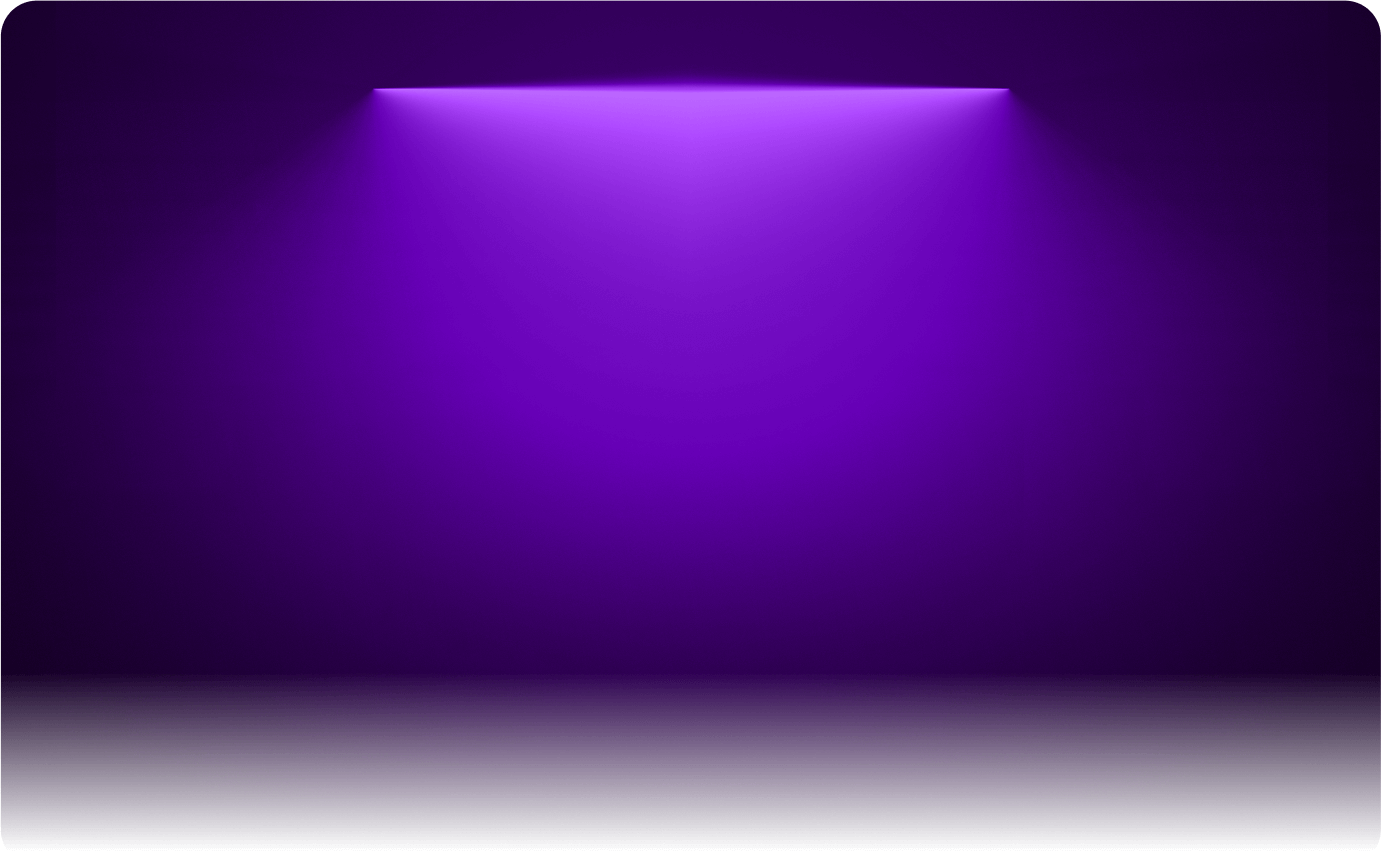
Add Translated Captions to YouTube Video
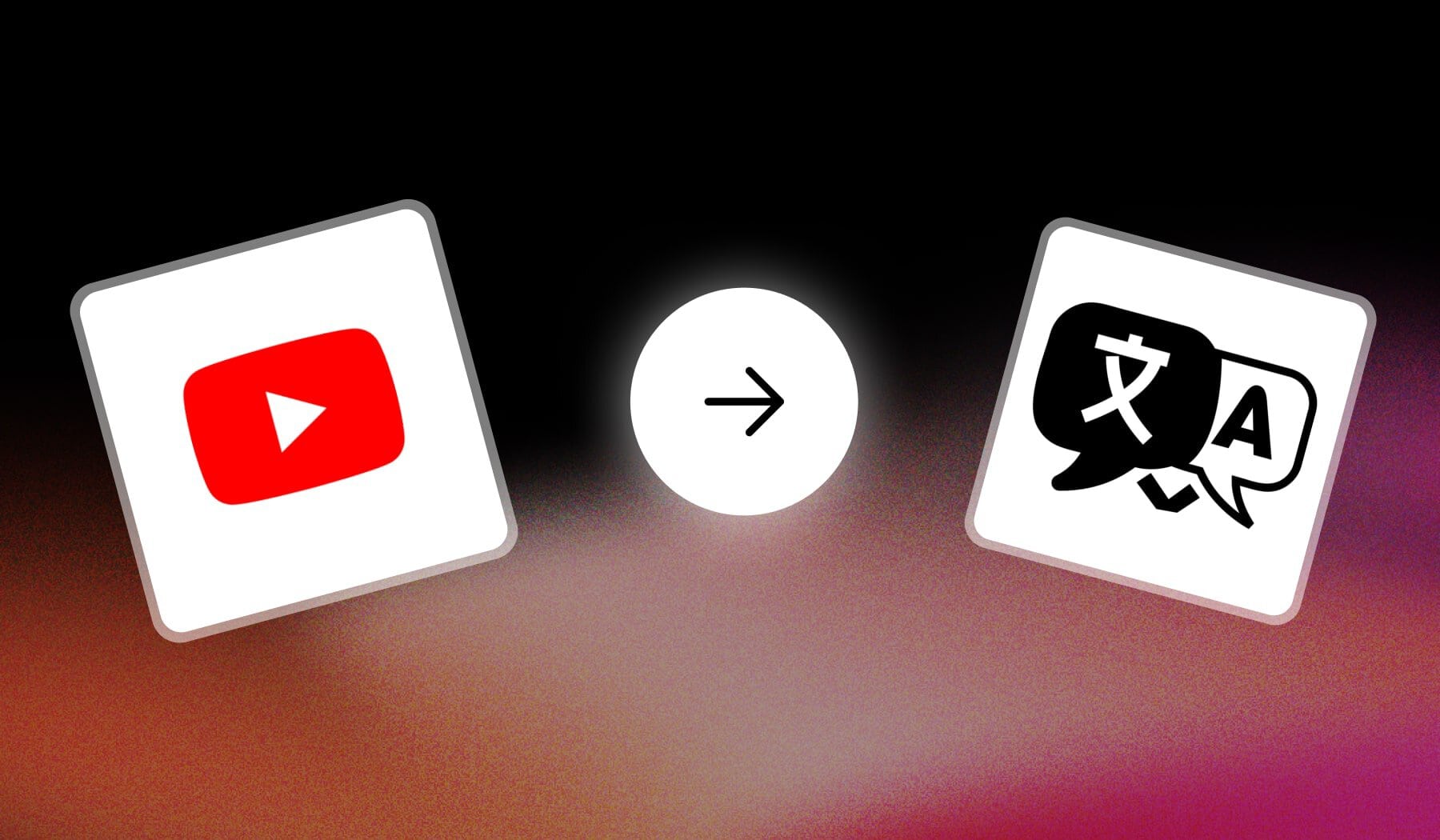
In this guide, we’re showing you how to:
- Translate subtitles/captions for a YouTube video
- In any language, for free
We’ll show you how to do it in YouTube, as well as in an external free AI tool that automates captioning and translations for you.
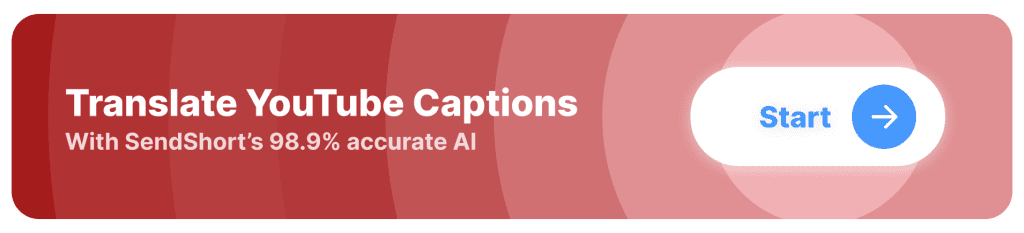
Why Translate YouTube Captions?
The best reason to translate YouTube captions is to expand your audience globally.
Translated subtitles allow viewers from different language backgrounds to understand and engage with your content, significantly broadening your reach and growing your audience worldwide.
1. Expands Your Audience Globally
Translated captions allow non-native speakers to understand and engage with your content, broadening your reach to viewers from different language backgrounds.
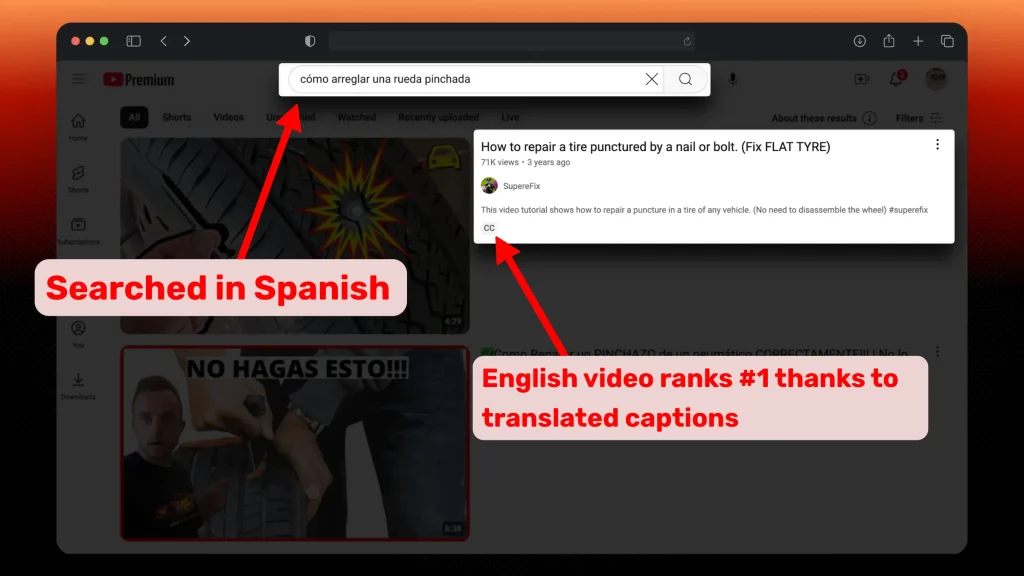
2. Increases Engagement
Viewers are more likely to watch through and interact with videos they fully understand, which can lead to higher watch times, likes, and shares.
3. SEO for International Search
YouTube indexes translated captions, making your videos more likely to appear in search results across multiple languages, helping boost visibility.
How to Translate Captions on YouTube
The quickest way to translate captions on YouTube is to open your video in YouTube Studio, go to “Subtitles” and click “Add language”.
- Go to YouTube Studio
- Select one of your videos
- On the left, click “Subtitles” → “Add language“
- Add subtitles: Upload, Auto-sync, Type, Auto-translate.
- Click “Publish“
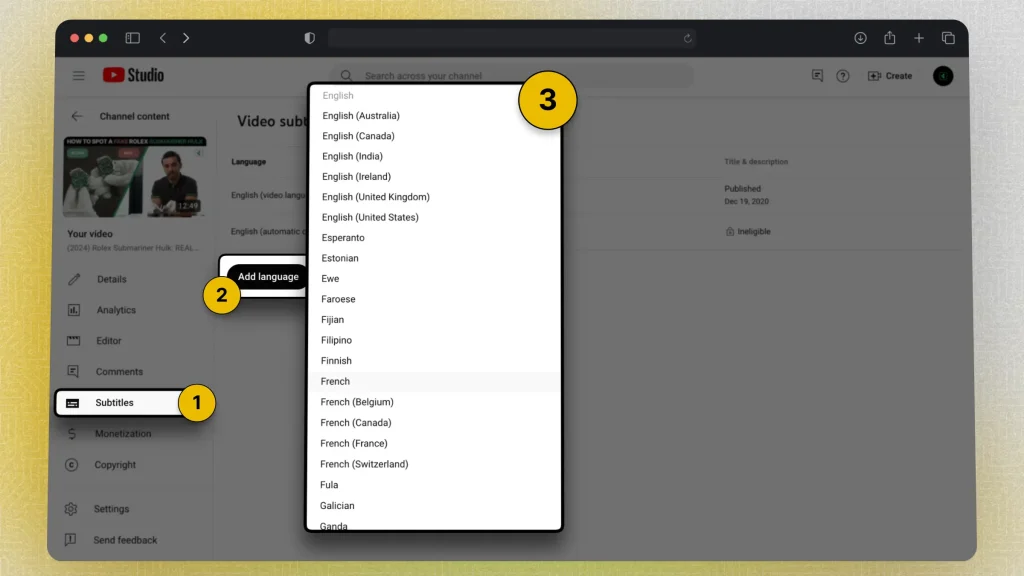
After that, you want to click the pen icon next to the language you’ve just added.
Them, you’ll have to select a medium for translation:
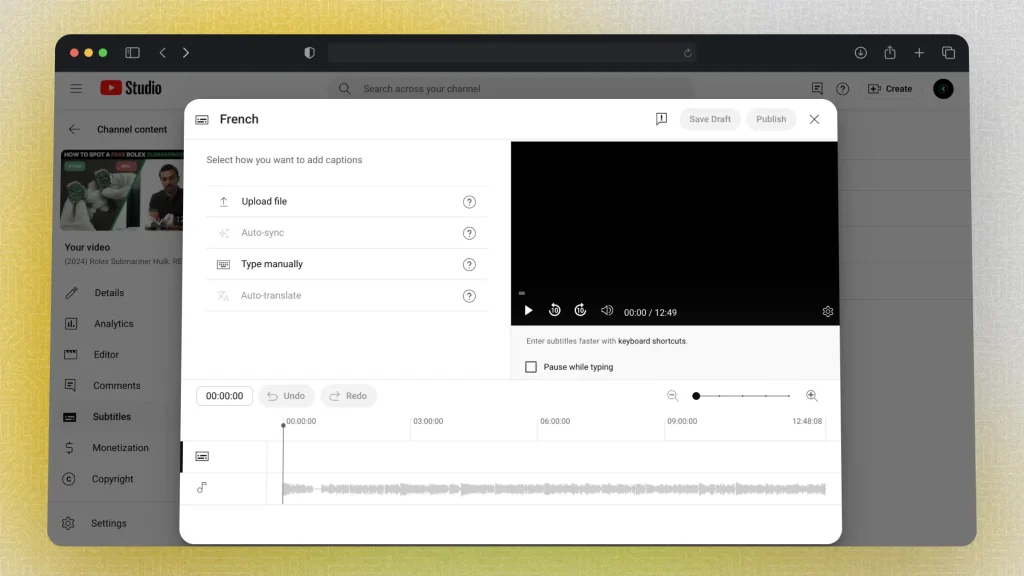
When you’re done adding the subtitles, simply click “Save Draft” or “Publish” if you want to live with the changes.
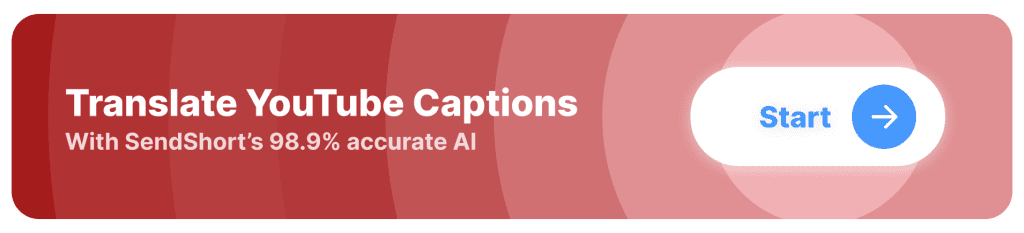
Translate Subtitles for YouTube Shorts
Answer: Use SendShort to translate subtitles for YouTubeShorts. Upload your video, select a language, and use the AI to automatically add subtitles or type them yourself.
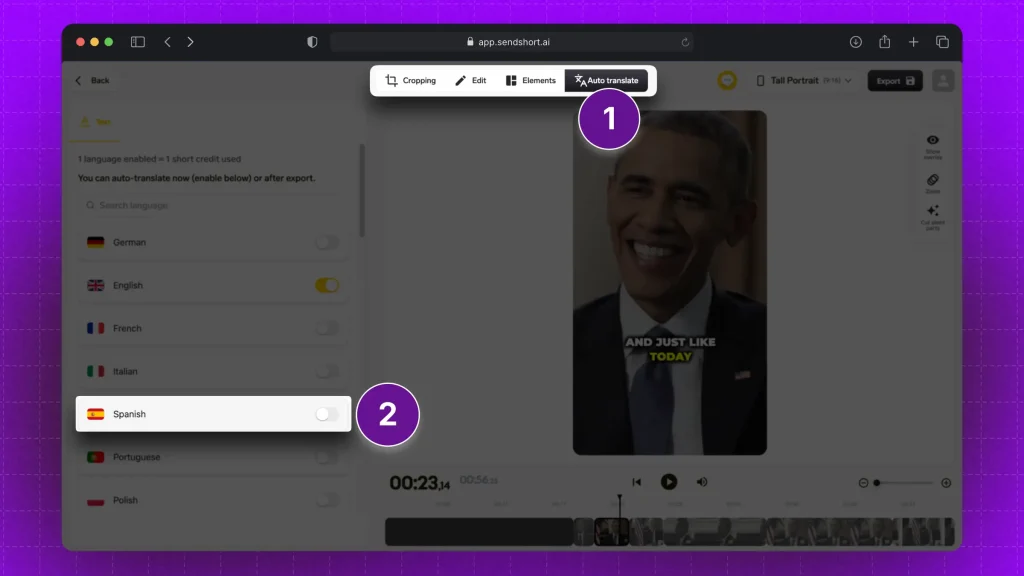
In this picture, we’ve got them in English — however, it works the same for any other language:
Process to add subtitles to YouTube Shorts:
- Upload a video in SendShort
- AI automatically adds captions
- Click “Auto translate” > Select a language
- Download translated video (and/or captions)
The best part is that it works for any language.
SendShort: The #1 App that Translates YouTube Captions
SendShort is the choice for translating YouTube captions, offering a user-friendly platform that simplifies the process of making your content accessible to a global audience.

Here’s how SendShort excels in translating YouTube captions:
- Automatic Translation: SendShort’s AI swiftly translates your video’s captions into multiple languages, ensuring accuracy and saving you time.
- Customization Options: Adjust caption styles to ensure translated captions align with your video’s aesthetic, maintaining a professional appearance.
- Platform Optimization: SendShort formats captions specifically for YouTube, ensuring they display correctly across various devices and screen sizes.
By using SendShort, you can effortlessly translate your YouTube captions, broadening your reach and enhancing viewer engagement worldwide.
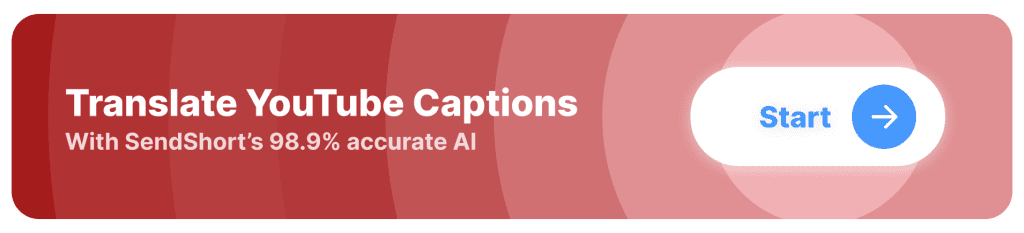
FAQs
1. Is there a way to translate YouTube subtitles?
Yes, you can use YouTube’s auto-translate feature in the subtitle settings. Use SendShort.ai to translate YouTube Shorts — it works in any language.
2. How do I add subtitles in different languages on YouTube?
Answer: Go to YouTube Studio, select “Subtitles“, then choose your video and click “Add language“. Upload or manually enter subtitles for each desired language.
3. Can you change YouTube subtitle language?
Yes, you can change the subtitle language on YouTube by clicking on the Settings (gear icon) while watching a video, then selecting “Subtitles/CC” and choosing a different language from the list.
However, you’d do that if you are a viewer.
Content creators should follow the steps earlier in the guide to translate their own subtitles in other languages.
Thanks a lot for reading this,
David Ch
Head of the Editing Team at SendShort