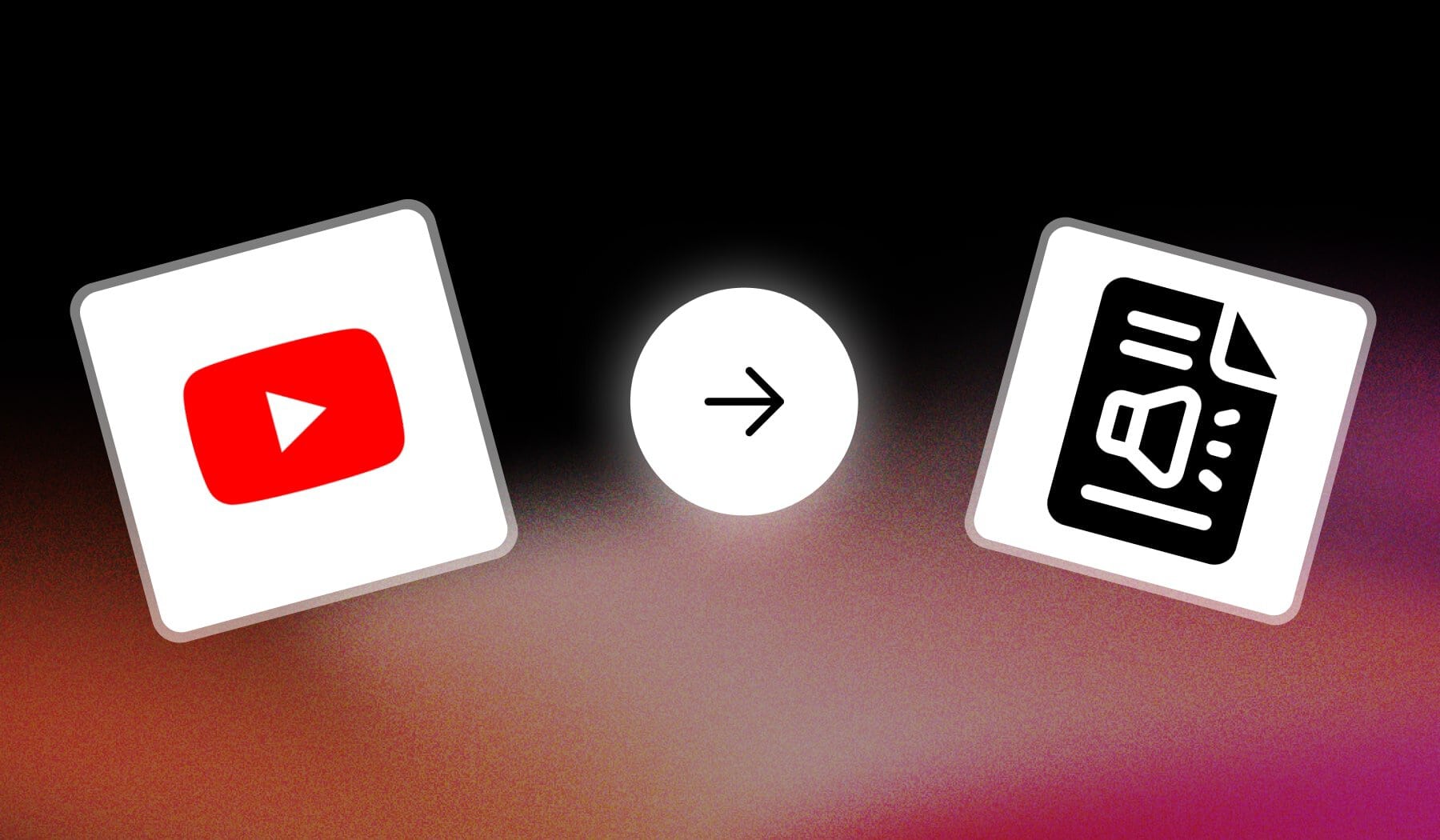In this guide, we’re teaching you how to:
- Show the transcript of a YouTube video for free
- On any device: PC, Laptop, Phone, Tablet etc
This guide works for both long videos and YouTube Shorts.
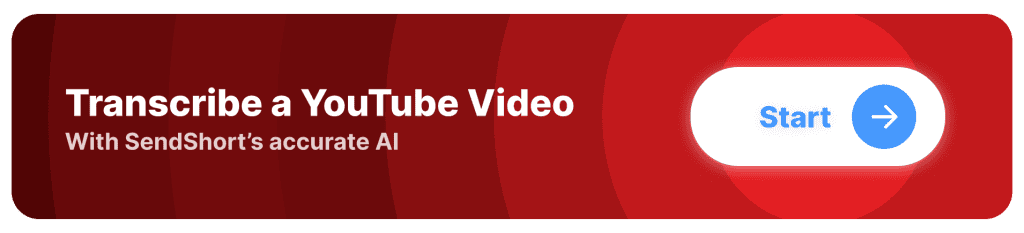
Quick Answer
You can get any YouTube video’s transcript for free by expanding its description and clicking “Show transcript” — it will open next to the video.
This is the short answer though. Bear with me as we go into the detailed, step-by-step process.
What is a YouTube Transcript?
A YouTube transcript is a text version of the spoken content in a YouTube video. It includes every word spoken, often with timestamps, allowing viewers to follow along, search specific parts of the video, or read the content without sound.
Transcripts improve accessibility for viewers with hearing impairments, support language comprehension for non-native speakers, and help with SEO, making the video more searchable by capturing all the dialogue and key phrases.
Why Get a YouTube Video’s Transcript?
The main reason to get a YouTube video’s transcript is to improve accessibility.
Transcripts allow viewers who are deaf or hard of hearing to engage with the content fully, making your video more inclusive and accessible to a broader audience.
1. Supports Note-Taking and Study
Transcripts allow viewers to quickly review and locate key information, which is especially useful for educational or informational videos.
2. Helps with Translation and Subtitles
Having a transcript simplifies the process of creating translated captions, making your content accessible to a broader, international audience.
3. Enables Content Repurposing
Transcripts can be easily repurposed into videos, social media content, or summaries, allowing you to expand your content reach without additional effort. Hence, transcripts increase accessibility, improve SEO, and offer flexibility in how the content is used and shared.
How to Get a YouTube Video’s Transcript on Desktop
Answer: To get a YouTube video’s transcript, open the description and click “Show transcript”. You can then copy all the text.
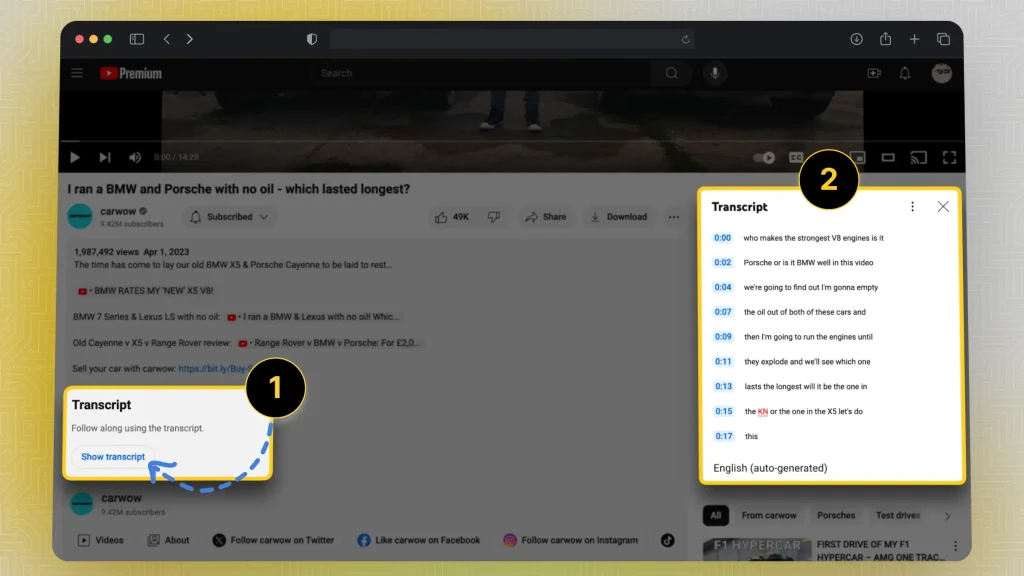
- Open any YouTube video
- Expand description
- Click “Show transcript” at the bottom
- Transcript will open on the right
- Copy all the text
Feel free to paste the text anywhere else (e.g. in a Google Docs or Microsoft Word document).
You can use this transcript as inspo (inspiration) for your own videos or for any other project.
How to Open a YouTube Video’s Transcript on Your Phone
Answer: You can open any YouTube video’s transcript on mobile by clicking “Show transcript” after you’ve opened the video’s description.
Transcript should now be visible under the video.
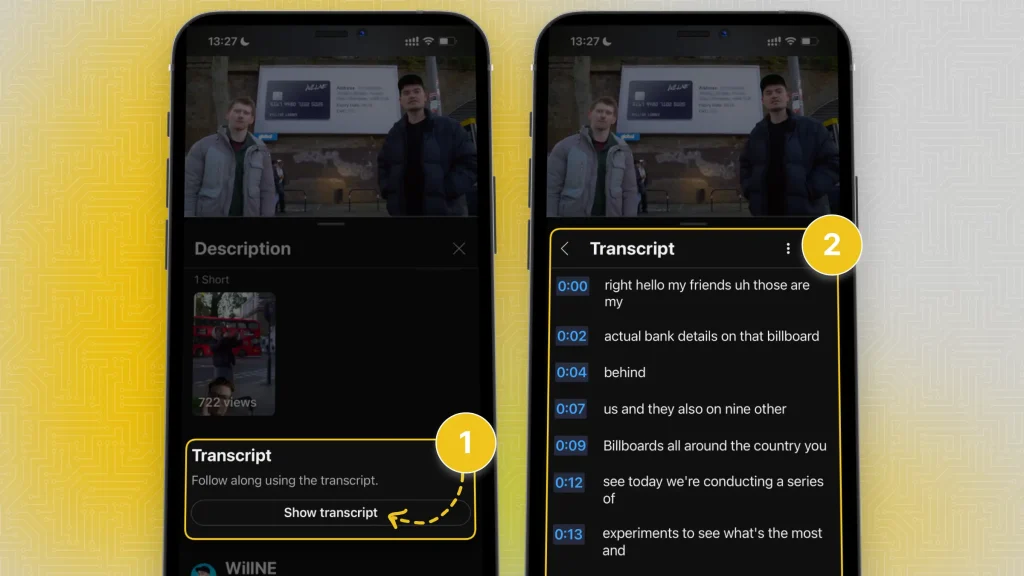
Here’s the step-by-step process:
- Launch the YouTube mobile app
- Tap any video
- Open its description (under playback settings)
- Scroll to the bottom
- Tap “Show transcript“
You’ll now see a pop-up with the full video’s transcript.
Useful Links: YouTube app for iOS & YouTube app for Android. Though you probably have the app installed already.
Note that the same process is followed when opening a YouTube video in web browsers using a mobile device (e.g. phone or tablet).
How to Get Transcripts from YouTube Shorts
Answer: Copy the Shorts video’s ID from the URL(youtube.com/shorts/
videoID) and paste it in a regular YouTube video’s URL: “youtube.com/watch/?v=videoID“.
Hit enter, open the video’s description, and click “Show transcript”.
This is the step-by-step process:
- Copy the Shorts video’s ID (the part after “?v=”).
- Replace the ID with any other regular video’s ID
- Press enter.
- Open the video’s description.
- Click “Show transcript”.
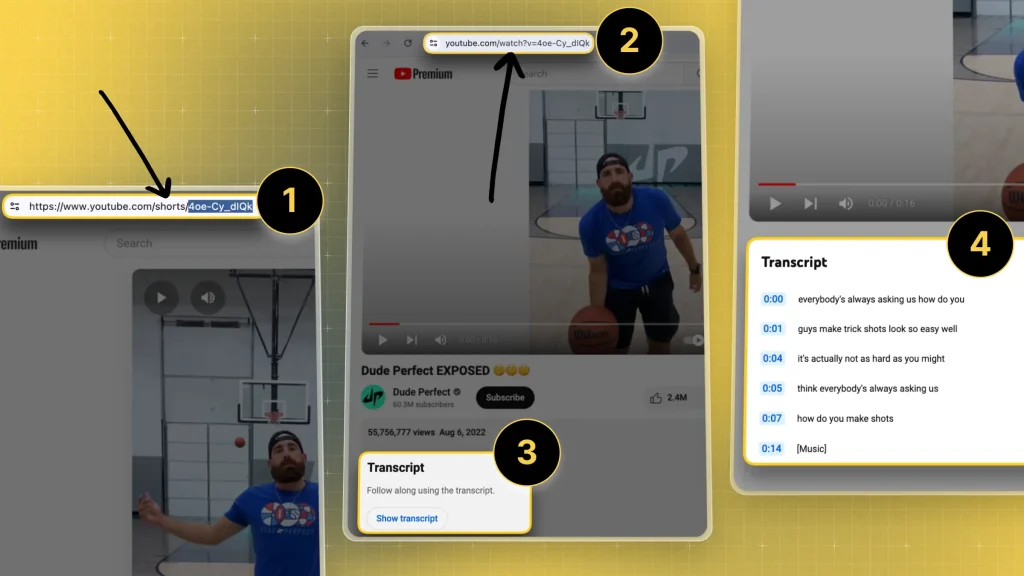
Here’s what we’re essentially doing:
- We’re turning a Short into a regular video
- So we can reveal the “Show transcript” button in the description…
- Because YouTube won’t show it in the YouTube Shorts video format
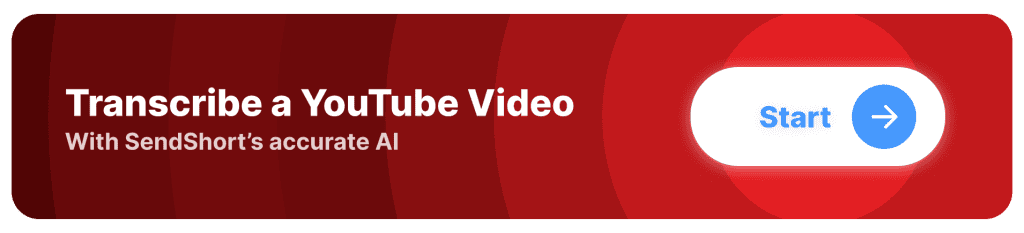
4 Alternative Ways to Download YouTube Transcripts
Here are five alternative ways to download YouTube transcripts.
These methods offer convenient ways to access and download YouTube transcripts for repurposing or accessibility purposes.
1. Use SendShort
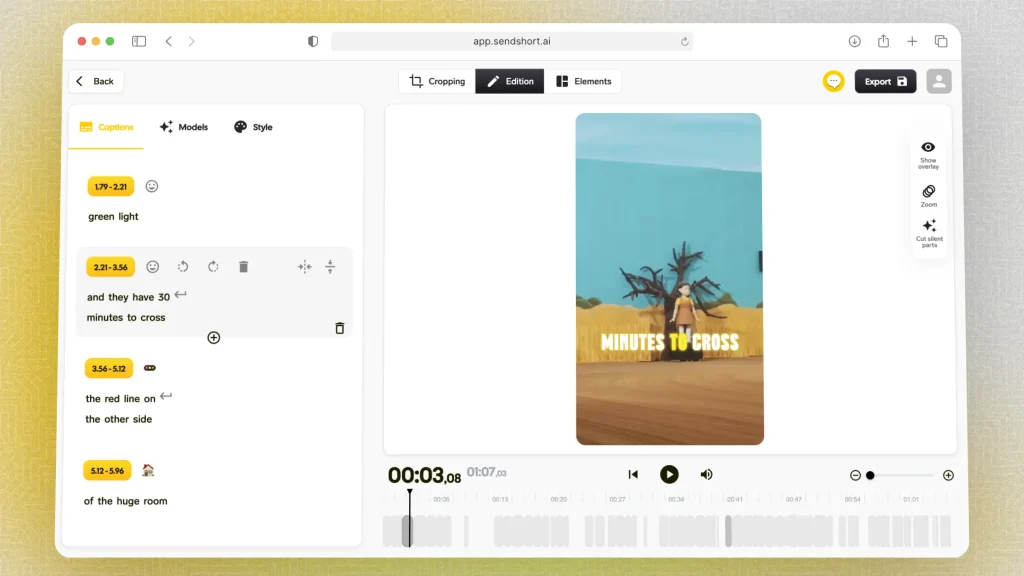
SendShort allows you to generate and download YouTube video transcripts with ease. Simply input the video link to get an accurate, downloadable transcript, making it ideal for repurposing content or improving accessibility.
2. Use an Online Transcript Downloader
Websites like DownSub and SaveSubs allow you to enter the YouTube video URL and download the transcript directly in various formats, including .txt or .srt.
3. Third-Party Tools
For videos without transcripts, you can use third-party tools like 4K Video Downloader to download the auto-generated captions as a transcript.
4. Use a Browser Extension
Extensions like Transcripto or YouTube Transcript provide easy access to download transcripts directly from YouTube, often with additional formatting options.
The #1 YouTube Transcription Software
SendShort is the best tool for transcribing YouTube videos, providing fast and accurate transcripts that make your content accessible and easy to repurpose.

Here’s why SendShort is ideal for YouTube transcription:
- High Accuracy AI: SendShort’s transcription engine captures speech accurately, saving you time on manual edits.
- Multiple Export Formats: You can download transcripts in formats like .SRT, .VTT, and .TXT, making it versatile for captioning and documentation.
- Language Support: SendShort offers transcription in multiple languages, expanding accessibility to global audiences.
Using SendShort, you get reliable, high-quality transcriptions for your YouTube videos, helping you connect with viewers and improve content reach.
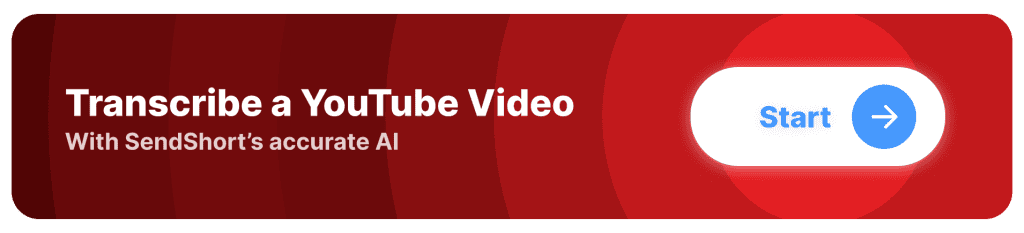
FAQs
1. Can you turn a YouTube video into a transcript?
Yes, you can turn a YouTube video into a transcript by using its transcript feature: open the video’s description and click “Show transcript” to reveal it.
2. Can ChatGPT transcribe a YouTube video?
- No, ChatGPT can’t directly transcribe a YouTube video.
- You need to provide the video’s audio or text, which you can find under every video’s description.
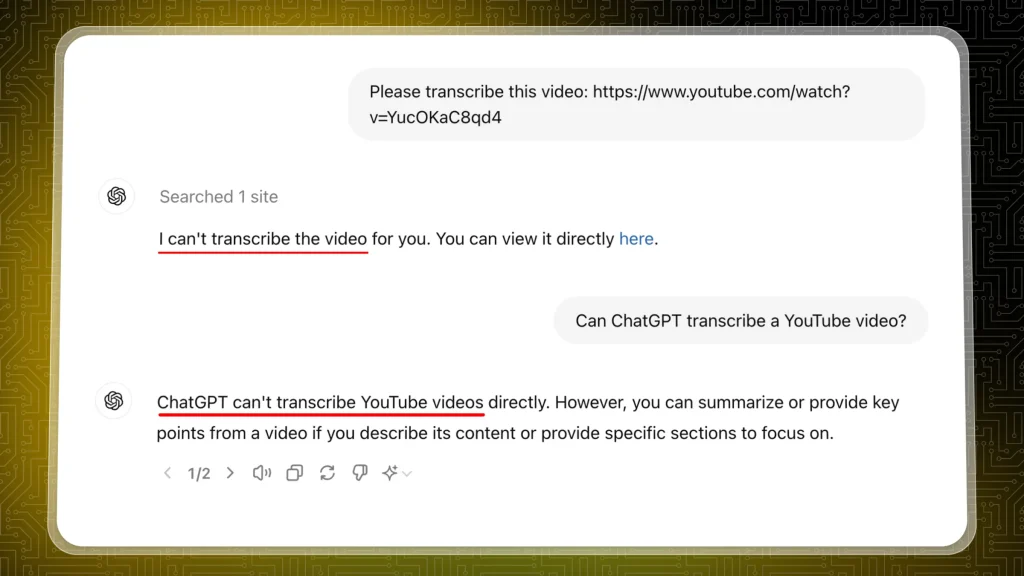
Unfortunately, neither the paid version of ChatGPT is capable enough to do this.
3. Is there an app that will transcribe a YouTube video?
Yes, there are apps like Otter.ai, Sonix, and Temi that can transcribe YouTube videos. These services allow you to upload the video or provide a URL for transcription.
Thanks a lot for reading this,
David Ch
Head of the Editing Team at SendShort