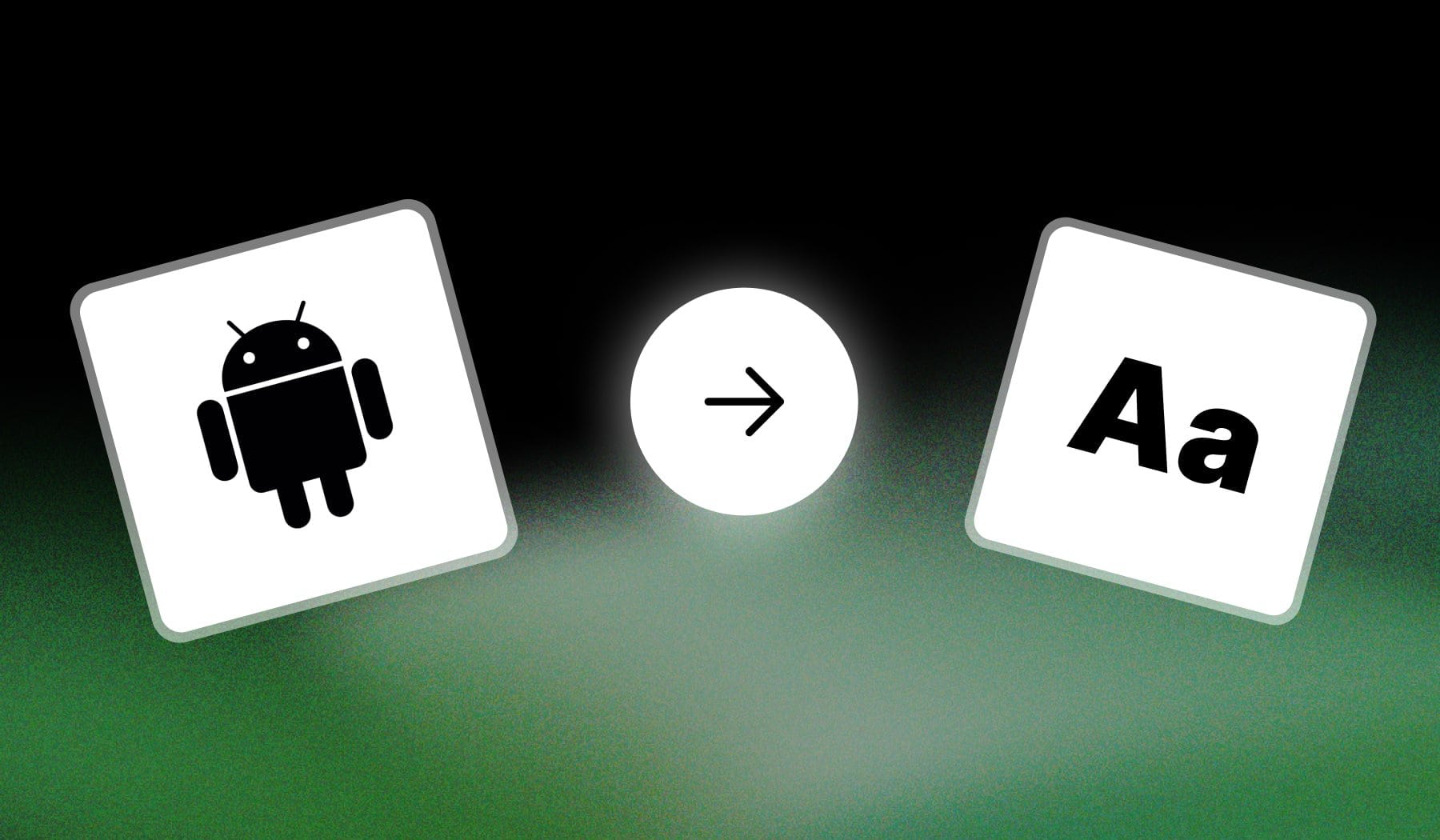
This guide teaches you how to:
My method is 100% free and super quick, so let’s check it out!
The best way to add text to an Android video is to use an online AI like SendShort. Go to ‘sendshort.ai’ and import your video, then add text for free.
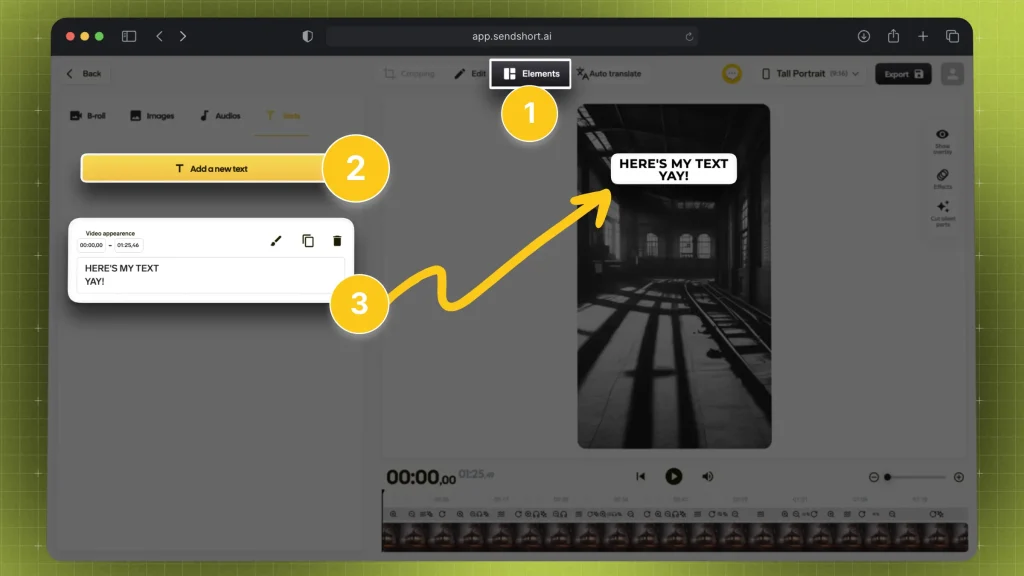
Super easy!
This works for any short-form video.
Yes, you can add text to videos on Samsung devices using the built-in Gallery app or video editing apps available in the Google Play Store.
If you need more advanced features, you can use SendShort.
Yes, SendShort is an online app that lets you add text to Android videos without watermarks.
SendShort is a powerful tool that allows users to easily add captions and text to videos for social media platforms. Its user-friendly interface and AI capabilities make it the ideal choice for enhancing video engagement without watermarks.
Thanks a lot for reading this,
David Ch
Head of the Editing Team at SendShort