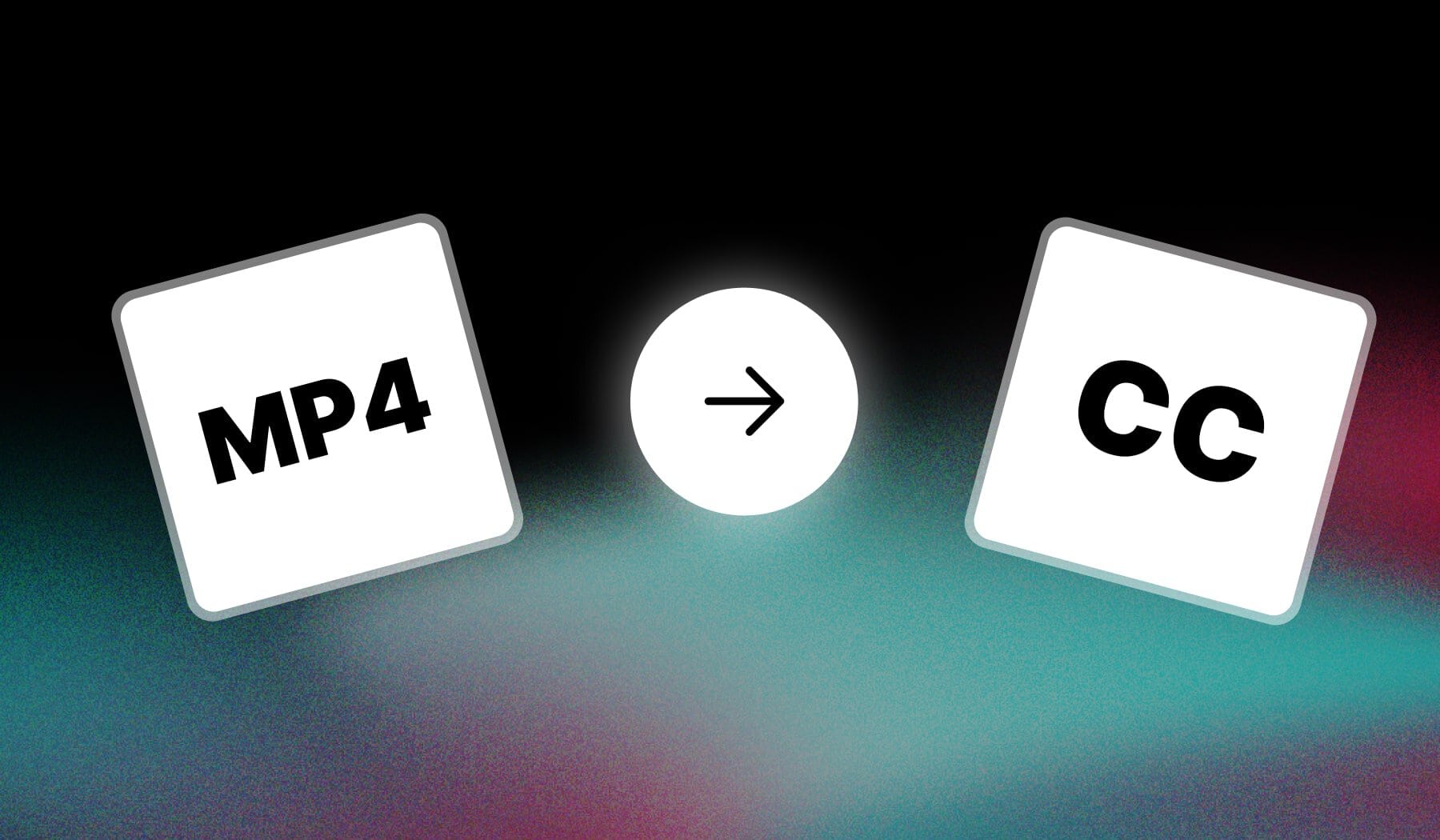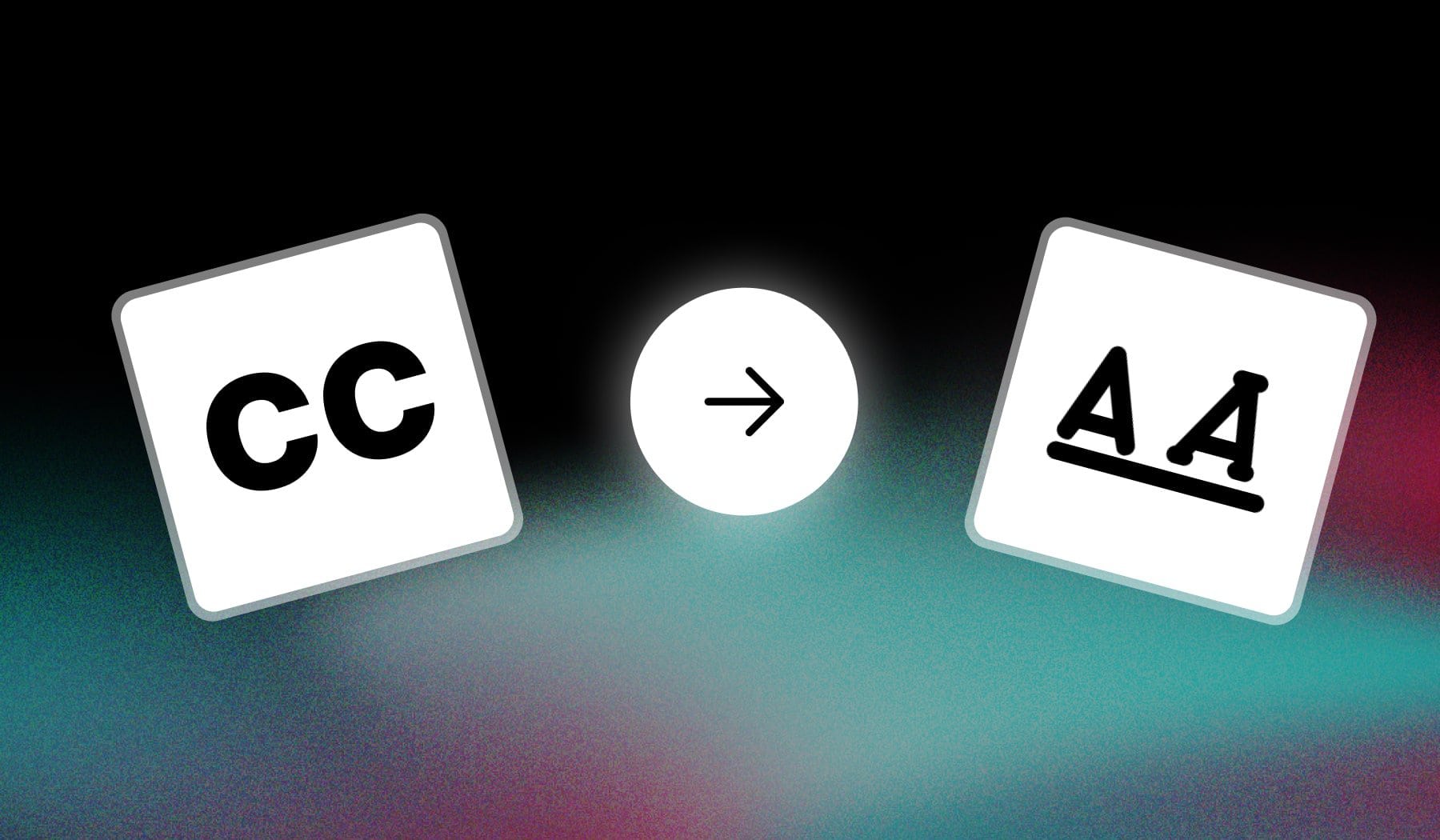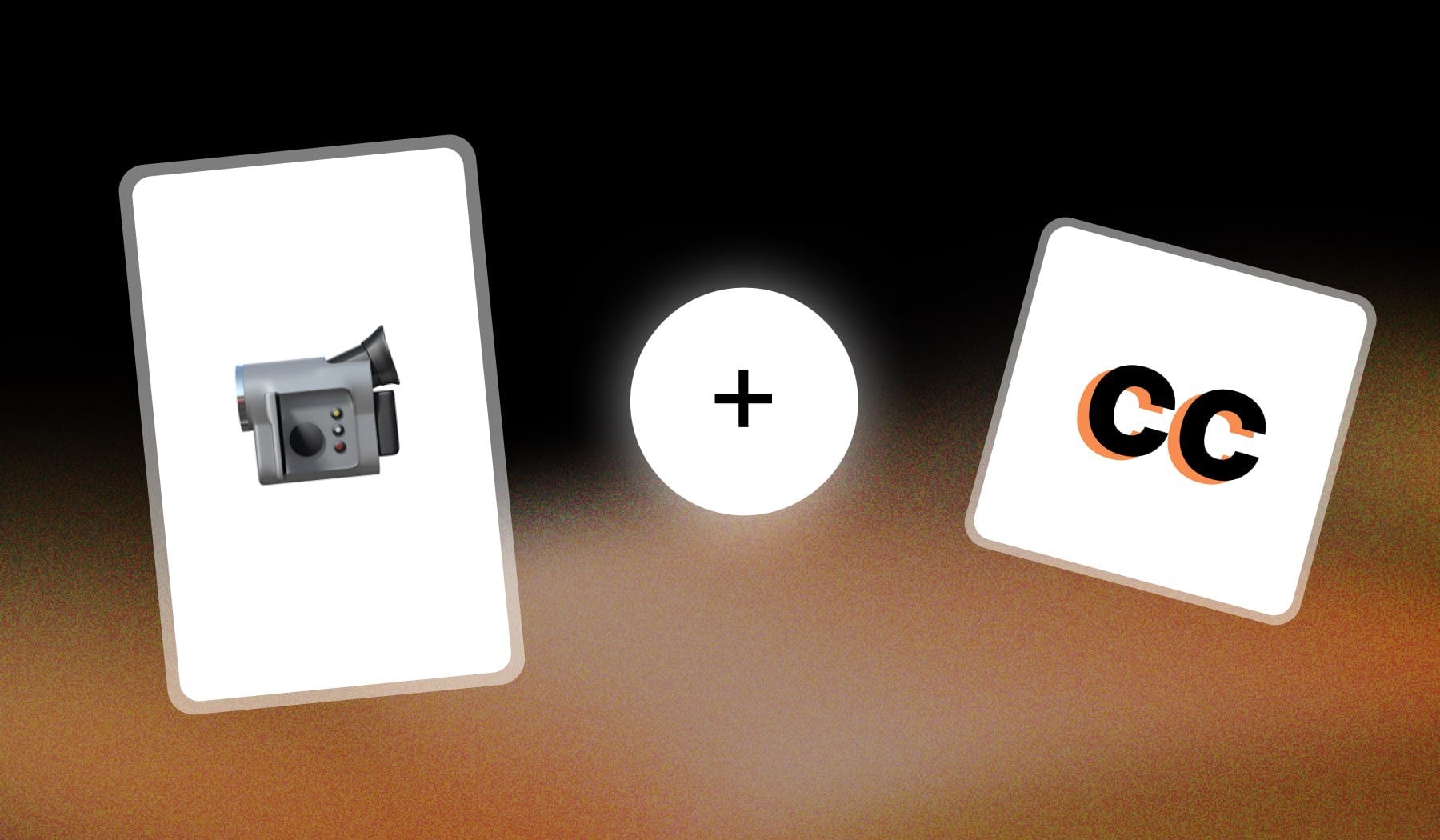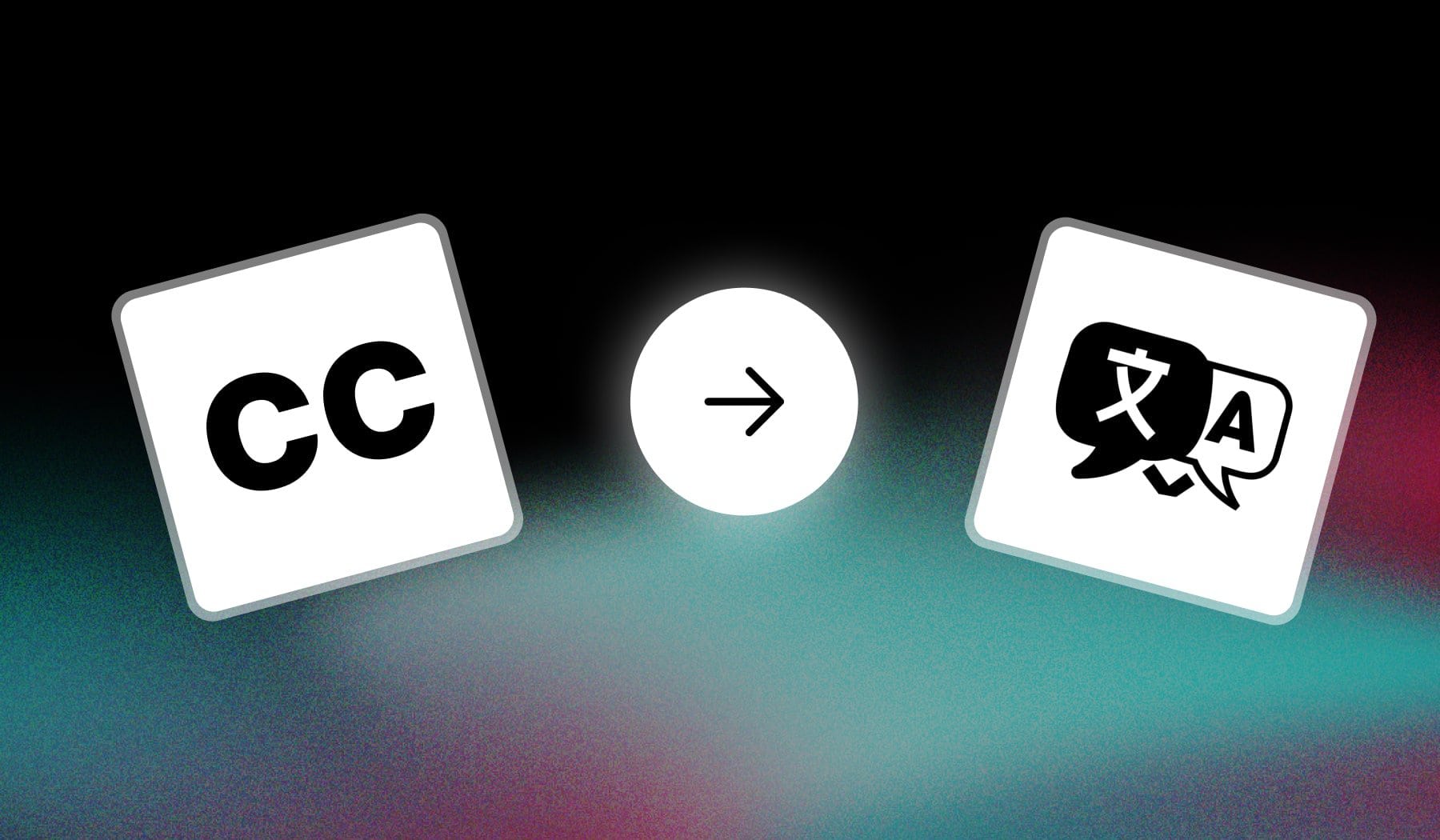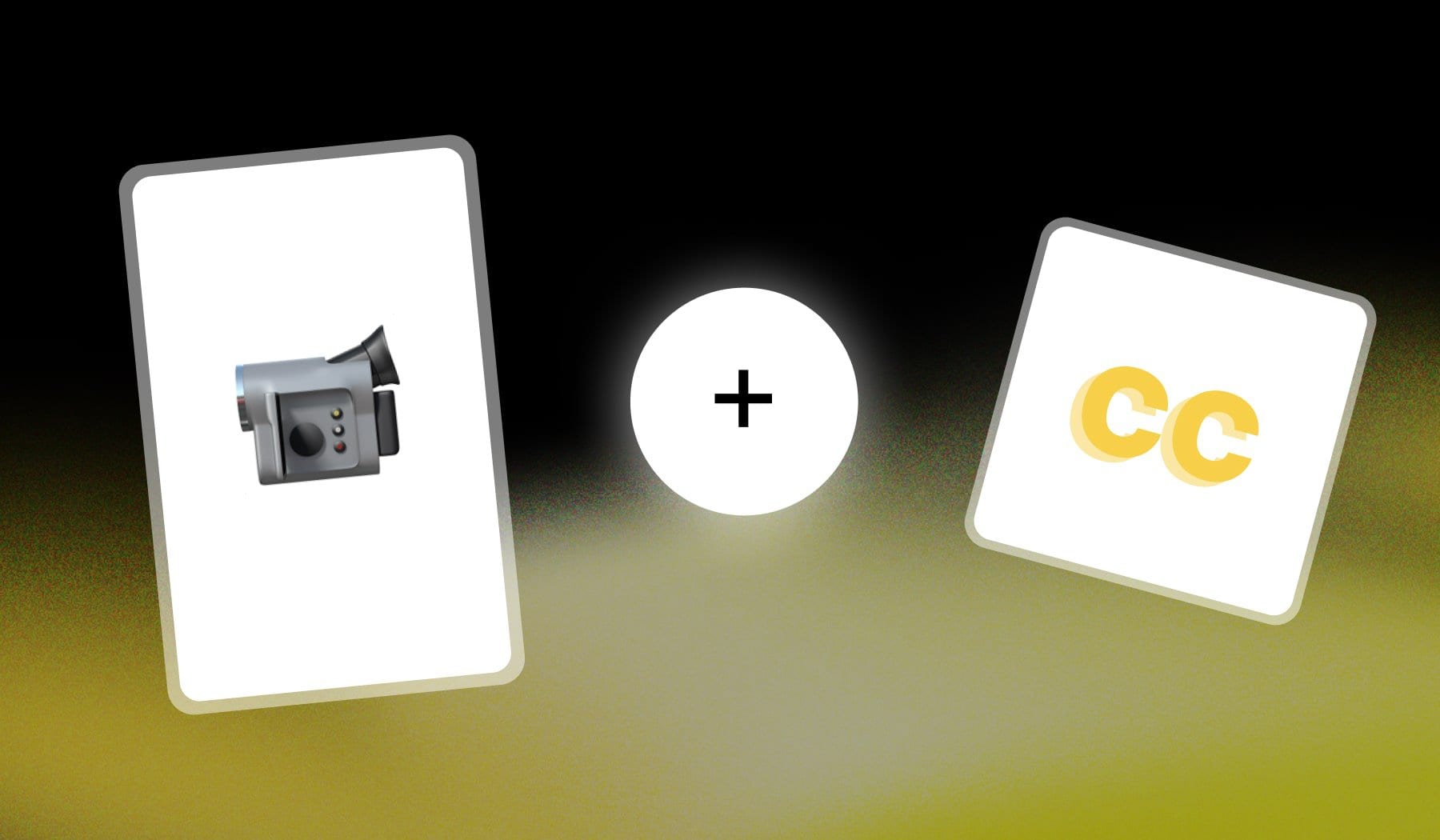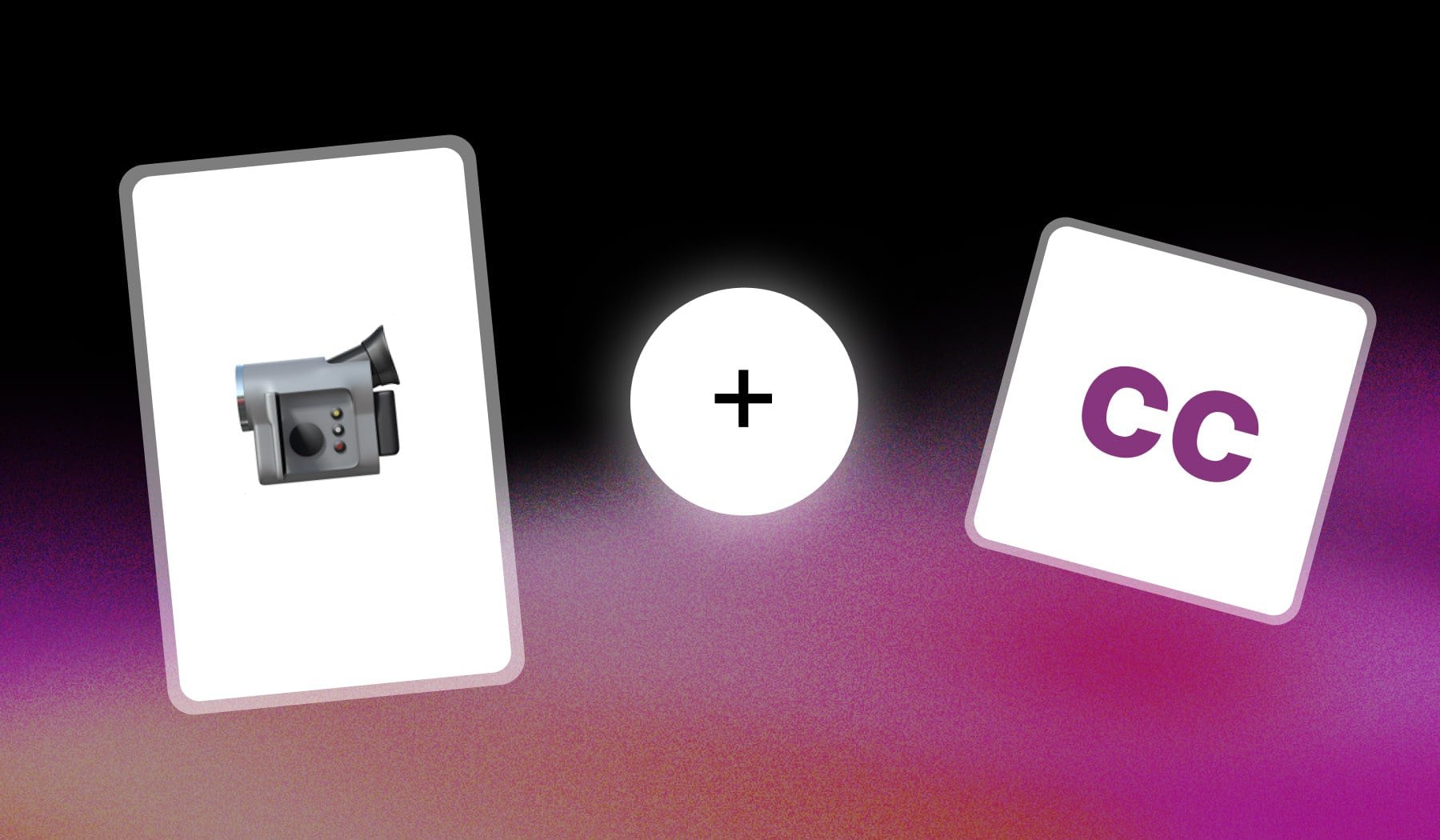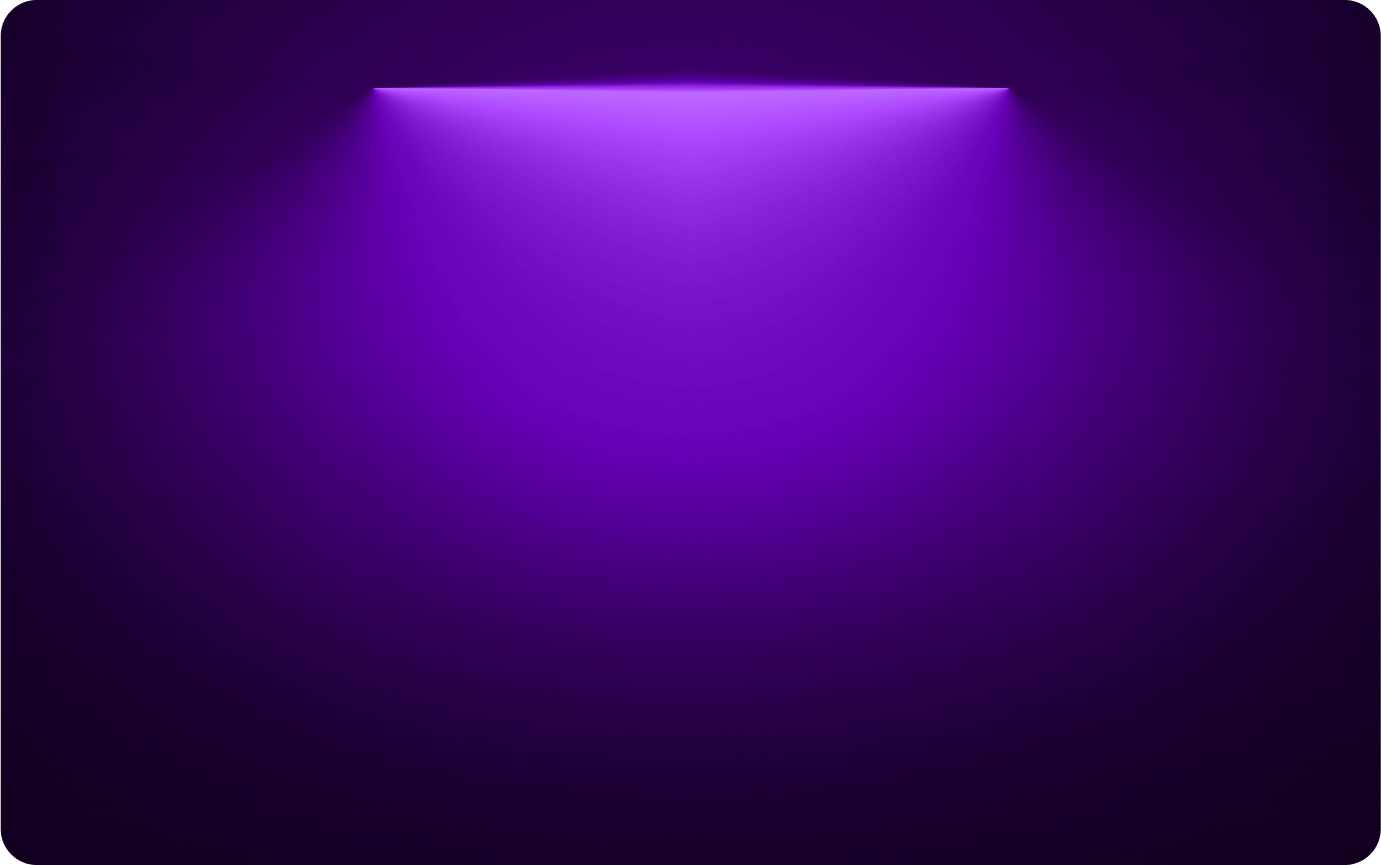
Añadir subtítulos a un vídeo
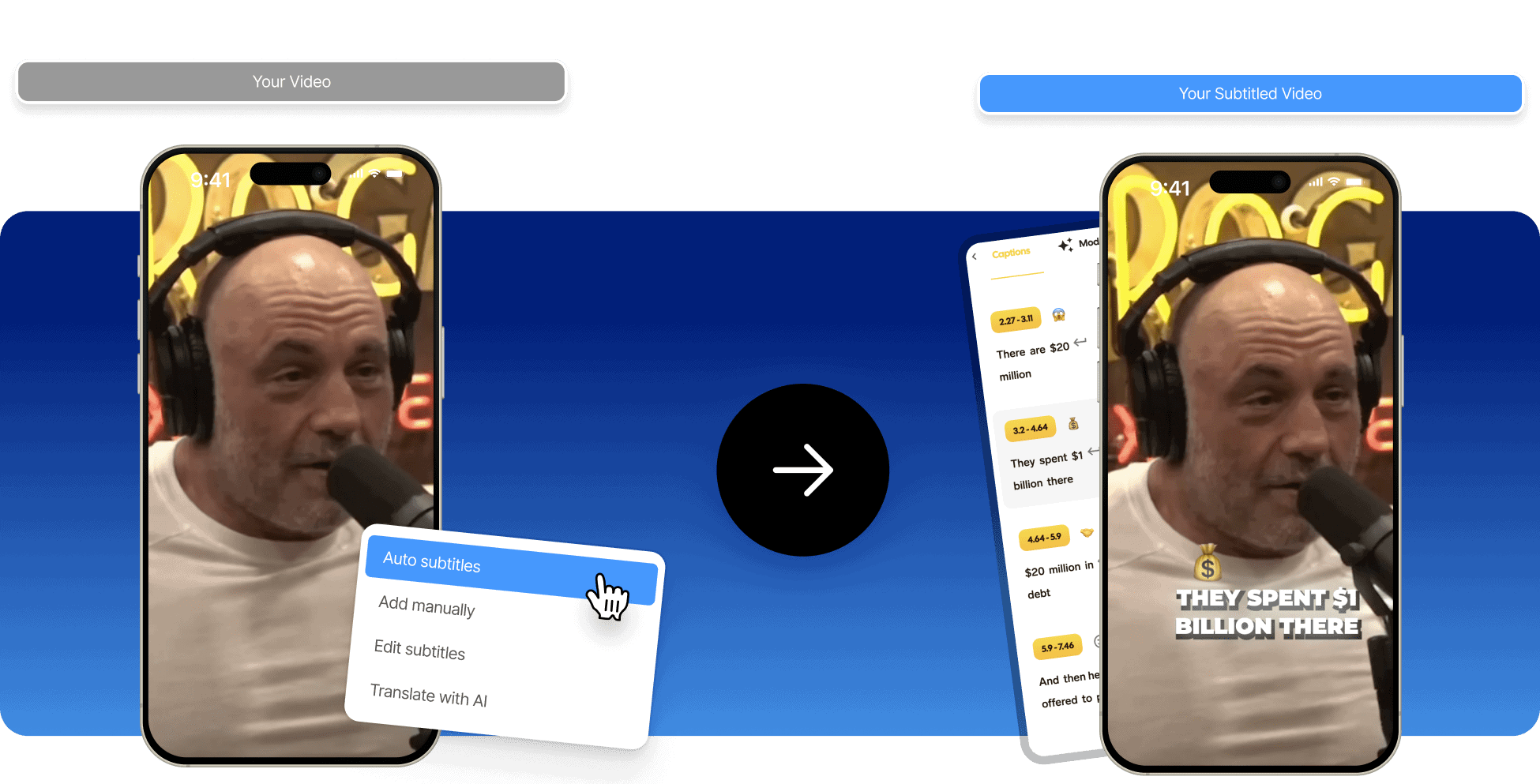
Cómo poner subtítulos a un vídeo
La forma más fiable de poner subtítulos en un vídeo es utilizar una herramienta en línea como EnviarCortoque utiliza IA para detectar lo que se dice en el vídeo y poner subtítulos. Como alternativa, también puedes añadir subtítulos manualmente o utilizando un archivo SRT dentro de la app.

1. Cargar un vídeo
Añade tu vídeo, grabación o película al subtitulador: importa archivos o copia y pega un enlace de YouTube.

2. Añadir y editar subtítulos
Subtitula tu vídeo (de forma automática, manual o mediante un archivo SRT) y edita las palabras y su apariencia.
3. Exportar el vídeo subtitulado
Descarga tu vídeo con los subtítulos actualizados y disfruta viéndolo y/o compartiéndolo.
Añadir subtítulos a un vídeo en línea: ¡10 veces más fácil!
Los subtítulos nunca vienen mal. Los subtítulos hacen que tus vídeos sean más fáciles de ver y evitan que la gente abandone tu contenido antes de tiempo, especialmente en plataformas de contenido breve como TikTok, Cortos de YouTubey Instagram Reels. Con el generador de subtítulos de SendShort, puede añadir subtítulos con sólo pulsar un botón.
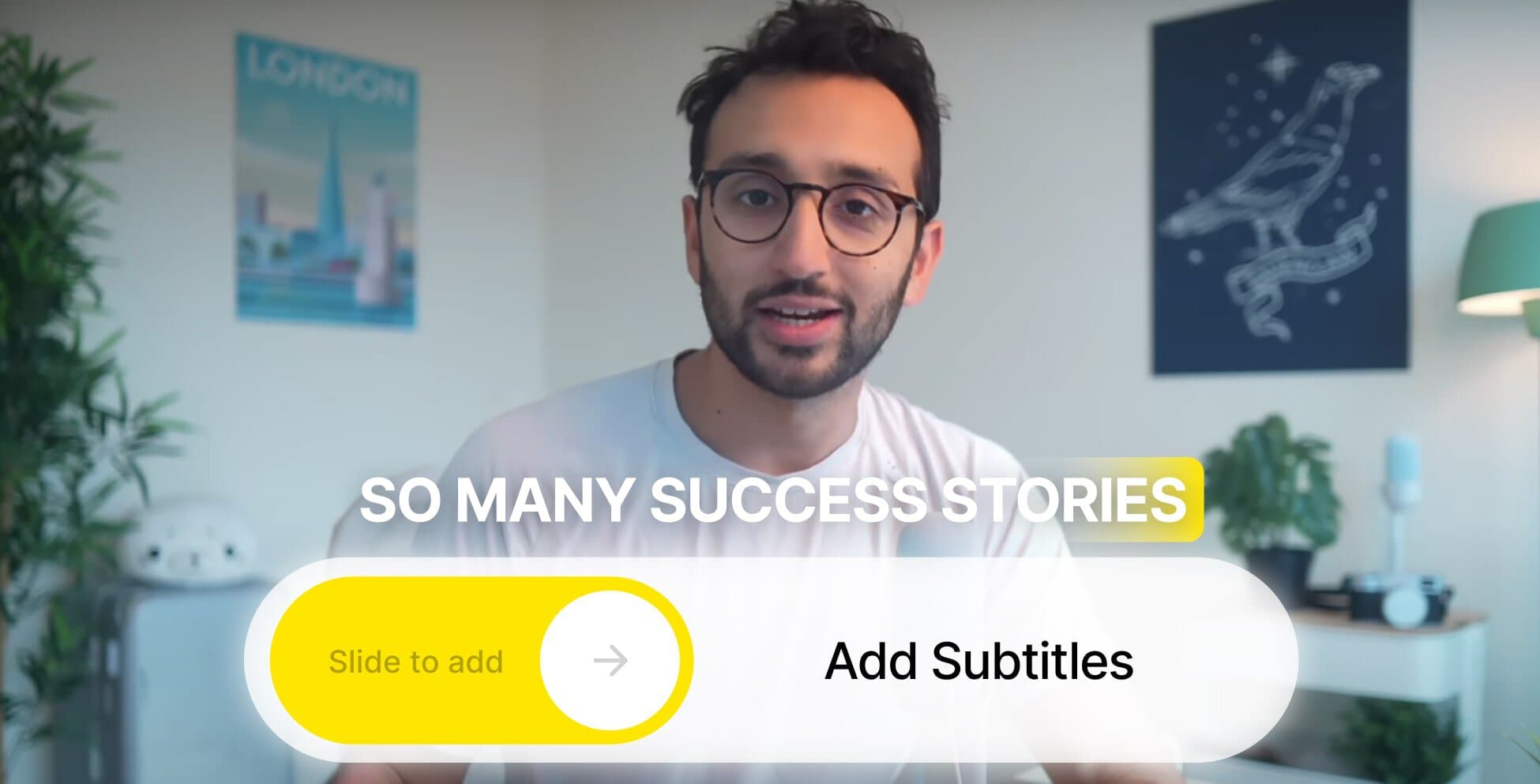
En línea es más cómodo
Añadir subtítulos a un vídeo online es más rápido y cómodo que tener que descargar una aplicación en tu ordenador... Y luego otra para tu teléfono. ¡SendShort está en línea!
Enganche a más espectadores
¿Sabías que +80% de usuarios de Facebook ¿Ver vídeos sin sonido? Podrías perder a ese público si no utilizas subtítulos y lo enganchas desde el principio.
Mejorar la búsqueda de vídeos
La optimización de la búsqueda de vídeos es real y, a medida que aumenta el número de personas que prefieren los vídeos al texto, plataformas como TikTok y Google recurren ahora a los subtítulos para facilitar la búsqueda de vídeos.
La salsa secreta
¿Te has dado cuenta de que todos tus creadores favoritos tienen algo en común? Son los elegantes y coloridos subtítulos que utilizan. para contenidos breves. Ese es el elemento clave que hace que sus vídeos sean virales.
¿Por qué subtitular vídeos con SendShort?
La razón #1 para utilizar SendShort para subtitular vídeos es su precisión 99% en todos los idiomas. La IA de SendShort puede entender todo lo que se dice en un vídeo, ¡independientemente del idioma!
Muchas formas de subtitular vídeos
Tienes muchas formas de añadir subtítulos a tus vídeos: automatizados por la IA, manualmente o usando el buen Archivo SRT. AI es nuestro método favorito, ya que hace que el proceso sea mucho más rápido.
Personalización infinita
¿Le apetece cambiar el color del texto? ¿Quizás una animación diferente? Puede hacer todo eso con el subtitulador de SendShort, donde puede incluso añada emojis relevantes junto a los subtítulos.
Traducir a cualquier idioma
SendShort es compatible con cualquier idioma. Si eres activo en las redes sociales y quieres llegar a más gente, traducción de subtítulos con AI es hará que tus vídeos sean populares en todo el mundo.
¿Coste? Es 100% Gratis
Una de las mejores partes de la herramienta de subtitulado de vídeo de SendShort es el precios... Porque añadir subtítulos a tu vídeo es completamente gratis, para tantos vídeos como subtítulos necesites.
Reseñas

Es revolucionario para mi agencia".

SendShort está haciendo la obra del Señor en el tiempo que me ha quitado de encima".

Estoy deseando utilizar SendShort cada vez más".

Yo sólo filmo el vídeo y SendShort añade los subtítulos (precioso) y se encarga del resto".

El tiempo y la energía que ahorra en la creación de cortos es una locura 🤯"

Esta IA puede transformar un vídeo de YouTube en 50 cortos... y en sólo unos minutos".
Preguntas más frecuentes
¿Cómo añadir subtítulos a un vídeo descargado?
La forma más fácil de añadir subtítulos a un vídeo ya descargado es utilizar una IA en línea como SendShort, que transcribe el vídeo y pone el audio en subtítulos.
Es totalmente gratuito.
¿Cuál es una buena aplicación gratuita para añadir subtítulos a las secuencias?
SendShort es una buena aplicación gratuita que añade subtítulos a cualquier metraje. Importa un vídeo, la IA añadirá subtítulos automáticamente y luego podrás descargarlo sin marca de agua.
¿Existe alguna aplicación para añadir subtítulos a tus vídeos?
Sí, existe una aplicación para añadir subtítulos a tus vídeos: SendShort. Utiliza IA para añadir subtítulos con más de 99% de precisión, haciendo que tus vídeos sean claros y fáciles de seguir.

Más allá de los subtítulos
SendShort hace más que añadir subtítulos a sus vídeos. Es la mejor suite de edición de vídeo para contenidos breves, que abarca desde la creación hasta la edición de vídeo.
¿Por qué no intentarlo, ya que es gratis?