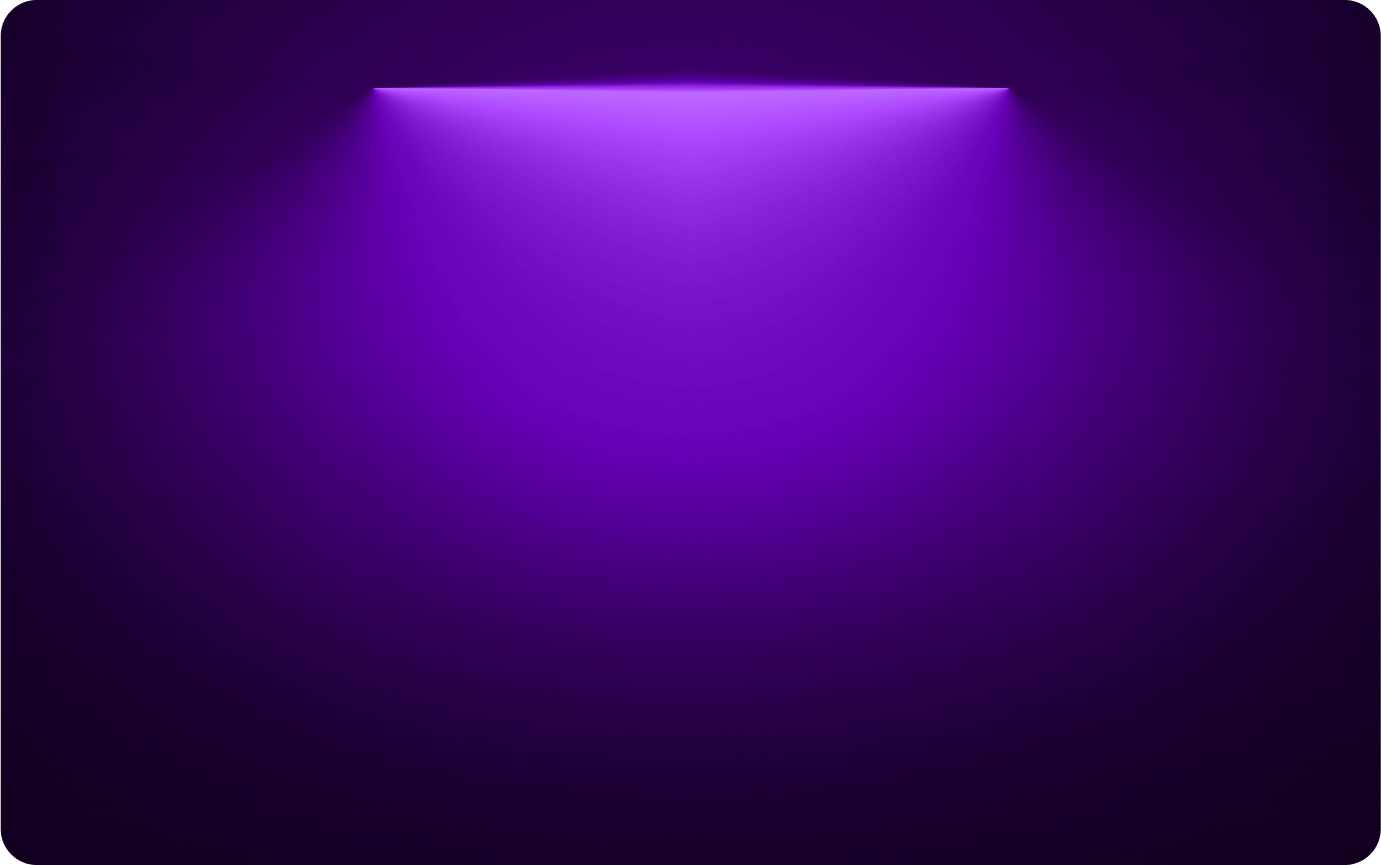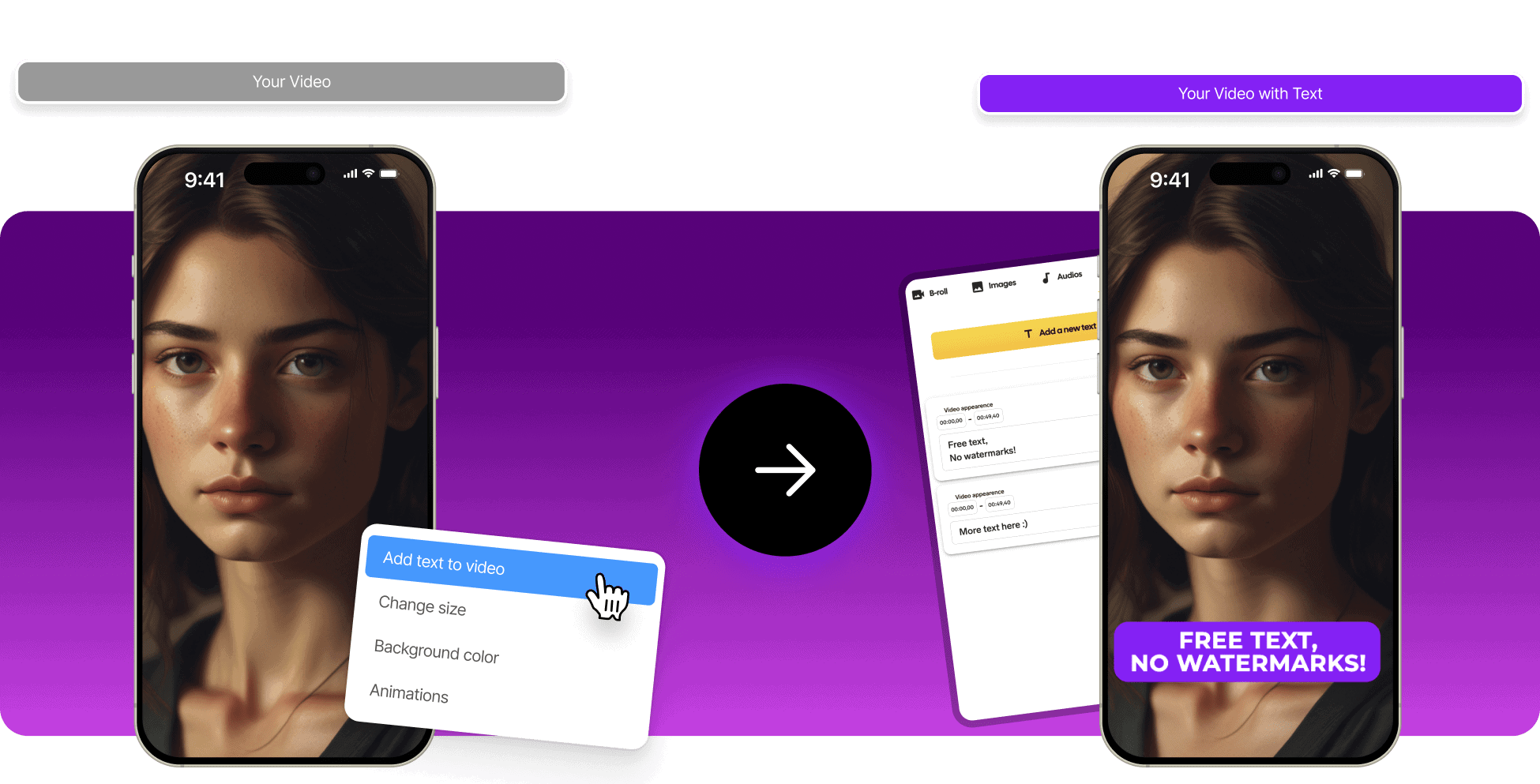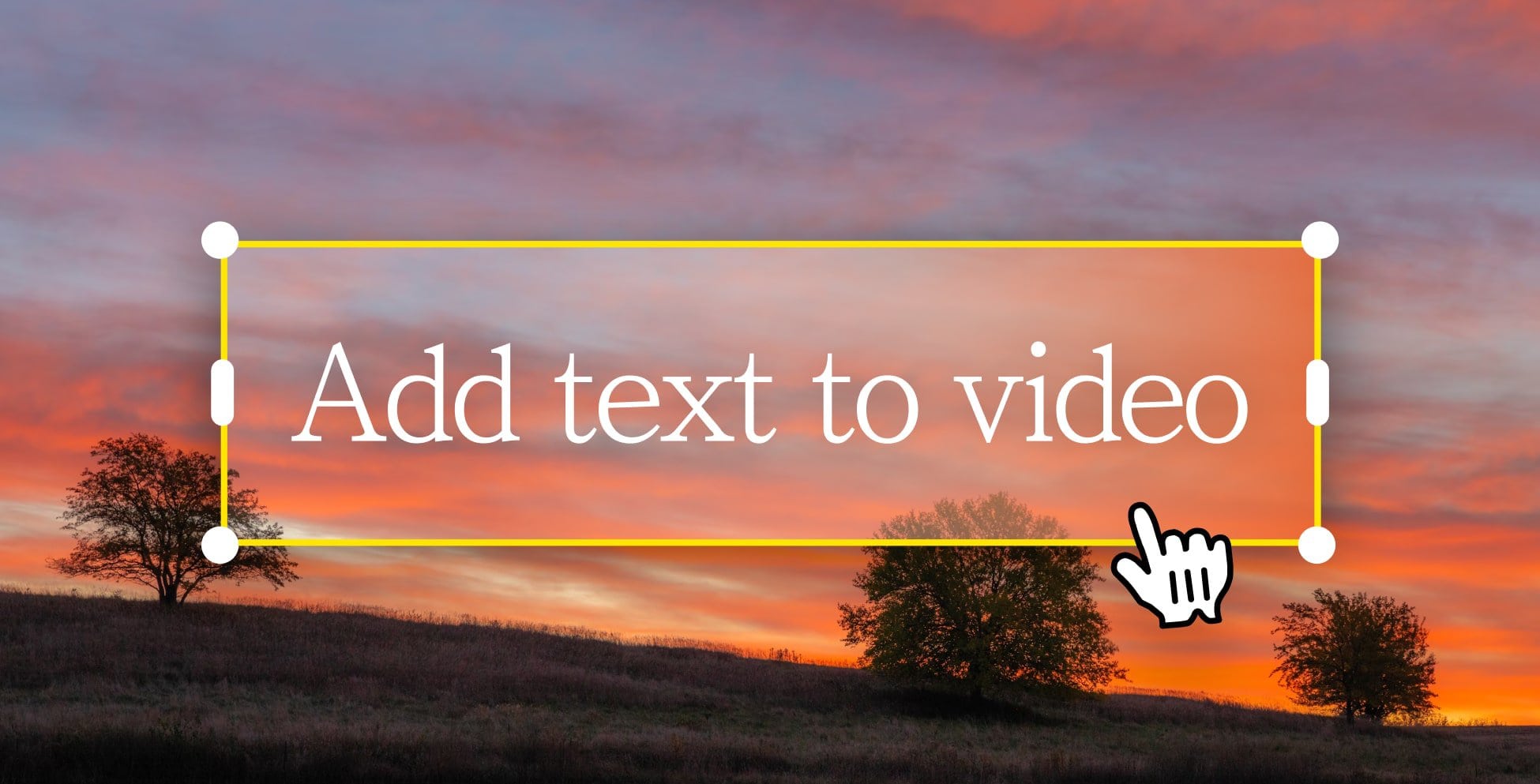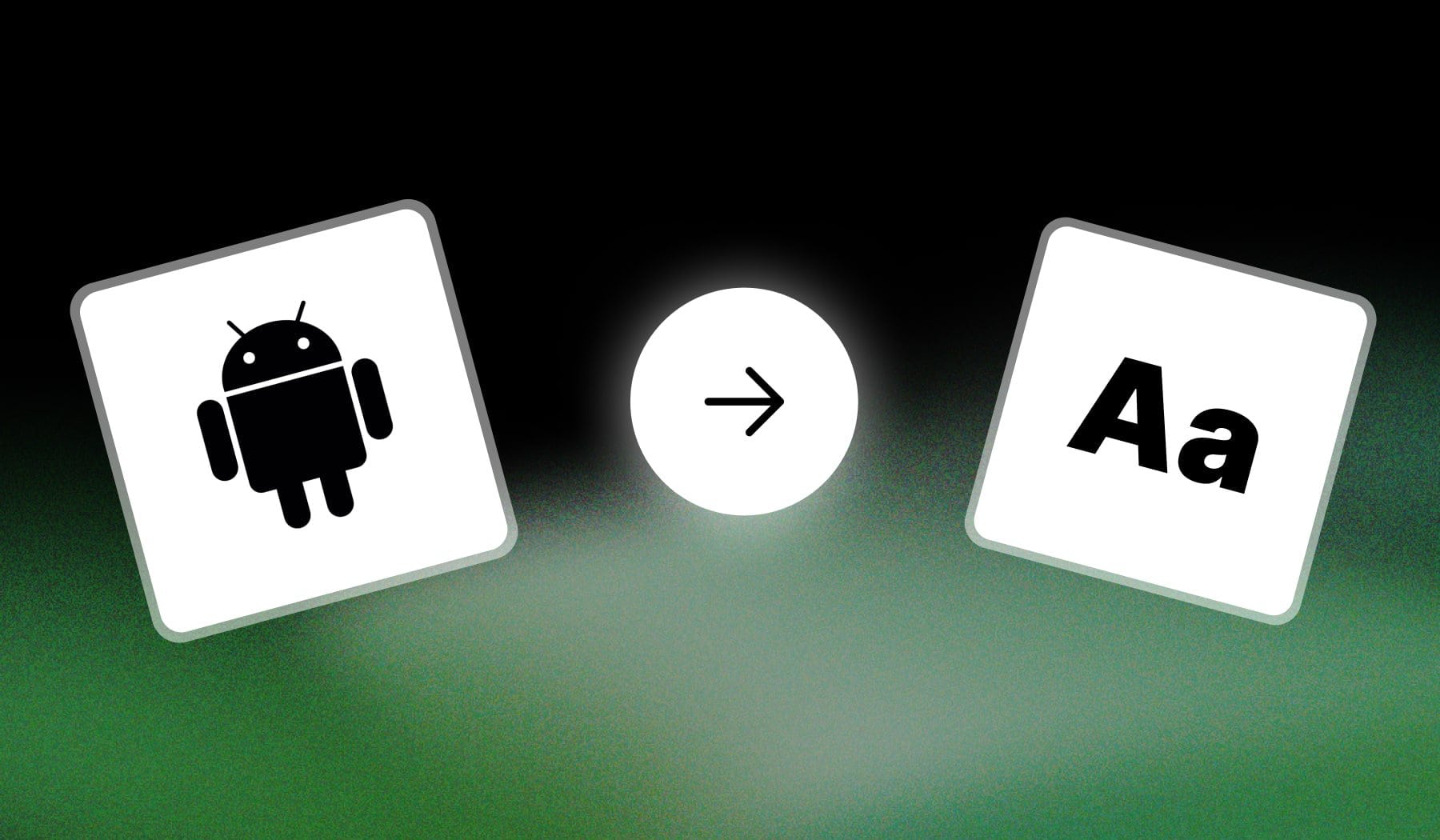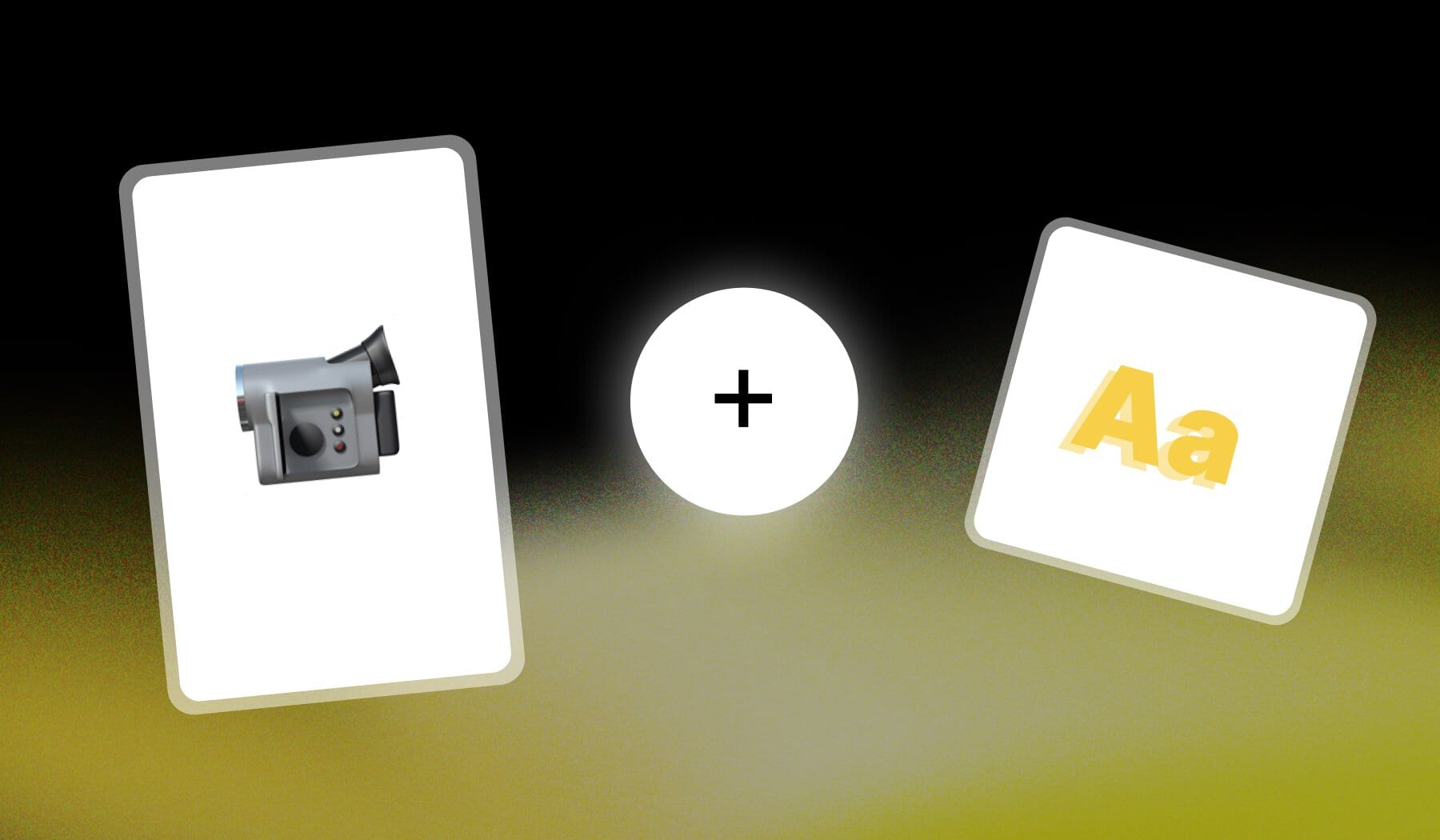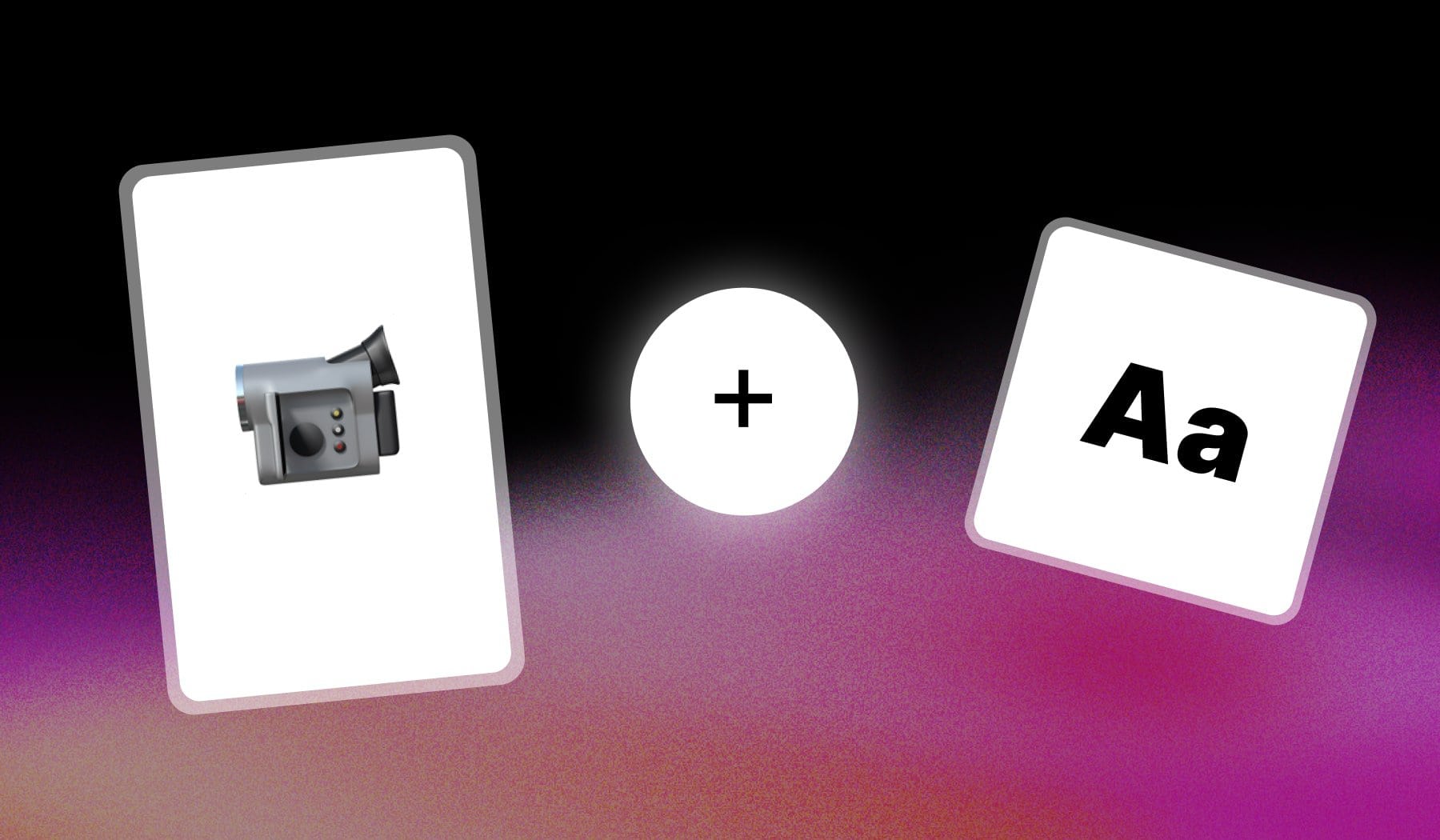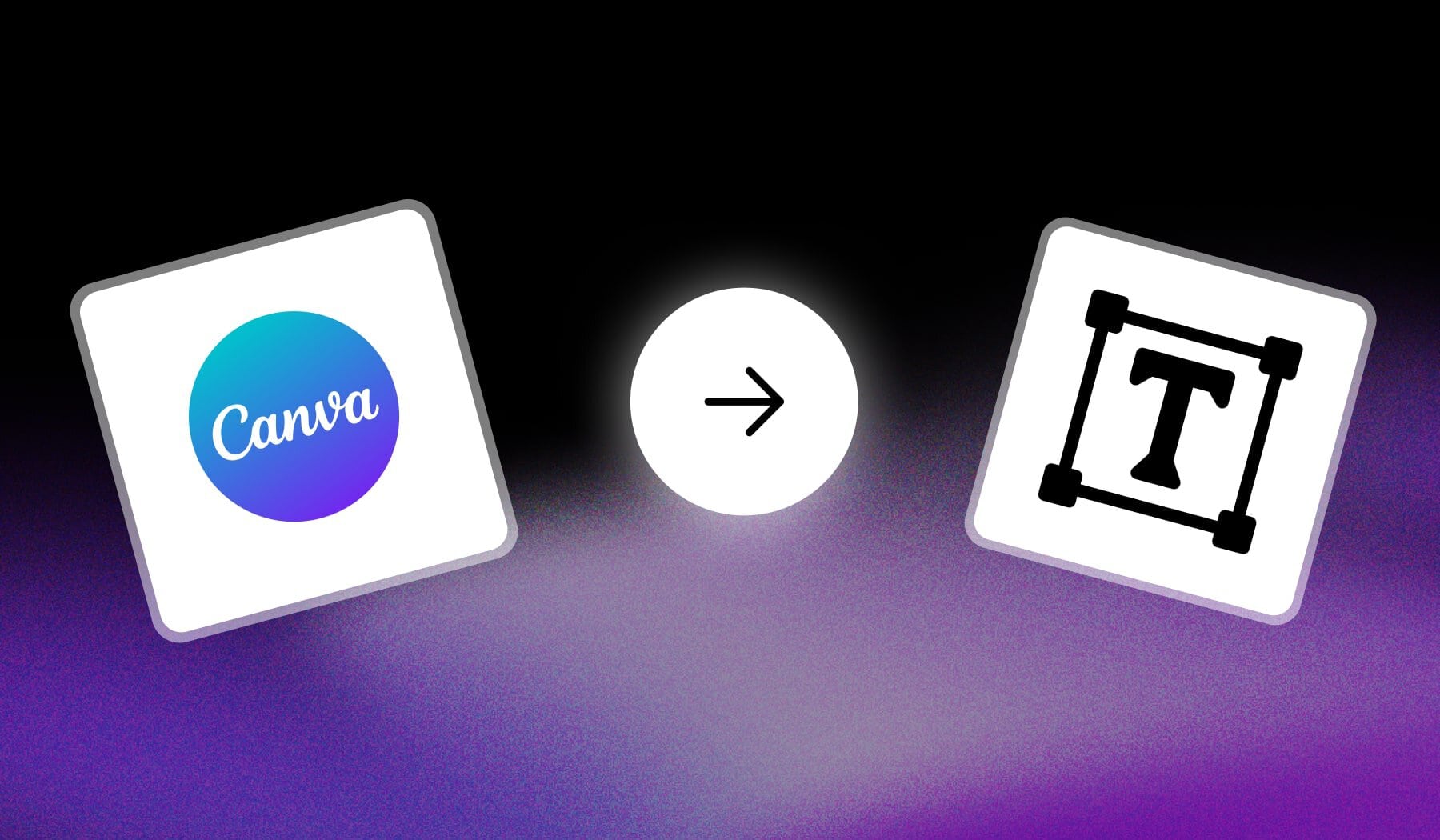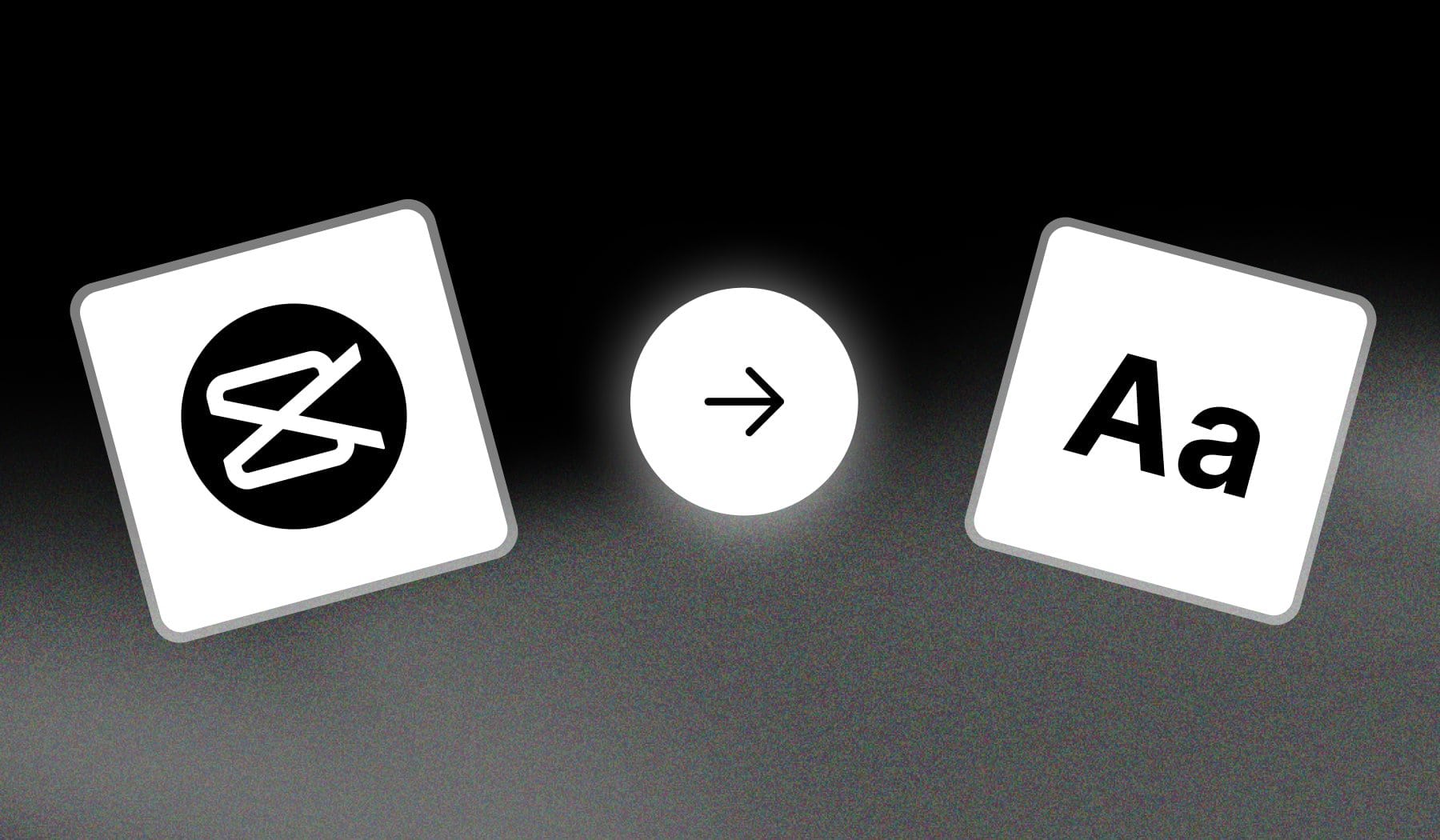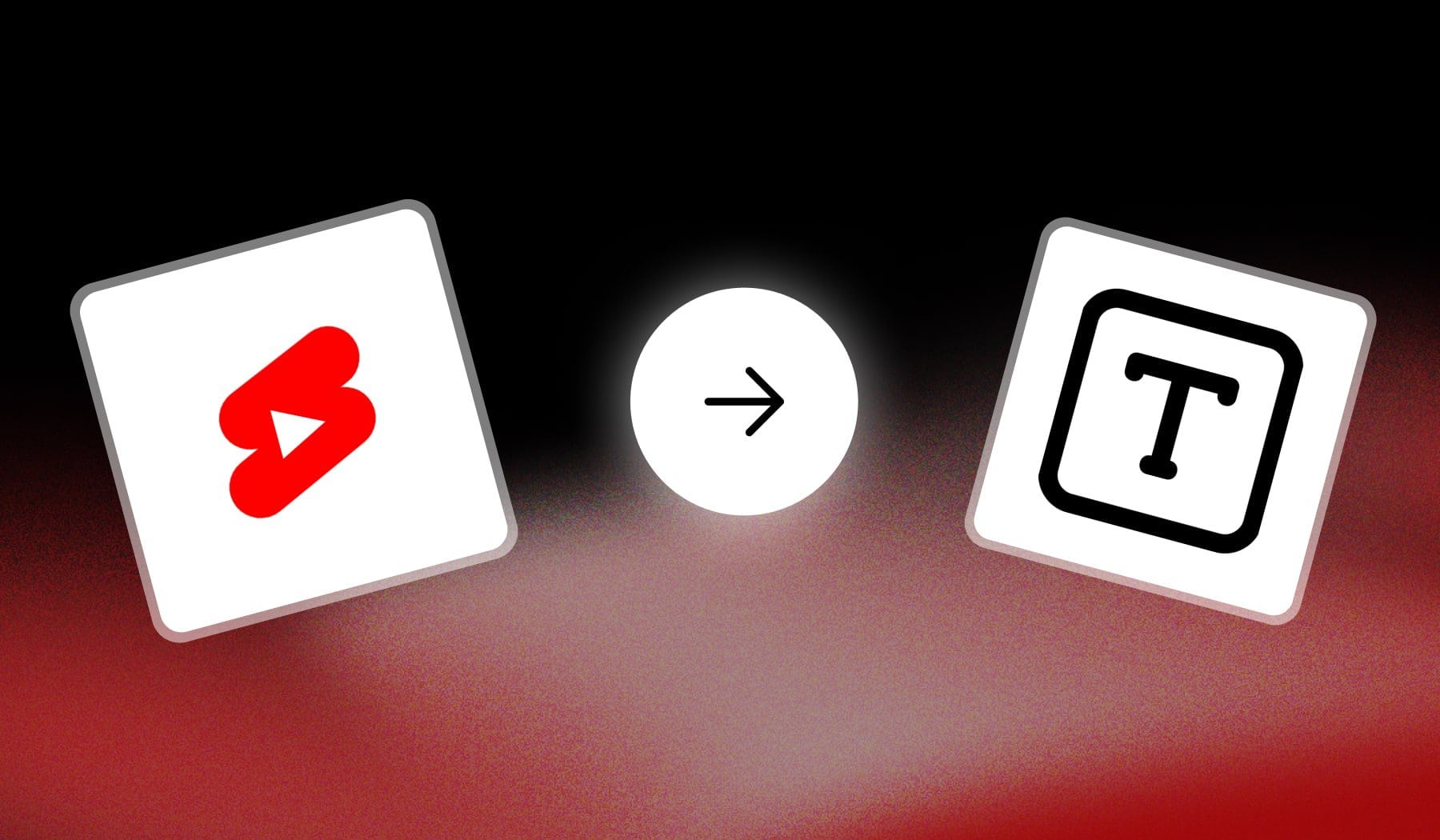Write Text on Video Online — 10x Faster!
You should add text to your video because it really prevents people from scrolling away in their feeds. Text, especially auto-generated subtitles, is a great way to reach people that watch videos with sound off, making sure that your message goes through. The very best way to add text in a video is to use SendShort, which can and insert text manually for you.
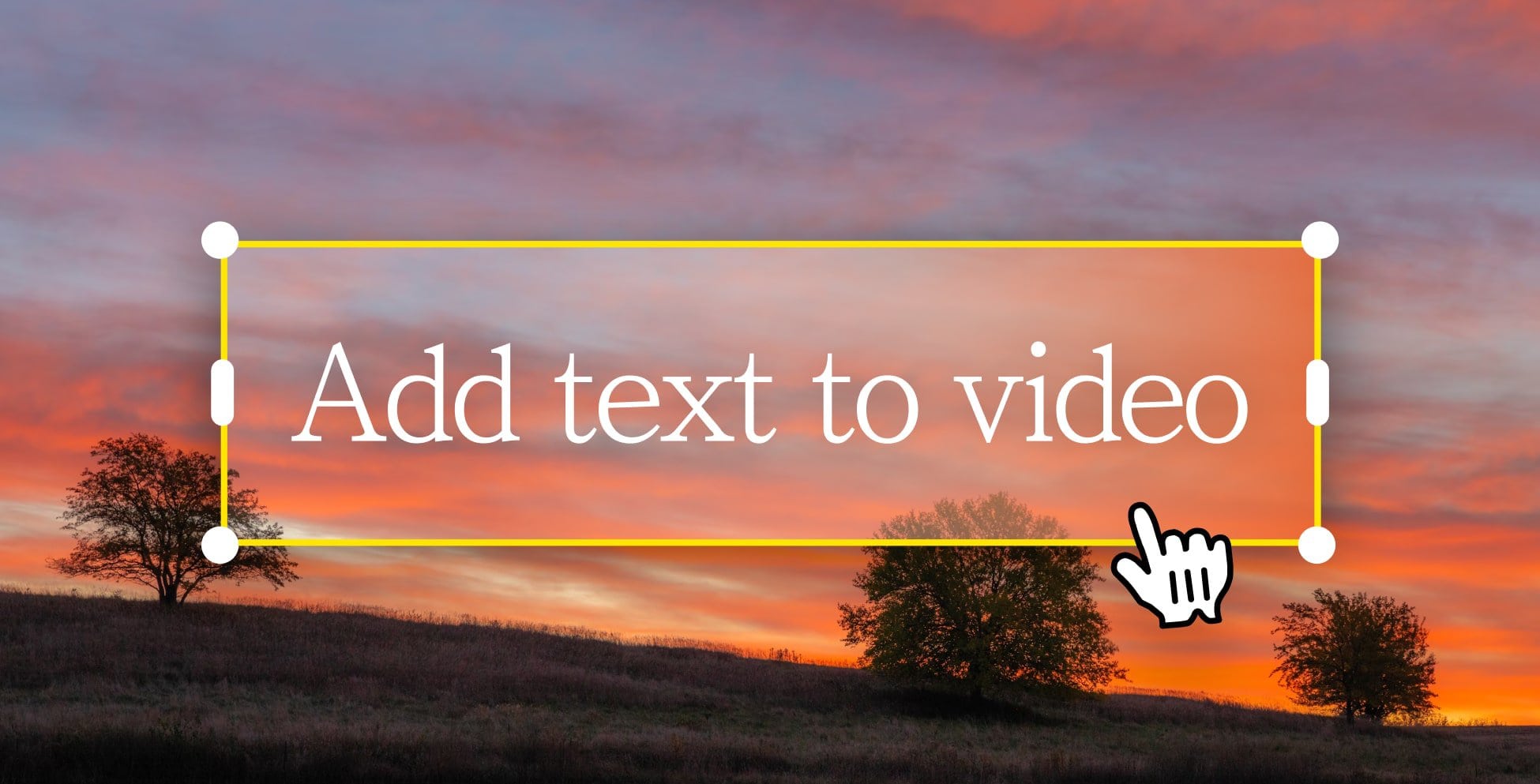
Grab Attention Instantly
Scrolling viewers don’t always stop for videos, but bold, eye-catching text hooks them immediately. It’s the easiest way to make sure your content stands out with the right amount of text.
Keep Viewers Watching
Text highlights key moments and keeps people engaged, especially when they’re watching on mute. The more they stay, the better your results, and the more money you earn.
Drive More Clicks and Actions
A well-placed call-to-action or headline can turn viewers into customers. Text gives you a direct way to guide your audience to take the next step. It's like a cheat code in a video game!
Works for Any Video
From tutorials to ads, adding text improves every kind of video by making it easier to follow, more engaging, and more impactful. You bring the video and SendShort can add the text.