
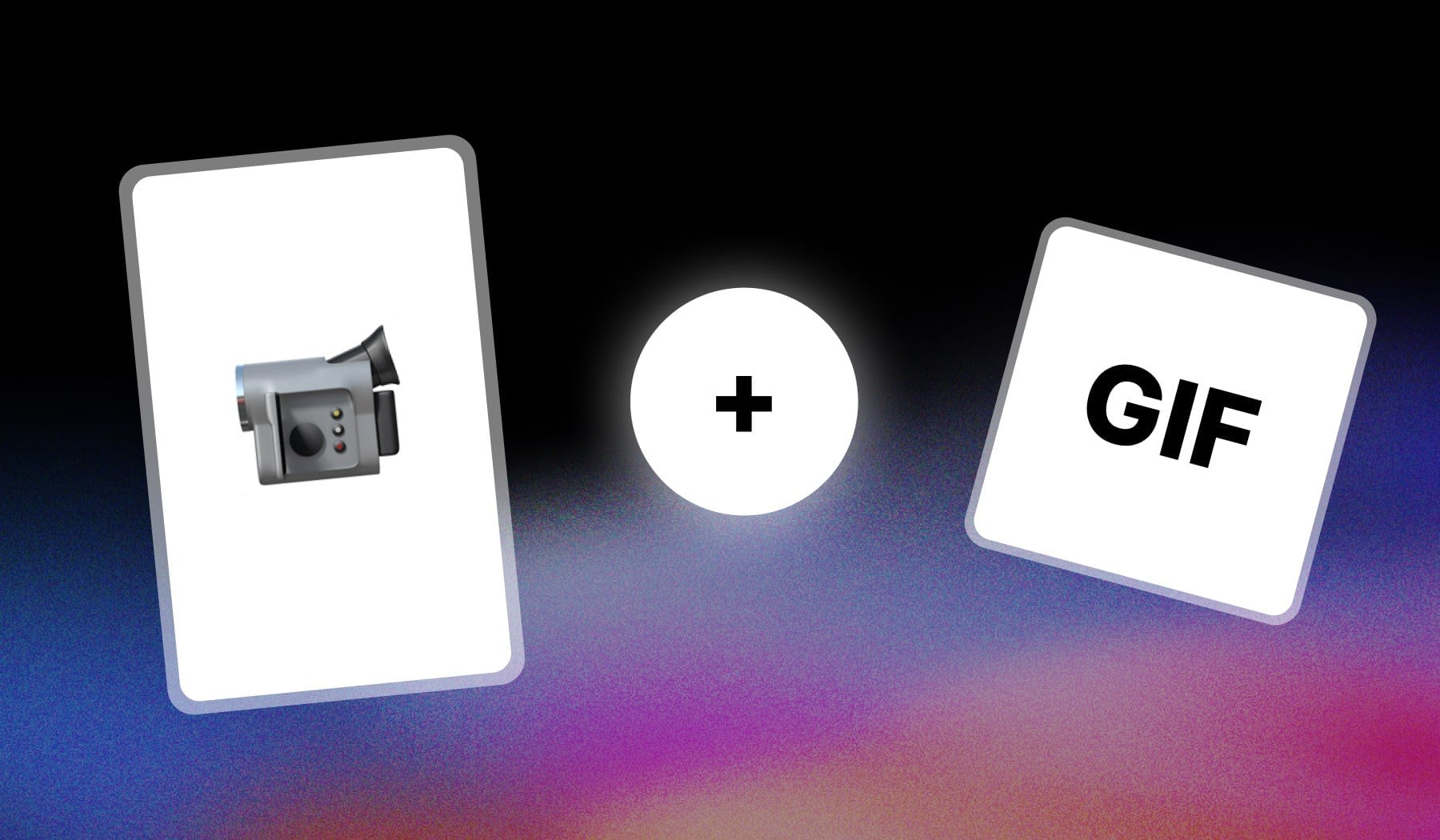
So you want to add GIFs (or maybe b-rolls) to your videos, but you’re not sure how to do it…
Fear not, this guide teaches you how to do it for free!
How to Add GIFs to a Video online
Answer: Upload your video to SendShort, then go to “Elements” and click “Images” on the left. Select the GIF from your device and add it to the video.
- Upload your video in SendShort
- Go to “Elements” > “Images“
- Click “Import image“
- Find & Select a GIF
- Add it anywhere on your video
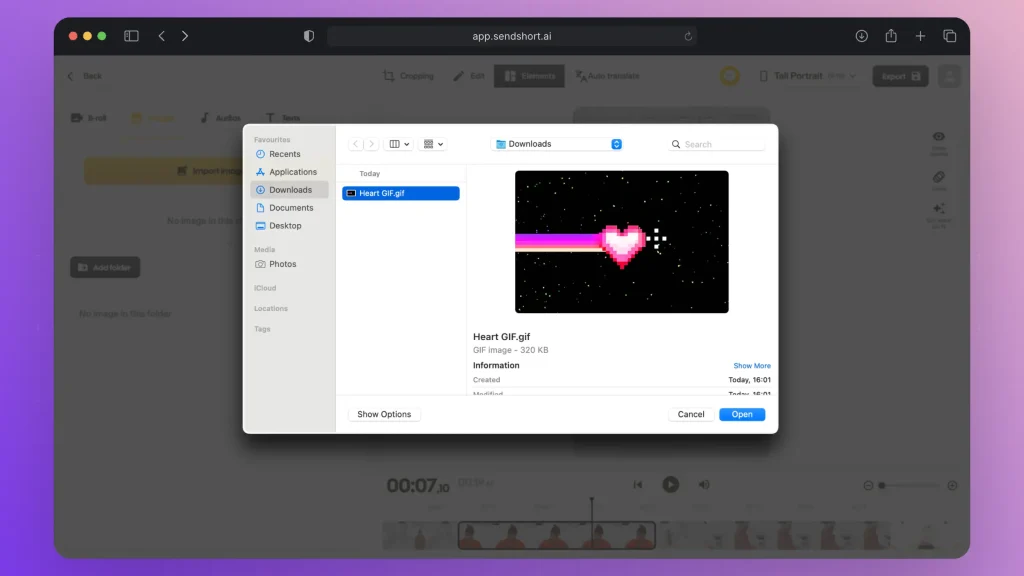
These are the steps you have to take.
Pro Tip: It’s 100% free to do this as many times as you need for each video.
FAQ
1. Can you put a GIF in a video?
Answer: Yes, with the right video editing software.
Most tools will let your import media from your computer, so make sure to save your GIF and upload it through your editor.
2. How to overlay GIFs on videos?
Answer: You can overlay GIFs on videos with SendShort. First upload your video, then browse local files to find the GIF, and lastly add it to the video.
3. Why use GIF over video?
Answer: Because of simplicity and ease of sharing.
GIFs loop automatically, require less bandwidth, and are typically shorter, making them ideal for quick, looping content without sound.
Thanks a lot for reading this,
David Ch
Head of the Editing Team at SendShort







