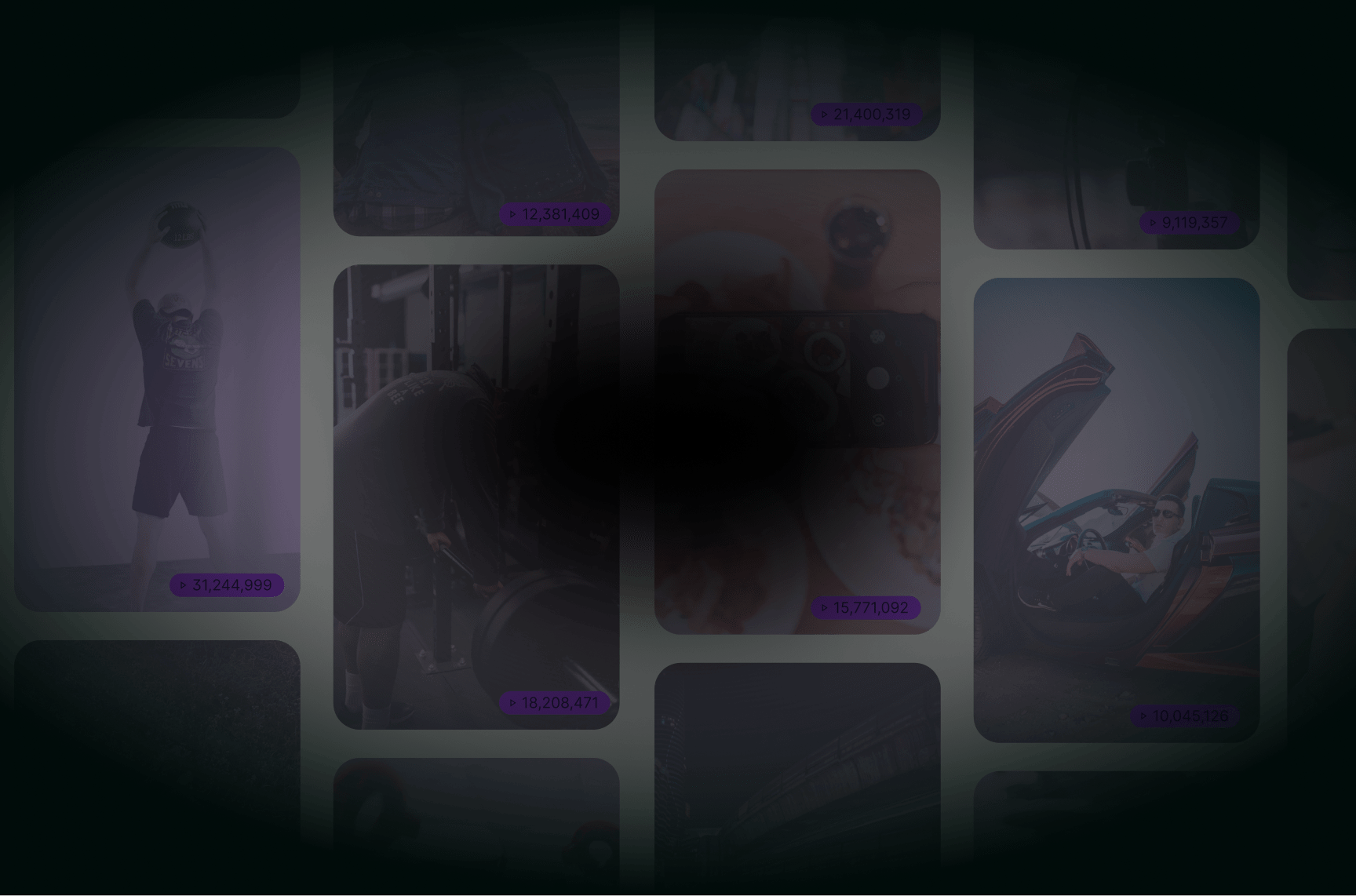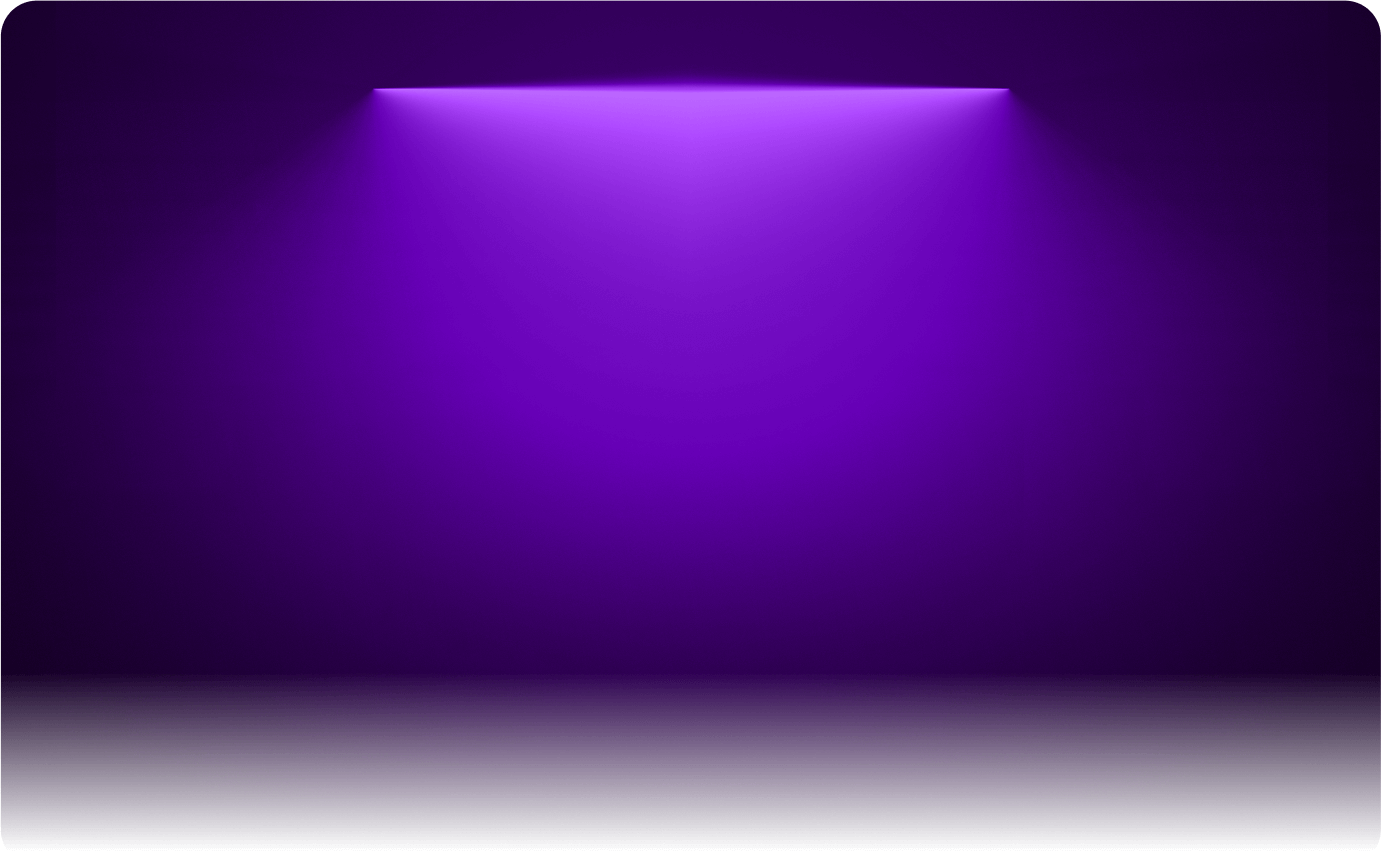
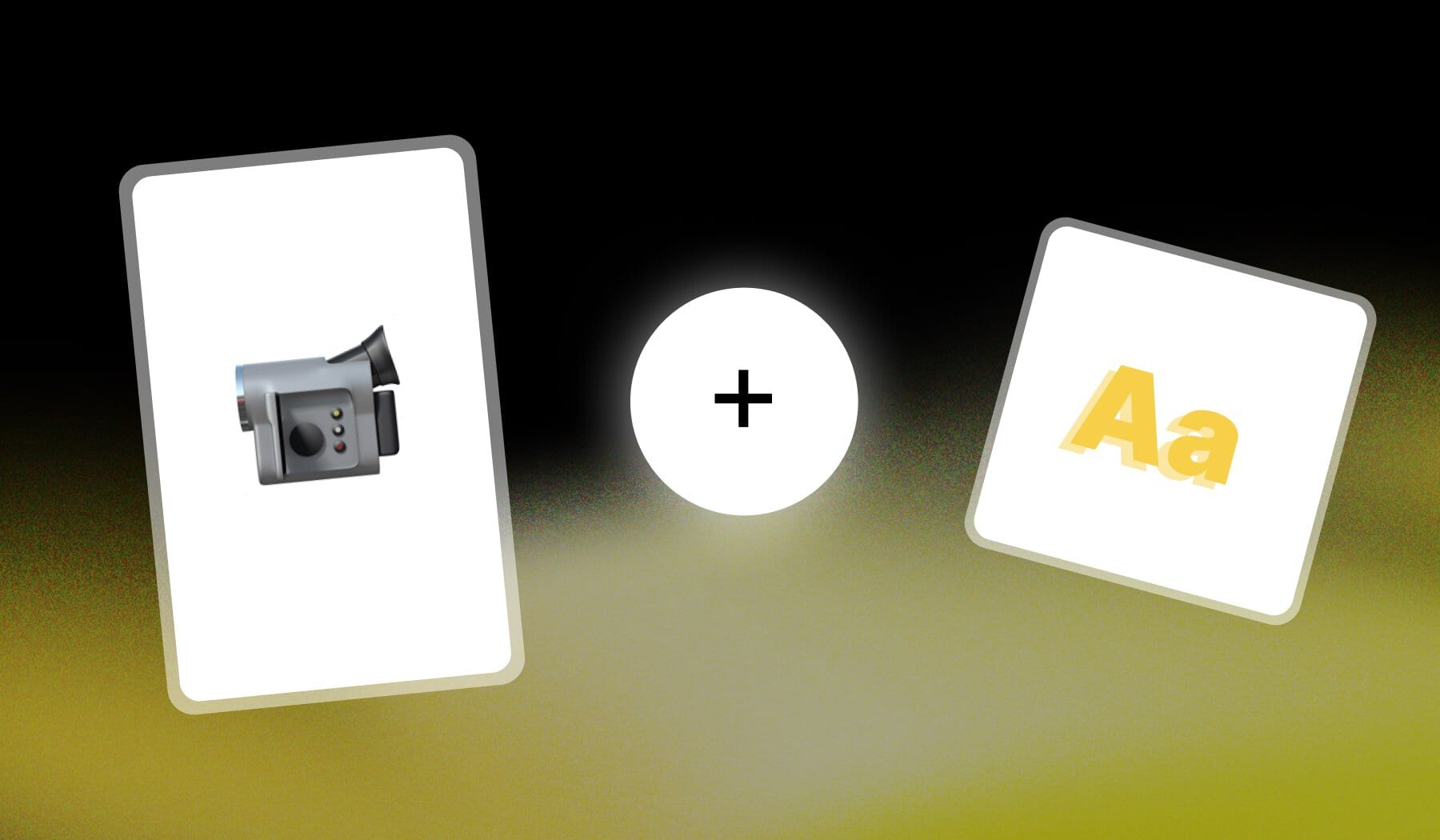
This guide is all about adding moving-text to your video. It’s best for:
- Live Subtitles (a.k.a. Animated Subtitles)
- Dynamic Captions
The best part? It’s free and takes ~2 minutes to implement.
How to Add Moving Words in a Video
The easiest way you can add moving text in a video is to use an online app like SendShort. This AI transcribes the audio and automatically adds moving text.
- Upload your video in SendShort
- AI adds moving text for you
- Optional: Change/Add/Remove text
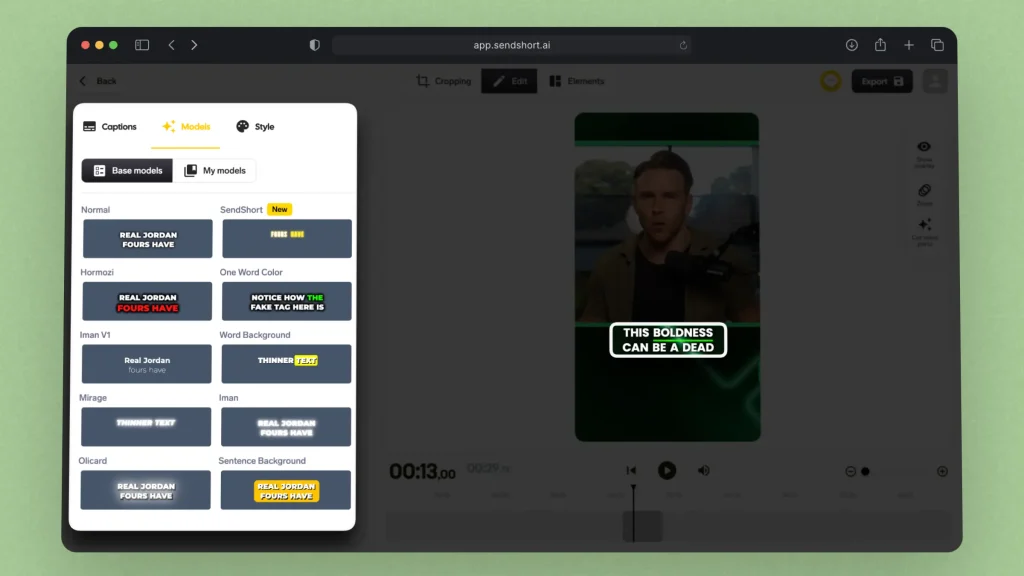
This is the easiest way somebody can add text to a video online.
Pro Tip: Change the moving text’s appearance using that menu. You can choose any of our presets, or you can manually create (or import!) your very own style.
FAQ: Can I add moving words in a video?
Answer: Yes. The best way to add moving words in a video is to use an online AI like SendShort, which automates all of the subtitles through moving text.
Thanks a lot for reading this,
David Ch
Head of the Editing Team at SendShort