
Add Sound Effect to YouTube Video
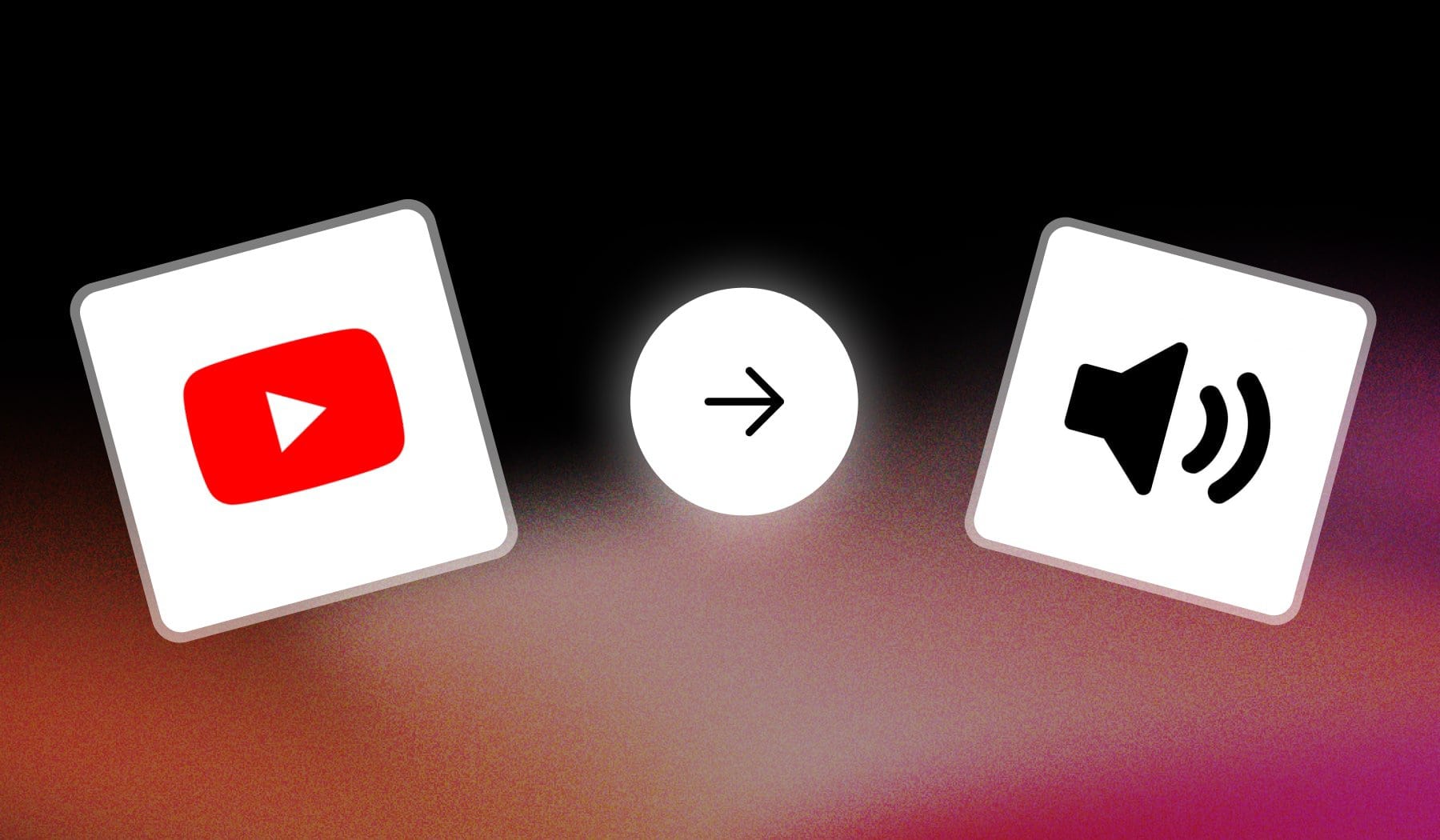
This guide teaches you how to add sound effects (SFX) to YouTube videos — as well as to YouTube Shorts content.
It’s 100% free to do it.
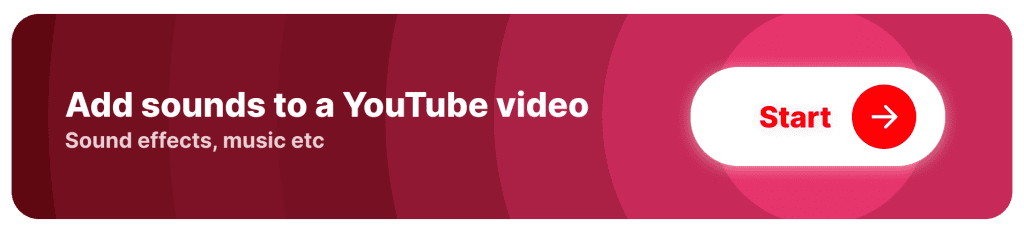
What is a Sound Effect?
A sound effect is an artificially created or enhanced audio element used in media like film, video, and games to enhance storytelling, atmosphere, or realism.
Sound effects can mimic real-world sounds (like footsteps, explosions, or animal noises) or be entirely fictional, adding emotional depth, emphasizing actions, and making the overall experience more immersive for the audience.
Why Add Sound Effects to YouTube Videos?
1. Improving Storytelling
Sound adds emotional depth, enhancing the mood and atmosphere, which can make storytelling more immersive and impactful.
2. Creating a Professional Feel
Well-placed sound effects elevate production quality, giving videos a polished, professional feel that keeps viewers coming back.
3. Making Content Memorable
Sound effects make moments more distinctive, helping viewers remember your content and potentially increasing retention and shares.
How to Add Sound Effects to a YouTube Video
Answer: Create a free SendShort.ai account and select a video to edit. Click “Elements” and go to “Audio” — import sound effects and save changes.
That’s it! Below the image is the step-by-step process.
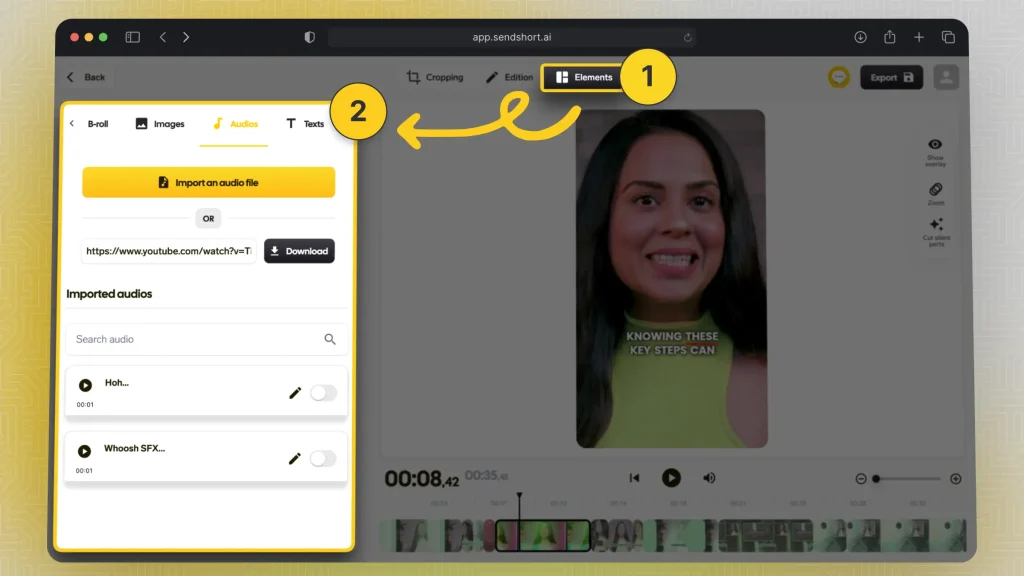
- Sign up free for SendShort.ai
- Connect your YouTube Channel
- Select a video to import and edit
- Go to “Elements” → “Audios“
- Import a sound effect
- Save changes (or export video)
Super easy, isn’t it?
This method works for any short-form video.
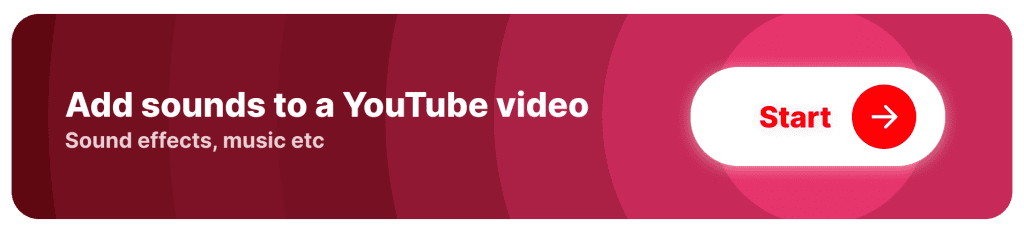
Add Audio to Existing YouTube Video
Answer: Open the video in YouTube Studio‘s video editor. On the left, go to “Audio” and select a new audio. Click “ADD” and place it on the video, then hit “SAVE“.
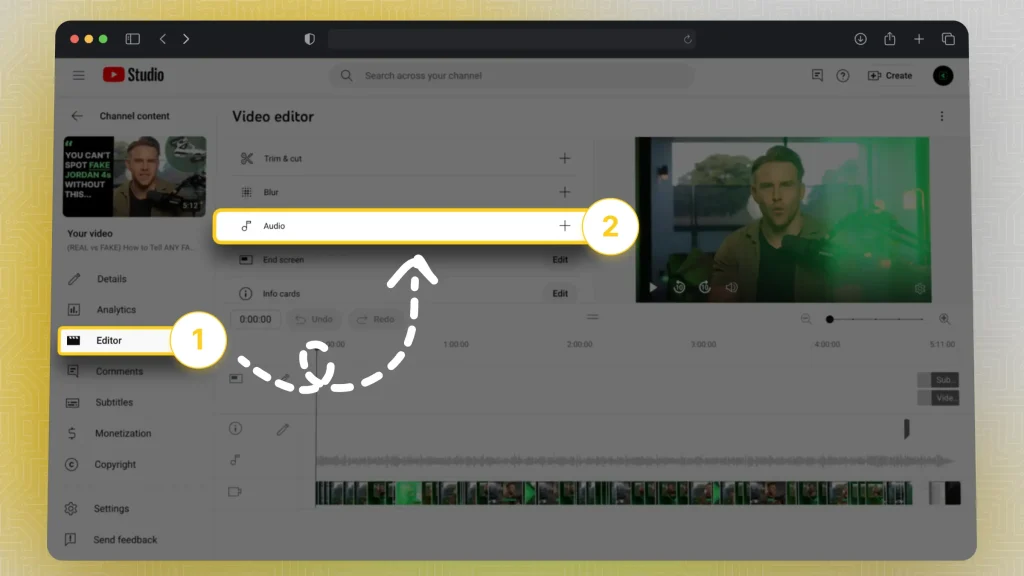
- Go to YouTube Studio
- Click “Content” and select a video
- Select “Editor” → “Audio“
- Choose a fitting audio → Click “ADD“
- Click “SAVE“
Note that this method doesn’t work for traditional sound effects — e.g. memes and other popular sounds on TikTok.
This method adds “generic” no-copyright music.
Not sure you got it? Check out YouTube’s official guide teaching you how to do it.
AI that Adds Sound Effects on YouTube
With SendShort AI, you can easily add sound effects to your YouTube videos online, enhancing your content’s engagement and professionalism.

Here’s how SendShort helps with sound effects:
- Extensive Sound Library: Access a range of sound effects, from ambient sounds to specific action cues, to match any scene in your video.
- Simple Integration: SendShort makes it easy to browse, select, and add sound effects directly to your video timeline, keeping your editing process seamless.
- Precise Timing and Customization: Control when and how sound effects play, adjusting volume and timing for maximum impact.
Using SendShort, you can add the perfect sound effects to your YouTube videos, elevating your content’s production quality with ease.
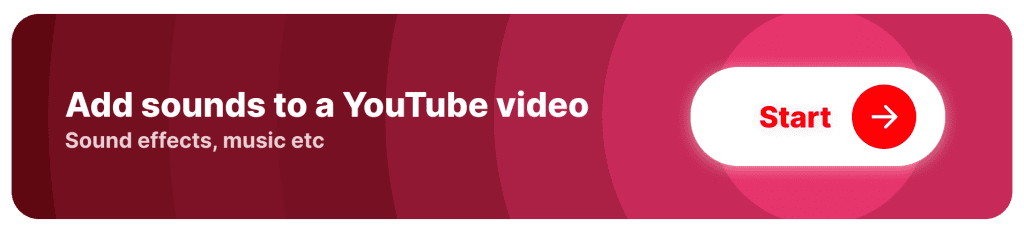
FAQs
1. Can I change audio in YouTube video after upload?
No, you can’t change the audio of a YouTube video after it’s uploaded. You’ll need to edit the audio offline and re-upload the video.
The 2nd method we’ve shown in the guide teaches you how to change the generic music on the background — but that’s not useful most of the time.
2. Can I replace audio in YouTube video after upload?
Yes, you can replace the audio in a YouTube video after uploading by using YouTube Studio’s editor to add or swap background music from YouTube’s library.
However, you can’t change the original spoken audio tracks.
3. Can you add sound effects on YouTube?
Yes, you can add sound effects to your YouTube videos by editing them in video editing software before uploading or by using YouTube Studio’s audio library to add effects.
Thanks a lot for reading this,
David Ch
Head of the Editing Team at SendShort







