
Add Animated Subtitles to Video
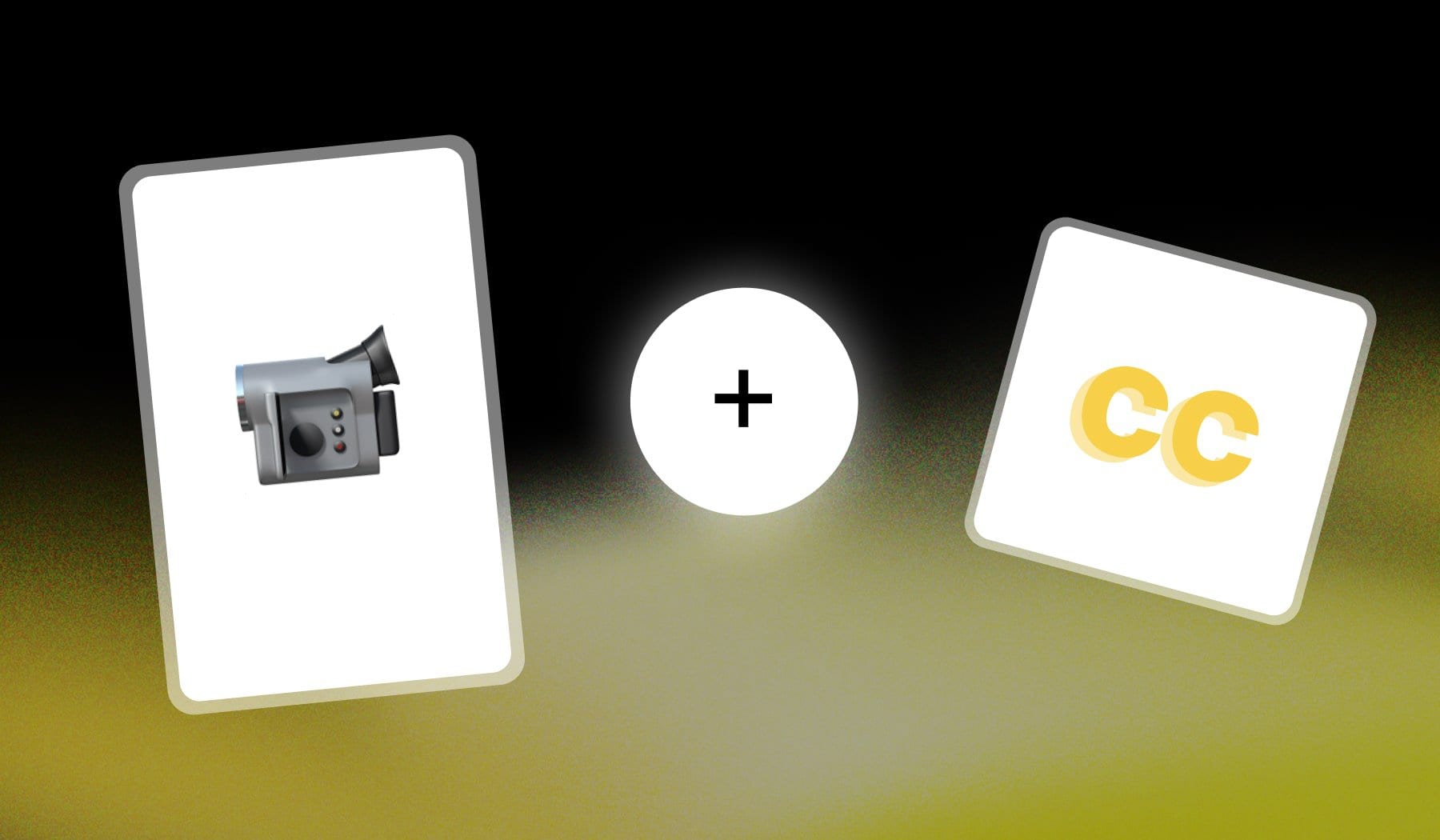
In this guide, I’m teaching you how to animate the subtitles (or captions) of your video.
This is 100% free and it works best for short-form content.
How To Make Animated Subtitles
The best way to make animated subtitles for your video is to use an online AI like SendShort, which automatically creates moving subtitles.
- Create a free SendShort.ai account.
- Upload your video.
- AI automatically creates subtitles.
- Optional: Change style to another animation.
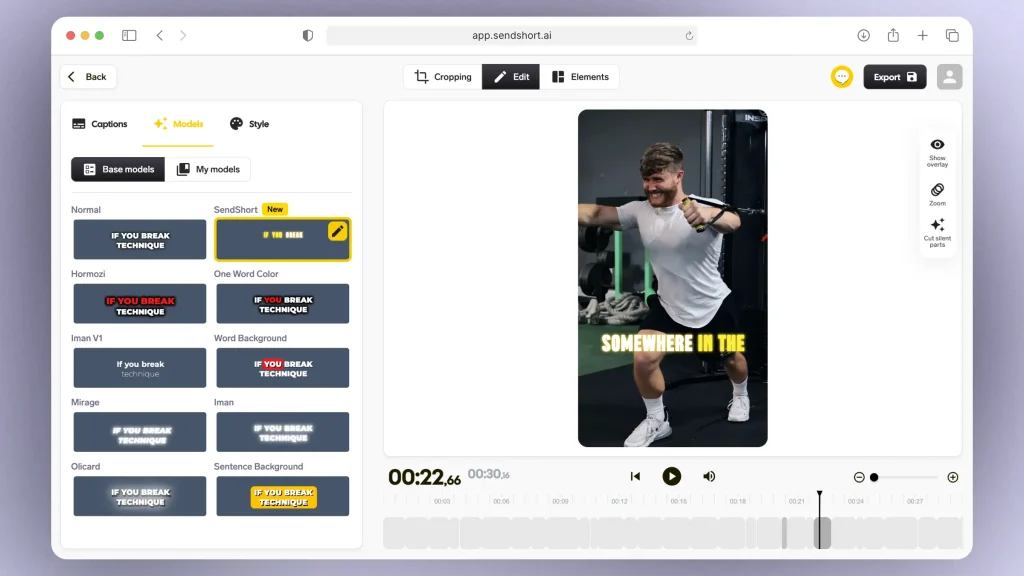
✨ Choose a style on the left → see it in action on the right.
After you’ve found the perfect animation, click “Export” to download your video and upload it on any short-form social media platform.
Pro Tip: By going to the “Style” menu, you can change anything about your animated subtitles (font, color, animation and so on).
FAQ: Animated Captions
1. What are animated captions?
Answer: Animated captions are text that moves, changes shape, or displays effects like fading, bouncing, or sliding, adding visual appeal to videos.
These captions help grab attention and emphasize key points or dialogue.
2. What are dynamic subtitles?
Answer: Dynamic subtitles are captions that change in style, position, or animation to match the tone, mood, or action in a video. They often move, resize, or change color to emphasize certain words or emotions, making the viewing experience more engaging.
3. What’s the difference between Live and Animated subtitles?
Answer: The key difference is that live subtitles are created instantly during live events or streams, while animated subtitles are pre-designed with visual effects and used in edited, recorded content to enhance style or emphasis.
- Live subtitles are generated in real-time, often during broadcasts or live streams, using speech-to-text technology.
- Animated subtitles are pre-designed with motion effects like fading, sliding, or bouncing to enhance viewer engagement in recorded videos.
That’s right about it!
Thanks a lot for reading this,
David Ch
Head of the Editing Team at SendShort







