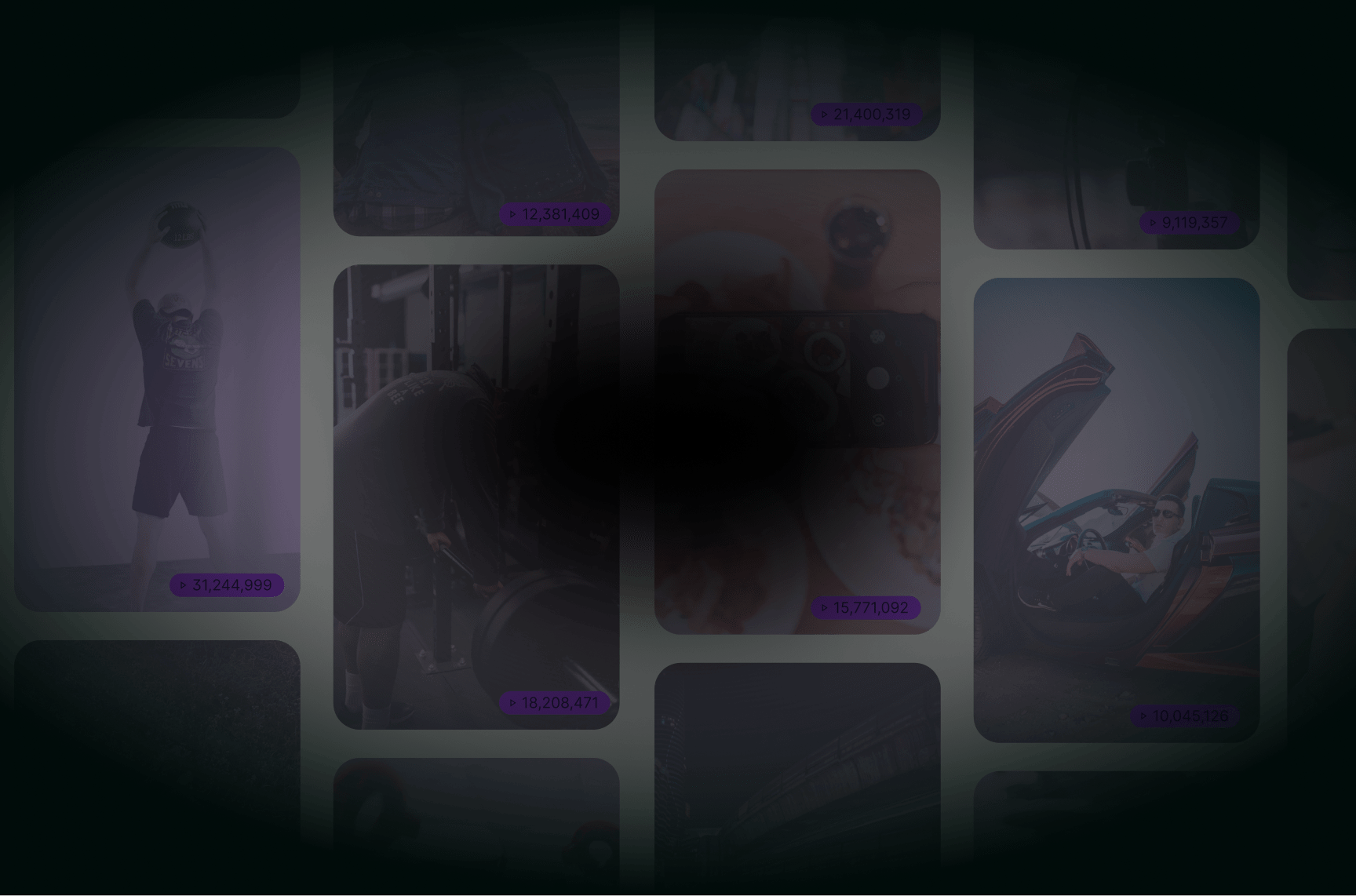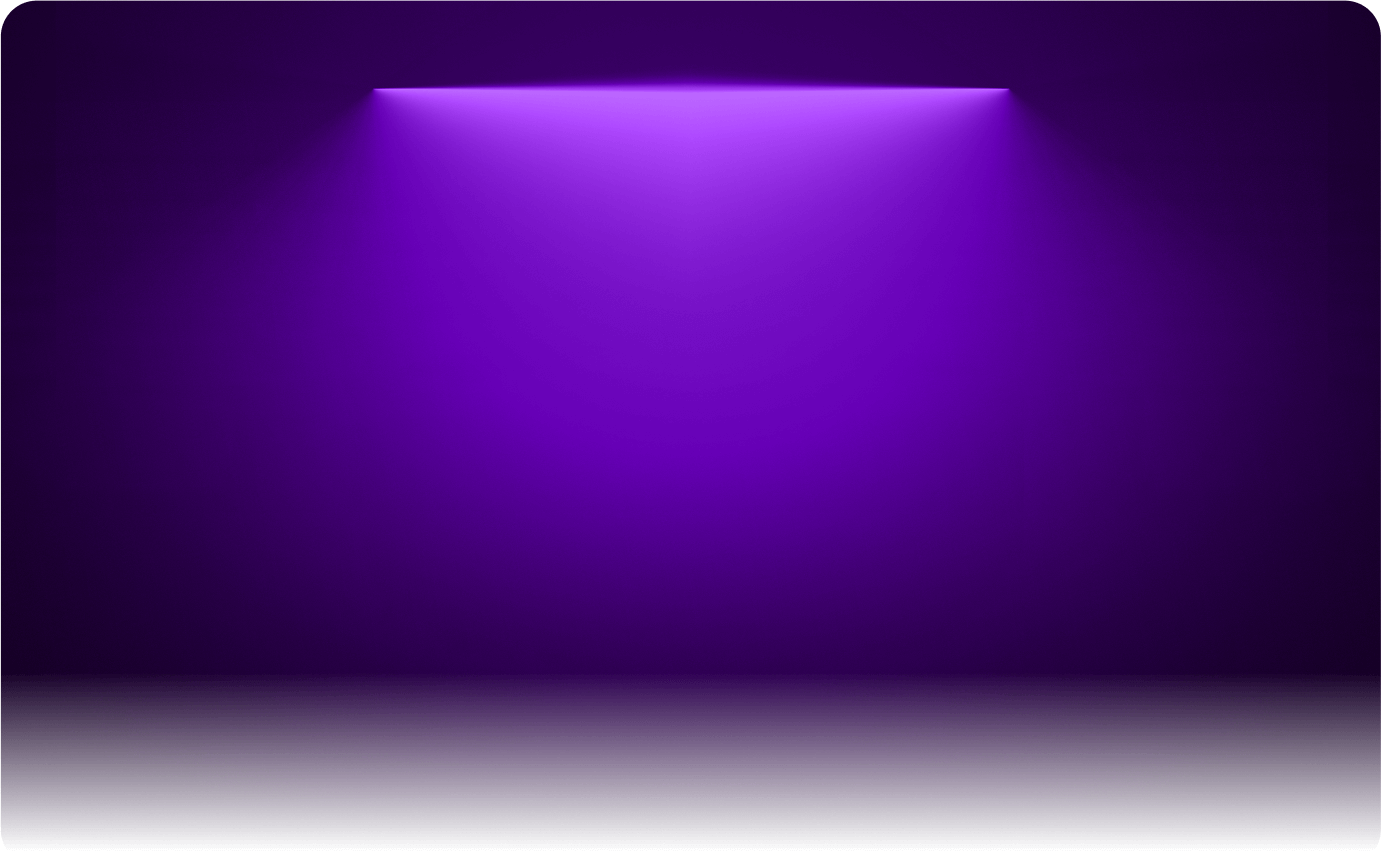
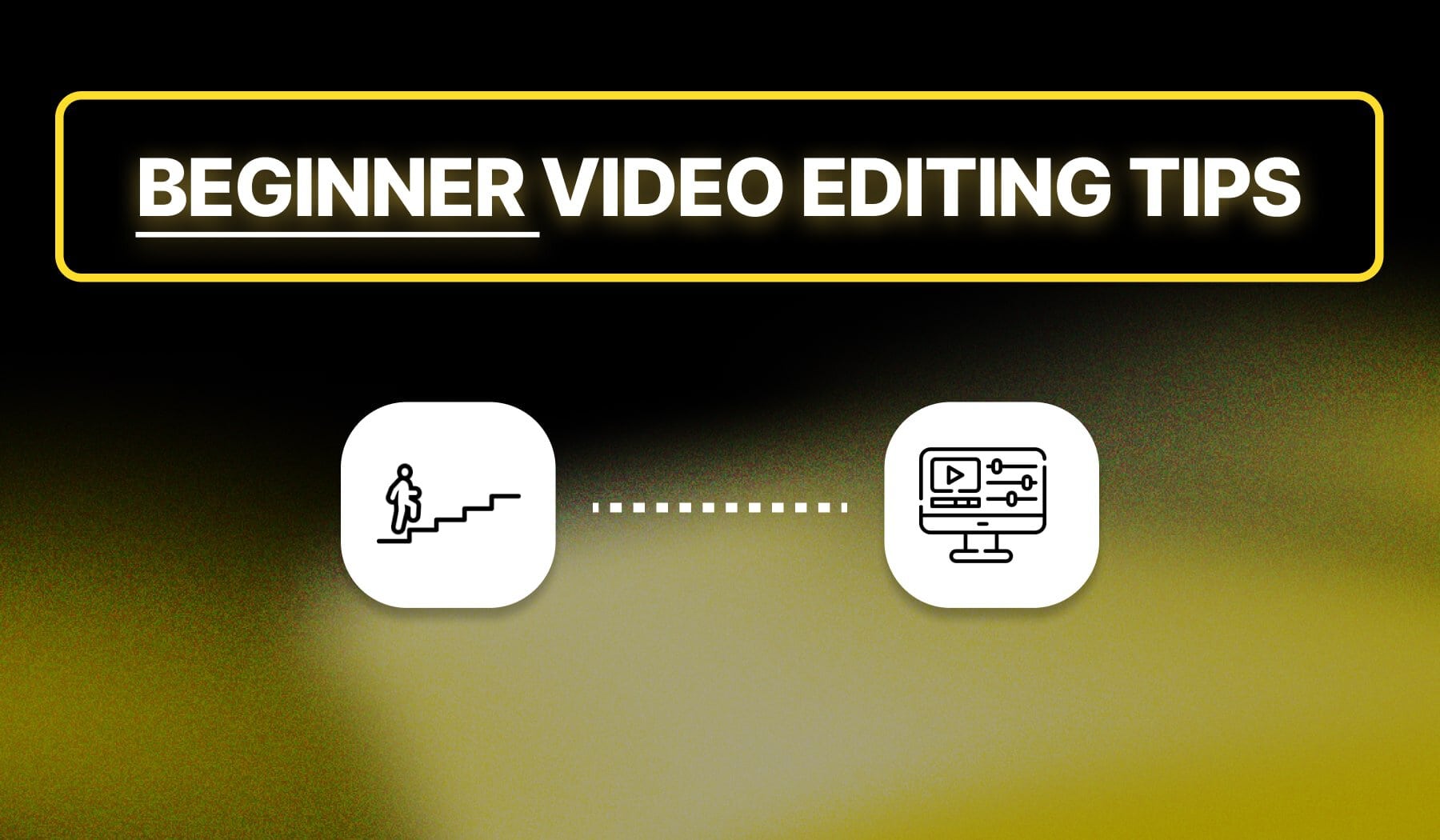
You probably are a:
- Beginner video editor
- Looking for the best tips and tricks
- And general advice to improve your skills
Our team of expert video editors has curated this essential list to help you sharpen your skills and stay ahead of over 84% of your peers.
What is Video Editing?
Video editing is the process of modifying and refining raw footage to create a polished, engaging final product. It involves cutting clips, adding transitions, enhancing audio, applying effects, and adjusting pacing to improve the overall storytelling and visual appeal.
Good video editing ensures smooth flow, professional quality, and audience engagement.
Speaking of which…
Why is Video Editing Important?
Shortly: Video editing is essential because it enhances storytelling, improves engagement, and makes content look professional. A well-edited video keeps viewers interested, removes unnecessary parts, and ensures smooth transitions, making the final product more polished and impactful.
1. Enhances Storytelling and Flow
Editing helps structure your video, removing unnecessary parts and ensuring a smooth, engaging narrative.
A well-edited video keeps viewers interested from start to finish.
2. Improves Engagement and Watch Time
Clean cuts, seamless transitions, and well-placed effects make videos more dynamic. Good editing holds attention longer, which is crucial for platforms like TikTok, Reels, and Shorts.
3. Makes Content Look Professional
Raw footage often looks unpolished. Editing adds captions, effects, and color corrections to create high-quality, visually appealing content that stands out.
4. Optimizes Videos for Different Platforms
Different platforms require different formats, aspect ratios, and styles. Editing ensures your video fits perfectly on TikTok, Instagram, or YouTube Shorts without cropping or quality loss.
Need an easy way to edit videos? SendShort automates the process, helping you create professional short-form content effortlessly.
Listed: Top 10 Video Editing Tips (for Beginners)
The #1 advice for any beginner video editor is to properly plan your content, because staying consistent is what’s always going to improve your skills.
Surely, that’s just the short answer. Join me for the detailed story!
1. Plan your content
Before you start editing, it’s crucial to have a clear vision of what you want to achieve. Proper planning can significantly enhance the flow and coherence of your video.
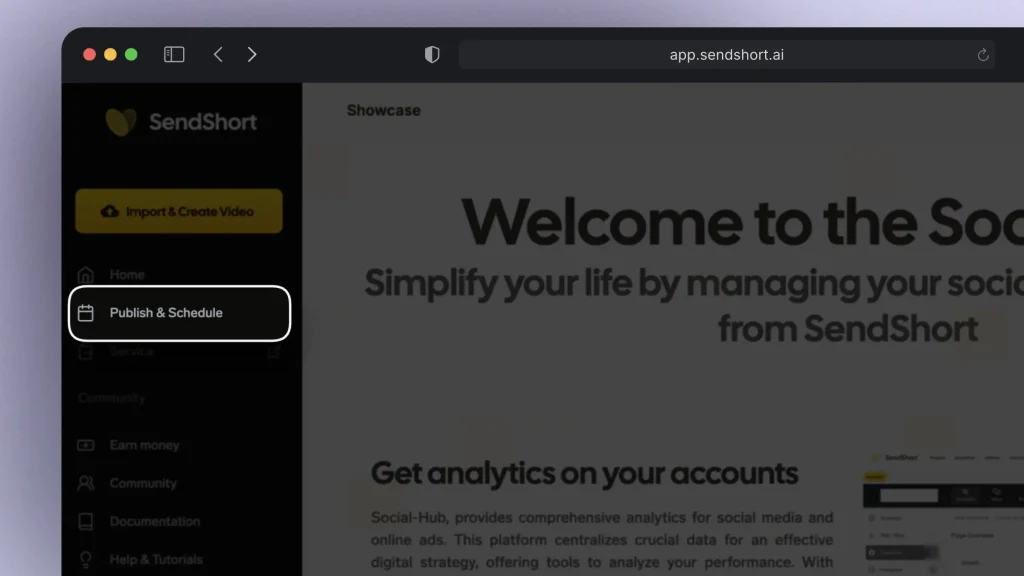
- Outline Your Video: Before editing, outline the main points or scenes you want to include. This helps create a cohesive narrative.
- Gather Your Footage: Organize all your clips and assets in a folder to make the editing process smoother.
2. Get a good software
Selecting the right video editing software is key to a smooth editing experience. Start with beginner-friendly options to build your confidence.

- Start Simple: Use beginner-friendly software like SendShort, CapCut, or iMovie to ease into the editing process.
- Explore Features: Familiarize yourself with the key features of your chosen software to maximize its potential.
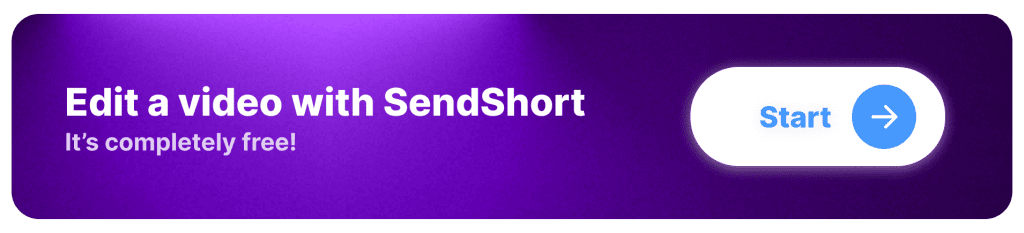
3. Learn the basics
Understanding fundamental editing techniques can dramatically improve the quality of your videos. Focus on mastering these basics to create more polished content.
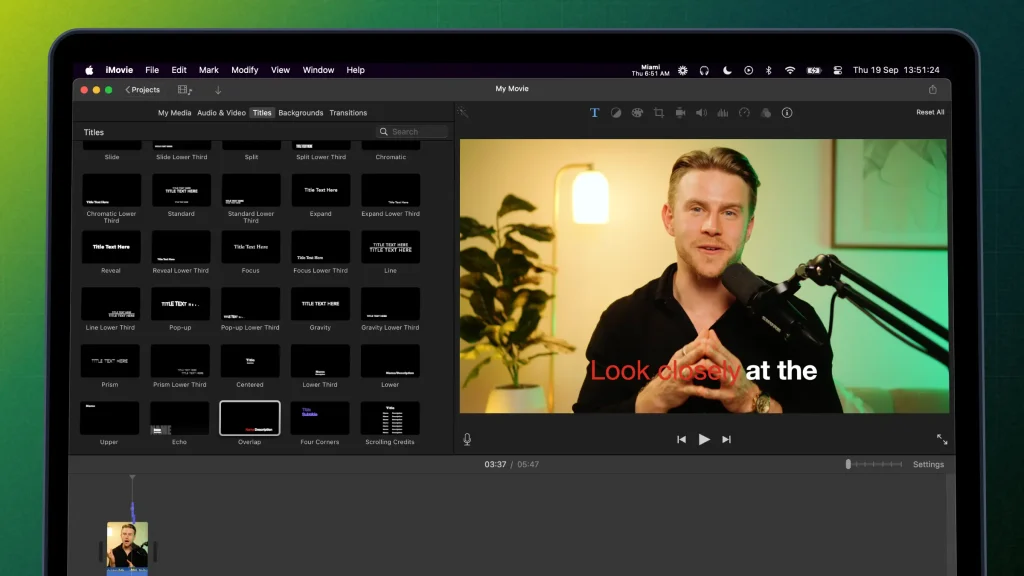
- Cut and Trim: Remove unnecessary clips to keep your video concise. Focus on the essential parts to maintain viewer engagement.
- Transitions: Use simple transitions between scenes (like fades or cuts) to keep the flow smooth without being distracting.
4. Add text/subtitles
Incorporating text and subtitles or captions effectively can help convey your message more clearly. Aim for simplicity to ensure your text enhances rather than detracts from your video.
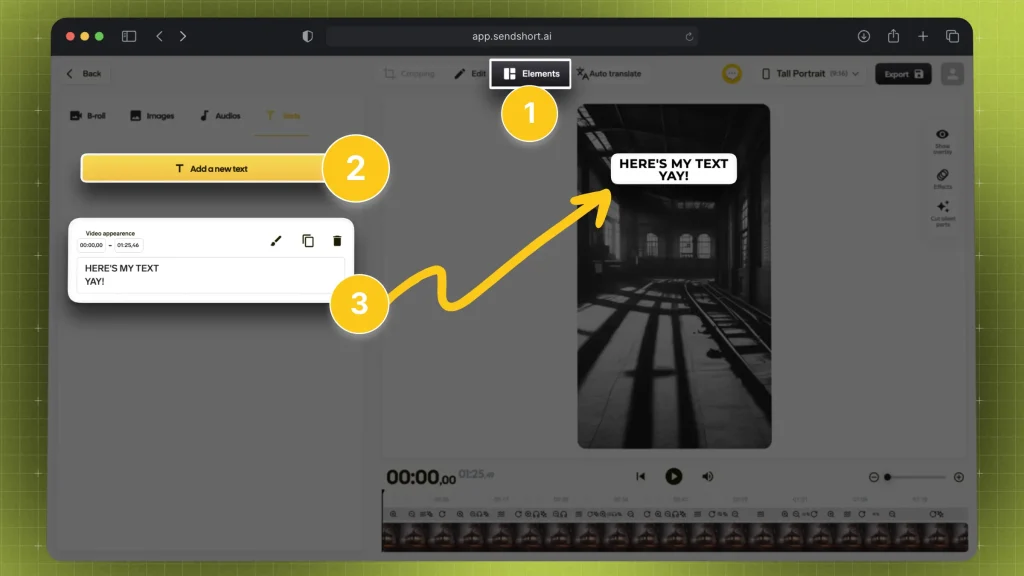
- Use Clear Fonts: Choose legible fonts for titles and captions. Ensure they contrast well with the background for easy readability.
- Keep It Simple: Limit the amount of text on the screen to avoid overwhelming the viewer.
5. Use musix and SFX
Adding audio elements can enhance the overall impact of your video. Choose music and sound effects that complement your visuals.
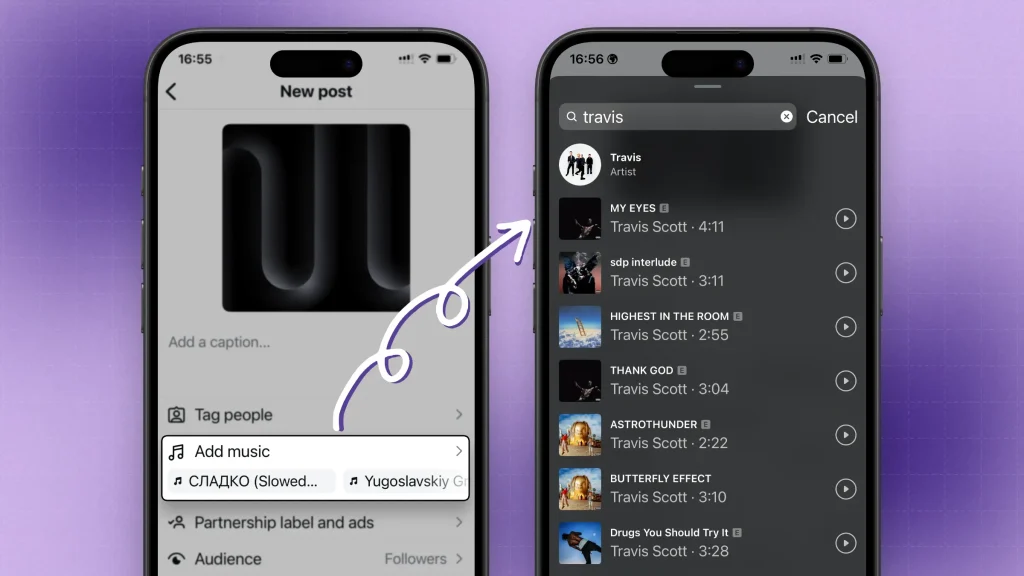
- Choose Appropriate Audio: Use royalty-free music that fits the mood of your video. Ensure that the volume levels balance well with your voiceover or dialogue.
- Sound Effects: Add sound effects to emphasize actions or transitions, but don’t overdo it.
6. Apply color correction
Proper color correction can enhance the visual appeal of your footage. A well-graded video can set the mood and tone effectively.
- Adjust Brightness and Contrast: Make your footage look more professional by adjusting brightness, contrast, and saturation levels.
- Color Grading: Experiment with color grading to give your video a specific mood or style.
7. B-rolls over b-rolls
Incorporating B-rolls can add depth and interest to your storytelling. This supplementary footage can help maintain viewer engagement.
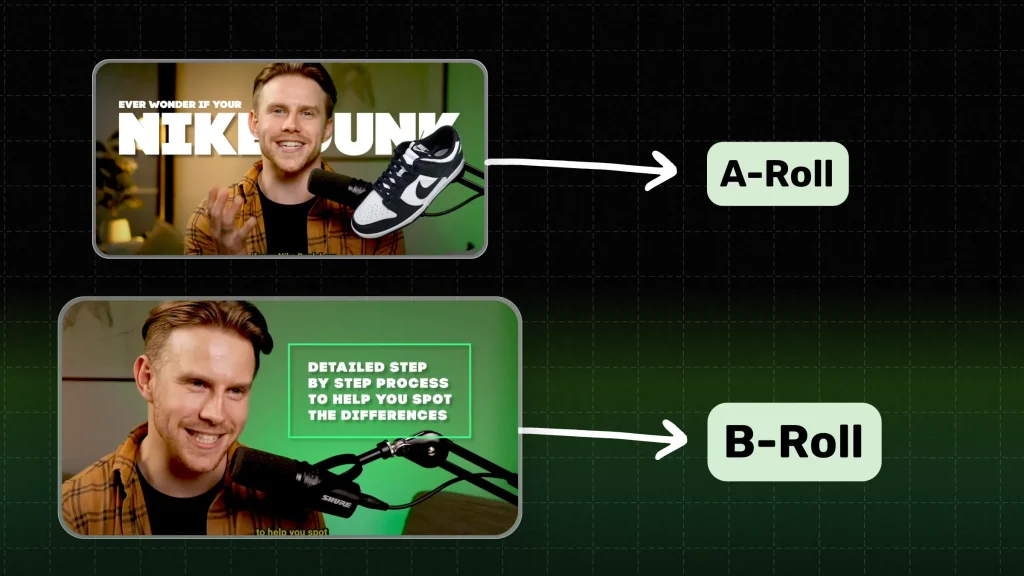
- Supplementary Footage: Use AI B-rolls (extra footage) to cover cuts or add depth to your storytelling. It can make your video more visually interesting.
8. Keep an eye on pacing
Maintaining good pacing is essential for keeping your audience engaged. A well-paced video can create a more enjoyable viewing experience.
- Engage Your Audience: Maintain a good pace to keep viewers interested. Avoid lingering too long on a single shot unless it’s impactful.
- Variety in Shots: Mix close-ups, wide shots, and different angles to keep the visual interest.
9. Practice all over
Regularly reviewing your edits can help identify mistakes and areas for improvement. Getting fresh perspectives can also be beneficial.
- Watch Your Edits: Regularly preview your video to catch any mistakes or areas for improvement.
- Get Feedback: Share your video with friends or family to gather constructive criticism before finalizing it.
10. Export settings
Choosing the right export settings is crucial for achieving the best quality. Ensure your final output aligns with the platform where you’ll share it.
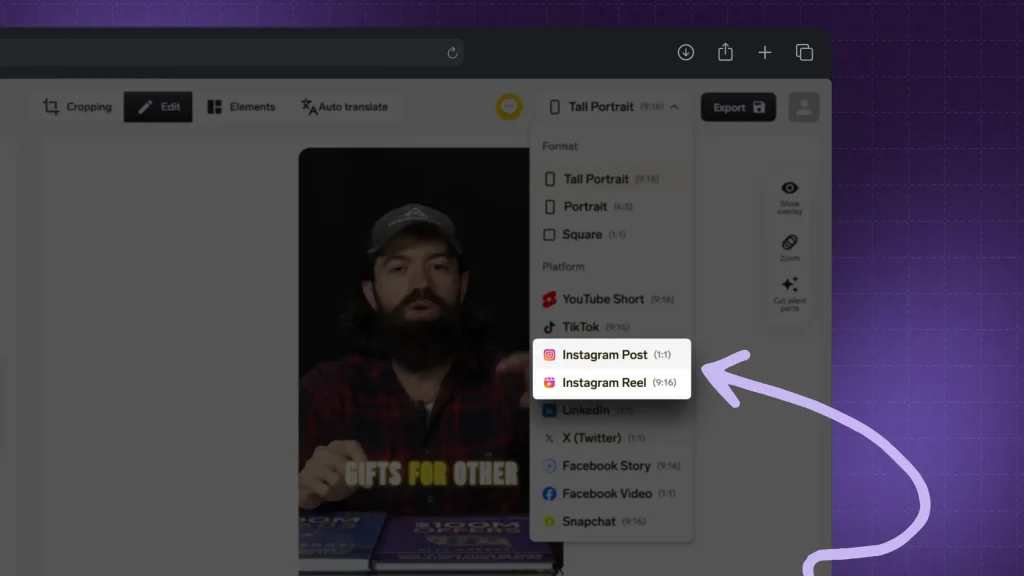
- Choose the Right Format: Export your video in the appropriate format for its intended platform (e.g., MP4 for most social media).
- Check Quality Settings: Ensure the resolution and bitrate settings are suitable for your desired output quality.
Top 6 Beginner Video Editing Mistakes
Editing can make or break a video.
Top Mistake: Beginners often focus on adding effects and transitions without considering pacing, audio balance, or visual consistency.
The goal isn’t just to make a video flashy but to ensure it flows smoothly, engages viewers, and looks professional.
Below is a table outlining common mistakes and best practices to follow.
Do’s and Don’ts of Video Editing
| Do’s | Don’ts |
|---|---|
| Keep cuts smooth and natural. | Use too many transitions. |
| Balance audio levels properly. | Let music overpower dialogue. |
| Use high-quality footage. | Include blurry or shaky clips. |
| Keep pacing consistent. | Drag out scenes too long. |
| Add captions for clarity. | Ignore accessibility features. |
| Optimize for social media formats. | Upload videos in the wrong aspect ratio. |
1. Overusing Transitions and Effects
Too many flashy effects can make a video look unprofessional.
Automate transitions to keep it simple and use them only when necessary.
2. Poor Audio Balance
Loud background music or inconsistent audio levels can distract viewers. Make sure dialogue, effects, and music are well-balanced.
3. Using Low-Quality Footage
Blurry, pixelated, or shaky clips reduce video quality. Always shoot in high resolution and stabilize shaky footage when possible.
4. Inconsistent Pacing
Slow, drawn-out scenes can bore viewers, while rushed edits feel chaotic. Maintain a steady flow that keeps engagement high.
5. Ignoring Captions and Subtitles
64% of viewers watch videos on mute.
Adding captions improves accessibility and keeps audiences engaged.
6. Wrong Aspect Ratio for Platforms
Uploading a horizontal video to TikTok or Reels can ruin the viewing experience. Always edit with the correct aspect ratio for each platform.
Want to avoid these mistakes? SendShort helps you create smooth, high-quality videos with the right formatting, captions, and seamless edits—effortlessly.
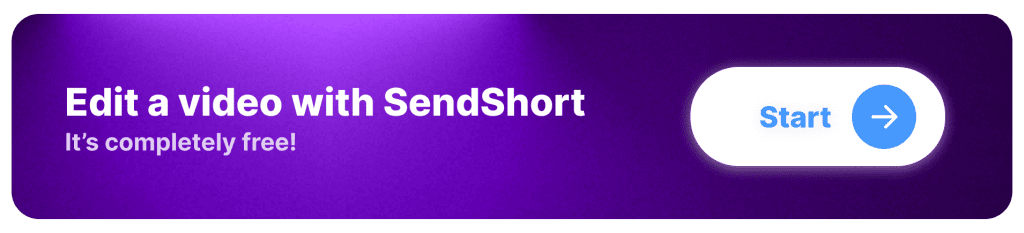
Frequently Asked
1. How do beginners practice video editing?
Beginners can practice video editing effectively with these steps:
- Choose User-Friendly Software: Start with accessible software like iMovie, Adobe Premiere Rush, or DaVinci Resolve. These offer intuitive interfaces and tutorials.
- Use Stock Footage: Download free stock footage on SendShort to practice cutting and arranging clips without needing original content.
- Follow Online Tutorials: Platforms like YouTube or Skillshare have numerous tutorials covering various editing techniques and software functionalities.
- Edit Personal Videos: Start by editing your own videos from trips, events, or hobbies. This makes the practice more engaging and meaningful.
- Experiment with Styles: Try different editing styles and techniques, such as transitions, color grading, or adding text, to develop your skills.
- Join Editing Challenges: Participate in online editing challenges or contests. This provides motivation and constructive feedback from peers.
- Seek Feedback: Share your edits with friends or online communities for critique and suggestions on improvement.
- Practice Regularly: Set aside dedicated time each week to edit, helping reinforce what you’ve learned and improve your skills consistently.
- Create Projects: Work on specific projects, like a short film or a vlog series, to apply various techniques and build a portfolio.
By following these steps, beginners can develop their video editing skills effectively.
2. What are the 5 stages of video editing?
The five stages of video editing are pre-production, importing and organizing, editing, post-production, and exporting and distribution. Each stage is essential for creating a polished final product.
| Stage | Description |
|---|---|
| 1. Pre-Production | Planning and gathering resources |
| 2. Importing and Organizing | Transferring and categorizing assets |
| 3. Editing | Creating a rough and fine cut |
| 4. Post-Production | Adding effects, color correction, and audio |
| 5. Exporting and Distribution | Rendering the final video and sharing |
3. What is the golden rule of video editing?
The golden rule of video editing is to keep the story clear and engaging by maintaining continuity and coherence.
This often involves following the “30-degree rule,” which suggests that any shot change should involve at least a 30-degree shift in the camera angle to avoid jarring transitions and maintain viewer immersion.
Thanks a lot for reading this,
David Ch
Head of the Editing Team at SendShort