
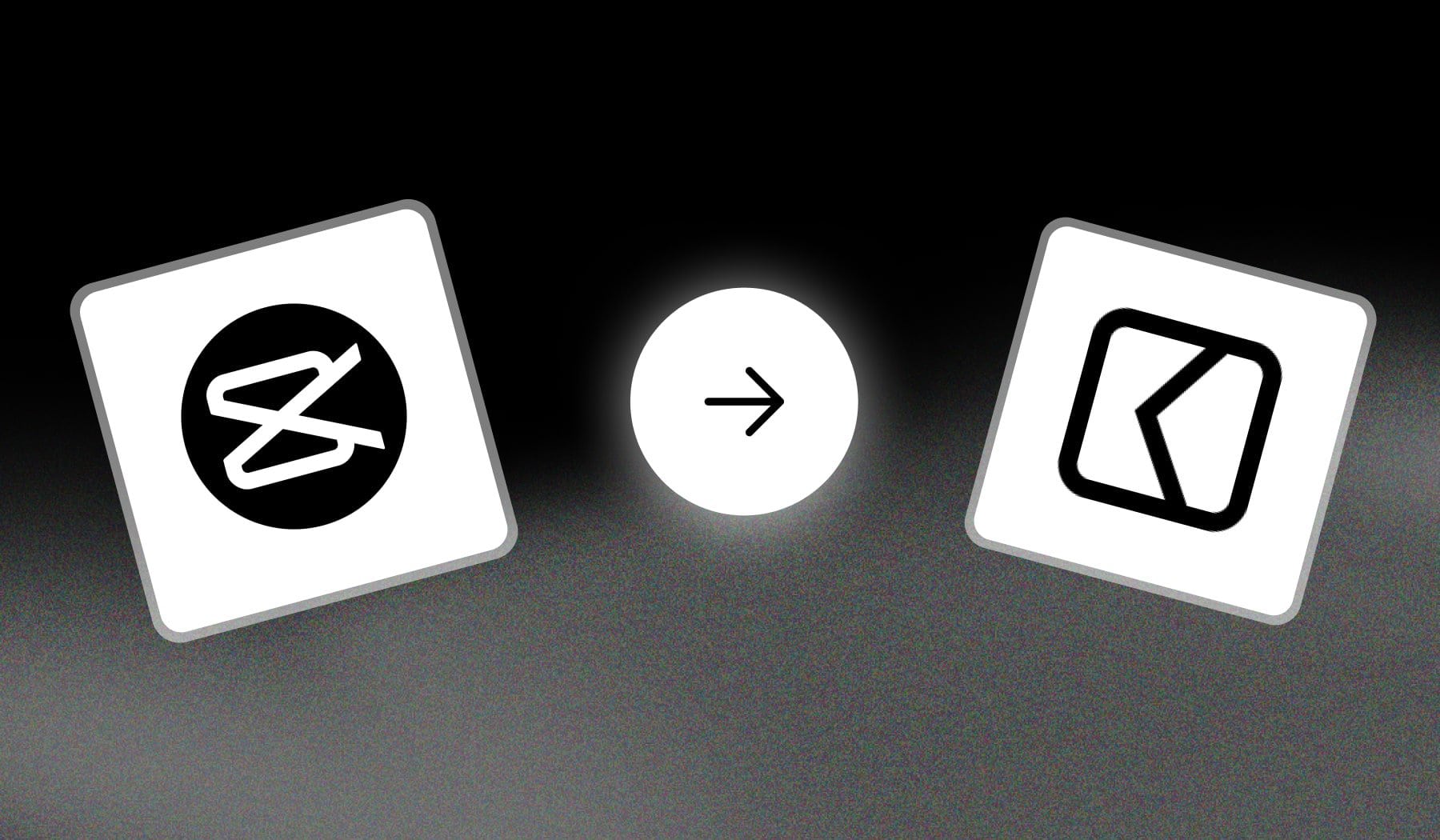
In this guide, I’ll show you how to:
- Access the CapCut library of transitions
- Do transitions for any video
What I’ll show you works for both desktop + mobile devices.
What is a Transition in CapCut?
A transition in CapCut is an effect applied between two clips or scenes that creates a smooth visual shift from one to the other. Transitions can enhance the flow of your video, making it more engaging and professional by seamlessly connecting different segments.
CapCut offers a variety of transition styles, such as fades, slides, wipes, and more, allowing users to choose the best fit for their video’s tone and pacing
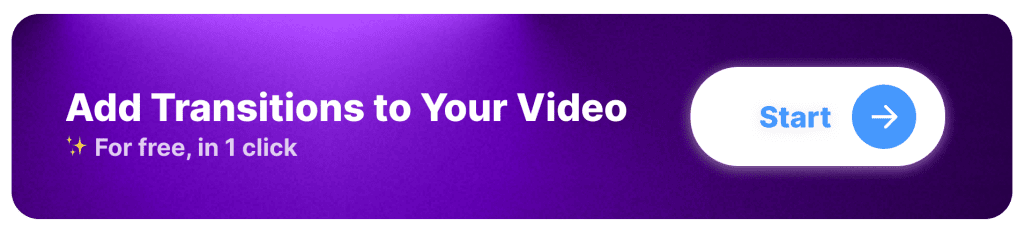
How to Add a Transition in CapCut
Answer: Upload two videos in CapCut’s video editor and click the “|” icon between the videos. Select a transition and hit the “✅” icon to save
- Open the CapCut app
- Tap “New project” or select a draft
- Upload 2 videos (or more)
- Tap the “|” icon between the videos
- Select a transition
- Tap “✅” to save changes
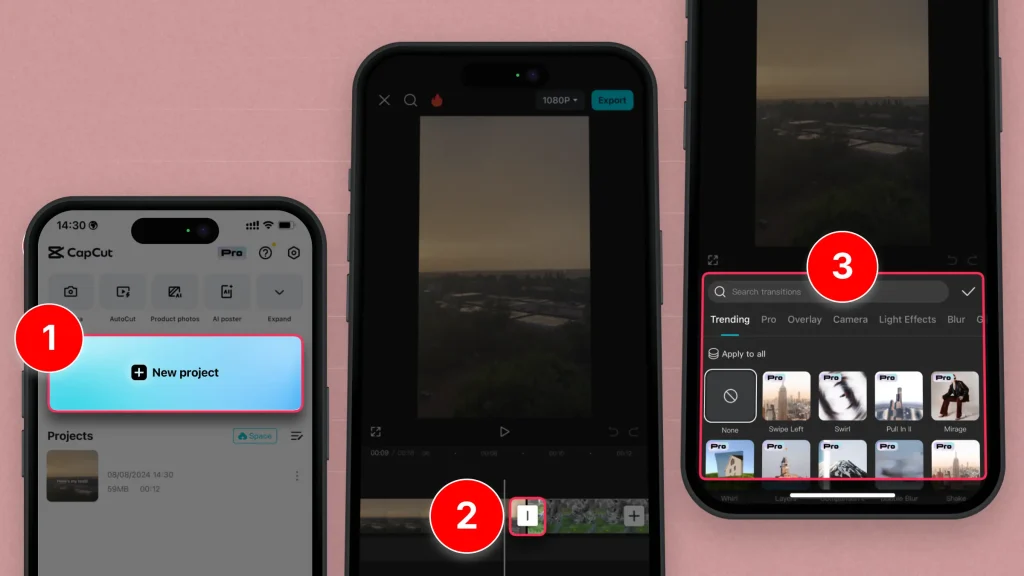
Pick whichever animation you think it’s best for your video.
You can repeat the process all-over for other videos.
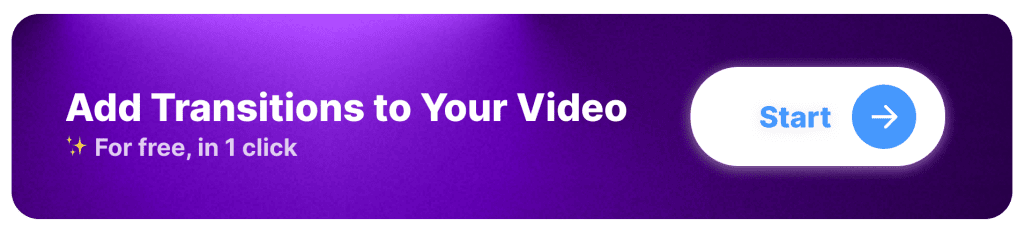
How to Add Text Transition in CapCut
The real answer is that there isn’t a ‘text transition’ in CapCut. The closest thing is adding an ‘Animation’ effect when editing text.
- Open the CapCut app
- Select text
- Tap the “Pen” icon to edit it
- Go to the “Animations” tab
- Select a transition
- Hit “✅” to save changes
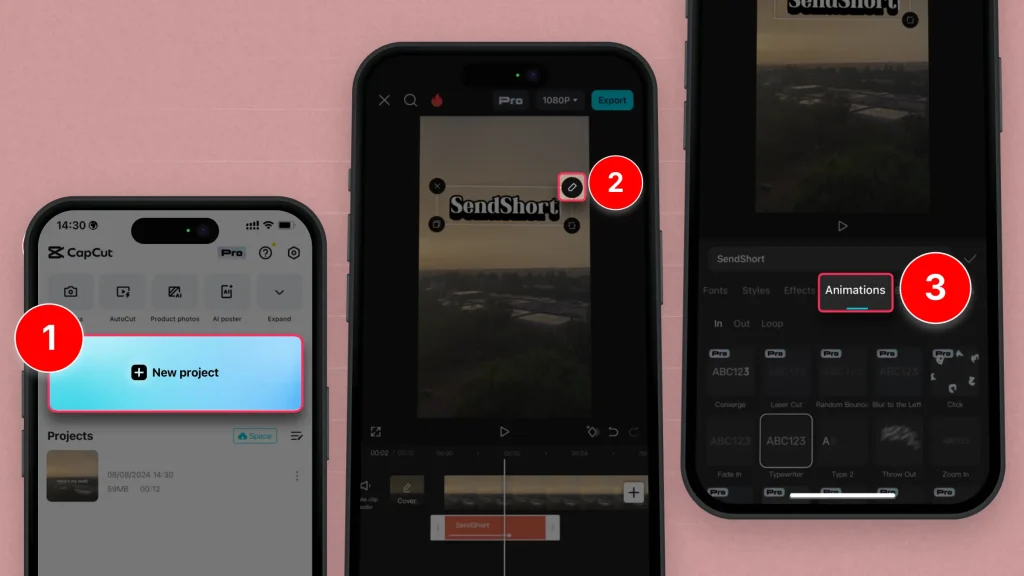
This is the closest you’ll get to a text transition.
8 Best Transitions in CapCut
The absolute best transition in CapCut is “Fade” — it is a smooth and seamless connection between clips, enhancing the overall flow of the video.
The fade transition is versatile and works well in various contexts, whether you’re creating emotional scenes or simply transitioning between different segments. Its subtlety allows it to enhance storytelling without distracting from the content, making it a timeless choice for professional-looking videos.
Related Guide: Best Transitions for: TikTok, Reels, Shorts
1. Fade
The fade transition smoothly transitions between clips by gradually fading out one clip while fading in the next.
This subtle effect is great for creating a calm or emotional shift.
2. Slide
The slide transition moves one clip out of the frame while sliding the next clip in from a specific direction (left, right, up, or down). This dynamic effect adds energy to your video.
3. Wipe
The wipe transition reveals the next clip by wiping it across the screen from a specific direction. This can be used creatively to signify a change in scene or topic.
4. Zoom
The zoom transition creates a dramatic effect by zooming into the current clip before transitioning to the next one. It’s great for emphasizing details or creating a sense of urgency.
5. Spin
The spin transition rotates the current clip out of view and brings the next clip in with a spinning motion. This fun and engaging transition can add a playful element to your video.
6. Cube
The cube transition flips the current clip like a rotating cube to reveal the next clip. This 3D effect can be visually striking and is perfect for creative storytelling.
7. 3D Flip
The 3D flip transition gives the appearance of flipping a card, transitioning between clips with a three-dimensional effect. This transition adds depth and interest to your edits.
8. Glitch
The glitch transition creates a digital distortion effect, giving the impression of a malfunction or interference between clips. This edgy transition is ideal for videos with a modern or tech-savvy vibe.
Using these transitions effectively can enhance the overall quality and engagement of your videos in CapCut, helping to keep your audience captivated.
5 Reasons to Add Transitions in CapCut
Alright, so all this information might’ve confused you a little bit… You’re now probably wondering why should you even add transitions in CapCut.
But fear not, I’ve got 5 strong answers to that question!
1. Visual Flow
Transitions help create a smooth connection between clips, improving the overall visual flow of your video. This makes the viewing experience more seamless and enjoyable for your audience.
2. Professionalism
Well-placed transitions can give your video a polished, professional look. This attention to detail can elevate the quality of your content, making it more appealing to viewers.
3. Improves a Changes in Tone
Transitions can be used to highlight changes in tone, mood, or setting. By using different transition styles, you can signal shifts in the narrative or enhance emotional impact.
4. Engages Viewers
Dynamic text transitions can capture and retain viewers’ attention. Creative or unexpected transitions can surprise the audience and keep them engaged, encouraging them to watch until the end.
5. Better for Storytelling
Transitions help tell your story more effectively by guiding viewers from one scene to another. They can provide context and maintain continuity, helping to convey your message clearly.
Incorporating transitions in CapCut can significantly enhance your video editing, making your content more engaging and professionally crafted.
SendShort: Better Transitions Than CapCut
When it comes to video transitions, SendShort outshines CapCut by offering a more streamlined and creative approach to enhance your content.

Here’s why SendShort is better for transitions:
- AI-Assisted Suggestions: SendShort’s AI suggests transitions tailored to your video’s flow, making your edits look professional with minimal effort.
- Seamless Integration: Transitions in SendShort are smooth and customizable, ensuring they align perfectly with your video’s pacing and style.
- Unique Effects Library: SendShort offers a wide range of modern, dynamic transitions that go beyond standard options, giving your videos a polished and standout feel.
With SendShort, your transitions are more than just smooth—they’re designed to captivate and keep your audience engaged, making it the superior choice over CapCut.
Not convinced yet? Have a look at these detailed reviews:
- SendShort → Detailed analysis of its pricing and features
- CapCut → A thorough review of all its features
If you’ve made up your mind…
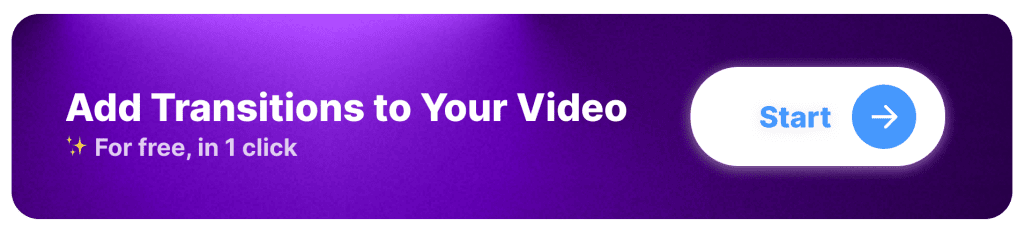
FAQs
1. Does CapCut have good transitions?
Yes, CapCut does have good transitions. Two of the best are “Glare” and “Pull In/Out” since they resonate well with any type of video.
2. Which is the best transition in CapCut?
Undoubtedly, “Glare” is the best transition in CapCut. It is recognized worldwide and it works super well with any video.
Thanks a lot for reading this,
David Ch
Head of the Editing Team at SendShort







