
Add Captions to Facebook Reels
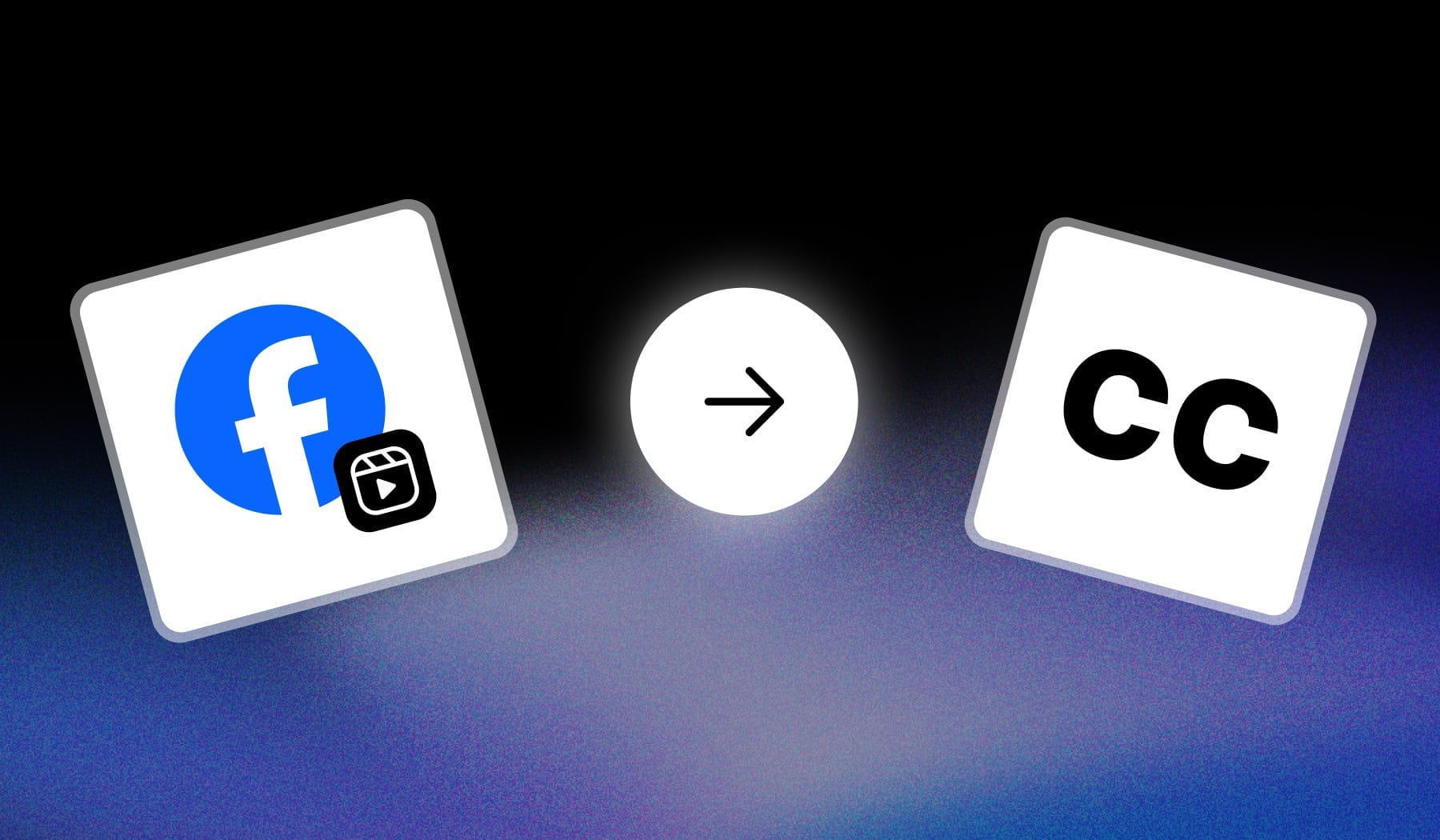
Trying to add subtitles or captions to Facebook Reels videos? Then look no further, since this page is the only guide (and tool!) you’ll ever need on this topic.
Closely related is our guide on how to add text to Facebook Reels — it’s not much different than adding captions or subtitles!
But first, let’s see why would you even do this!
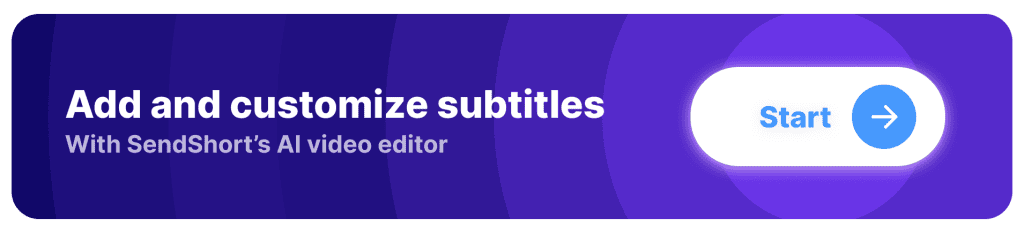
Why Add Subtitles to Facebook Reels?
Adding subtitles to Facebook Reels offers several benefits that can significantly enhance the performance and engagement of your content.
This part of the guide contains our top 4 reasons.
1. Accessibility for All Viewers
Subtitles make your content accessible to people who are deaf or hard of hearing, ensuring inclusivity and expanding your potential audience.
2. Catering to Silent Viewers
Many users watch Reels without sound, especially in public or quiet environments. Subtitles help you convey your message effectively even when the audio is off.
3. Improved Engagement Rates
Subtitles grab attention and keep viewers engaged, encouraging them to watch your Reel till the end.
4. Better Comprehension
Subtitles help viewers clearly understand your message, especially if the speaker has a strong accent, speaks quickly, or uses complex terms.
How to Add Subtitles to Facebook Reels
Answer: The best way to add subtitles to Facebook Reels, for free, is to use SendShort. The AI listens to your video and auto-generates captions for you!
Besides, you also get these fancy fonts:
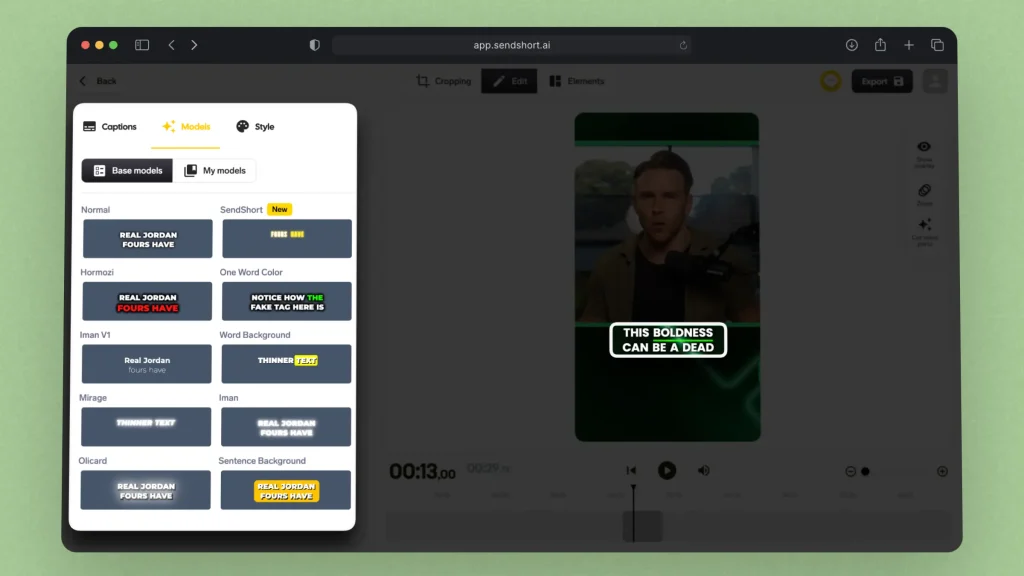
Now, if you’re a little bit lost, here’s the process:
- Create a free SendShort account
- Upload your video
- AI automatically inserts captions for you
- Edit them: change preset, font, size, placement etc
- Export & Upload to Facebook Reels
That’s how simple it is! Why not get started today?
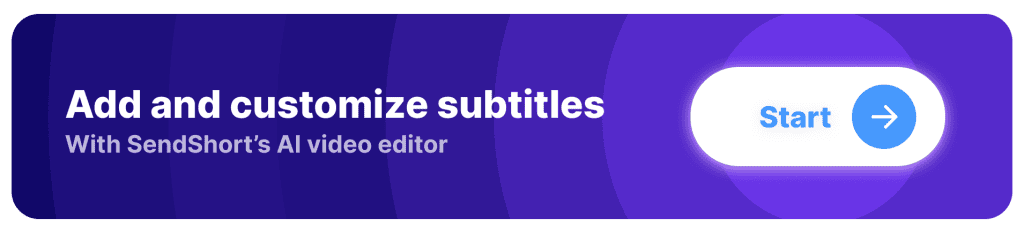
This first part of the guide covered how you can insert captions in your Facebook Reels. However, there’s also another reason why you may be here.
How to Enable Facebook Auto-Generated Captions
Answer: Enable auto-generated captions on Facebook by going to settings, and in the “Media” section, simply enable “Always show captions”.
- Open Facebook
- Click your profile picture
- Go to “Settings and privacy” > “Settings“
- Click “Media“
- Toggle “Always show captions” to enable them
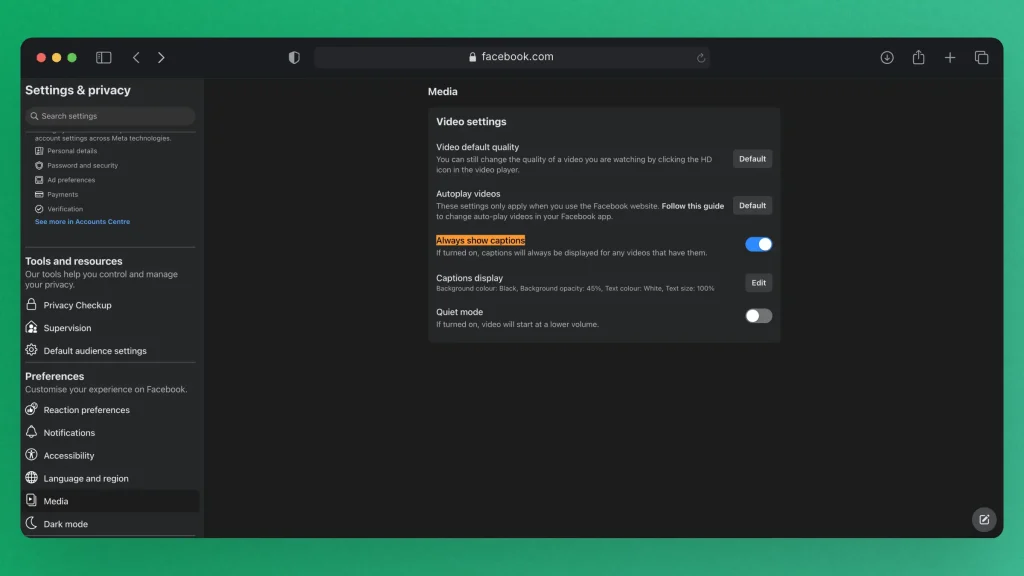
Every video will now have auto-generated captions!
If you want to disable auto-generated captions: Open Facebook > Settings > Media > Toggle off “Always show captions“.
It’s the same process, but in reverse.
AI Captions for Facebook Reels: 10x Faster!
Manually adding captions can be time-consuming and frustrating, but SendShort makes it effortless.
With advanced AI, SendShort generates captions in seconds, saving you hours of editing while ensuring accuracy and professional quality.

Why Choose SendShort for Captions?
- Speed: Captions are generated instantly, no delays.
- Customization: Easily adjust fonts, colors, and styles to match your brand.
- Accuracy: Transcribes speech flawlessly, even with background noise.
- Compatibility: Optimized exports for Facebook Reels and other platforms.
Stop wasting time on manual edits—try SendShort and elevate your Reels today!
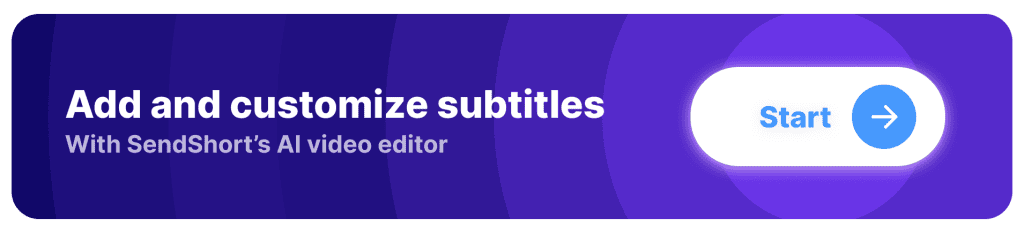
FAQs
1. Does Facebook have automatic subtitles?
Yes, Facebook offers automatic subtitles for videos through its Auto-Generated Captions feature. This tool creates captions for uploaded videos and Reels, but you need to enable it manually during the upload process or in the video settings.
How to enable:
- Upload your video on Facebook.
- Go to Video Settings and select Captions & Subtitles.
- Turn on Auto-Generated Captions and review them for accuracy.
- Save changes before publishing.
For more control, use tools like SendShort to add accurate, customizable subtitles.
2. Why is my Facebook not showing captions?
If captions aren’t showing on Facebook, it could be due to disabled auto-captions, outdated app settings, or missing subtitles in your upload. You can fix this by enabling captions, updating your app, or manually adding a captions file.
Steps to fix:
- Enable auto-captions in video settings.
- Turn on captions in Settings > Accessibility.
- Update the Facebook app or clear cache.
- Upload an SRT file or add captions using tools like SendShort.
- Ensure the video’s privacy settings allow sharing.
3. What is the best AI for video captions on Facebook Reels?
The best AI tool for adding captions to Facebook Reels is SendShort. It offers precise transcription, customizable captions, and supports multiple languages, making it easy to create professional, engaging Reels.
Key Features:
- High accuracy in transcribing speech to text.
- Customizable fonts, colors, and animations for captions.
- Automatic syncing of captions with video timing.
- Fast processing for short and long videos alike.
- Export-ready captions optimized for Facebook Reels.
SendShort simplifies the process, ensuring your Reels stand out with eye-catching captions.
Thanks a lot for reading this,
David Ch
Head of the Editing Team at SendShort







