
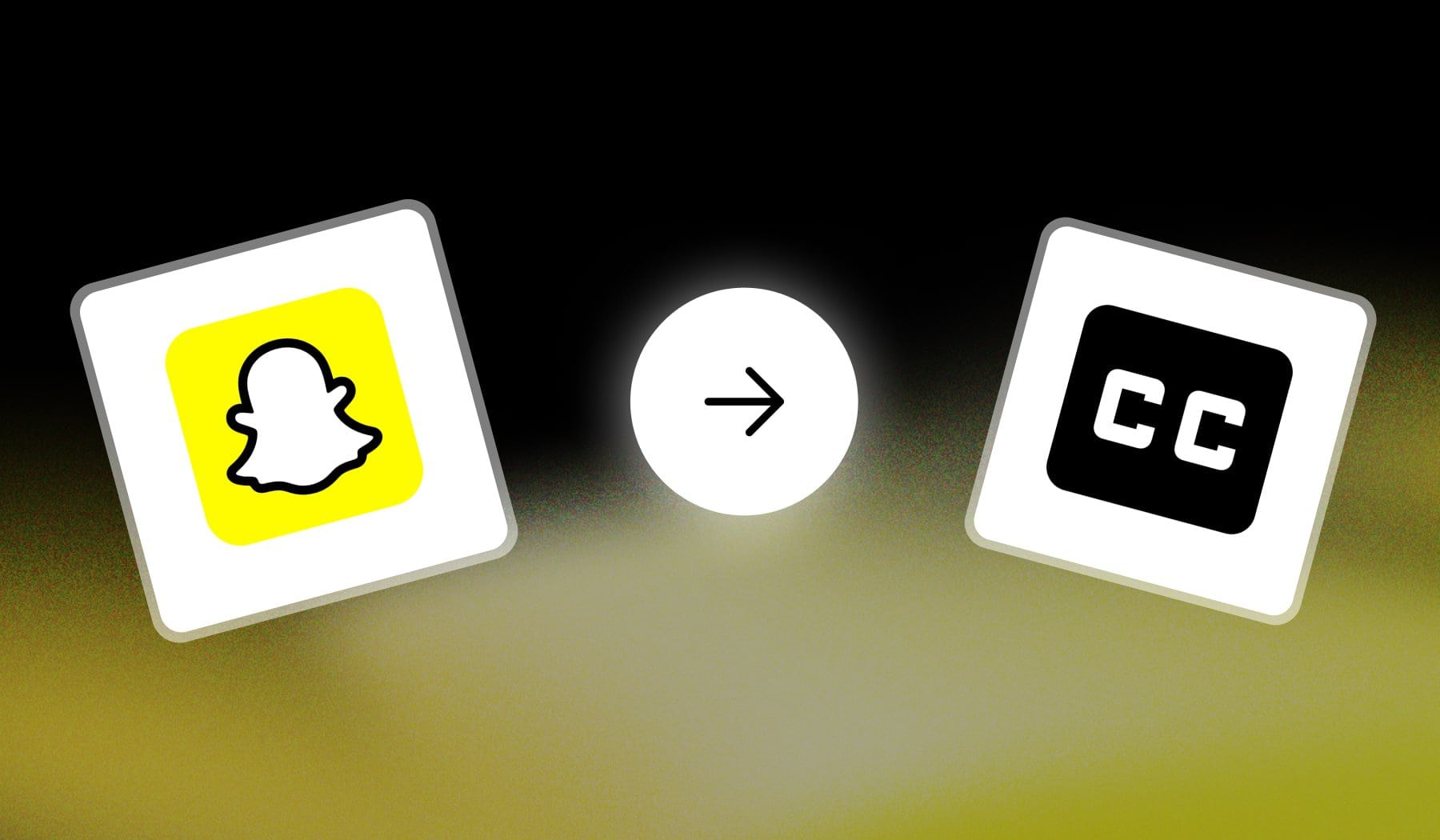
This quick guide teaches you how to add subtitles to a Snapchat video, whether it’s an already-existing video or a newly-recorded one.
It’s also 100% free.
How to Add Captions/Subtitles in Snapchat
Answer: The easiest way to add auto-captions (or subtitles) in Snapchat is to upload a video and select the quote icon (” “) on the right.
But there are two great ways to do this!
Method 1: Snapchat
- Open the Snapchat app
- Record/Upload a video
- Tap the quote icon on the right side
- Confirm by tapping “accept“
- See the captions on your screen
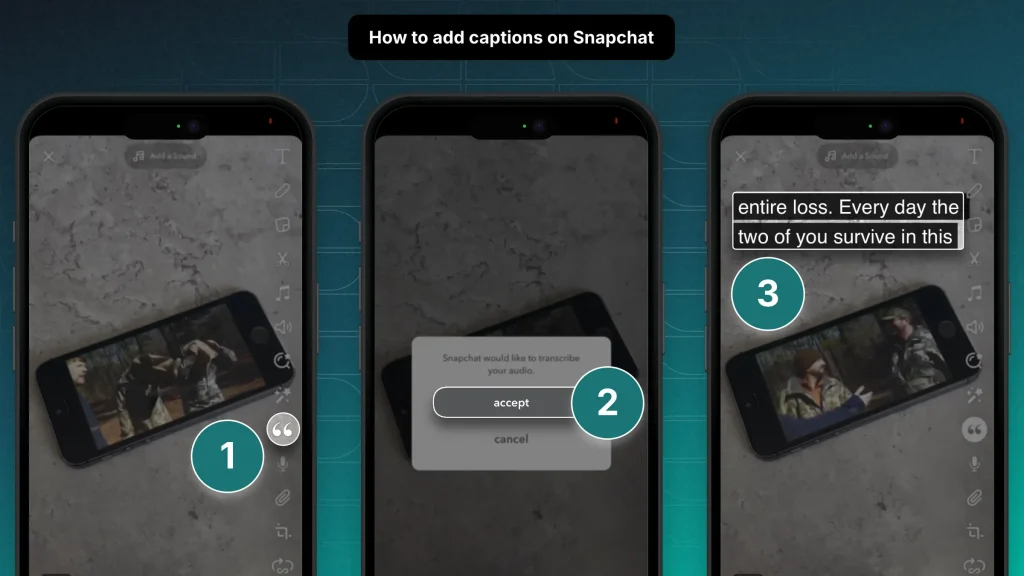
After step number 3, you can just tap the captions and drag them on the screen.
This’ll help you place them wherever you want them to be.
Method 2: SendShort
Why This: SendShort is a free AI website that automatically detects and adds captions to your Snapchat videos — it works in any language.
- Create a free SendShort account
- Upload your video
- AI detects and adds subtitles
- Optional: edit them
- Export video & Upload to Snapchat
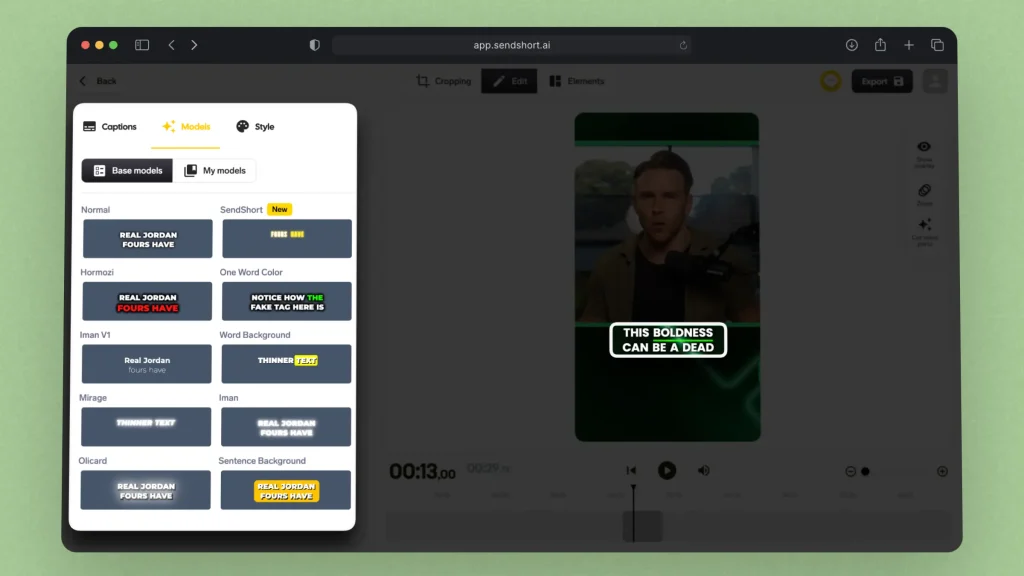
Pro Tip: You should use SendShort if you want these eye-catchy subtitles, as they’re super engaging for Snapchat Stories and Discover videos.
They’re 10x better than Snapchat’s CC.
FAQ: CC on Snapchat
1. Can you add subtitles to Snapchat?
Answer: Yes, during editing. Tap the “quote” icon on the right and let the AI create a transcript of your video — then you’ll find subtitle son the Snap.
2. How do I add captions on Snapchat Spotlight?
Answer: You can add captions to a Snapchat Spotlight video by tapping the Quote icon during editing. Alternatively, use SendShort to get fancy captions.
3. How to get AI captions on Snapchat?
Answer: To get AI captions on Snapchat, simply tap the quote icon during editing. Snapchat’s AI will ask for permission to transcribe the video.
Grant access and you’ll see the AI-made captions on your video!
Thanks a lot for reading this,
David Ch
Head of the Editing Team at SendShort







