
Add Captions to Instagram Stories
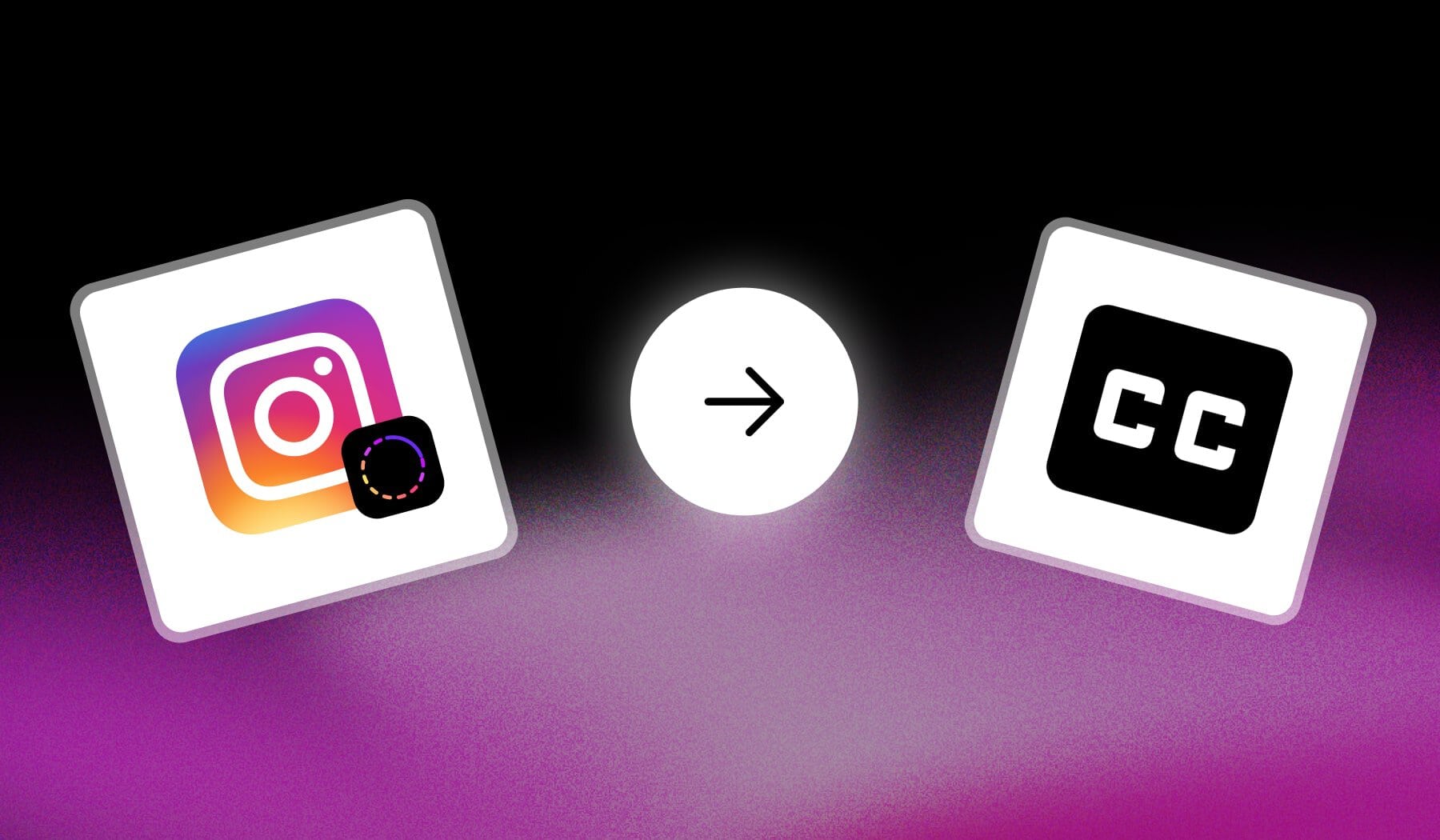
This guide shows you the 2 best ways to add captions/subtitles to your Instagram Story.
Oh, and did we mention that it’s free?
How to Add Captions to Instagram Stories
- Upload an Instagram Story
- Tap the “Stickers” icon (at the top)
- Select “Captions“
- Place them on your video
- Post it
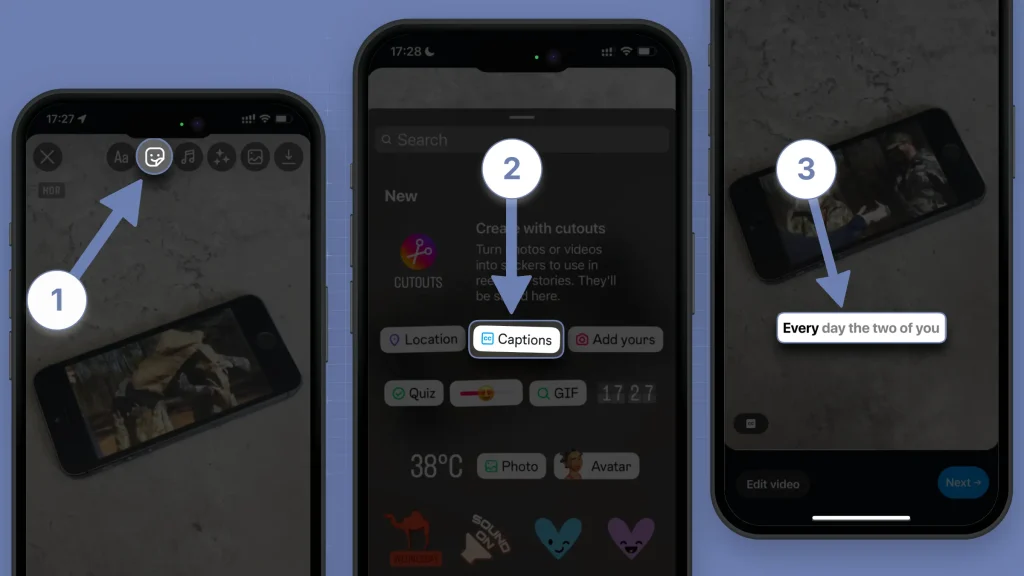
It takes about 10 seconds adding captions to your stories.
However, this feature isn’t available in all regions — most people don’t even have access to this feature yet!
So then…
Fixed: “I can’t Add Captions to Instagram Story”
Answer: You can’t add captions to your Instagram Story because the feature hasn’t been released for your account — it’s not your region’s fault!
Some accounts just don’t get this feature. But fear not, I’ve got a fix for you:
- Create a free SendShort account
- Upload your story
- AI automatically detects & Adds captions
- Export video
- Add it to your Instagram Story
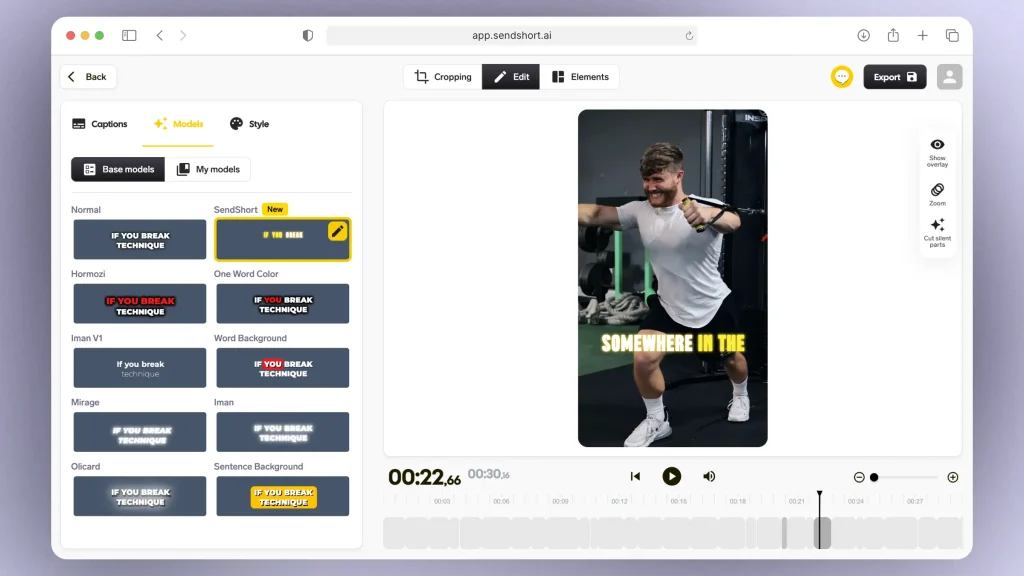
Just like that, you can choose any style of captions for your Stories.
Much easier and nicer than Instagram’s way, which might not even be available for your account.
FAQ
1. Why do I not have the “Captions” sticker on Instagram?
Answer: Because your account simply lacks this feature. Instagram is known to add some feature sonly to certain accounts, while others just don’t get them — including the “Captions” sticker.
That’s when SendShort steps in → it’s the best “captions adder” for Instagram posts. And it’s free!
2. How do you share Instagram post with caption to story?
Answer: Tap the “paper plane” icon > Select “Add to story” > Open the “Stickers” menu > Select “Captions” on the list > Post the story.
Works just like sharing any other story, only now you have to add the “Captions” sticker.
Thanks a lot for reading this,
David Ch
Head of the Editing Team at SendShort







