
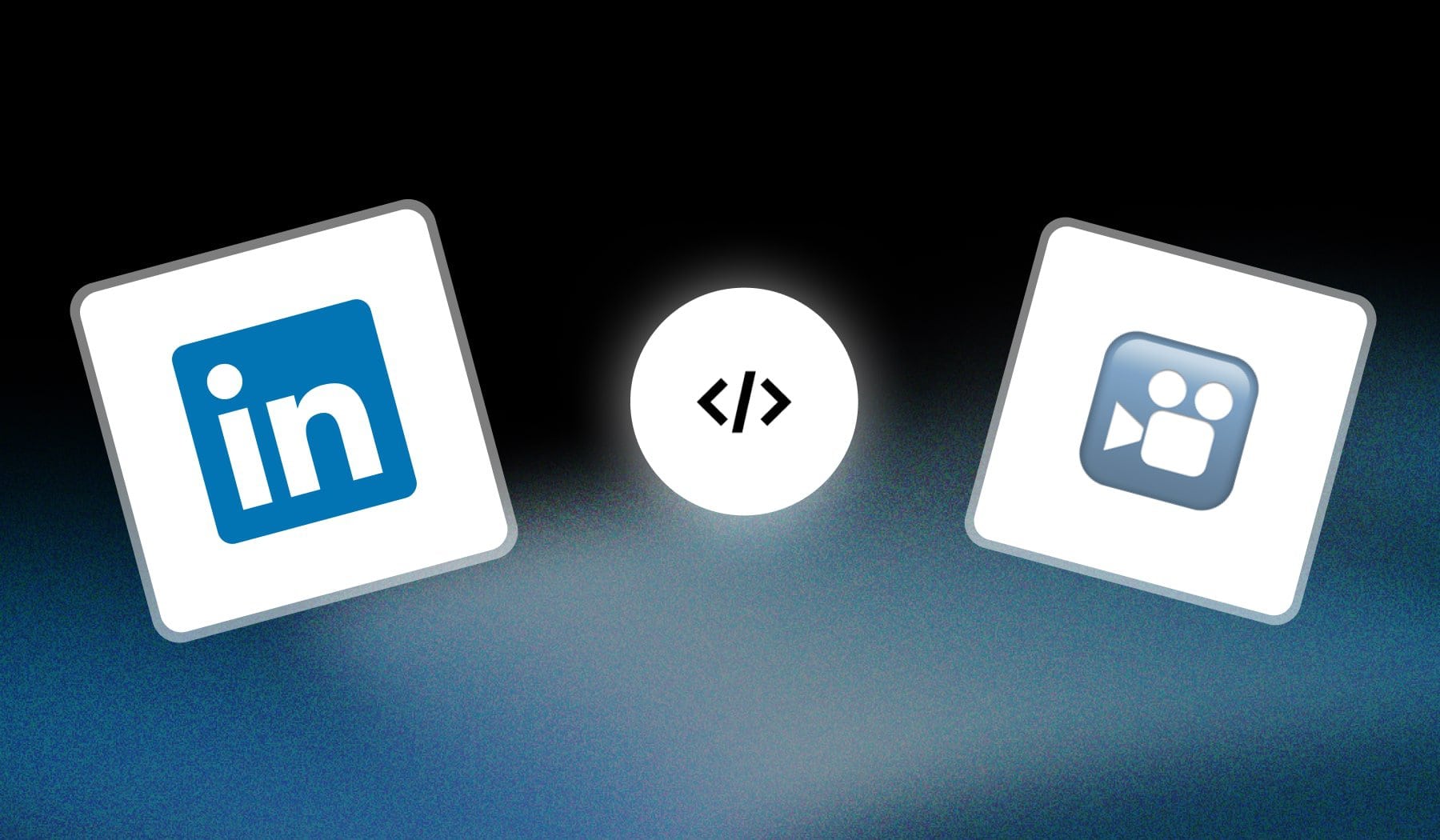
In this guide, I’ll quickly show you how to:
- Embed a LinkedIn video on your website
- As well as in a new LinkedIn post
It’s 100% free, so let’s get straight into it!
How to Embed LinkedIn Video to Your Website
First, click “More” on the video post and copy the embed code. Then, paste it in anywhere on your website!
This is the step-by-step process:
- Find a video on LinkedIn.
- Click “More” in the top-right corner.
- Select “Embed this post” > Copy the code.
- Paste the code on your website.
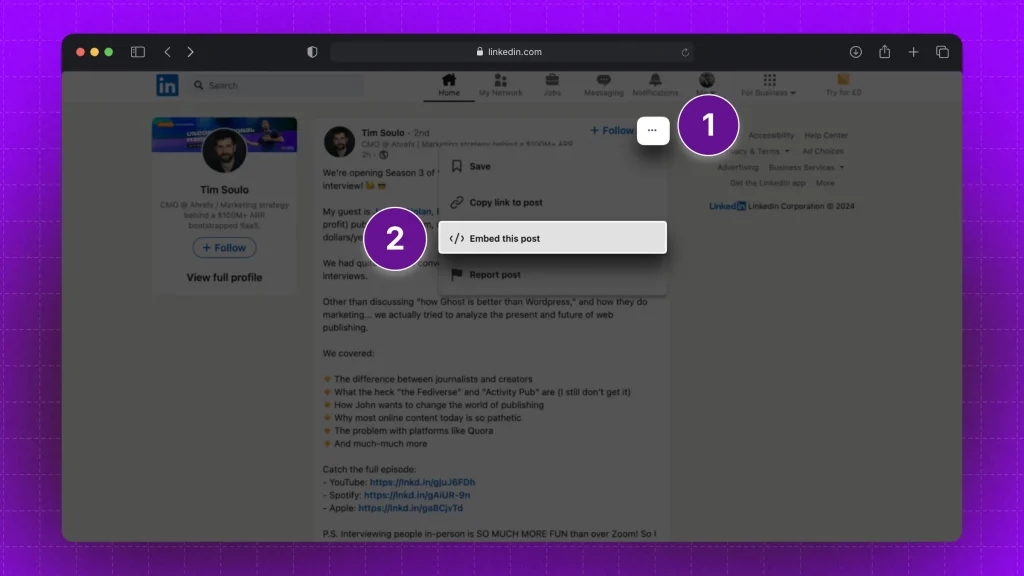
This will reveal the embed code.
Your screen should then look like this:
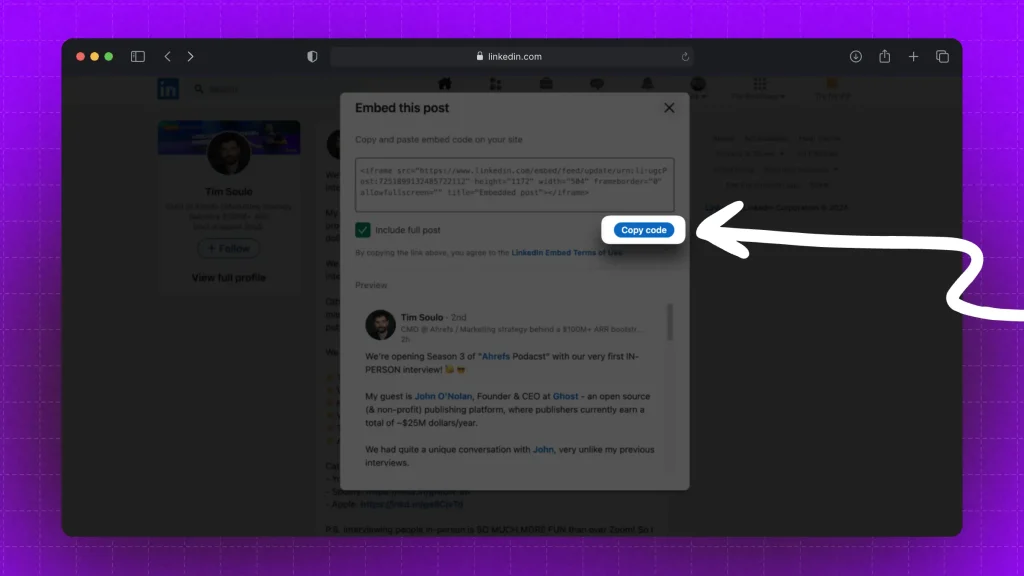
Simply click the blue “Copy code” button.
You then want to go to your website and paste it in an HTML block.
How to Embed Video in a LinkedIn Post
You can embed any video in a LinkedIn post either by pasting its link or by uploading that file.
- Open LinkedIn > Create a new post.
- Copy & Paste a video’s link.
- Upload from your computer.
This is how LinkedIn embeds YouTube links in a post:
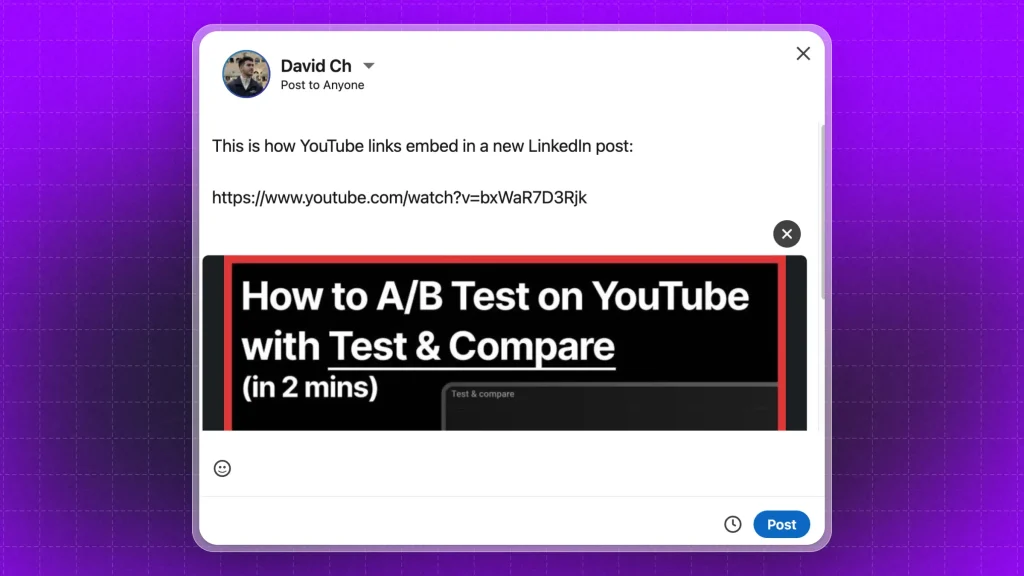
If you upload a file: Your video preview will look the same, only the link will not be there (since you don’t need a link from your computer).
At the end of the day, both options work just fine!
Thanks a lot for reading this,
David Ch
Head of the Editing Team at SendShort







