
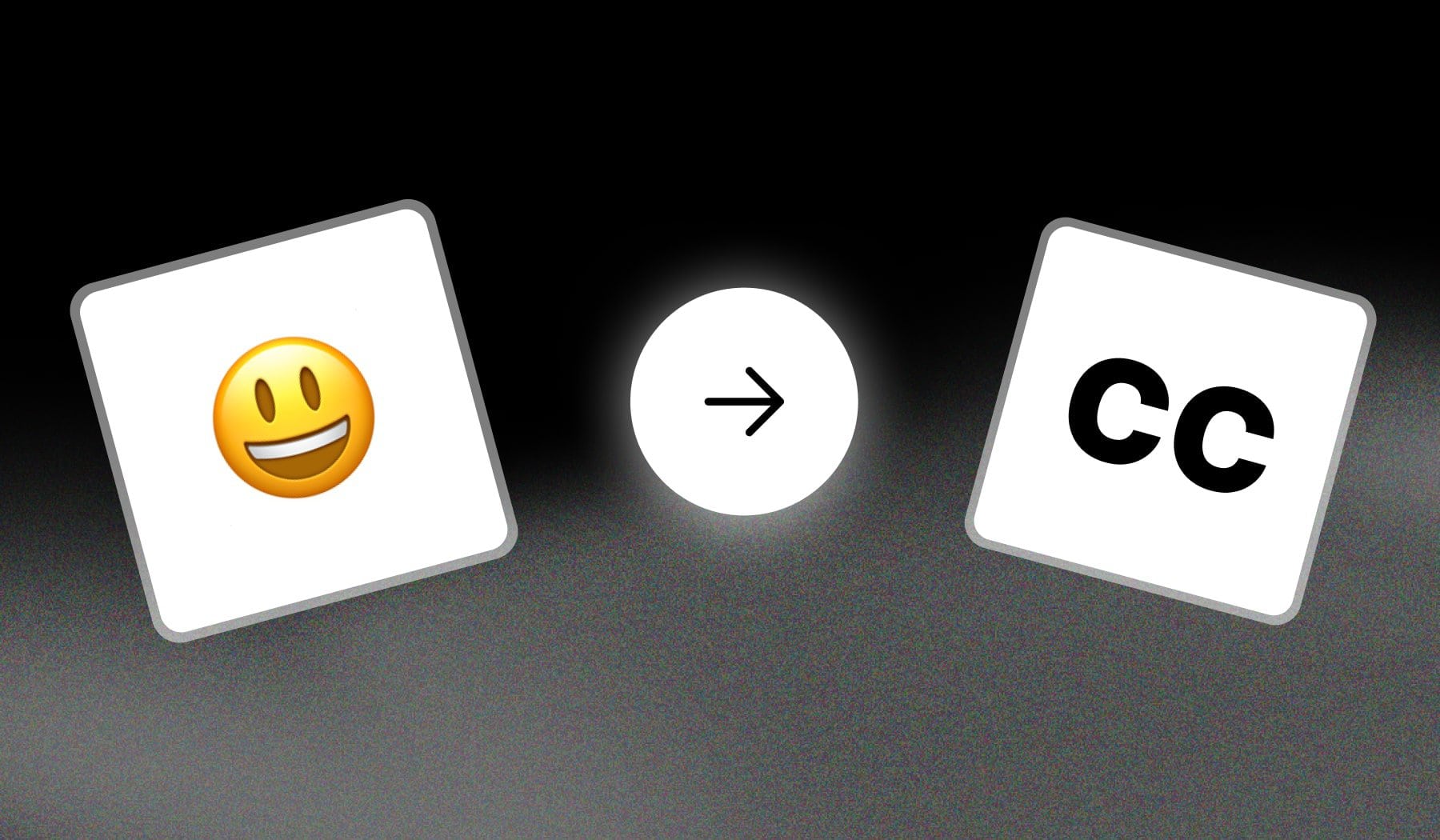
This 2-minute-long article teaches you how to add emojis to:
- Captions or Subtitles
- Of a short-form video
It’s 100% free to do on both phones and computers.
How to Add Subtitles with Emojis
Answer: You can add emojis to your video’s subtitles with SendShort, in 1 click: Upload video, go to the ‘Captions’ tab, then select a style with emojis.
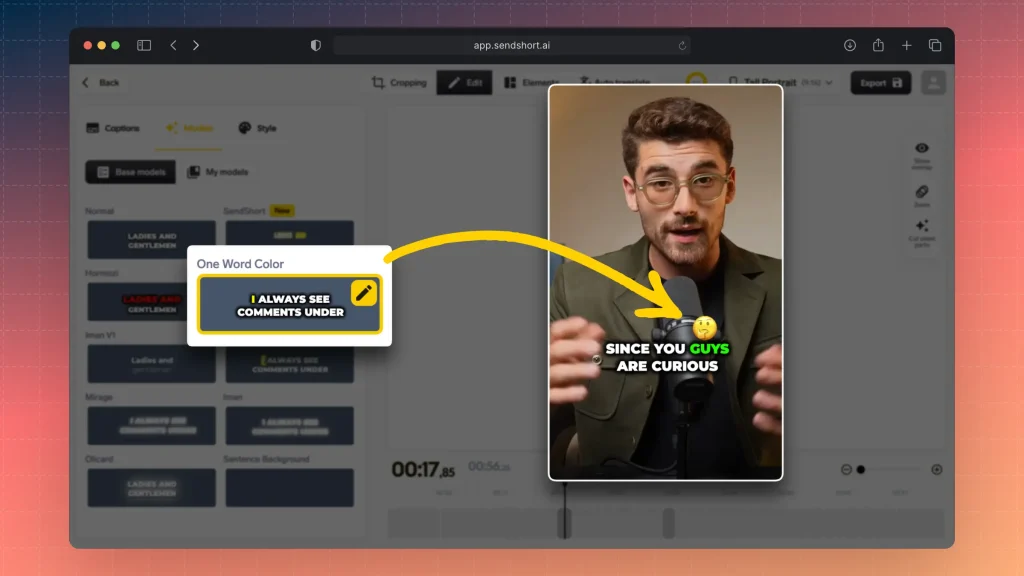
Here’s the step-by-step process:
- Upload a video to SendShort
- Go to “Captions” → “Models“
- Choose “One Word Color“
- AI detects and adds emojis automatically
These emojis are auto-detected and added with AI. And if you don’t like them, you can always…
Edit emoji-subtitles
Pro Tip: You can edit, remove, or add new emojis from your captions. Simply go back to the “Captions” tab and change things.
Here’s what that looks like:
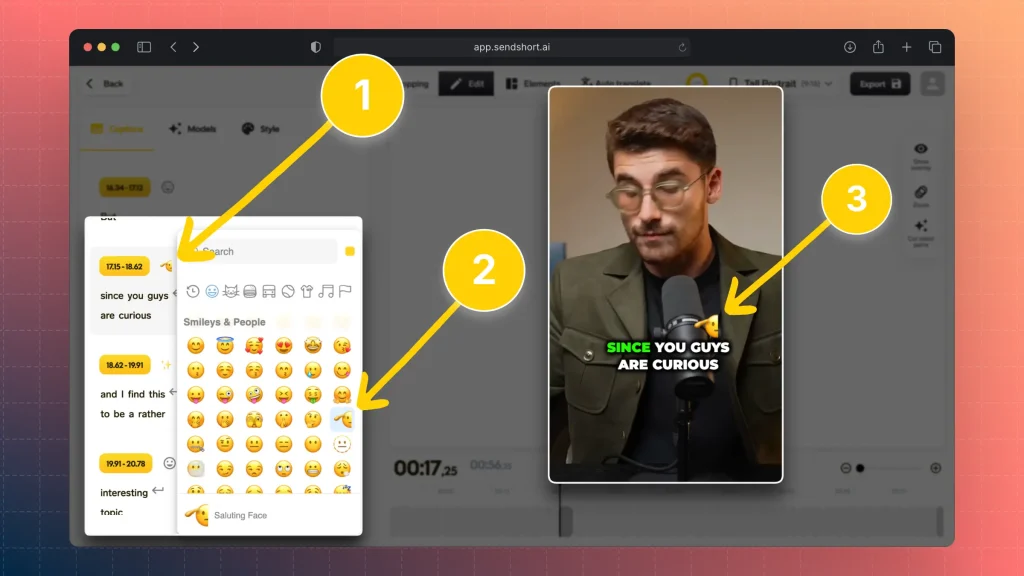
Repeat the process for every subtitles and emojis you wish to change.
Just 3 clicks can create the perfect video!
Thanks a lot for reading this,
David Ch
Head of the Editing Team at SendShort







