We previously spoke about editing shorts like Gary.
This quick guide teahces you how to add captions and subtitles the same way Gary Vee does for his videos.
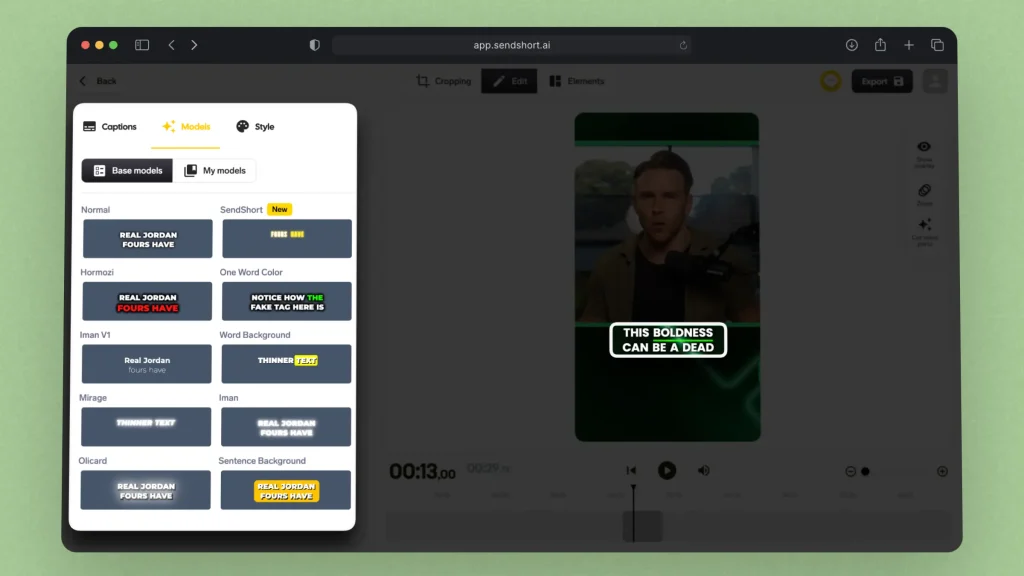
When finished, just export your video and it’ll be good to go on all the platforms.
Just that easy!
To make content like Gary Vee, focus on these key elements:
SendShort helps you achieve all of that for free.
Gary Vee uses the “Helvetica Neue” font for subtitles in his videos. It’s clean and easy to read, aligning with his straightforward content style.
You can get it from MyFonts.
Thanks a lot for reading this,
David Ch
Head of the Editing Team at SendShort