
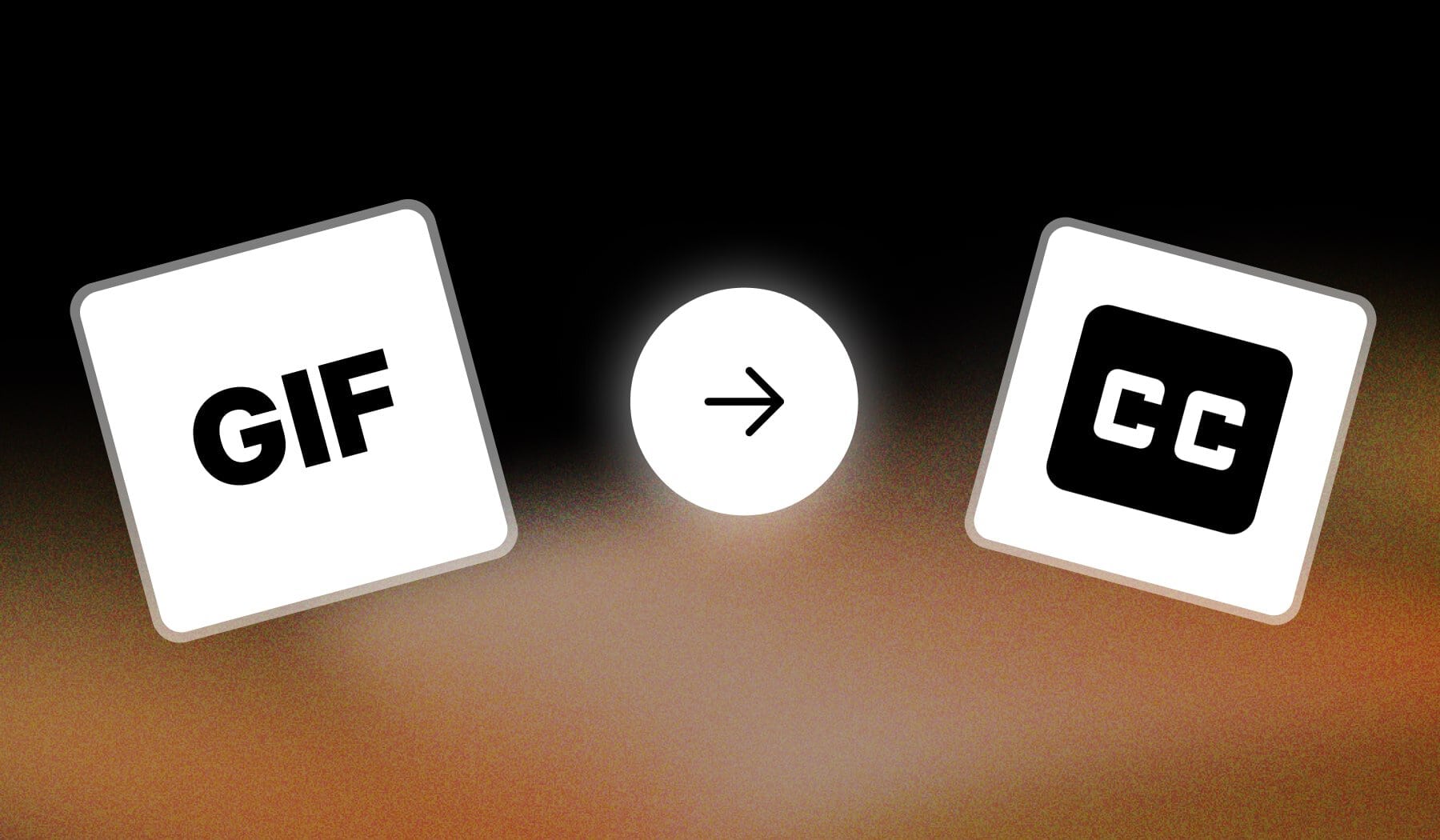
You’re likely in this secnario:
- You have a .GIF file
- And you want to add text/captions to it
- But you’re not sure how
This is the guide you need. Join me, and let’s study how to add text, subtitles, or captions to any GIF for free.
How to Subtitle a GIF (for free)
The best way to subtitle a GIF is to use an online video editor like SendShort. Upload your GIF and use the text tool to type your captions.
- Create a free SendShort.ai account.
- Upload a GIF.
- Go to “Elements” > “Texts“
- Type something.
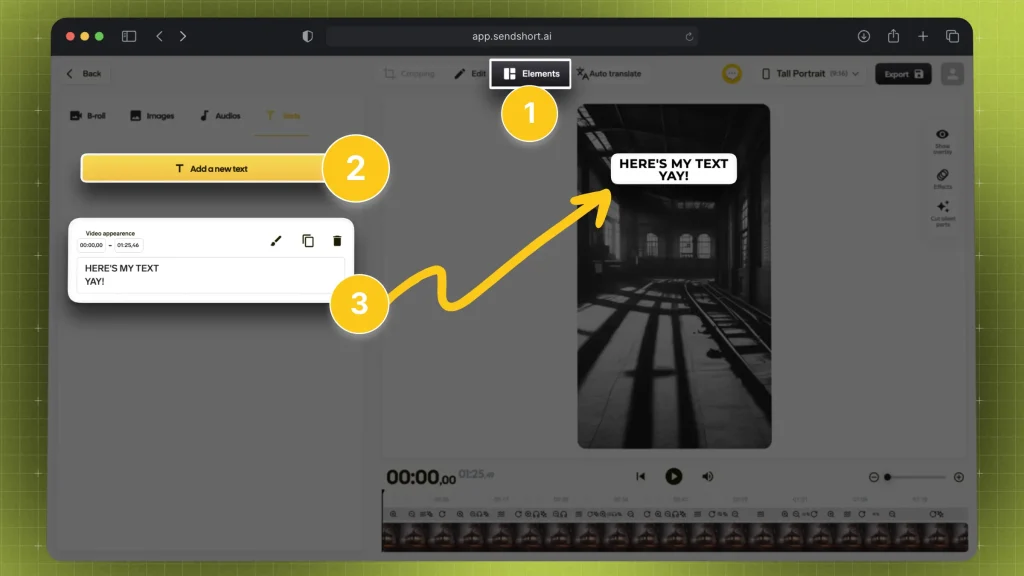
There go your captions!
🤖 Pro Tip: If your GIF has audio, SendShort’s AI automatically transcribes and turns it into captions so you don’t have to do it manually.
Here’s what that looks like:
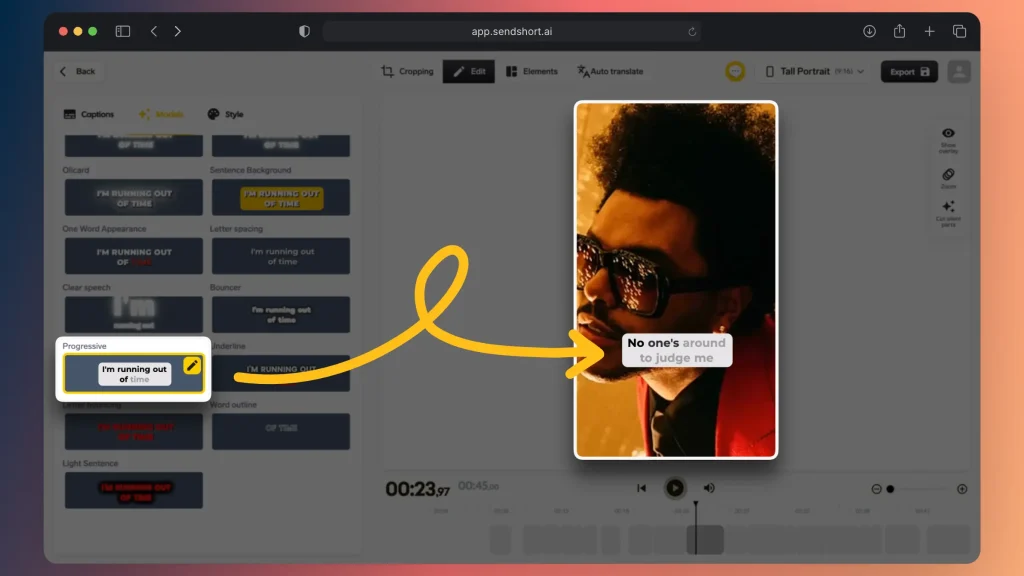
Pretty cool, right?
The best part is that you can add text to your GIF as much as you need. There’s no limitation!
FAQ: Captions on GIFs
1. Can you add text on a GIF?
Answer: Yes, the easiest way to add text to a GIF is to use an online video editor like SEndShort. Upload your GIF and use the text tool.
2. Can you caption a GIF?
Answer: Yes, you can caption a GIF with online tools like SendShort. Just upload your GIF and use the text tool to add captions. for free.
3. What app can I use to put text on GIFs?
Answer: SendShort.
It is the best app that lets you put text on GIFs. Just go to the sendshort.ai website and let AI take care of it.
Thanks a lot for reading this,
David Ch
Head of the Editing Team at SendShort







