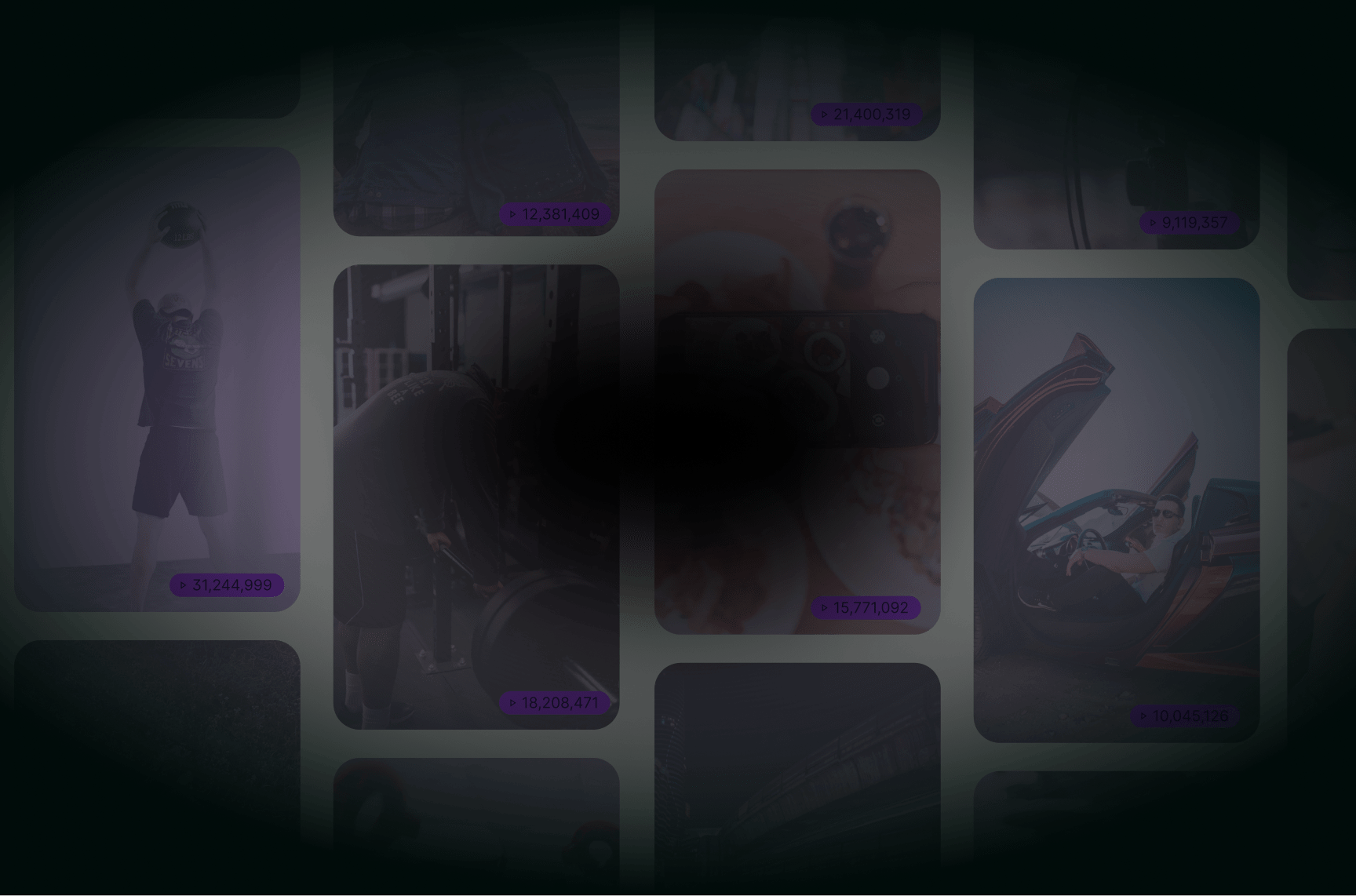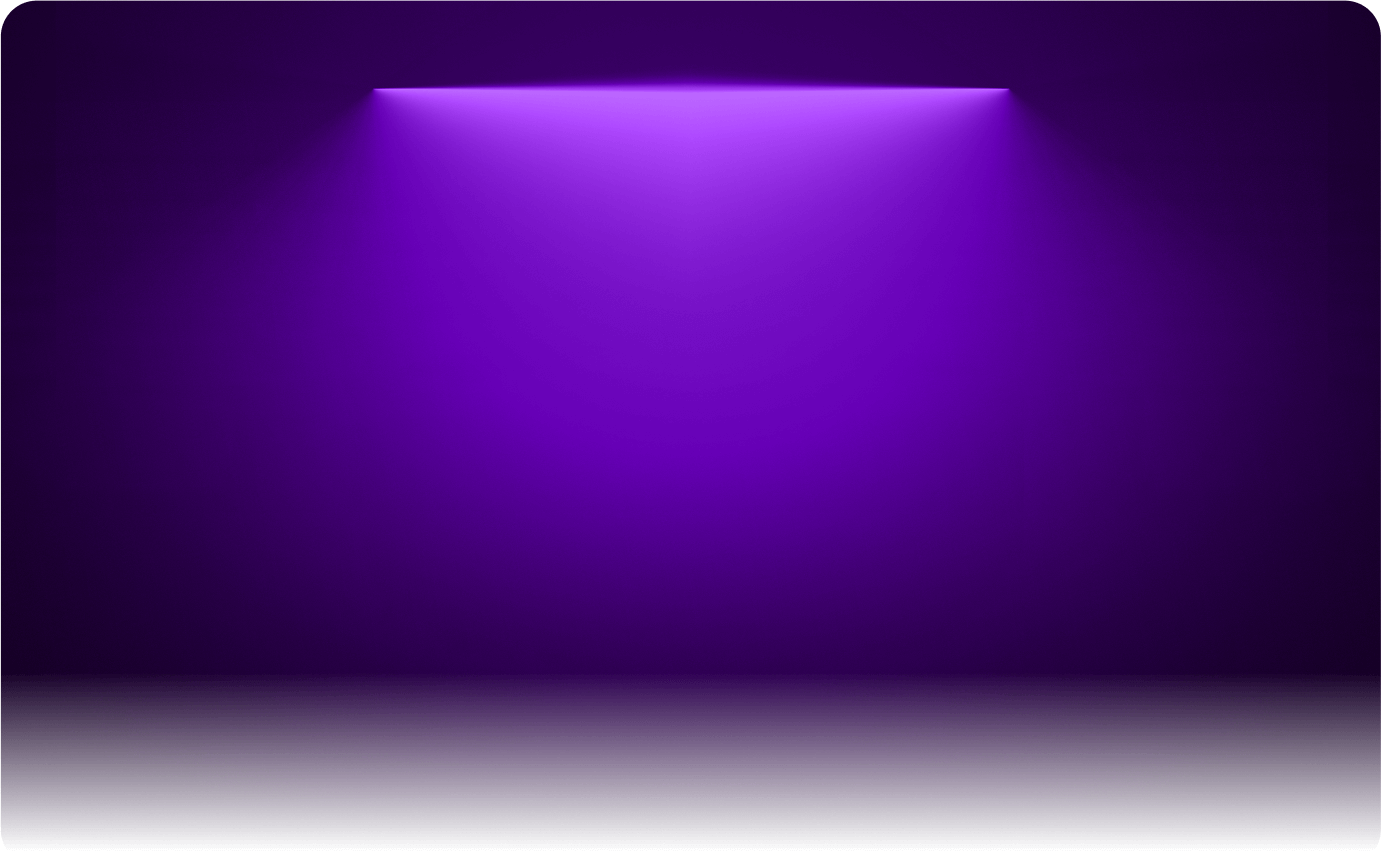
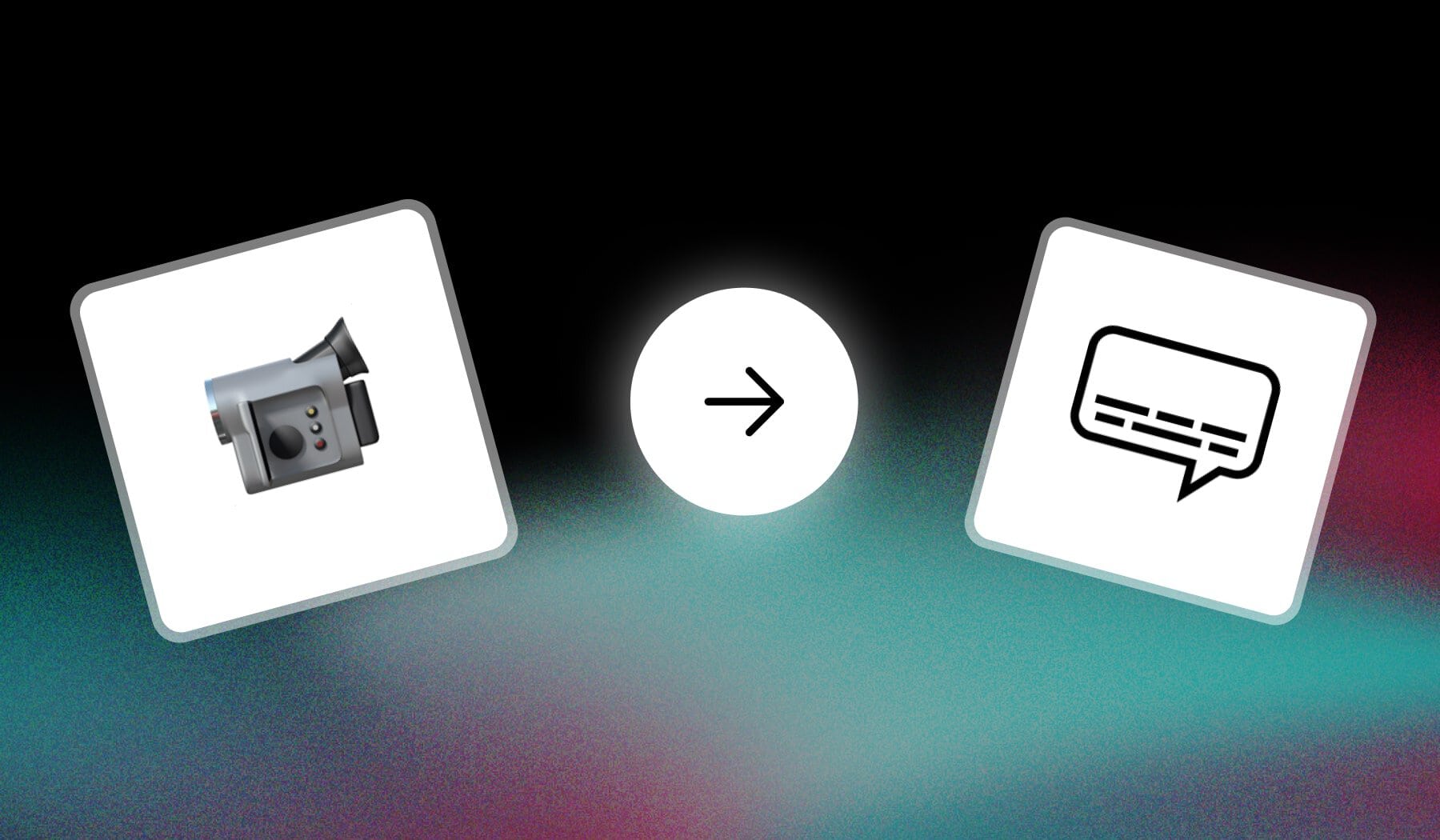
You proably:
- Heard about the term “hardcore subtitles”
- And you’re not sure what that means
This post clears everything once and for all. Use this as the ultimate guide on hardcore subtitles!
What does “Hardcoded Subtitles” Mean?
Answer: Hardcoded subtitles are permanently embedded into a video file, meaning they can’t be turned off or removed by the viewer.
Hardcoded subtitles are burned into the video itself and are always visible during playback. This approach is useful when you want to ensure subtitles are always displayed, regardless of the media player or platform being used
How to Hardcore Subtitles
Answer: The best way to hardcore subtitles on your video is to use online software. SendShort has an AI that transcribes audio and hardcores subtitles for you.
- Create a free SendShort.ai account
- Upload your video
- AI transcribes audio + hardcores subtitles
- Download your video
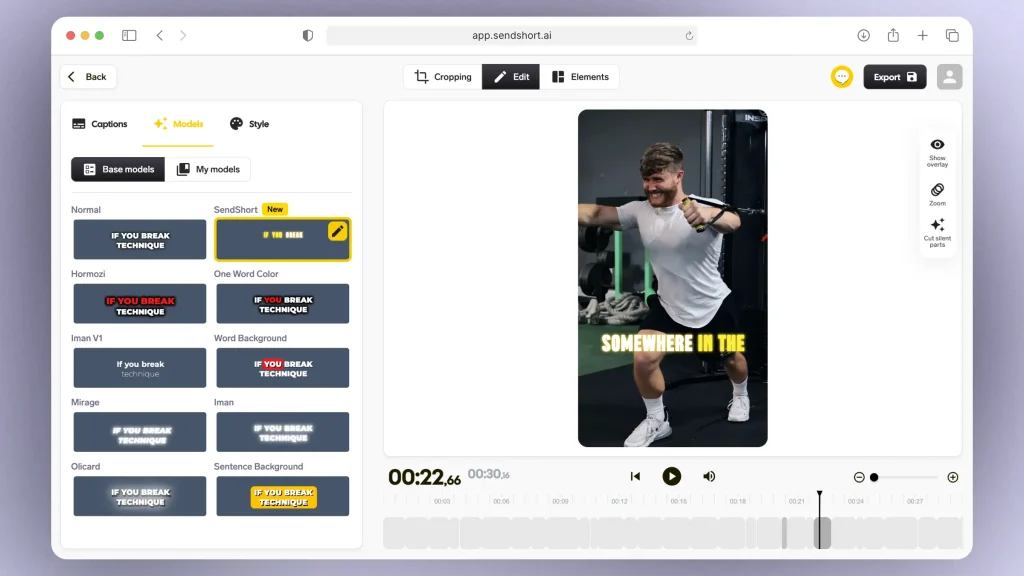
Using the menu on the left, you can easily change the look of your video’s hardcored subtitles.
Pro Tip: These videos perform very well on social media!
That’s how you properly hardcore subtitles.
Differences: Hardcored Subtitles VS Softcored Subtitles
Main Difference: The main difference is that hardcoded subtitles are permanently embedded in the video and always visible, while softcoded subtitles are separate and can be toggled on or off by the viewer.
Take a look at this table:
| Aspect | Hardcoded Subtitles | Softcoded Subtitles |
|---|---|---|
| Visibility | Always visible, can’t be turned off | Optional, can be toggled on or off |
| Control | No control over style, size, or position | Can adjust style, size, and toggle options |
| File Integration | Part of the video, no separate file needed | Separate file (like .SRT) or embedded in the video container |
| Editing | Requires editing the whole video | Easily edited by modifying the subtitle file |
| Compatibility | Universal, works on all devices and platforms | Depends on media player support |
| File Size | Doesn’t increase file size | May add a small file or container size |
Now, let’s break down each point!
1. Visibility
Hardcoded subtitles are embedded directly into the video, so they’re always present. Softcoded subtitles, on the other hand, are optional.
- Hardcoded Subtitles: Always visible. They are permanently “burned” into the video.
- Softcoded Subtitles: Optional. Viewers can toggle them on or off.
2. Control
The control over the appearance of subtitles differs between the two. Hardcoded subtitles are fixed, while softcoded subtitles allow for customization.
- Hardcoded Subtitles: No control over their appearance (style, size, position, etc.). They are fixed as part of the video.
- Softcoded Subtitles: Flexible. Viewers or media players can adjust style, size, or turn them on/off.
Softcored subtitle are very similar to closed captions.
3. File Integration
How the subtitles are integrated into the video also varies. Hardcoded subtitles are part of the video file itself, while softcoded ones exist separately.
- Hardcoded Subtitles: Embedded directly into the video file itself. No separate subtitle file.
- Softcoded Subtitles: Stored as a separate file (e.g., .srt, .vtt) or as part of the video container (e.g., .mkv).
4. Editing
When it comes to editing, hardcoded subtitles are much more challenging to modify than softcoded ones.
- Hardcoded Subtitles: Impossible to edit without editing the entire video.
- Softcoded Subtitles: Can be edited easily by modifying the subtitle file.
5. Compatibility
Both types of subtitles have different compatibility with devices and media players. Hardcoded subtitles work universally, while softcoded ones rely on platform support.
- Hardcoded Subtitles: Works on any device or platform since they are part of the video.
- Softcoded Subtitles: Compatibility depends on the media player’s support for subtitle files.
6. File Size
The impact on file size differs between hardcoded and softcoded subtitles. Hardcoded subtitles are part of the video, while softcoded may require additional storage.
- Hardcoded Subtitles: No additional file size, as they are embedded.
- Softcoded Subtitles: May require a separate file or increase the container’s file size slightly.
FAQs
1. How to use hardcoded subtitles?
To use hardcoded subtitles, follow these steps:
- Create or Download Subtitles: Prepare the subtitle file in formats like .srt or .ass.
- Choose Video Editing Software: Use software that supports hardcoding, such as HandBrake, FFmpeg, or Adobe Premiere Pro.
- Load the Video and Subtitle: Import your video and add the subtitle file into the software.
- Burn the Subtitles: Look for an option to “burn in” or hardcode the subtitles. This will permanently embed the subtitles into the video.
- Export the Video: Once the subtitles are hardcoded, export the video in your desired format. The subtitles will now be part of the video and visible on any platform or device.
2. Why hardcoded subtitles?
You should use hardcoded subtitles because they ensure your captions are always visible, no matter the platform or settings.
They can enhance accessibility and boost engagement by making your content clearer for viewers.
3. Is it possible to extract hardcoded subtitles?
Yes, it’s possible to extract hardcoded subtitles, but it’s difficult and requires advanced software that uses OCR (optical character recognition) to detect and convert the text from the video. The process isn’t always accurate and may require manual adjustments.
4. Can you hardcode subtitles with VLC?
Yes, you can hardcode subtitles with VLC.
You can do this by using the “Convert/Save” feature, selecting your video file, and adding the subtitle file before choosing the “Convert” option to export the video with embedded subtitles.
Thanks a lot for reading this,
David Ch
Head of the Editing Team at SendShort