
Add Captions to LinkedIn Stories
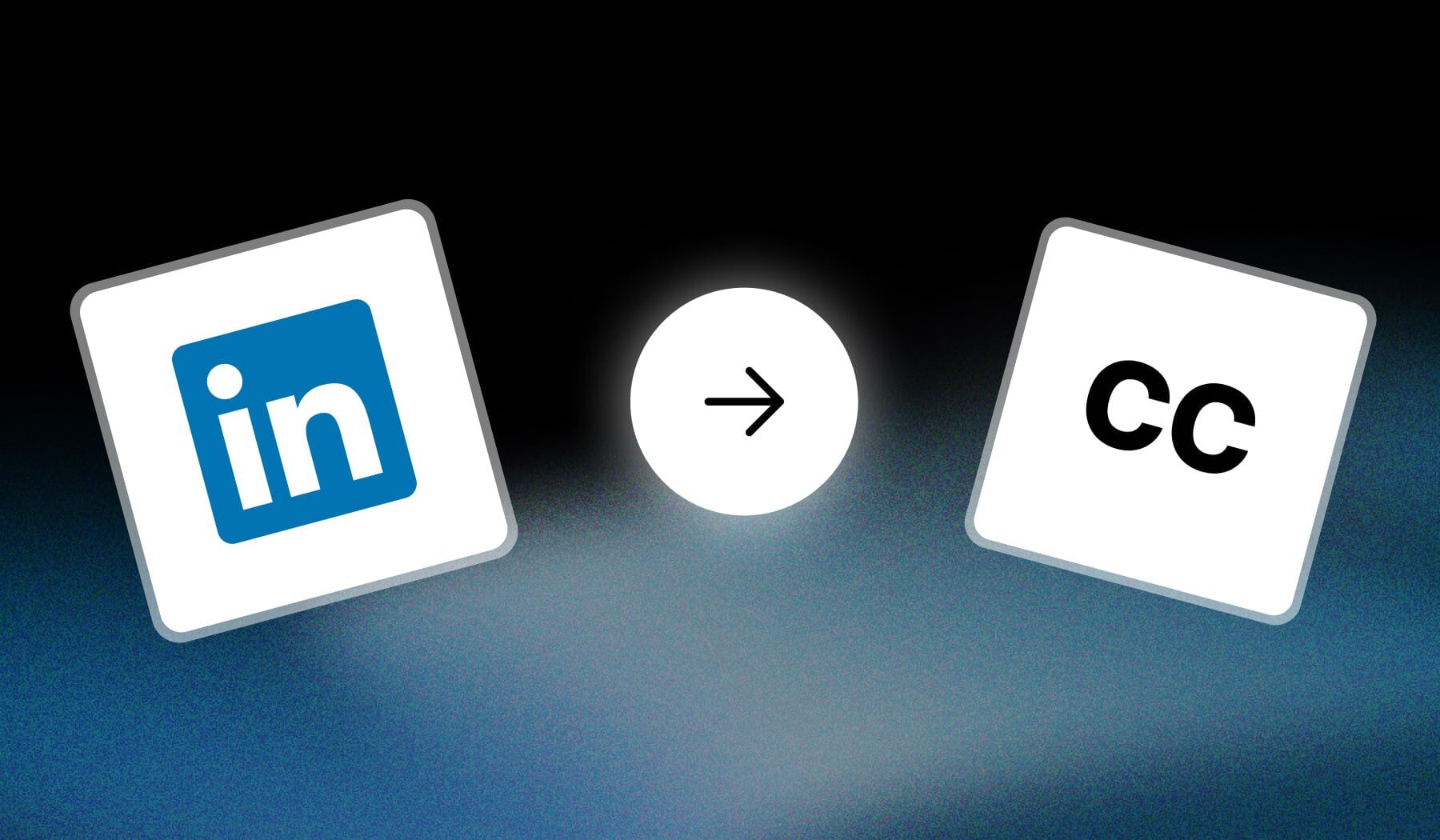
- You’ve got a video
- Which you want to post on LinkedIn Stories
- And you want to add captions
Today, you’ll learn just that through this post.
How to Add Captions to LinkedIn Stories
The best way to add captions to your video for LinkedIn Stories is to use an AI that does that on auto-pilot. SendShort is free and captions for you!
- Upload a video in SendShort
- AI automatically adds captions for you
- Optional: Edit the captions and their style
- Export & Download
- Upload to LinkedIn Stories
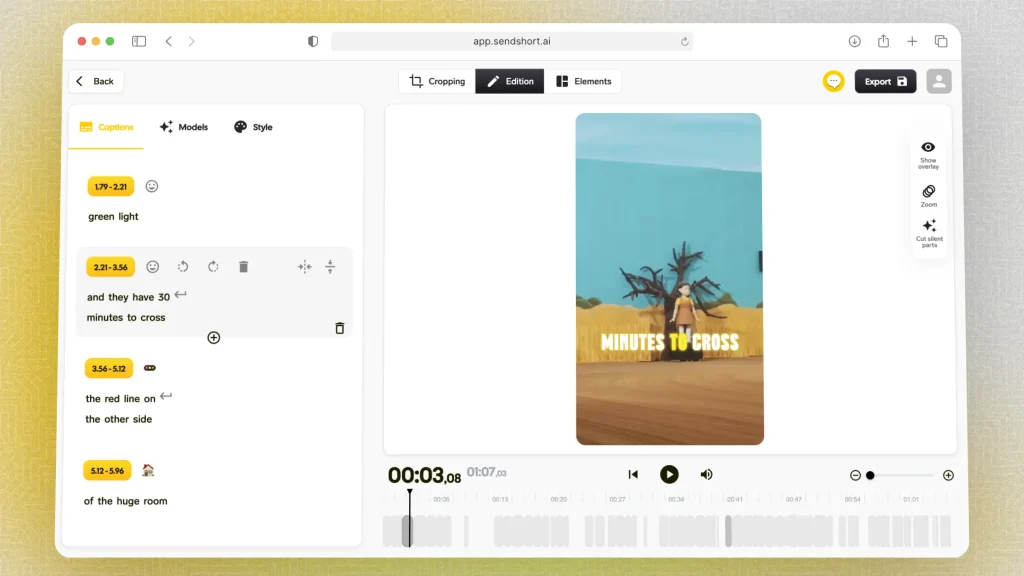
SendShort lets you customize captions in any way needed: fonts, colors, animations, and so on.
It works for any LinkedIn video, not just Stories!
Questions + Answers
1. Do LinkedIn videos have subtitles?
Yes, LinkedIn videos can include subtitles. Adding subtitles helps make your content more accessible and engaging, especially for viewers who watch videos without sound. You can upload videos with embedded subtitles or use LinkedIn’s native video editing tools to add captions after uploading. Subtitles can enhance viewer understanding and retention of your message.
2. What format are LinkedIn subtitles?
LinkedIn supports subtitles in the following formats:
- SRT (SubRip Subtitle): A plain text file that contains time codes and corresponding subtitle text.
- VTT (WebVTT): Similar to SRT, but supports additional styling and formatting options.
When uploading videos, you can add subtitles by uploading an SRT or VTT file alongside your video to ensure accurate timing and display.
Thanks a lot for reading this,
David Ch
Head of the Editing Team at SendShort







