
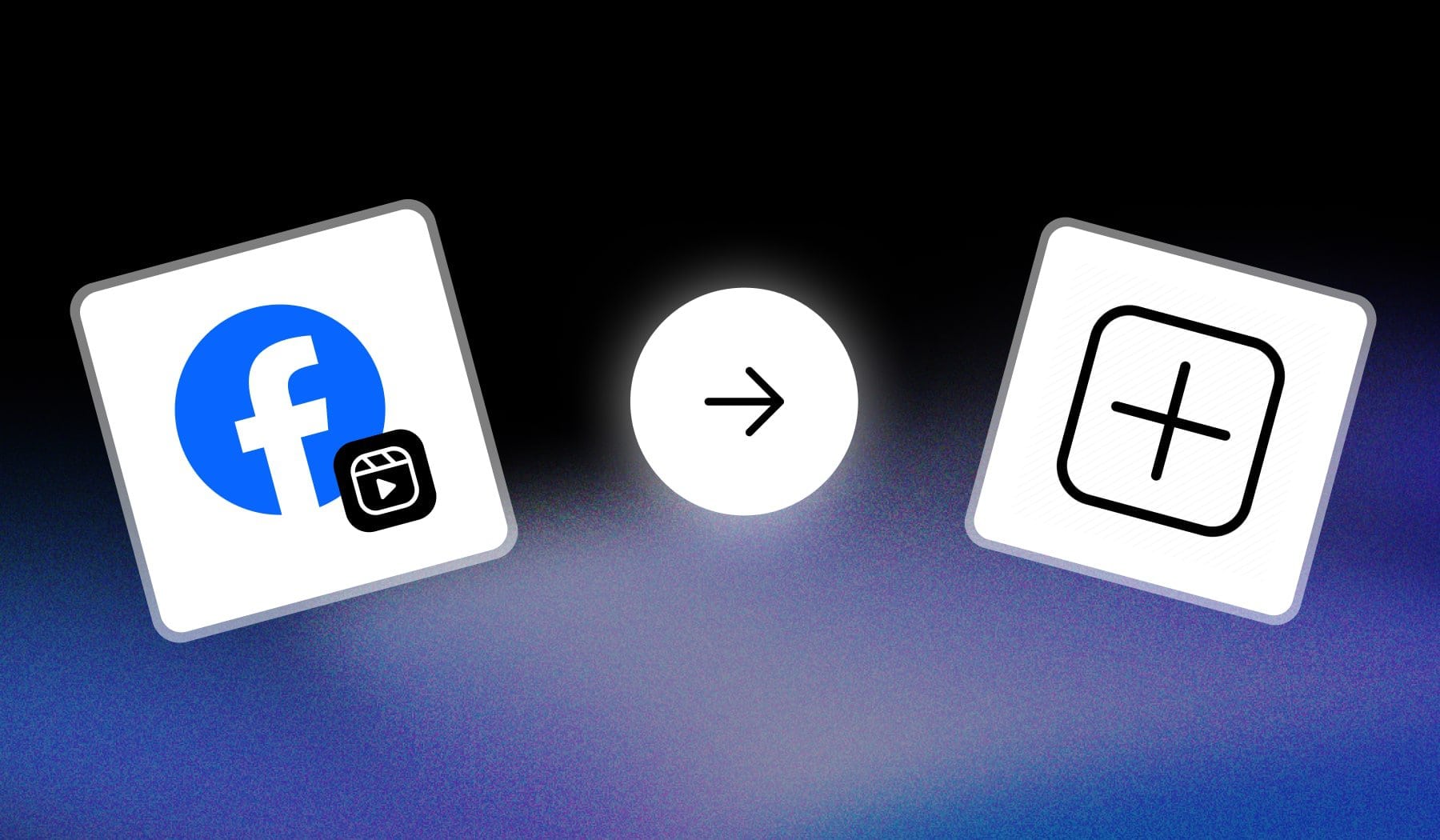
The first section is about uploading FB Reels videos on mobile devices (phones, tablets etc).
Second is about uploading on PC/Desktop.
How to Post Reels on Facebook
Answer: Open the Facebook app and tap “+” at the top, then select “Reel”. Upload your content, edit it, then publish it.
- Open Facebook and tap “+“
- Select “Reel” → Upload your Reel
- Tap “Edit” or “Next“
- Add a description (and manage settings)
- Tap “Share now“
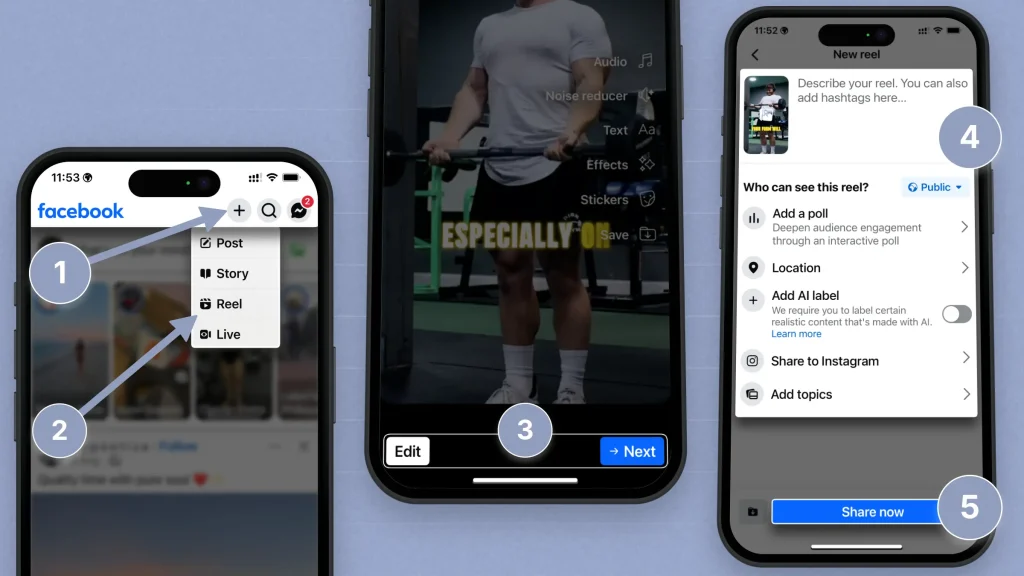
Done! You’ve successfully uploaded a FB Reel.
How to Post Facebook Reels (on PC)
Answer: Go to your Meta Business Suite and click “Create Reel”. Upload content, then add a caption + location and publish it.
- Go to business.facebook.com
- Click “Create Reel“
- Upload your video
- Manage settings: caption, location etc
- Publish it
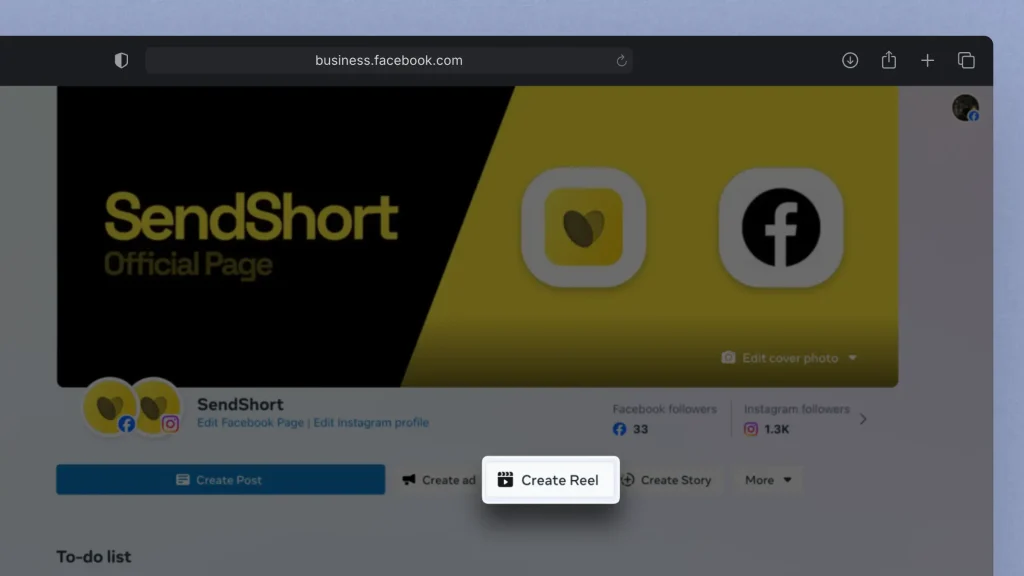
This is the first screen.
After you click “Create Reel“, should see this screen with all the settings:
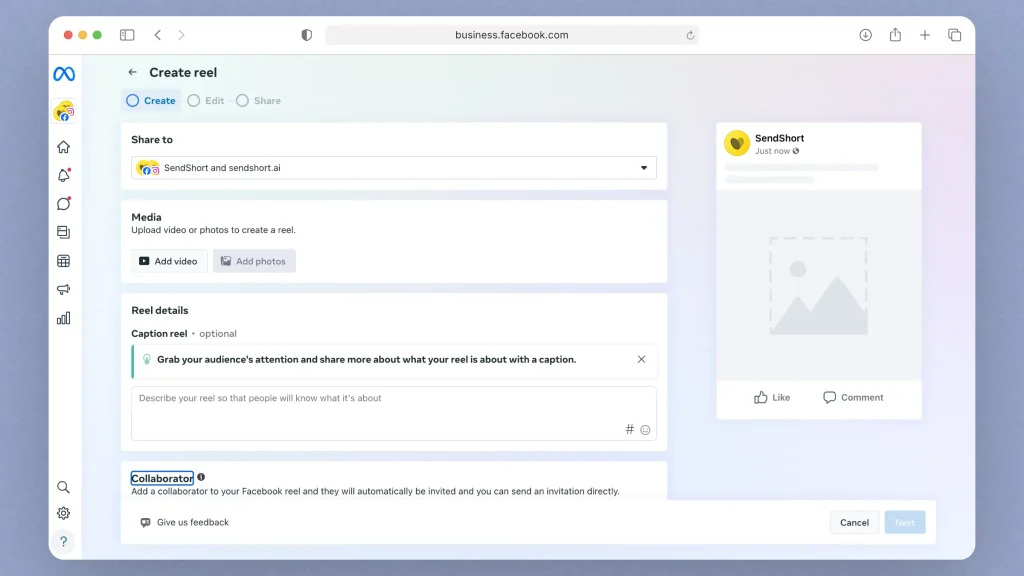
Looks like a form, huh? Fill it in and click “Next” in the bottom-right corner.
After all of that, you just have to publish it.
FAQ
1. Are reels available on Facebook?
Answer: Yes, reels are available on Facebook. You can create, watch, and share reels directly on the platform.
Watch FB Reels here: facebook.com/reel.
2. Can you post a reel from a PC?
Answer: Yes, but only for Pages — not for personal accounts.
To do this, go to your Meta Business Suite and click “Create Reel” and the rest is intuitive (or follow the step-by-step process in the guide above).
3. Why can’t I post my Reel on Facebook?
Answer: Because of technical issues like app glitches or unsupported file formats. Ensure your app is updated and your internet connection is stable.
Thanks a lot for reading this,
David Ch
Head of the Editing Team at SendShort







