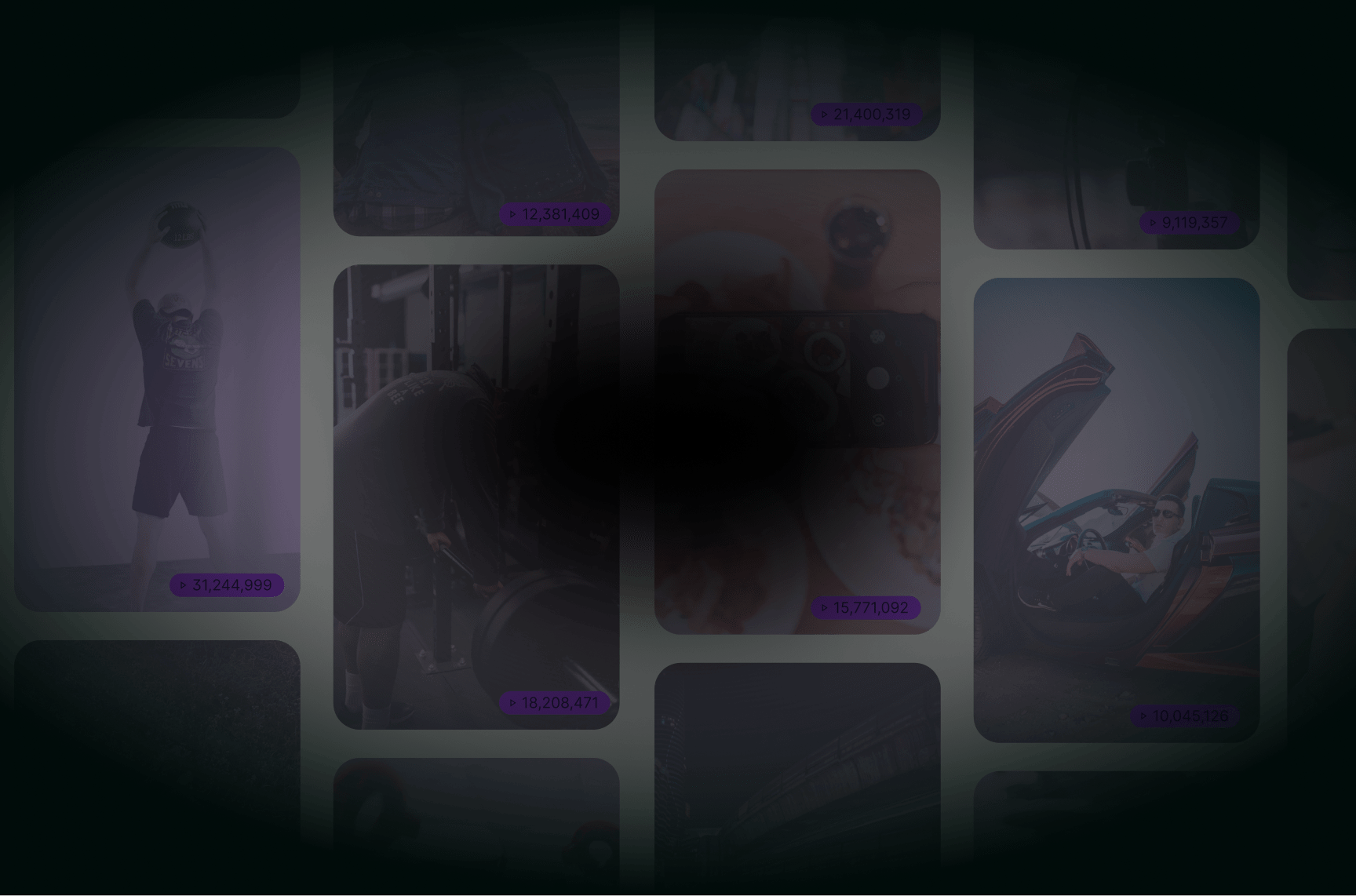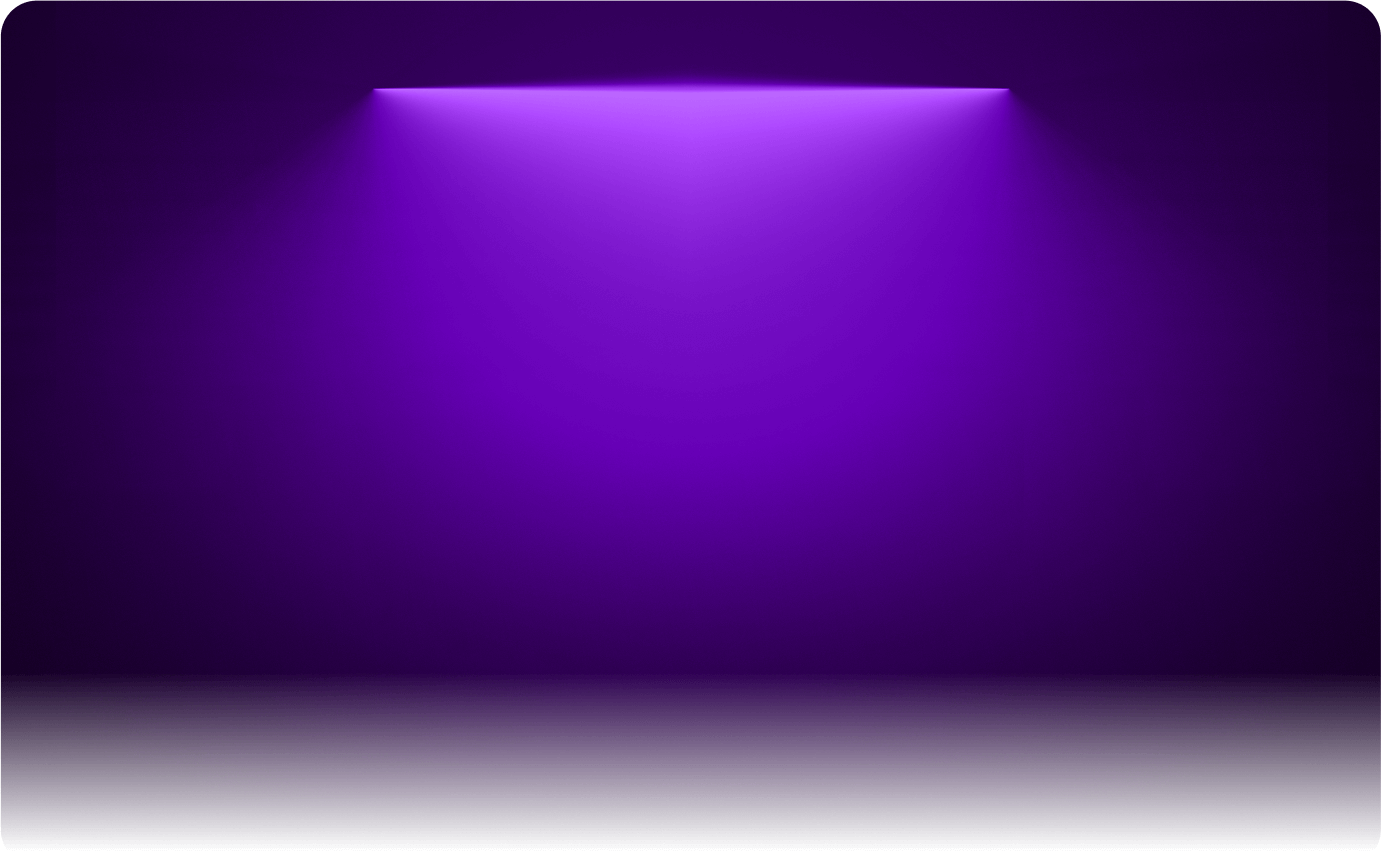
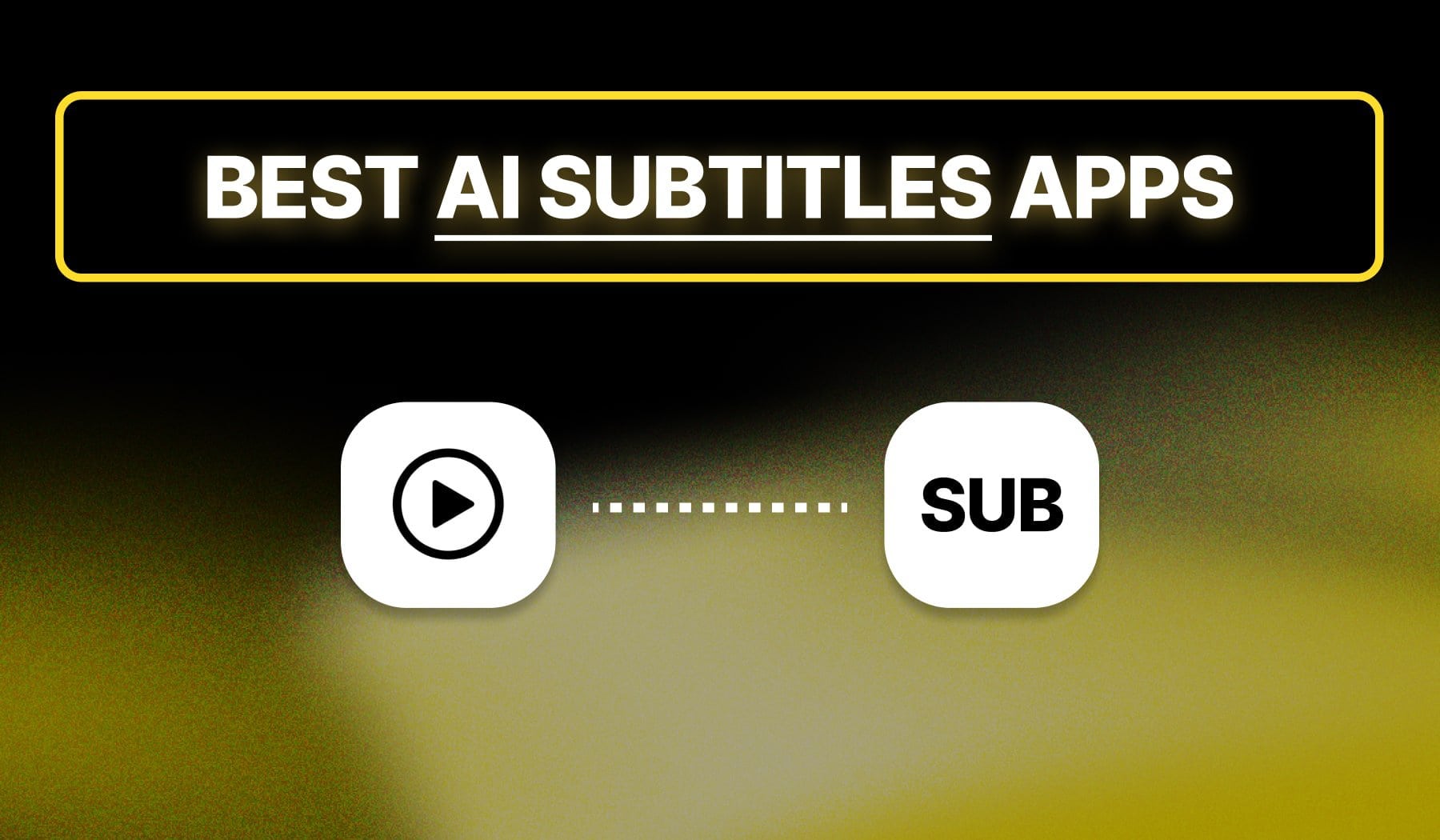
Looking to add subtitles to your video? Not sure which app to use? Well, look no further — we’ll help you decide in less than 2 minutes.
In 2024, over 85% of videos are watched with the sound turned off. No doubt, subtitles are as important as they’ve ever been.
Hence, this guide’s purpose is to help you find the best apps that add subtitles for you, along with their: Pros, Cons, Features, and Pricing.
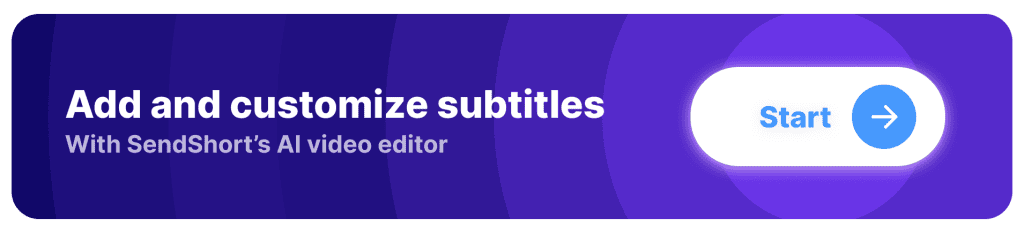
What is a Video Subtitling App?
Answer: A video subtitling app is a tool that automatically or manually adds captions to videos, making content more accessible and engaging.
- These apps allow users to generate, edit, and style subtitles, ensuring that viewers can follow along even without sound.
- Many video subtitling apps, like SendShort, offer AI-powered transcription, auto-syncing, and customizable text styles, making it easy to create professional-looking subtitles for TikTok, Instagram Reels, YouTube Shorts, and other platforms.
They are essential for boosting engagement, improving accessibility, and increasing watch time on social media.
Why Add Subtitles to Your Video?
Adding subtitles to your video boosts engagement, accessibility, and viewer retention.
Whether for social media, marketing, or educational content, subtitles make videos easier to understand and more effective.
1. Better watch time
Many people watch videos on mute, especially on social media. Subtitles keep viewers engaged, ensuring they stay longer and absorb the content.
2. Easier to watch
Subtitles make content inclusive for deaf or hard-of-hearing viewers and help non-native speakers understand your message more clearly.
Hear what Reddit has to say:
Is it common for people to watch social media videos without the volume on, or am I the only one who does this?
byu/Liz_Wayne inRandomThoughts
Everybody thinks they’re easier to watch!
3. Better SEO focus
Search engines index subtitles and captions, making your videos more searchable on platforms like YouTube and Google. This can increase organic reach.
Now, let’s find out what are the best apps.
Top 5 Apps for Adding Subtitles to Videos
SendShort, CapCut, Riverside, VEED, Kapwing, and Zubtitle. These are currently the best subtitle apps, with a mix of free and paid tools.
- SendShort → Free.
- CapCut → Paid with the Pro version.
- Riverside → Paid.
- Kapwing → Free.
- Zubtitle → Free.
However, this is just the short answer. Join me, and let’s explore each app in-depth.
1. SendShort

SendShort is an AI-powered video editing and repurposing tool designed to help creators, marketers, and businesses quickly transform long videos into engaging TikToks, Instagram Reels, and YouTube Shorts.
Unlike traditional editing software: SendShort saves time by handling the entire short-form video workflow, ensuring videos are optimized for maximum reach and engagement.
Whether you’re a YouTuber, brand, or social media marketer, SendShort makes it easy to grow your audience and boost visibility with high-quality short-form content.
| Pros | Cons |
|---|---|
| AI-powered automatic subtitle generation for fast and accurate subtitles. | Free version includes a watermark on exported videos. |
| Detects any language and adds accurate subtitles. | Translated subtitles are paid. |
| Offers subtitle styling options such as font, color, and size. | |
| Works for animated subtitles | |
| User-friendly interface for quick and efficient editing. |
Features
- AI-powered automatic subtitle generation.
- Multilingual subtitle support.
- Easy integration with transitions, images, and music.
- Customizable font, color, and size for subtitles.
- User-friendly interface for efficient editing.
Pricing
- Free plan.
- Paid plans range from $15 to $59 per month.
Final Verdict: SendShort remains the best because it’s free to add subtitles.
After all, this is the core feature you’re looking for — and you’re able to use all of its options even with SendShort’s free plan!
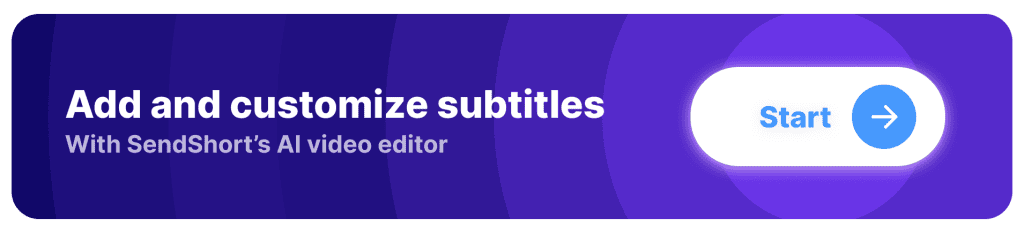
2. CapCut
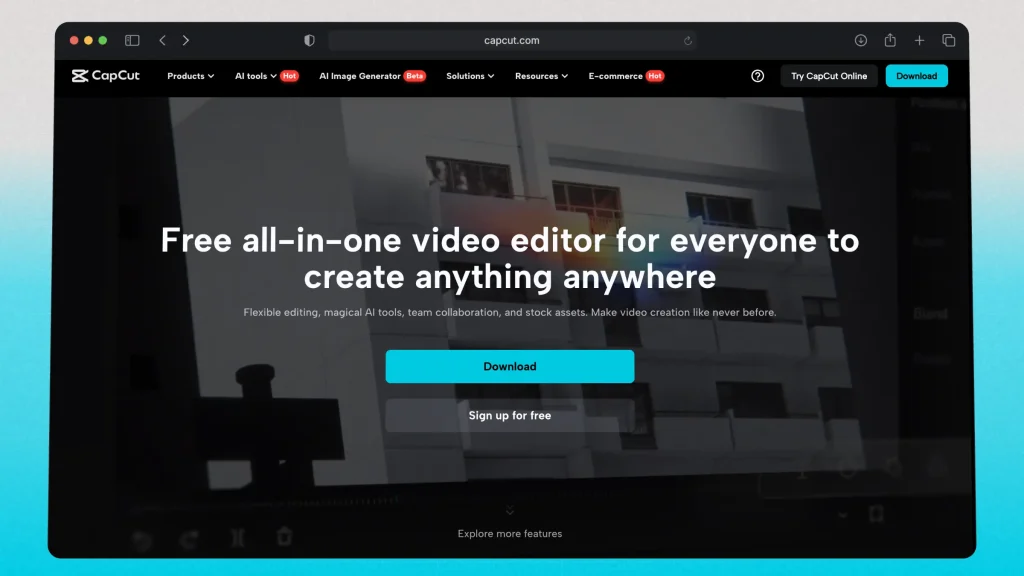
CapCut is a free, all-in-one video editing app developed by ByteDance, the company behind TikTok. It’s designed for easy, mobile-friendly editing, making it a popular choice for TikTok, Instagram Reels, and YouTube Shorts creators.
While it’s great for beginners, it lacks the automation and AI-powered repurposing features of tools like SendShort, which streamline content creation for serious creators and marketers.
Going for CapCut? You might want to read how to add captions in CapCut if this is the software you’re going for.
| Pros | Cons |
|---|---|
| Automatic subtitle generation with reasonable accuracy. | Subtitles are a paid feature. |
| Integrates smoothly with TikTok. | Limited customizations in the free plan. |
| Offers a wide range of templates for quick content creation. | Not many customization options. |
| Doesn’t work properly in foreign languages. |
Features
- Automatic caption generation for videos.
- A variety of templates for quick video editing.
- Easy-to-use interface suitable for beginners.
Pricing
- Paid for subtitles.
- Free for 70% of their other features.
If you feel like CapCut isn’t right, then check out the best alternatives.
3. Riverside
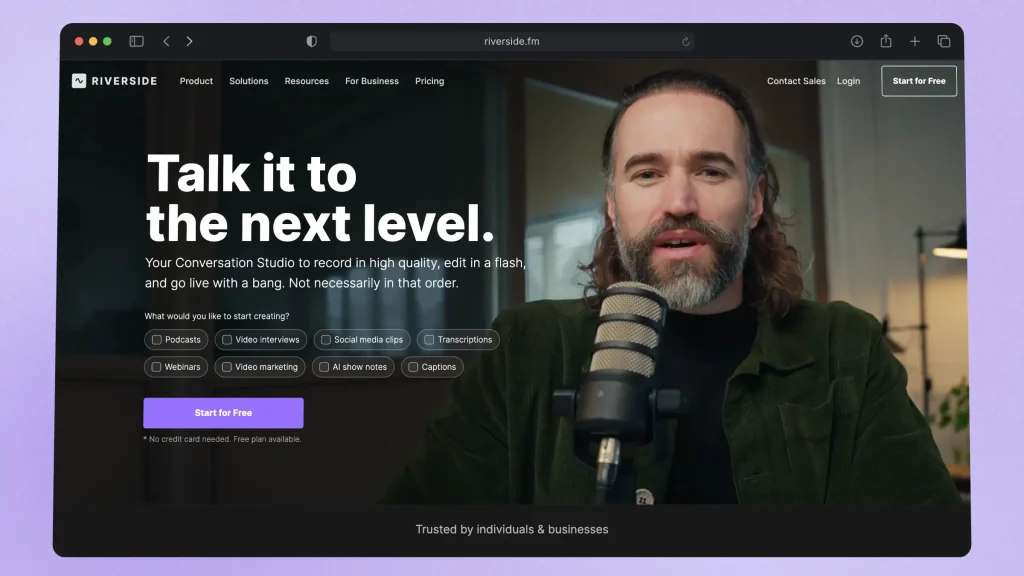
Riverside is a professional-grade online recording platform designed for high-quality audio and video content creation. It’s widely used by podcasters, YouTubers, and remote interviewers who need studio-quality recordings without relying on in-person setups.
Unlike standard video call software, Riverside records locally on each participant’s device, ensuring higher resolution and better audio quality even with poor internet connections.
It also offers AI-powered transcription, multi-track recording, and seamless editing tools, making it a top choice for content creators, marketers, and businesses looking to produce high-quality video and podcast content effortlessly.
| Pros | Cons |
|---|---|
| Automatic subtitle generation. | Can’t translate automatically. |
| Multiple customization options. | Free version has limited features and may not include all subtitle options. |
| User-friendly interface. | Not 100% accurate subtitles. |
| Some advanced editing features are only available in paid plans. |
Features
- Automatic and accurate subtitle generation.
- Intuitive interface for easy navigation.
- Integration with various media formats for flexibility.
Pricing
- Free plan available.
- Paid plans start at $15/month.
4. Kapwing
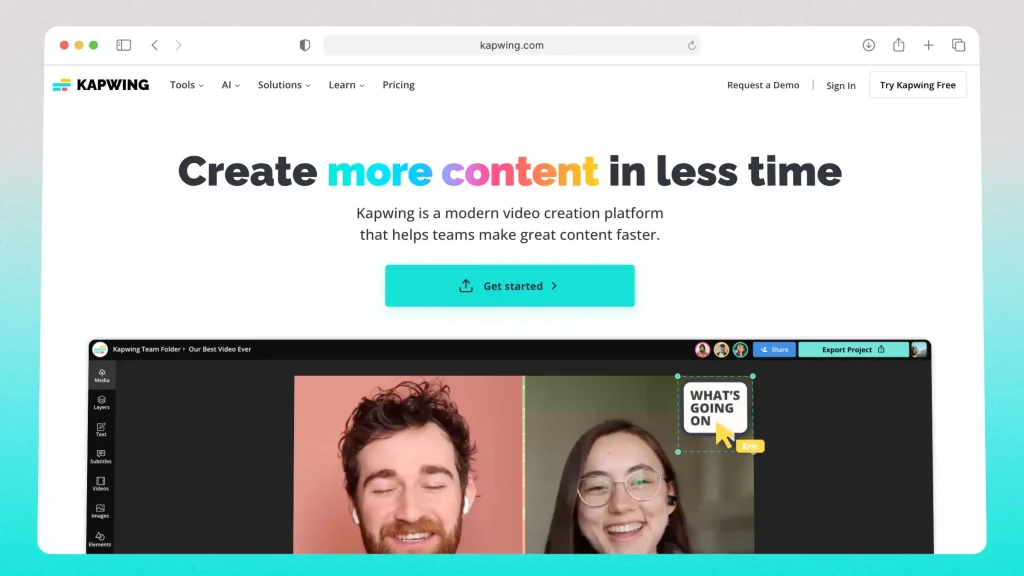
Kapwing is an online video editing platform designed for quick and easy content creation, especially for social media videos, memes, and short-form content. It offers browser-based editing, meaning users can edit videos without downloading software, making it accessible from any device.
Kapwing includes features like auto-subtitles, text overlays, templates, and simple trimming tools, making it ideal for TikTok, Instagram Reels, and YouTube Shorts.
While it’s great for beginners, it lacks the AI automation and advanced repurposing tools of platforms like SendShort, which are designed to optimize content for maximum reach and engagement.
| Pros | Cons |
|---|---|
| Auto-subtitles with decent accuracy. | Free version includes a watermark on exported videos. |
| Can translate subtitles. | Limited customization options for subtitles in the free plan. |
| User-friendly interface, making it accessible for beginners. | Not so many styles for subtitles. |
Features
- Automatic caption generation for videos.
- Multi-language support for subtitles.
- Easy-to-use interface for quick editing.
- Basic customization options for captions.
Pricing
- Free plan available.
- Paid plans start at $16/month.
Not a fan of Kapwing? You might want to see this list of the best Kapwing alternatives.
5. Zubtitle
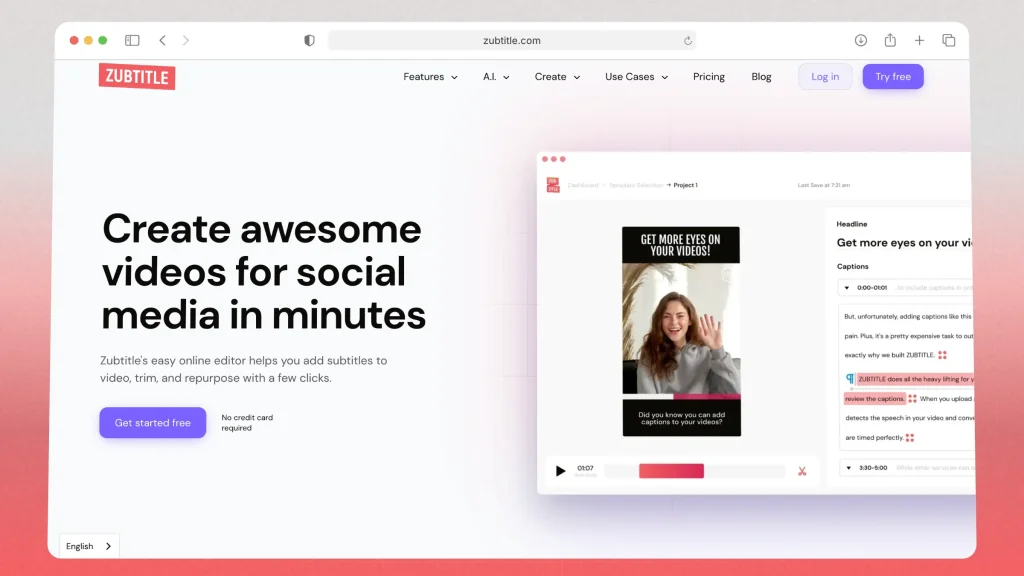
Zubtitle is an AI-powered video captioning and editing tool designed to help creators and businesses add subtitles, headlines, and branding to their videos quickly. It’s especially useful for social media content, ensuring videos are engaging and accessible even when watched without sound.
While it’s great for captioning-focused editing, it lacks full AI-powered video repurposing features like SendShort, which automates jump cuts, highlights, and multi-platform optimization for short-form content.
| Pros | Cons |
|---|---|
| Automatic subtitle generation with high accuracy. | Doesn’t translate subtitles. |
| User-friendly interface designed for quick editing. | Few subtitle styles and models. |
| Some features are restricted to paid plans. | |
| Not always syncing to audio properly. |
Features
- Automatic subtitle generation with multi-language support.
- Simple interface for fast editing and adjustments.
- Customizable subtitles for improved viewer experience.
Pricing
- Free plan available.
- Paid plans start at $10/month.
If this isn’t for you, then you might want to check out Zubtitle’s best alternatives.
How to Choose the Best Video Subtitling App
Choosing the right video subtitling app depends on accuracy, ease of use, and customization options. A good app should make the process fast, seamless, and optimized for different platforms.
But let’s see the top 5 deciding factors!
1. Look for accurate CC
The best apps use AI-powered speech recognition to generate highly accurate subtitles.
Look for tools that allow easy manual corrections if needed.
2. Make sure you can edit
A good subtitling app should let you change fonts, colors, sizes, and placements to match your brand or video style.
3. Check for compatibility
Your subtitles should work on TikTok, Instagram Reels, YouTube Shorts, and other social media platforms without formatting issues.
4. Prioritize speed
The best apps automate the entire captioning process, syncing subtitles instantly to your video without requiring manual adjustments.
5. Look for exporting options
Make sure the app supports multiple file formats and allows you to export subtitles as burned-in captions or separate SRT files for flexibility.
Want a fast, AI-powered way to add subtitles? SendShort automates captions, styling, and formatting, making video subtitling effortless.
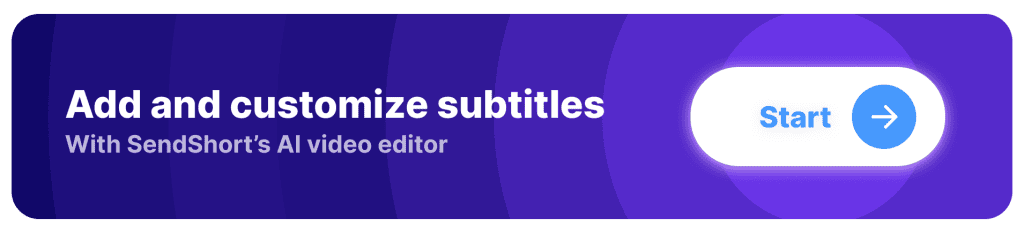
All Subtitle Apps, Compared
| App | Free Plan | Translate Subtitles | Styling Options | Watermark | Usability | Starting Paid Plan |
|---|---|---|---|---|---|---|
| SendShort | ✅ Yes | ✅ Yes | Extensive | No | ✅ Easy | $15/mo |
| CapCut | ✅ Yes | ❌ No | Limited | Yes | ✅ Easy | $26/mo |
| Riverside | ✅ Yes | ❌ No | Multiple | Yes | ✅ Easy | $15/mo |
| Kapwing | ✅ Yes | ✅ Yes | Basic | Yes | ✅ Easy | $16/mo |
| Zubtitle | ✅ Yes | ❌ No | Few | Yes | ✅ Easy | $10/mo |
FAQ: Subtitle Apps & Editors
1. What is the best software for subtitling?
The best software for subtitling depends on your needs, but if you’re looking for an easy, AI-powered tool to generate subtitles quickly, SendShort is the top choice.
Here are the 6 best software for subtitling videos:
✅ SendShort – Best for AI-generated subtitles for short videos (TikTok, Reels, Shorts) with easy customization.
✅ VEED.io – Simple online editor with auto-captions and style options.
✅ Kapwing – Browser-based tool with automatic subtitles and team collaboration features.
✅ Descript – Ideal for podcasters and YouTubers, offering text-based video editing.
✅ Rev.com – High-accuracy human and AI-generated captions with a paid service.
✅ Adobe Premiere Pro – Professional-level subtitling for detailed, manual customization.
If you want the fastest and easiest way to auto-generate subtitles for short videos, try SendShort now!
For instance, you can replicate Iman Gadzhi’s subtitles.
2. What software to use for subtitles?
Answer: You should use SendShort for automated subtitles, as the AI automatically transcribes audio and adds them to your video.
3. Is there a free subtitle generator?
Answer: SendShort and Kapwing are two free subtitle generators.
They both offer many customization options for your video’s subtitles.
Thanks a lot for reading this,
David Ch
Head of the Editing Team at SendShort