
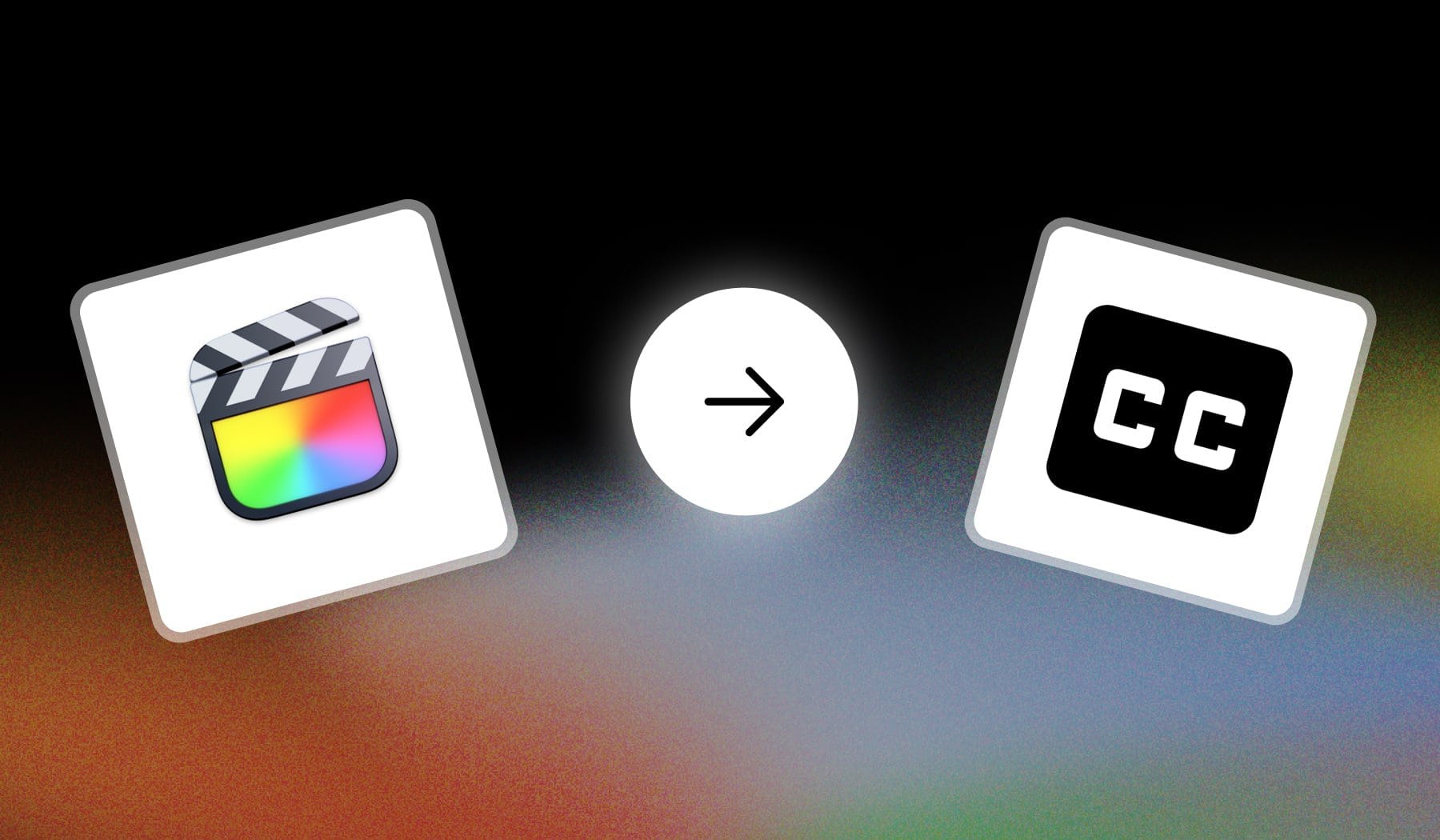
You’re probably here because you’re:
- Editing a project in Final Cut Pro X
- And you need to add text
- But can’t find a proper way to do it
This guide’s your friend as it teaches you just that.
How to Add Text/Captions in Final Cut Pro
The best way to add text (or captions) in Final Cut Pro is to select a clip, go to “Titles” and select a style. Then, just type something.
- Open a project in Final Cut Pro
- Go to “Titles” > Choose a style
- Type your text
That’s it, just 3 simple steps!
How to Import Text in Final Cut Pro
The easiest way to import text in Final Cut Pro is to drag-and-drop it from your computer into the project. Alternatively, use the “Import” menu.
To use the “Import” menu, go through this process:
- Open a project in Final Cut Pro
- Click “Import” at the top
- Select a text file
- Click “OK” to add your text file
Personally, I like to just drag-and-drop my text files — it’s simply easier and takes less time than going through the importing menu.
FAQ: Text in Final Cut
1. How do you copy and paste text in Final Cut Pro?
To copy and paste text in Final Cut Pro, select the text in the timeline, press Command+C to copy, then move the playhead to the desired location and press Command+V to paste. You can also copy specific text elements from the inspector and paste them elsewhere.
2. What is the shortcut for text in Final Cut Pro?
Answer: CONTROL + T and OPTION + CONTROL + T.
The shortcut to add text in Final Cut Pro is Control+T for a title, or Option+Control+T for a lower third.
3. Where is the text box in Final Cut Pro?
Answer: In Final Cut Pro, the text box is found under the “Titles and Generators” sidebar.
Click the “Titles” tab to access different text options and drag one onto your timeline.







