
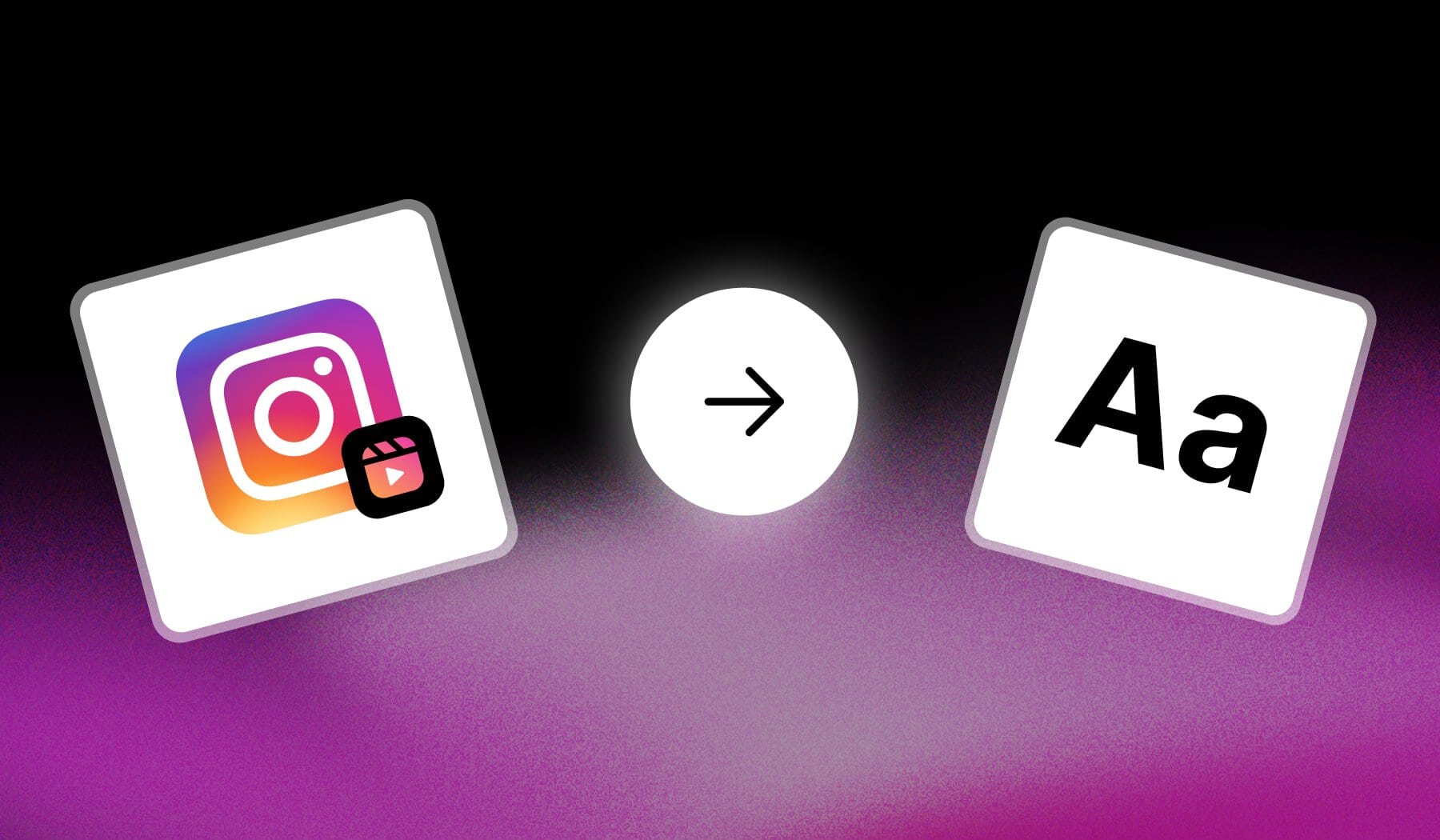
How to Add Text to Insta Reels
Short Answer: You can either add text to Instagram Reels during the uploading process, or you can upload the Reel to SendShort.ai and add automatic subtitles.
Let’s explore both methods.
Method 1: Instagram
Answer: You can add text during the editing process before uploading your Reel. Simply tap the “Aa” icon and type your text.
- Open the Instagram app
- Tap “+” at the bottom
- Select a video
- Tap “Aa” → Type text
- Optional: change font, color, position etc
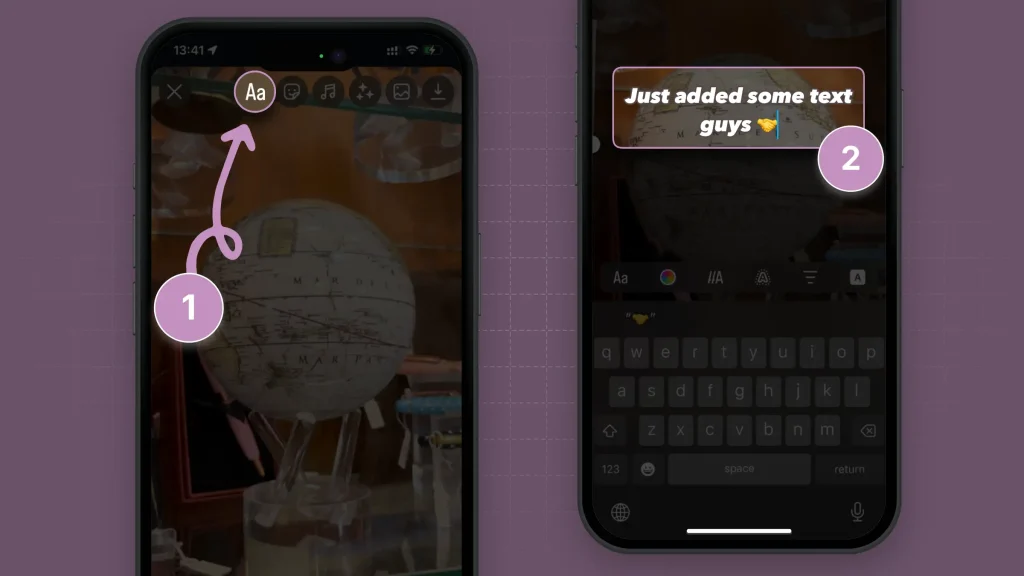
If you want to customize your text, make use of the buttons at the bottom.
But I’ve got an easier method for you!
Method 2: SendShort.ai
Answer: An easier way to add text is to use SendShort. Upload your video and text with subtitles will automatically be added to your Reel (works in any language).
- Create a free SendShort account
- Upload your Reel
- Customize the text: Add, Remove, Edit
- Export
- Upload to Instagram Reels
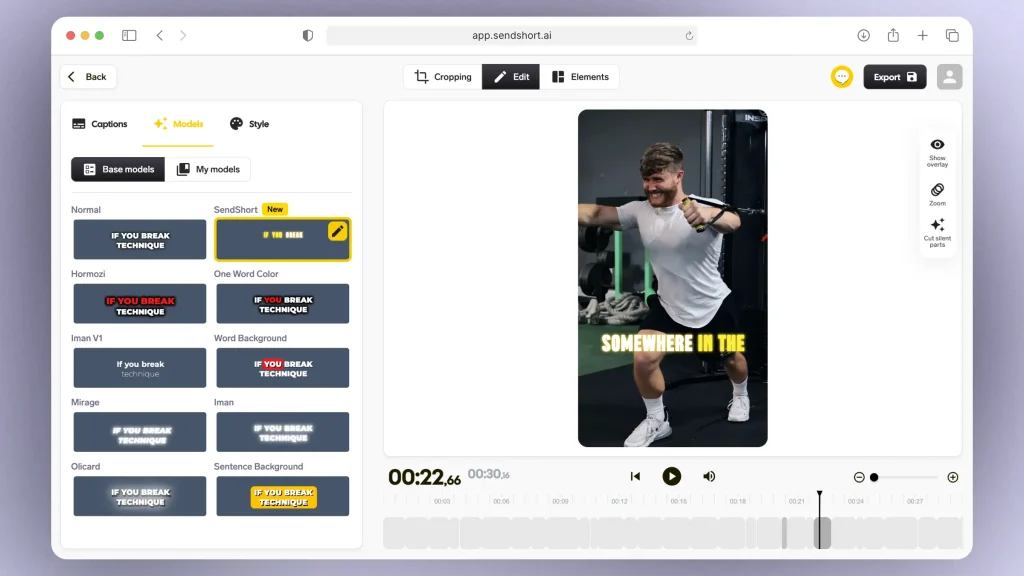
Above you can see some of the styles you can choose from.
Pick one on the left and it in action on the right.
How to Edit Text on Instagram Reels
Answer: To edit text on Instagram Reels, simply tap it and you’ll see ways to edit its: color, font, 3D effects, text-to-speech, and duration.
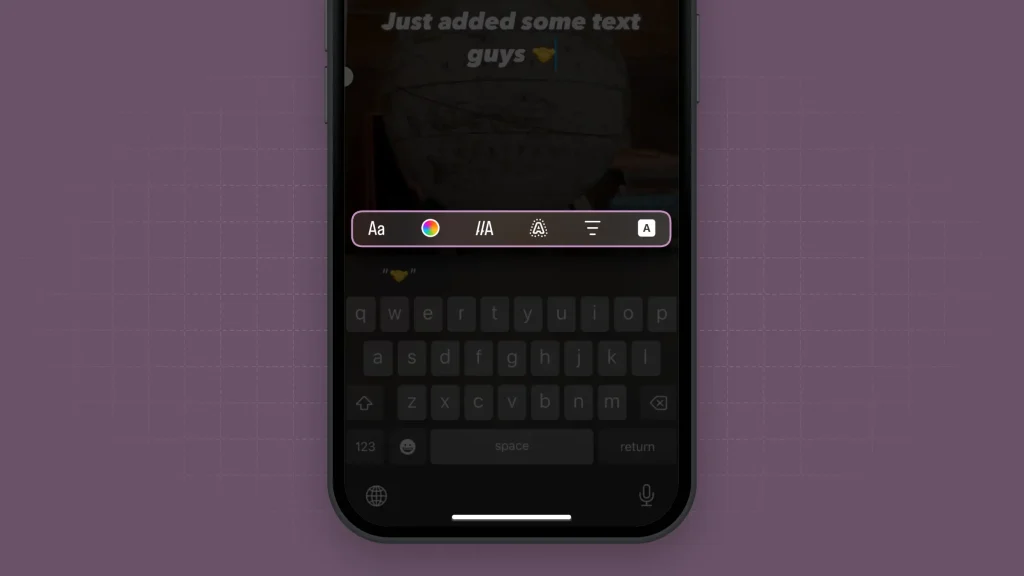
Super easy, right?
Though, let’s go deeper on questions you might have about this.
Add Text on Different Parts of a Reel
To add text on different parts of your Instagram Reel, tap “Edit video” to reveal the timeline. Then, tap “Aa Text” and type in your text. When finished, hit “Done”.
Step-by-step process:
- Tap “Edit video” (bottom-left)
- Tap “Aa Text“
- Add your text to the Reel
- Tap “Done“
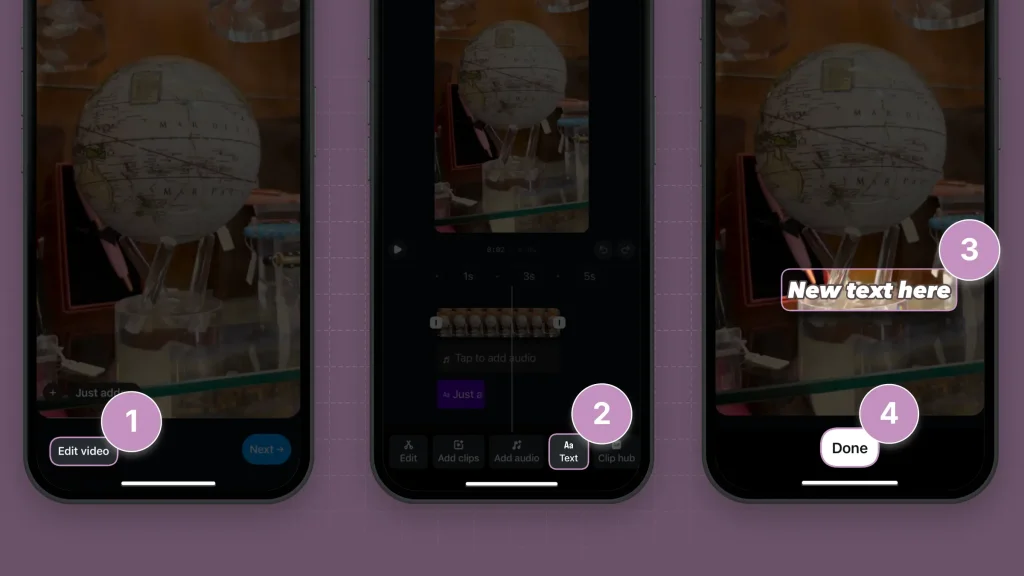
You can add more text or see how much text you’ve added on the timeline.
Pro Tip: An easier way to skip step 1 is to swipe up — this will reveal the timeline the same way as tapping “Edit video”.
Edit the Duration of Text
- Tap “Edit video“
- Select Text on the timeline
- Pull the yellow corners: Left & Right
- Adjust to your preferred length
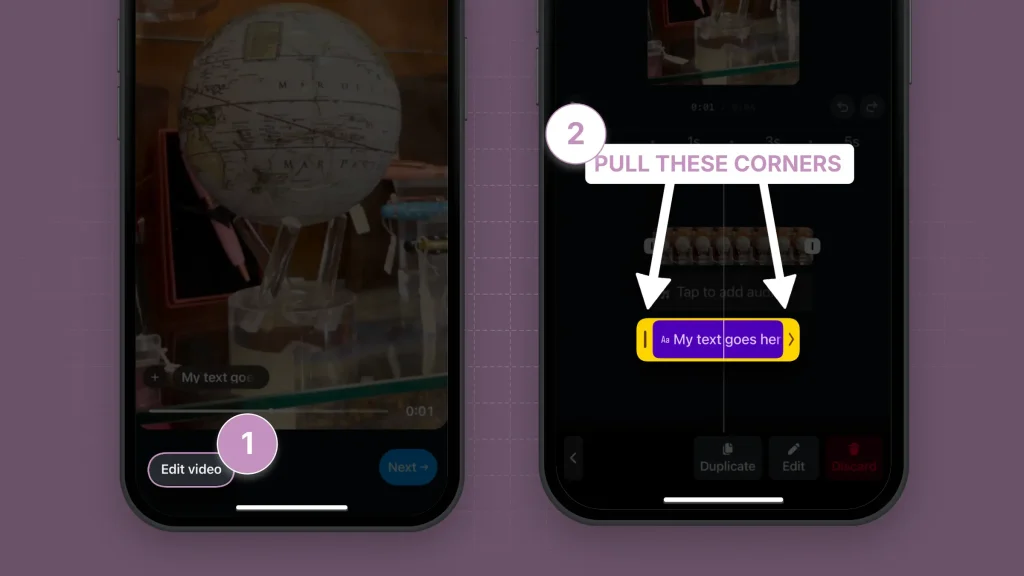
Changes will save automatically — you don’t need to click “DONE” or anything else, since there’s no such button here.
Pro Tip: You can do this for all text you’re adding to the Reel.
FAQ
1. Can you add text to Instagram reel cover?
Yes, you can add text to a Reel’s cover.
- If already uploaded: Find the Reel and tap “Edit”. Then, go to “Change Cover” and select an image from your gallery that has text (or a video frame).
- If uploading now: In the final screen before publishing, tap “Change Cover” and select a frame from your Reel or upload an image with text.
Our best advice is to take a screenshot from your Reel, use Instagram again to add text to the image, and then upload it as the Reel’s cover.
2. Why can’t I add “Text-to-Speech” on Reels?
Answer: Because this feature isn’t available in your region.
Most commonly, people can’t use the Text-to-Speech feature for Reels because Instagram didn’t add the feature to accounts in their specific region.
3. Why can’t I add text to my Instagram Reel?
You probably can’t add text to your Instagram Reel if your app is outdated, if there’s a temporary glitch, or if you’re in a region where the feature isn’t fully available. Try updating the app or restarting it to resolve the issue.
If updating doesn’t work, then unfortunately the text feature isn’t available in your region.
Thanks a lot for reading this,
David Ch
Head of the Editing Team at SendShort







