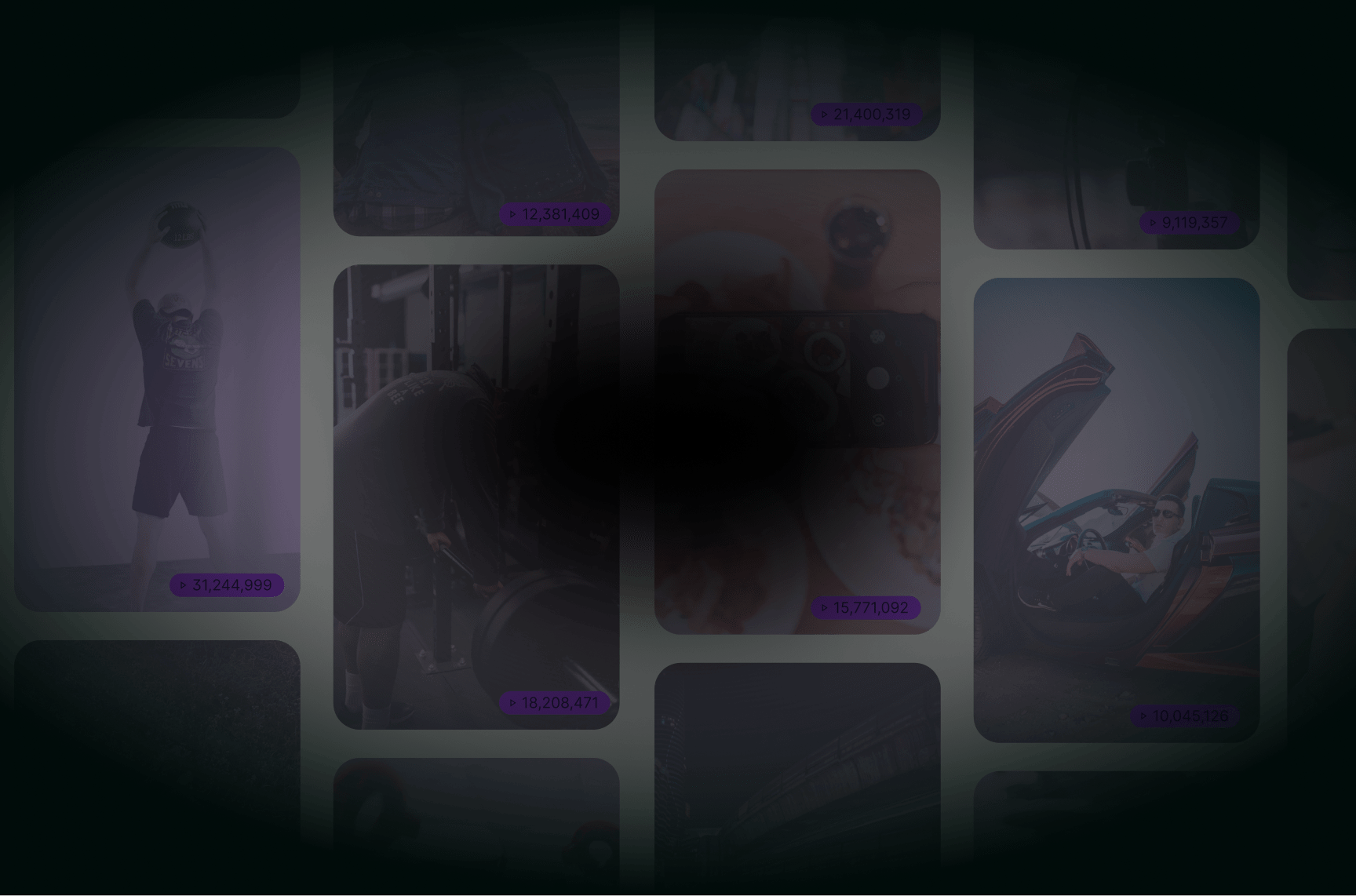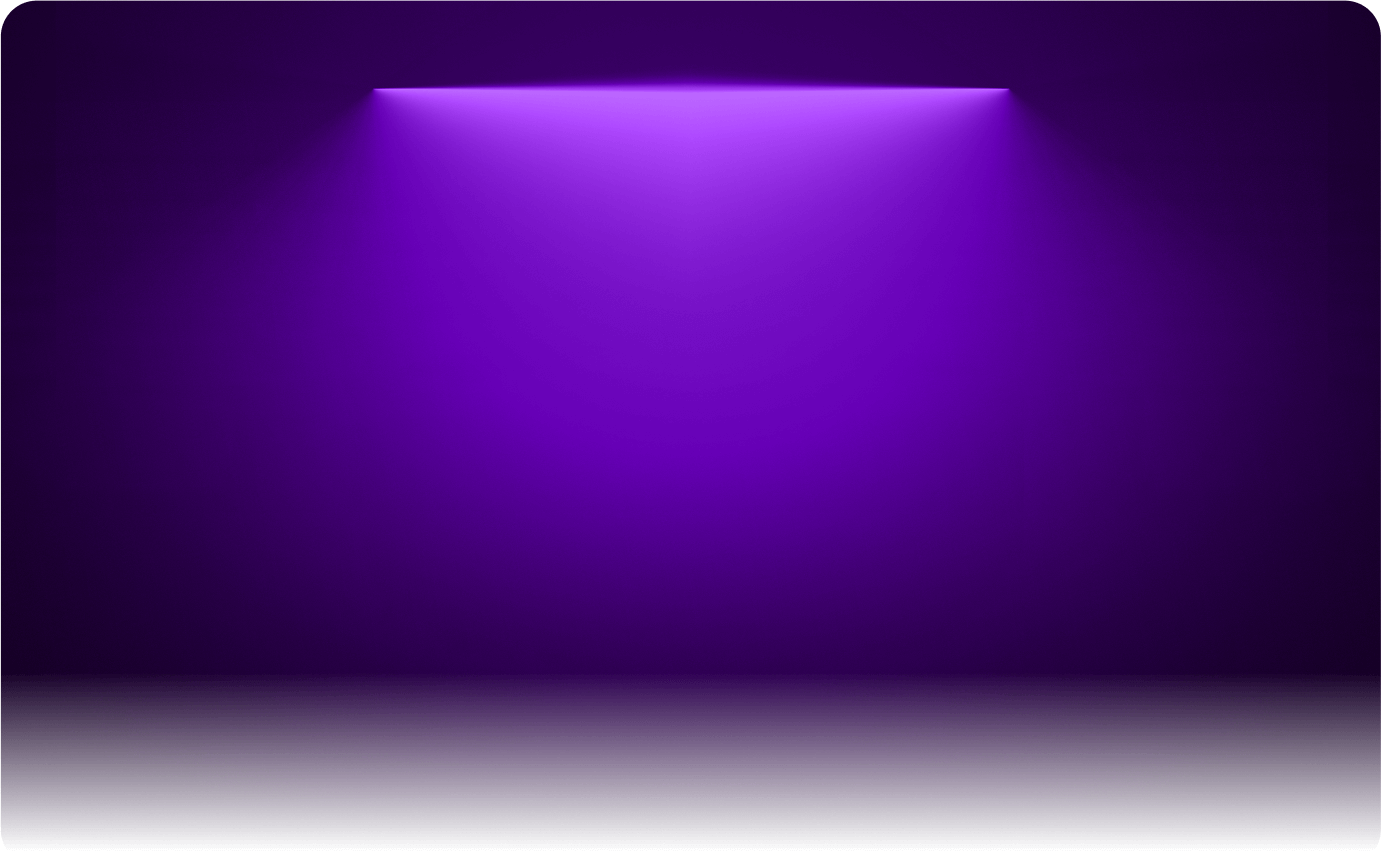
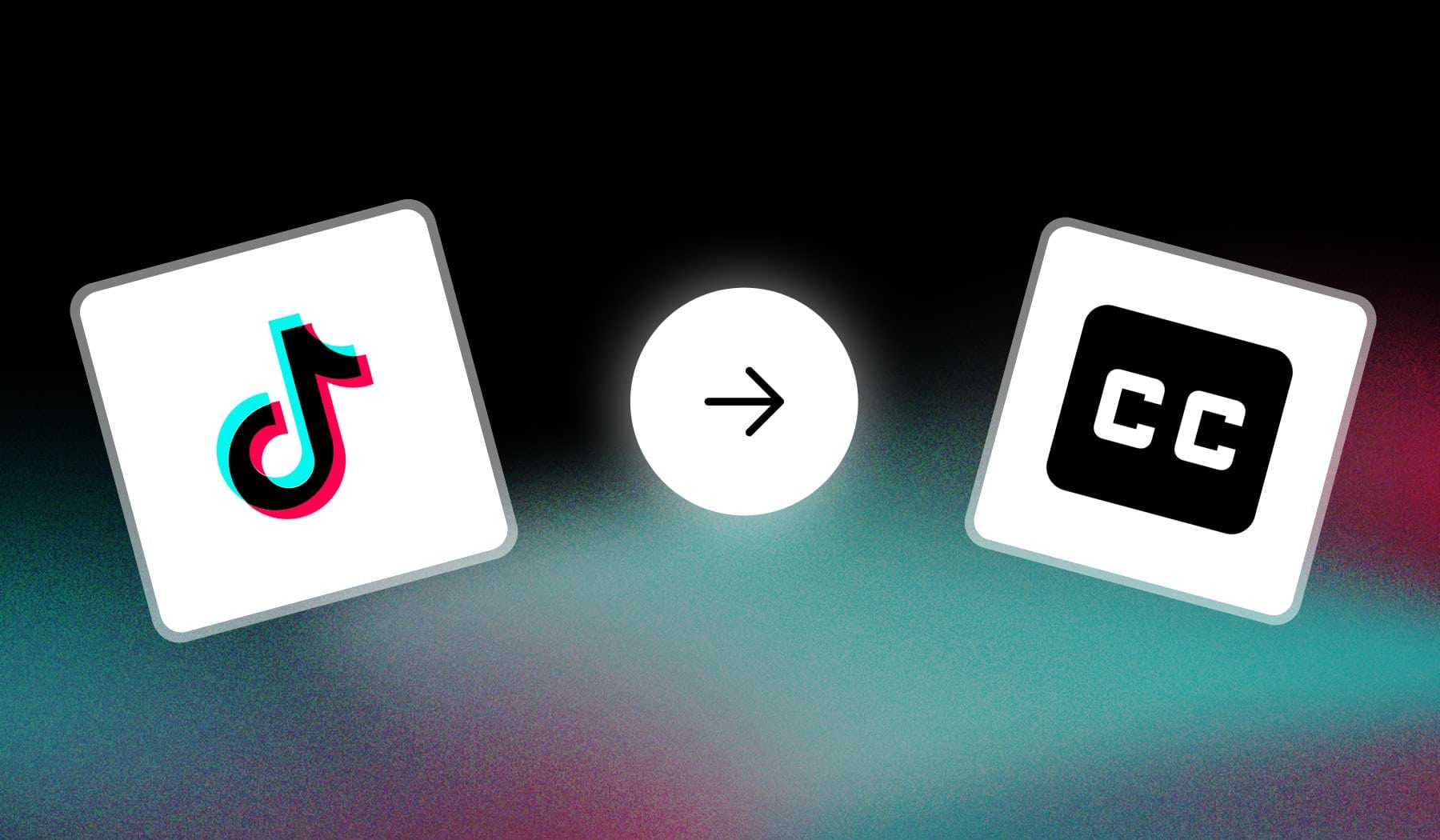
TikTok captions are the reason why people get so many views. With over 1.5 billion users in 2025, TikTok is one of the best social apps to grow your content — and subtitles are one of the best ways to effectively improve your posts.
This article teaches you how to add captions/subtitles to TikTok videos:
- We’ll show you all the existing methods for captioning
- And let you decide which one’s best for you
Let’s waste no time and jump into it.

What is TikTok?
TikTok is a short-form video app that exploded to over a billion users because it’s simple, addictive, and insanely viral. You post a video, the algorithm shows it to the right people, and boom—your content takes off.
It’s not just dances and lip-syncs anymore. It’s a marketing machine, a creative playground, and a platform where everyday people turn into influencers overnight. If you’re not on TikTok, you’re leaving attention on the table.
How to Add Captions to TikTok Videos
Answer: You can add captions in the TikTok app by inserting text and manually setting its on-screen appearance, or you can use an online AI like SendShort which listens to your video and auto-generates captions.
Fear not, we’ll take you through both methods — starting with TikTok’s way.
- Auto-generated captions → These are auto-generated and often inaccurate. They can also disappear at any time.
- Manually add captions → This is plain text which you have to manually add and set the custom duration (meaning = how long it shows on the screen).
- Online auto-captioning for TikTok → The most efficient way is to use an online service like SendShort, which uses AI to add accurate subtitles to your TikToks (the best part is that it has many customization options).
Let’s take them one by one.
Method 1: Auto-Generated Captions
While TikTok’s method may not be 100% reliable, we’re going to show you the best method just after this one. On the other hand, TikTok’s method is really the quickest way to add subtitles.
1.1. Turn on Auto-Generated Captions
Answer: You can turn captions on/off within the TikTok app by long-pressing the video and selecting “Captions” to choose your preferred language.
- Open the TikTok app
- Find a video
- Long-press the screen
- Tap “Captions“
- Toggle on “Show captions (auto-generated)“
- Optional: Translate the video
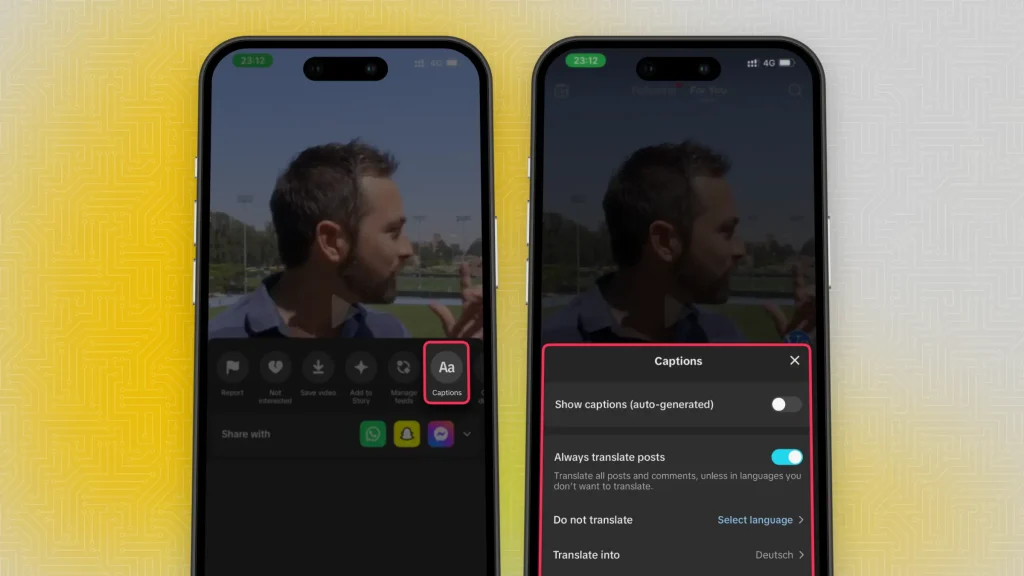
This works for any video individually.
If you opt for translating the video, TikTok can automatically translate it in over 25 languages.
1.2. Turn off Auto-Generated Captions
Answer: To disable TikTok’s captions, you have just to long-press the video, go to “Captions” and tick off the box for “Show captions (auto-generated)”.
This is the simple step-by-step process:
- Open the TikTok app
- Find a video and long-press it
- Tap “Captions“
- Switch off “Show captions (auto-generated)“
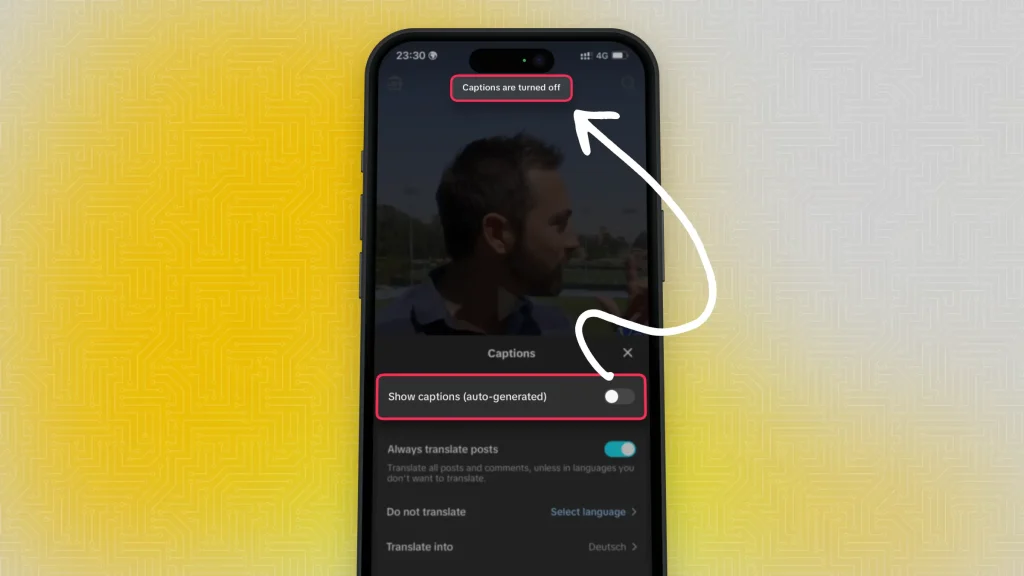
This will disable captions for all TikToks you’re going to watch.
Method 2: Add Captions Manually
Answer: The most efficient free, but rather complicated, method to add captions to TikTok is to manually insert them. To do this, you just have to insert text and manually set its length on the timeline.
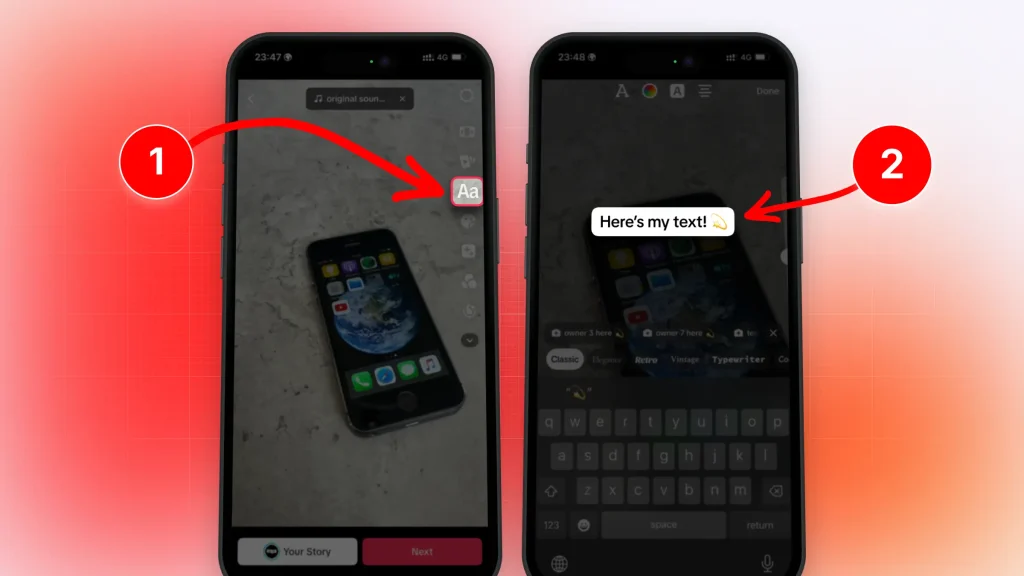
This is the step-by-step process:
- Open the TikTok app and tap “+”
- Record a video or Upload a file
- Click “Aa” on the right
- Type your text
- Swipe up to reveal the timeline
- Edit the text’s duration (e.g. Show from 0:14 to 0:17)
- Press “Done” > Upload the video
It’s a bit complicated, but it does the job if you don’t want to use another app but TikTok.
Method 3: TikTok Captioning Service
Answer: The most efficient and accurate way to add captions to your TikTok videos is through a free AI like SendShort, which automatically generates captions with +10 customizations.
Here’s how it works:
- Create a free SendShort account
- Upload your TikTok
- AI automatically adds captions
- Edit, delete, or add new captions to the video
- Download & Post on TikTok
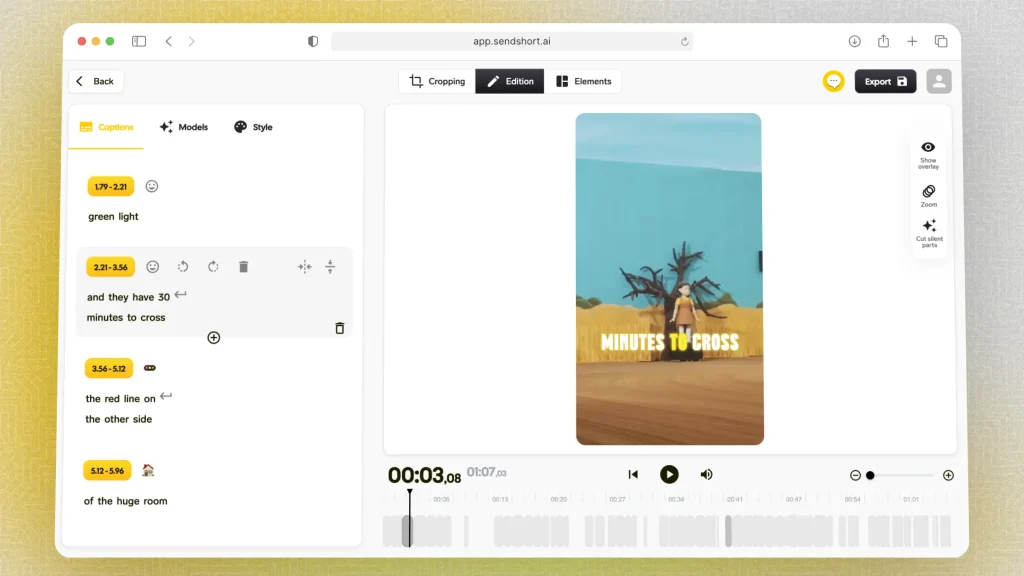
This app adds subtitles on the video itself, and they cannot be turned off — unlike on TikTok, where you can turn off captions.
At SendShort, we’ve got so many caption styles which you can use. Feel free to replicate the style of your favourite TikToker!

Why Add Captions to TikTok Videos
The main reason to add captions to a TikTok is to increase accessibility.
Overall, captions are an essential tool for maximizing engagement, accessibility, and visibility on TikTok, enhancing the overall viewer experience.
1. Makes your video more accessible
Captions make content accessible to viewers who are deaf or hard of hearing, ensuring that everyone can engage with your videos. This inclusivity broadens your audience and fosters a sense of community.
2. Retention of sound-off viewers
Many users watch TikTok videos without sound, particularly in public or noisy settings. Captions allow these viewers to understand and enjoy your content without needing to turn on the audio.
3. Improves engagement
Captions can help keep viewers focused on your content, encouraging them to watch all the way through. This increased retention can lead to higher engagement rates, such as likes and shares.
4. Reaches multi-language viewers
Captions can assist non-native speakers in understanding the dialogue better. By reading along while watching, viewers can improve their language skills and comprehension.
5. Captions have a role in TikTok SEO
TikTok may index captions for search purposes, making your videos more discoverable. Well-written captions that include relevant keywords can help your content appear in searches related to your niche.
Find out how to improve your TikTok SEO game.
Tips for Using TikTok Captions
1. Keep text short
Use concise language to quickly capture attention. Short captions are easier to read and can be more impactful, encouraging viewers to engage with your content.
2. Add hashtags
Incorporate relevant keywords and hashtags to improve discoverability. This helps your videos reach a wider audience and appear in searches related to your niche.
3. Use emojis
Emojis can make your captions more visually engaging and fun. They can help convey emotions and break up text, making your captions more eye-catching.
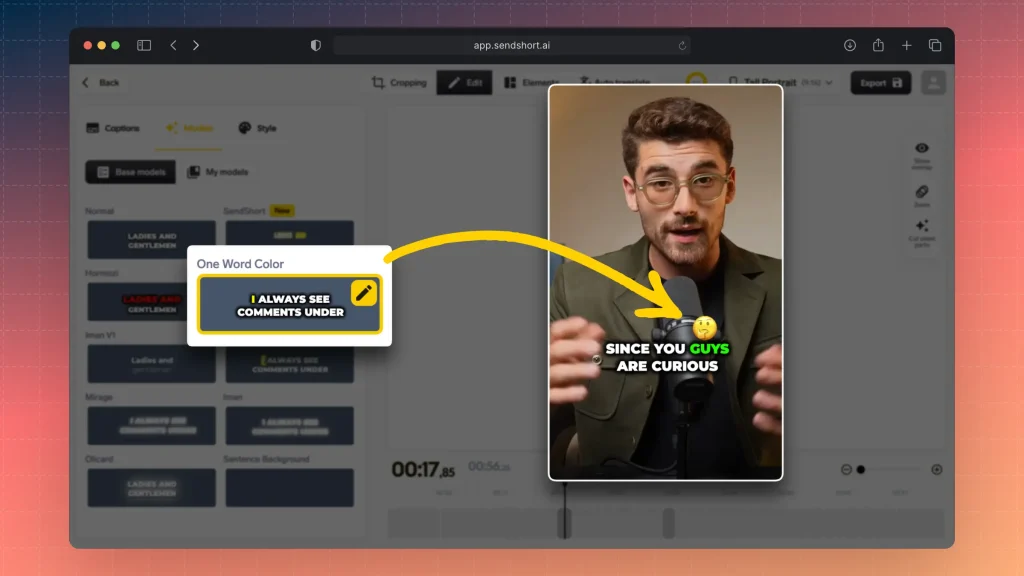
Learn how to add emoji subtitles to a TikTok.
4. Add a CTA
Encourage viewers to interact by including a call to action, such as asking them to like, share, or comment. CTAs prompt engagement and can help increase visibility.
5. Content relevancy
Ensure your caption matches the tone and message of your video. Consistency between the caption and the content enhances viewer understanding and engagement.
6. Try different timings
Pay attention to the timing of your captions, especially if they include important points or dialogue. Make sure they appear on screen long enough for viewers to read comfortably.
7. Proofread
Double-check your captions for spelling and grammar errors. Clear, error-free captions reflect professionalism and help maintain viewer trust.
AI Captions for TikTok. Accurate, Auto-Generated
For adding subtitles to TikTok videos, SendShort is the best software, offering easy, high-quality captioning to enhance engagement and accessibility.

Here’s why SendShort stands out for TikTok subtitles:
- Automatic Captioning: SendShort’s AI auto-generates accurate captions, saving time and ensuring viewers can follow along even without sound.
- Customizable Text Styles: With a variety of fonts, colors, and animations, you can tailor captions to match your video’s style and capture attention.
- Perfect for TikTok’s Format: SendShort optimizes subtitles specifically for TikTok’s vertical format, ensuring captions are clear and visually appealing on mobile screens.
Using SendShort, you can add professional-quality subtitles that make your TikTok content more accessible and engaging, keeping viewers watching and boosting interaction.
Keep learning about this in our list of the best TikTok caption apps.

FAQ: Adding Captions on TikTok
1. Does TikTok automatically add captions?
Yes, TikTok has an automatic captioning feature that transcribes speech in videos. This feature needs to be enabled by the creator.
Alternatively, creators may use SendShort.ai to add captions.
2. Why can’t I see captions on TikTok?
You can’t see TikTok captions because the creator didn’t add them, or you haven’t enabled them. To enable, long-press the video and click “Captions” and switch them on.
3. Why is TikTok showing captions?
TikTok shows captions to improve accessibility and help viewers understand the content better, especially in noisy environments or for those with hearing impairments.
They’ve worked with organizations like The Deaf Collective to make systems detecting speech and putting it into captions.
Thanks a lot for reading this,
David Ch
Head of the Editing Team at SendShort