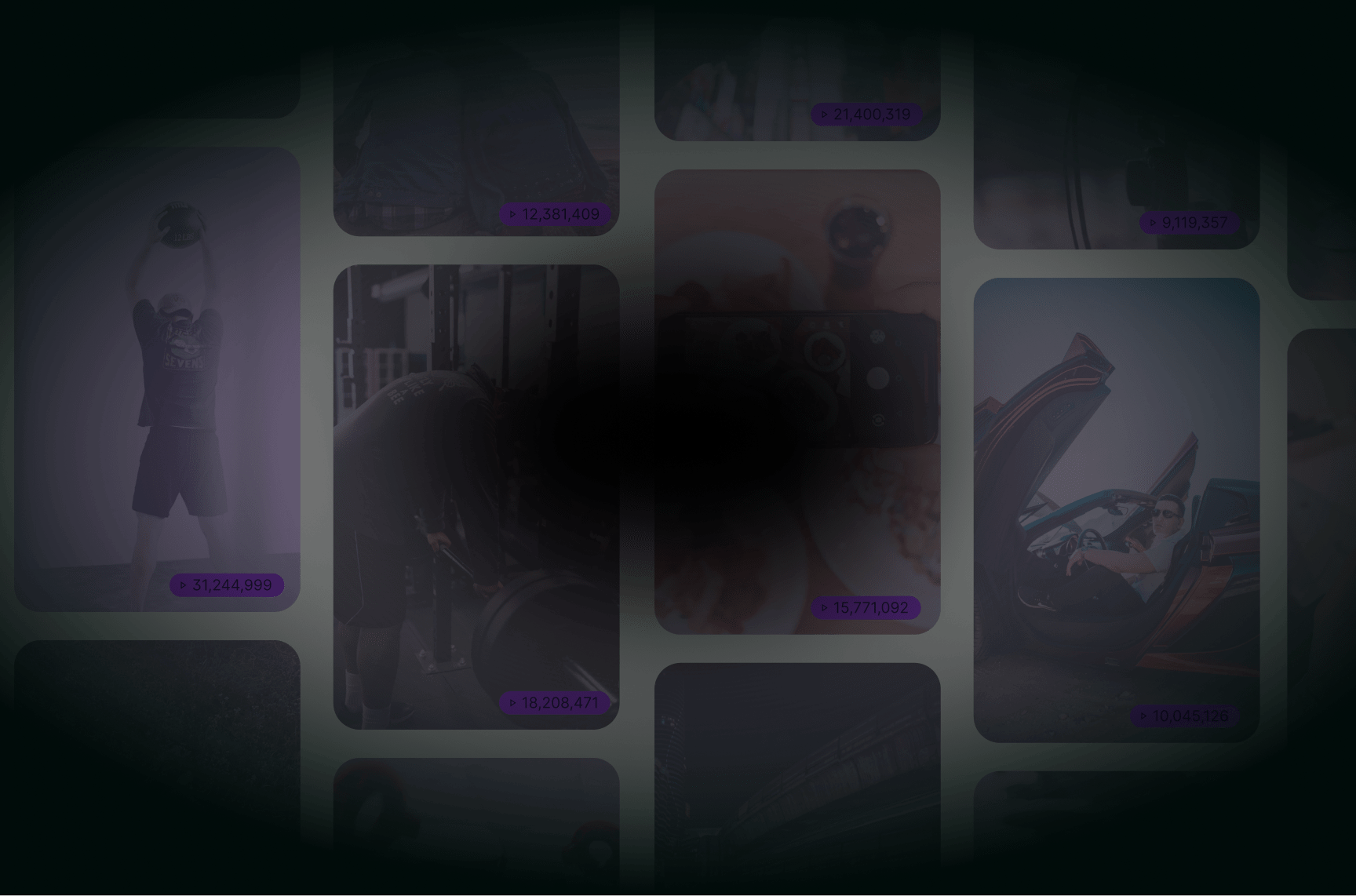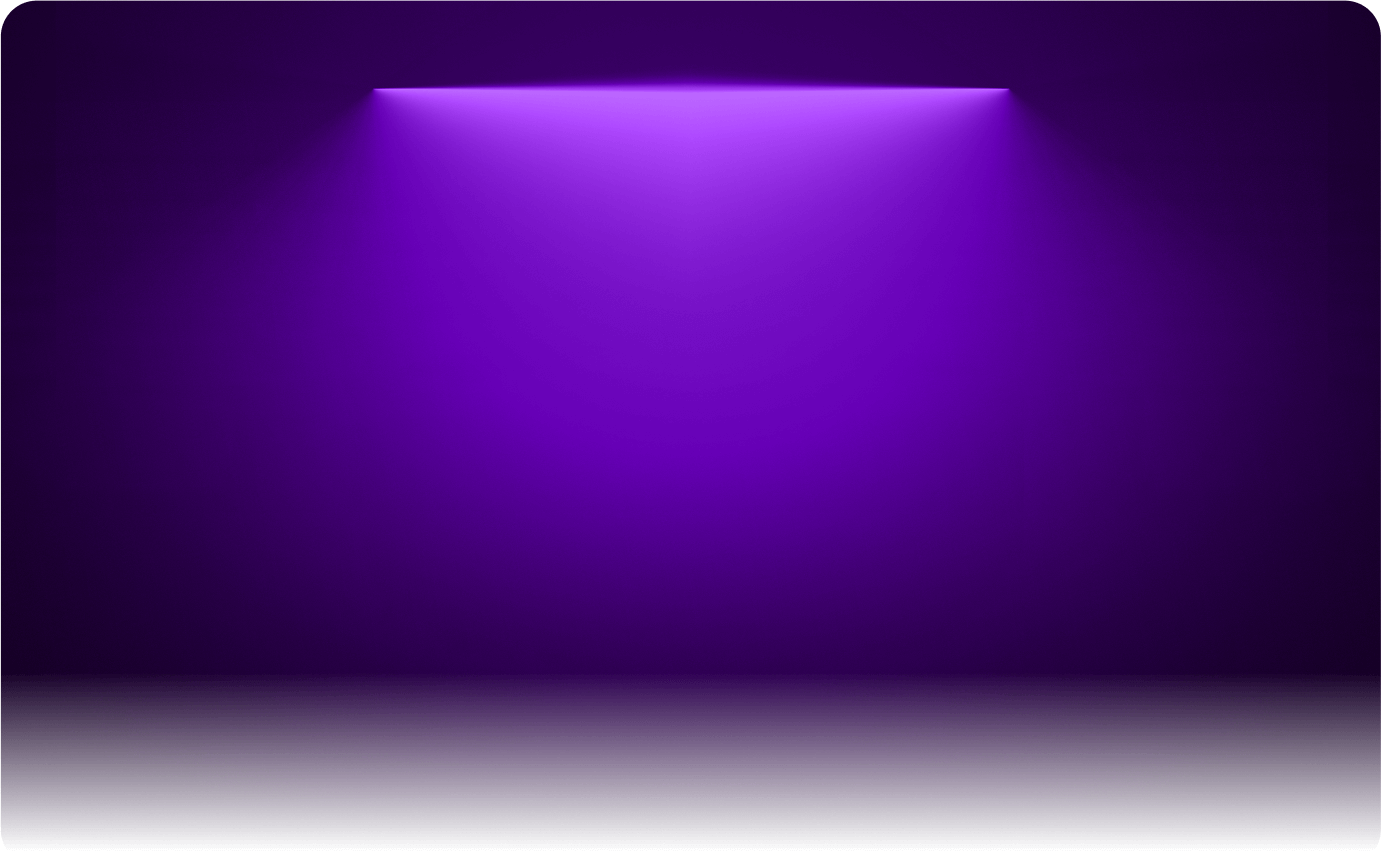
Transitions for TikTok, Reels, Shorts
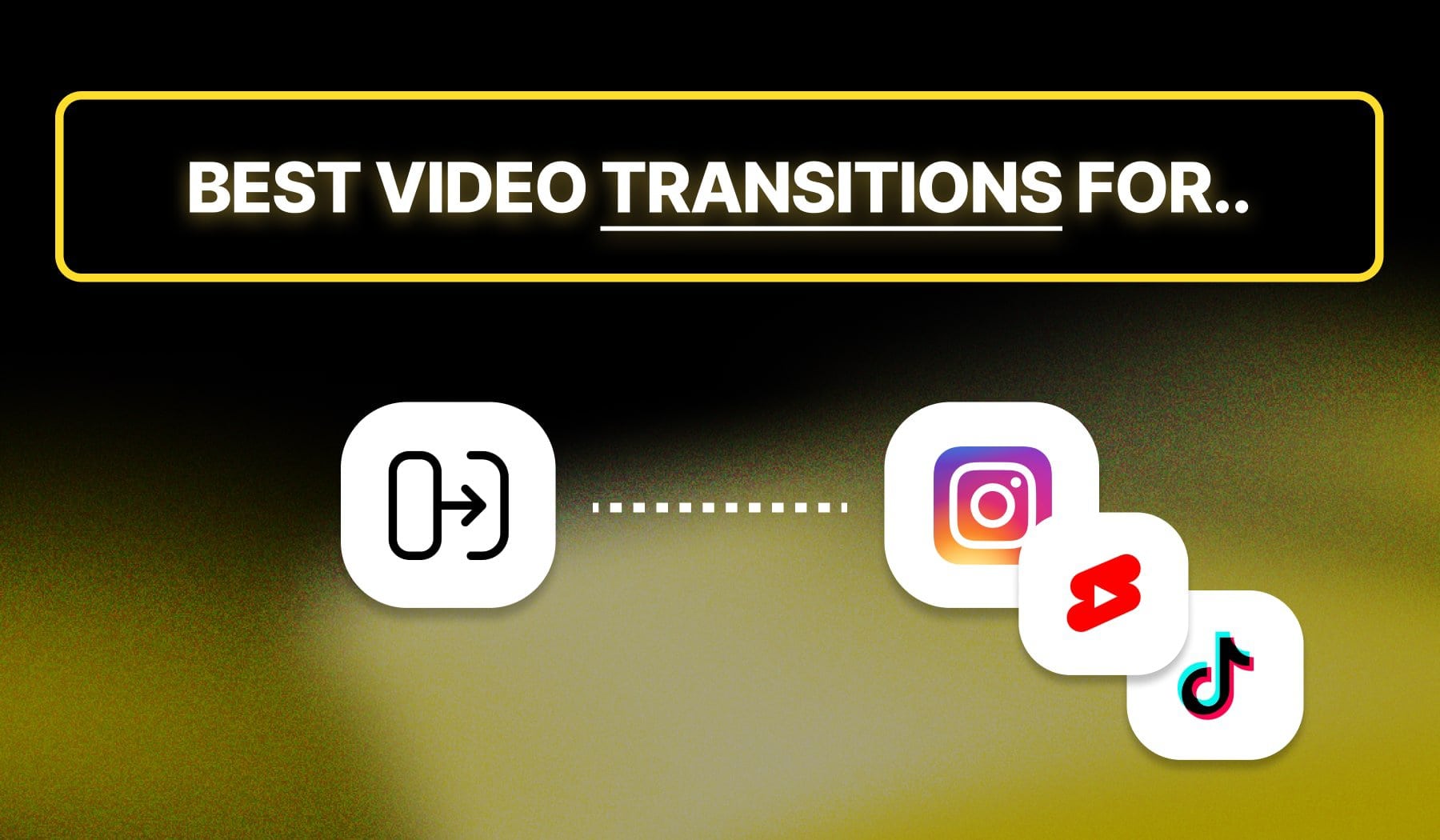
Looking for the best transitions for TikTok, Reels or Shorts? Well, look no further, as this guide has you covered with the best effects up to date.
In this guide, I’m presenting you the top 5:
- Video transition effects for…
- Instagram Reels
- TikTok
- YouTube Shorts
We’ll also talk about how can add transitions to your video later in the guide. Our method is completely free!
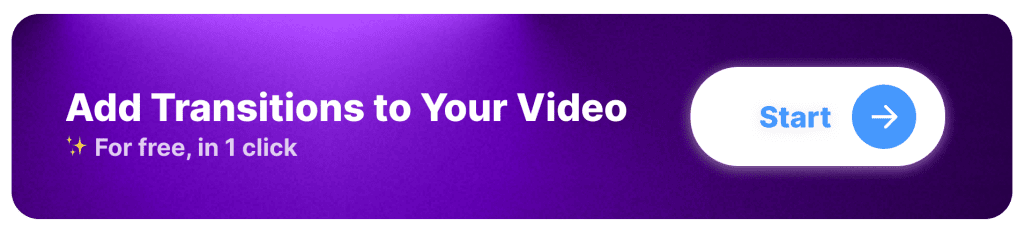
What are Video Transitions for Short-Form Content?
Short-form video transitions are visual effects used to smoothly switch from one clip to another in short-form content like TikToks, Instagram Reels, and YouTube Shorts.
They help maintain viewer engagement by making cuts feel seamless, dynamic, or intentional.
TOP 5 Transitions for TikTok, Instagram Reels & YouTube Shorts
Currently, the best video transition for TikTok, Reels and Shorts is called “The Cut“. It ranks #1 because it’s easy to use an available in most video editors.
But that’s just one. There are plenty more, so join me as we go through all the other effects!
1. Cut
- Description: The simplest and most common transition, where one clip instantly cuts to another.
- Use: Best for maintaining the pace of fast-paced content or for storytelling.
2. Fade
- Description: Gradually transitions from one clip to a solid color (usually black) and vice versa.
- Use: Ideal for signaling the end of a segment or transitioning between different scenes or themes.
3. Dissolve
- Description: Smoothly blends one clip into another.
- Use: Great for emotional scenes or to indicate a change in time or location.
4. Wipe
- Description: One clip replaces another by sliding across the screen from one side to another.
- Use: Effective for energetic videos, where you want to maintain viewer engagement.
5. Zoom
- Description: Zooms in or out to transition between clips, adding depth to your video.
- Use: Perfect for creating a sense of movement or emphasizing a subject.
6. Slide
- Description: Moves the next clip in from one side of the screen.
- Use: Adds a dynamic feel to your content and keeps viewers engaged.
7. Spin
- Description: A playful transition where the video spins to reveal the next clip.
- Use: Works well for fun, light-hearted content, adding an energetic vibe.
5 Best Practices for Transitions
A well-placed transition can enhance video flow, keep viewers engaged, and make content feel more professional.
Instead of adding effects just for the sake of it, focus on transitions that add to the storytelling and improve the pacing of your video.
- Match the Transition to the Content – Choose transitions that fit the mood and style of your video. Use quick cuts for fast-paced content, smooth fades for emotional moments, and creative transitions like mask wipes for storytelling. Avoid using too many effects, as they can be distracting.
- Align with the Beat or Motion – Time transitions to match the rhythm of background music or the movement within the video. Cutting on the beat or using natural motion (such as a hand swipe or a head turn) makes transitions feel seamless and engaging.
- Keep It Consistent – Stick to one or two transition styles throughout the video to maintain a polished look. Mixing too many different effects can make the video feel chaotic and unprofessional.
- Use Speed and Timing Effectively – Adjust transition speed based on the energy of the video. Fast transitions work well for high-energy content, while slower fades or dissolves create a more cinematic effect.
- Test for Seamlessness – Play the video multiple times to ensure transitions feel smooth. If a transition feels abrupt, adjust the timing or try a different effect. A well-executed transition should blend naturally without drawing too much attention.
SendShort makes it easy to create seamless transitions for TikTok, Instagram Reels, and YouTube Shorts. Try it now for smoother edits.
3 Tips for Choosing the Best Transition
Decided to use transitions? Remember these tips first:
- Match the Tone: Choose transitions that align with the mood and style of your video.
- Be Consistent: Using a few select transitions throughout your video can create a cohesive look.
- Keep It Simple: Don’t overdo it; too many transitions can distract from your message.
- Experiment: Try different transitions to see which ones resonate best with your audience.
Incorporating these transitions effectively will help your videos stand out on TikTok, Instagram Reels, and YouTube Shorts, keeping your audience engaged!
Automate Transitions in 1 Click
You can easily add these transitions to your videos using SendShort.
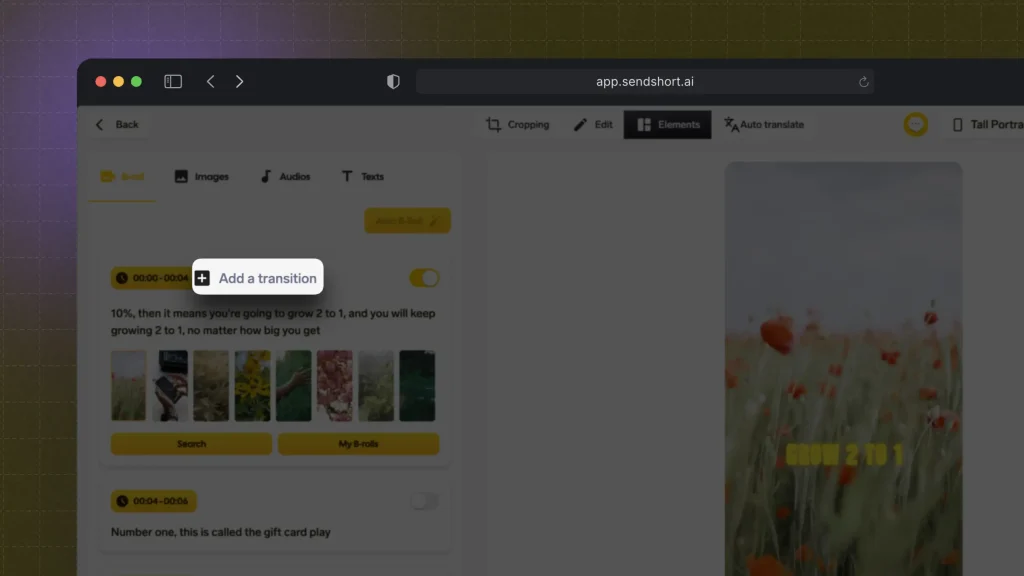
The platform provides intuitive tools that allow you to apply a variety of transitions quickly and effortlessly, enhancing the overall quality of your short-form content.
With SendShort, you can elevate your videos and make them more engaging for your audience on TikTok, Instagram, and YouTube Shorts!
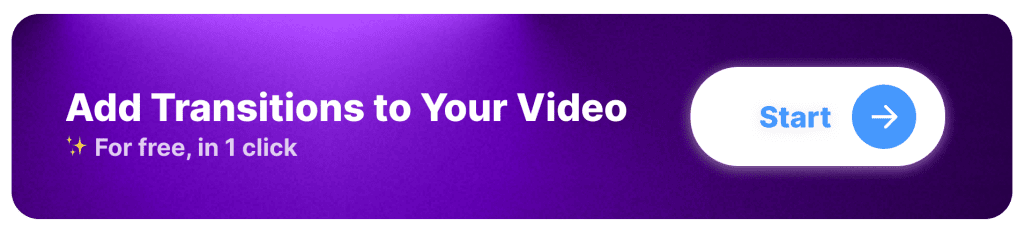
Frequently Asked
What Are the Best Transitions for TikTok?
The best TikTok transitions are fast, engaging, and visually creative. Popular options include:
- Jump Cuts – Quick cuts for fast-paced content.
- Match Cuts – Aligns motion or objects between clips.
- Whip Pan – Fast camera movement for seamless shifts.
- Mask Transitions – Uses an object to wipe into the next scene.
- Glitch Effects – Adds a digital distortion for a trendy look.
For easy, professional TikTok transitions, SendShort automates smooth edits and dynamic effects.
What Are the Best Transitions for Instagram Reels?
Reels benefit from clean, stylish transitions that keep viewers engaged. The best ones include:
- Smooth Zoom – Zooming in or out to connect clips.
- Swipe Transitions – Using a hand or object to reveal the next scene.
- Spin Transitions – Rotating the frame for a creative effect.
- Crossfades – Blending scenes smoothly for a polished look.
- Match-on-Action – Cutting between similar movements for seamless storytelling.
Make pro-level Reels effortlessly with SendShort, the easiest way to add smooth transitions.
What Are the Best Transitions for YouTube Shorts?
Shorts work best with transitions that maintain fast pacing and visual flow. Top choices include:
- Cut on the Beat – Syncing cuts with music for a rhythmic feel.
- Pop-in Effects – Quick zoom-ins for emphasis.
- Slide Transitions – Swiping or sliding between clips.
- Light Leaks & Fades – Subtle effects for smooth storytelling.
- Text-based Transitions – Using animated text to transition between ideas.
Speed up your Shorts editing with SendShort, designed for fast, engaging video transitions.
Thanks a lot for reading this,
David Ch
Head of the Editing Team at SendShort