
Translate Subtitles of a Video
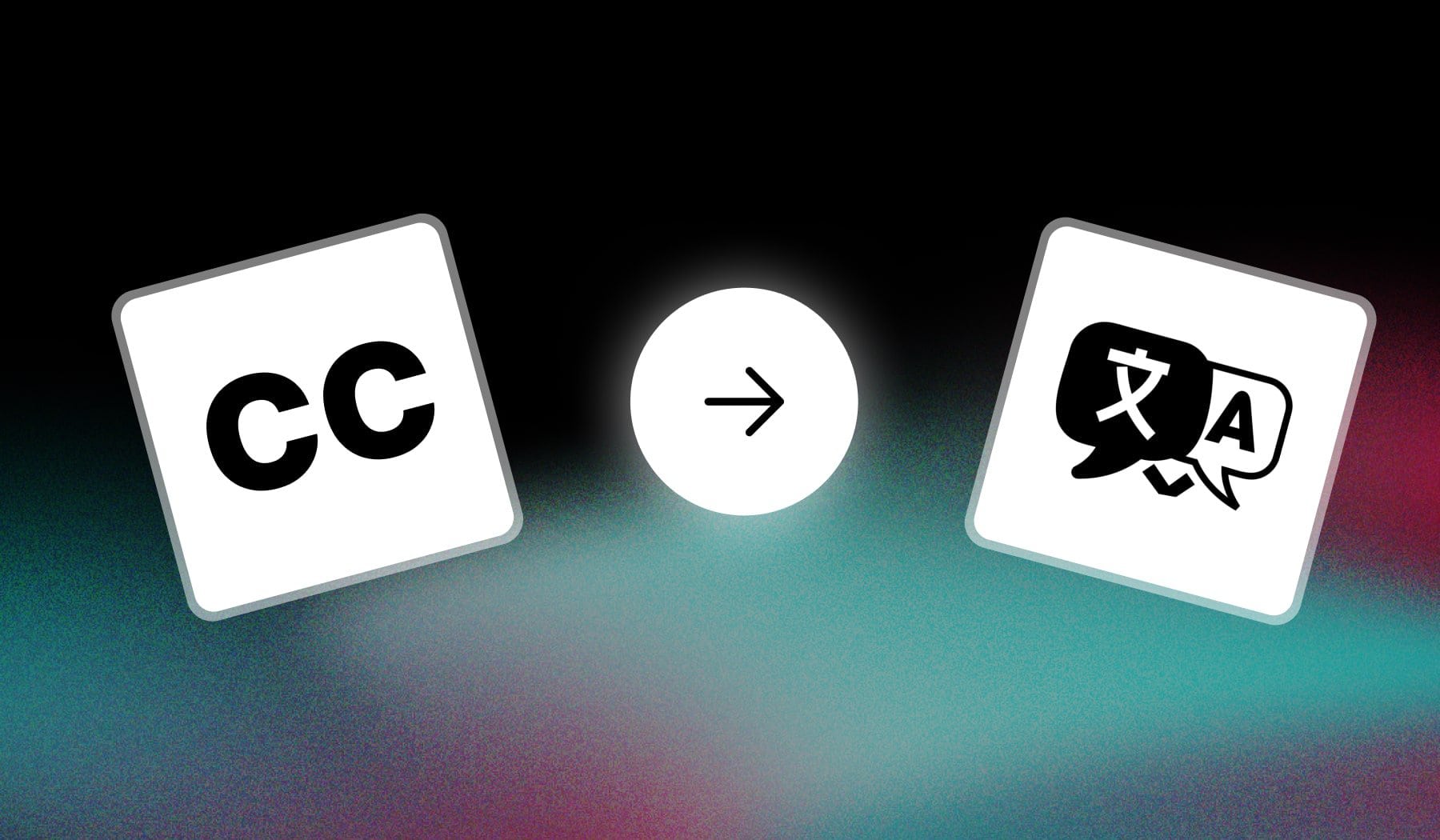
In this guide, I’m teaching you how to:
- Auto-translate subtitles/captions
- For any video
- In any language you can think of
The best part is that it’s free (and that it takes ~2 minutes).
How to Put Subtitles in Another Language on a Video
The best way to add subtitles in a foreign language on your video is to use SendShort, where the AI auto-transcribes your video and you just replace each translated word.
- Upload your video in SendShort.
- AI automatically adds subtitles in the video’s language.
- Click to replace each word in another language.
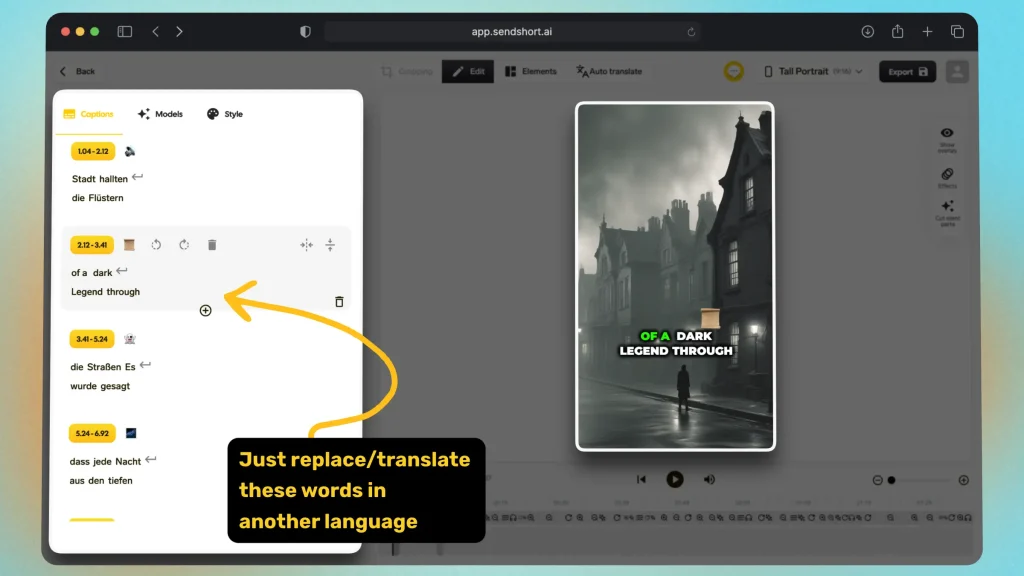
Simple type what you hear, but in the language you wish to translate the video’s captions.
Example → The audio is in German, but I want to translate the captions in English. This is how I would use SendShort in that case:
- I’ll listen to what’s being spoken in German
- And just type that in English…
- Simply by replacing the German subtitles on the left
However, if you don’t speak that language, you might want to continue reading this → the next method is precisely covering that.
Add Subtitles in Same Language as AUDIO
The best way to add subtitles in the video’s language is to use SendShort. This AI auto-transcribes the audio and adds subtitles in that language.
- Upload your video.
- AI automatically transcribes your video.
- Subtitles are translated and added.
- Optional: Edit subtitles on the left-menu.
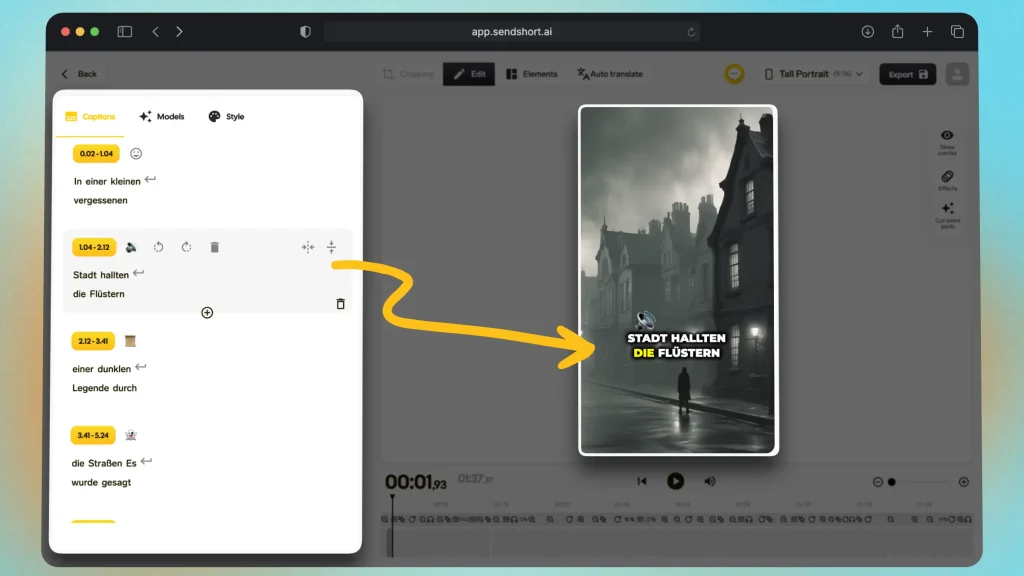
This method is great for those of you having videos where the audio is already in a foreign language.
Avoid Misconception: Use this method if you don’t speak that language or if you want to automate the process with AI.
How to Translate Short-Form Video
The best way to translate your short-form video into another language is to use an online tool like SendShort, whose AI automatically translates for you.
- Upload your video.
- Click “Auto translate” at the top.
- Choose a new language.
- Download your translated video.
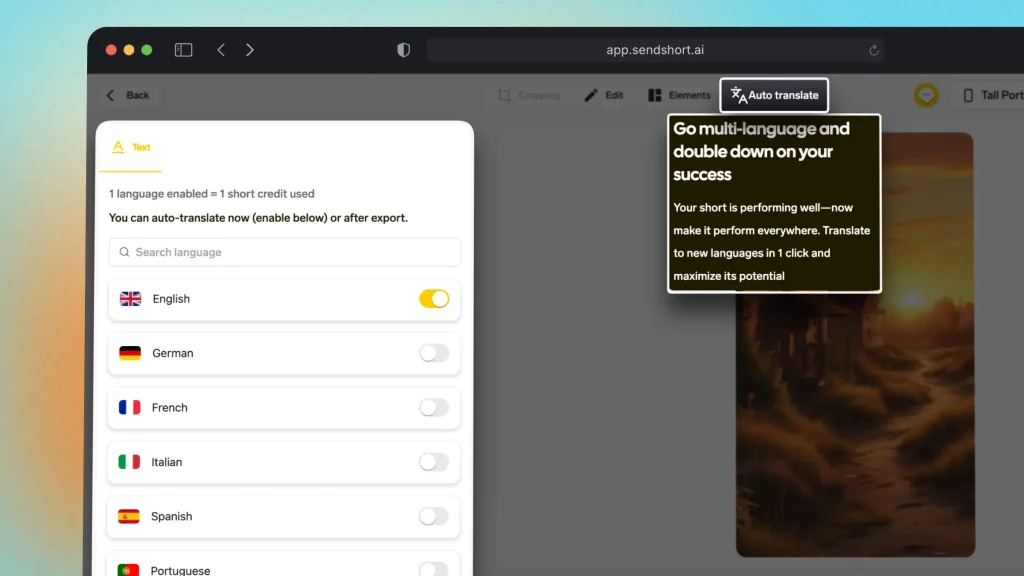
This method works not just for the subtitles, but for the audio as well.
Pro Tip: Scroll down in the app and you’ll see more images than show above.
FAQ: Translated Subtitles
1. How can I easily add subtitles in another language to my video?
A: You can use SendShort’s automatic subtitle feature to add subtitles in any language. The platform allows you to upload your video and instantly generate subtitles with translation options.
2. What if my video has long dialogue?
A: SendShort helps by automatically splitting longer videos into shorter, subtitled clips. This makes it easier to manage and translate lengthy content.
3. Can I add subtitles to videos for TikTok or Instagram?
A: Yes, SendShort is optimized for social platforms like TikTok and Instagram. You can easily format and subtitle videos in the correct dimensions for these apps.
Thanks a lot for reading this,
David Ch
Head of the Editing Team at SendShort







