
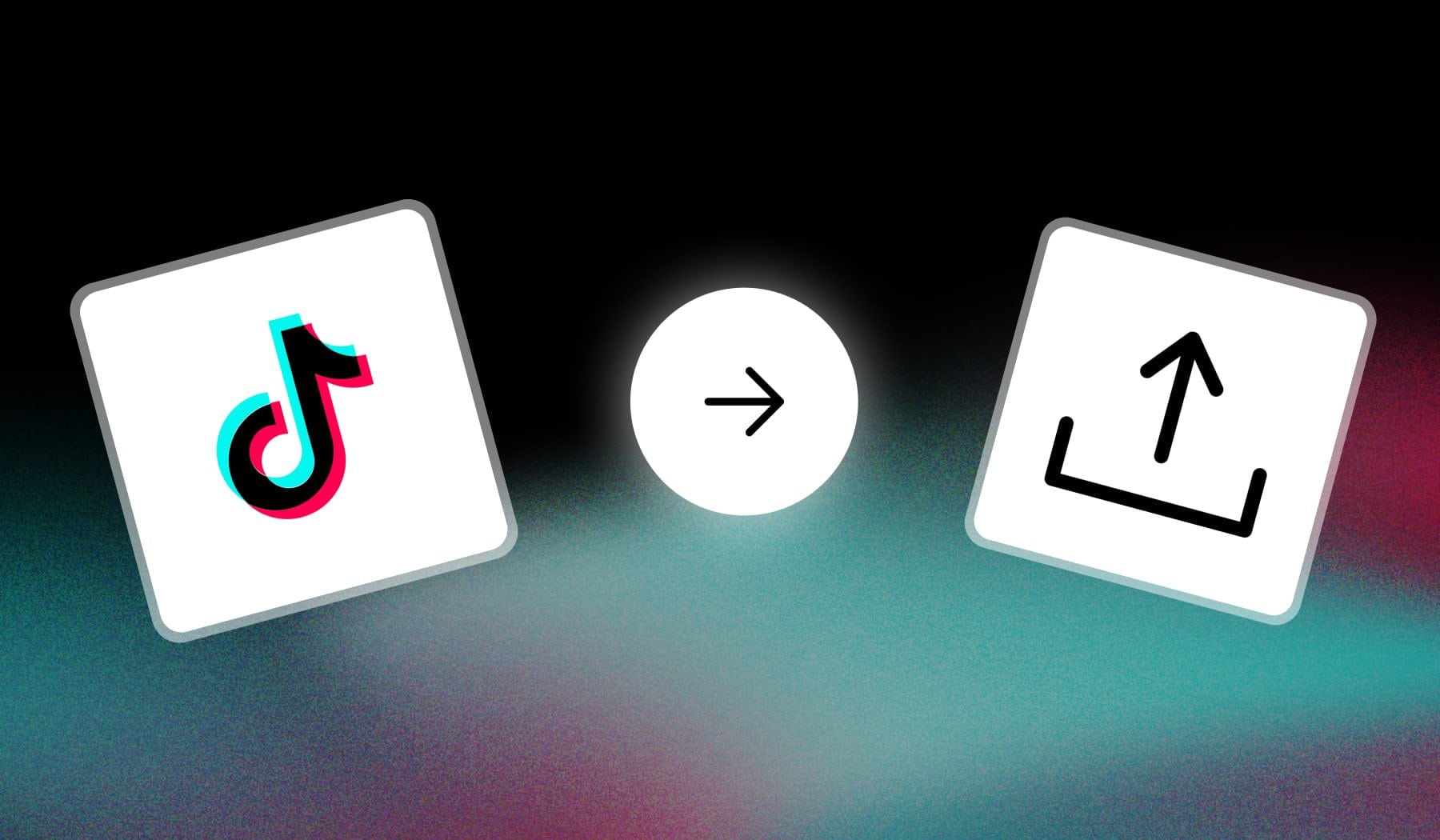
- You want to post a TikTok
- But you’re not quite sure how to do it
Fear not, this is the only guide you need. Let’s go straight to the point.
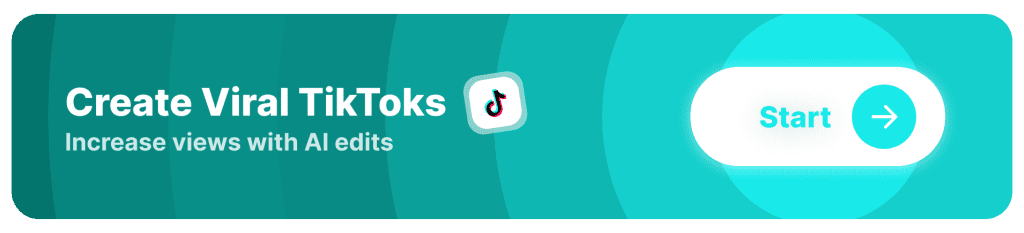
How to Upload Video to TikTok (From Gallery)
Answer: To post a TikTok, tap “+” at the bottom of the home screen and select a video. Tap “Next” and add a description, then select “↑ Post“.
- Tap “+” on the TikTok app
- Record or Choose from your gallery
- Tap “Next“
- Add a description (and other details)
- Tap “↑ Post“
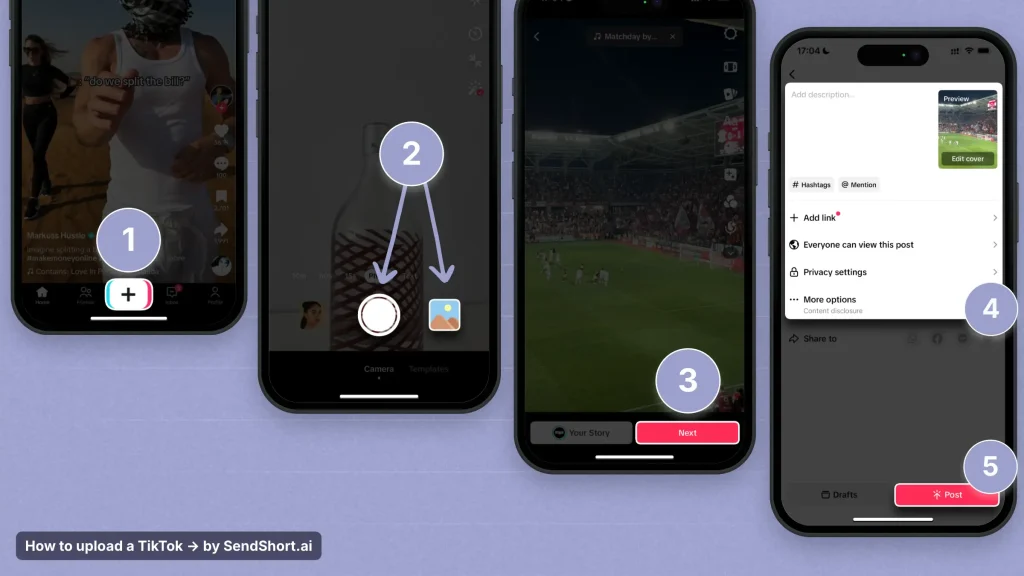
Once you click the button no. 5, your video is live on TikTok!
How to Upload TikTok Video from PC
Answer: If you’re on PC, go to tiktok.com and click “+ Upload” in the top-right corner. Select your video, add a description, and simply click “Post”.
- Go to tiktok.com → Click “Upload“
- Select a video
- Add a description (and manage settings)
- Click “Post“
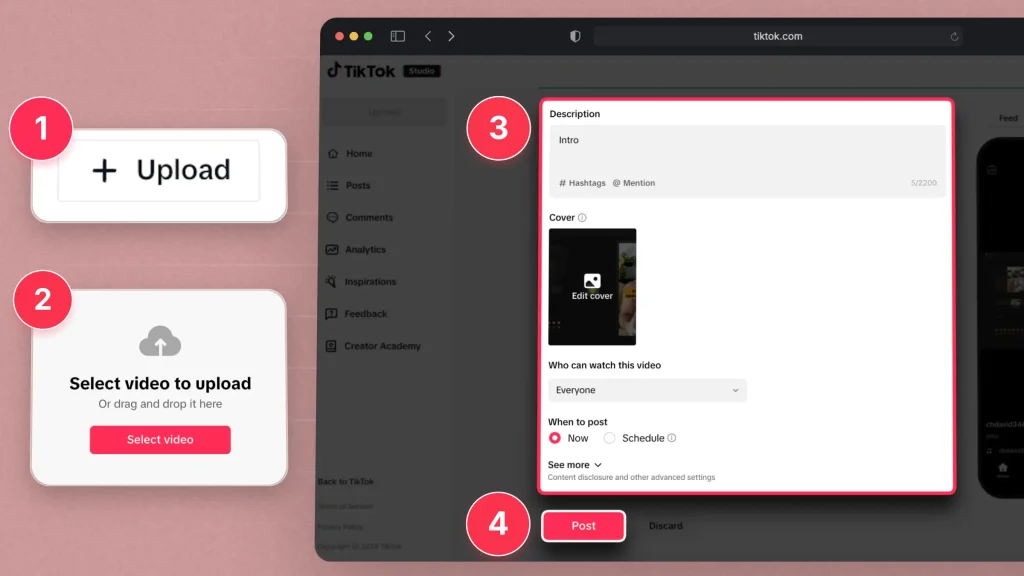
And there you have it — your TikTok is now live!
Video Guide from TikTok
Create, Upload & Schedule TikToks with AI
With SendShort, managing your TikTok content has never been easier.
From creation to scheduling, SendShort’s AI tools streamline the entire process, saving you time and effort.
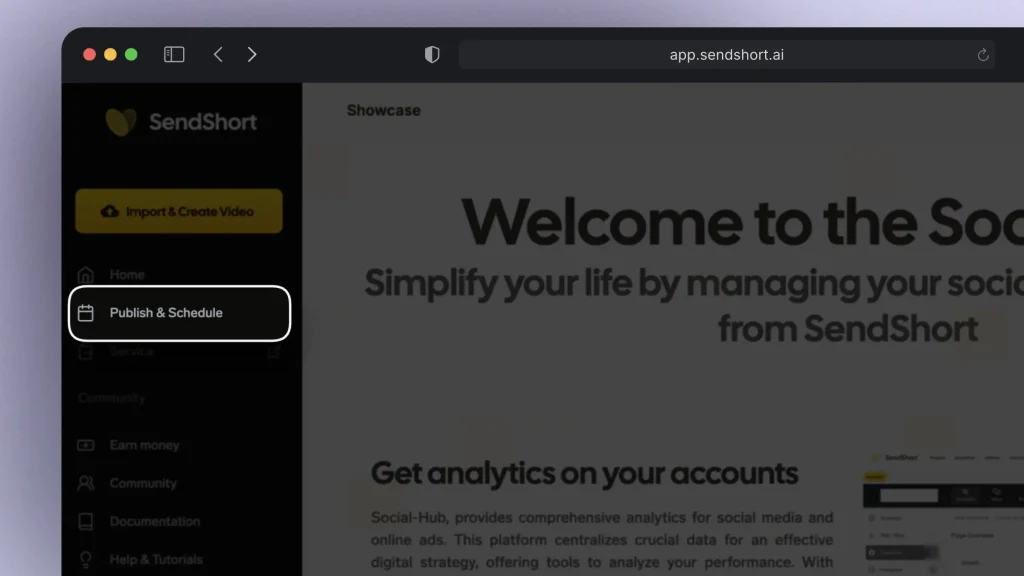
Here’s how SendShort helps you create, upload, and schedule TikToks:
- Effortless Creation: Use AI to edit and enhance your videos with captions, effects, and perfect formatting tailored for TikTok.
- Direct Upload: Seamlessly upload your videos to TikTok without needing extra steps or tools.
- Smart Scheduling: Schedule your TikToks to post at the best times for maximum engagement, ensuring your content reaches the right audience.
With SendShort, you can handle your entire TikTok workflow in one place, making it simple to create, upload, and schedule high-performing videos.
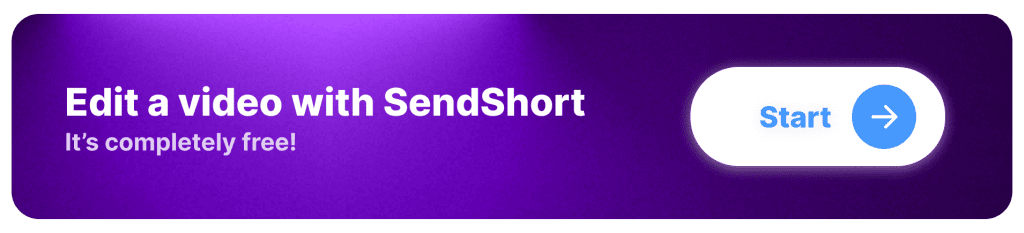
FAQs
1. Can I post TikToks from PC?
Answer: Yes, just go to tiktok.com
Yes, you can post TikToks from a PC using the TikTok website. Simply log in to your account, click on the “Upload” button, and follow the prompts to post your video.
2. Is there a TikTok app for PC?
Answer: Yes, but just for Windows (Microsoft).
You can download the TikTok app for Windows here. Unfortunately, MacOS users don’t have a TikTok app.
3. Is it better to upload TikTok from PC or phone?
Answer: Phone uploads are better for TikTok.
- Uploading TikTok from a phone is generally better due to its seamless integration with the app’s features and ease of use.
- However, uploading from a PC can be useful for larger files or editing with more advanced tools.
Thanks a lot for reading this,
David Ch
Head of the Editing Team at SendShort







