
View Analytics for LinkedIn Video
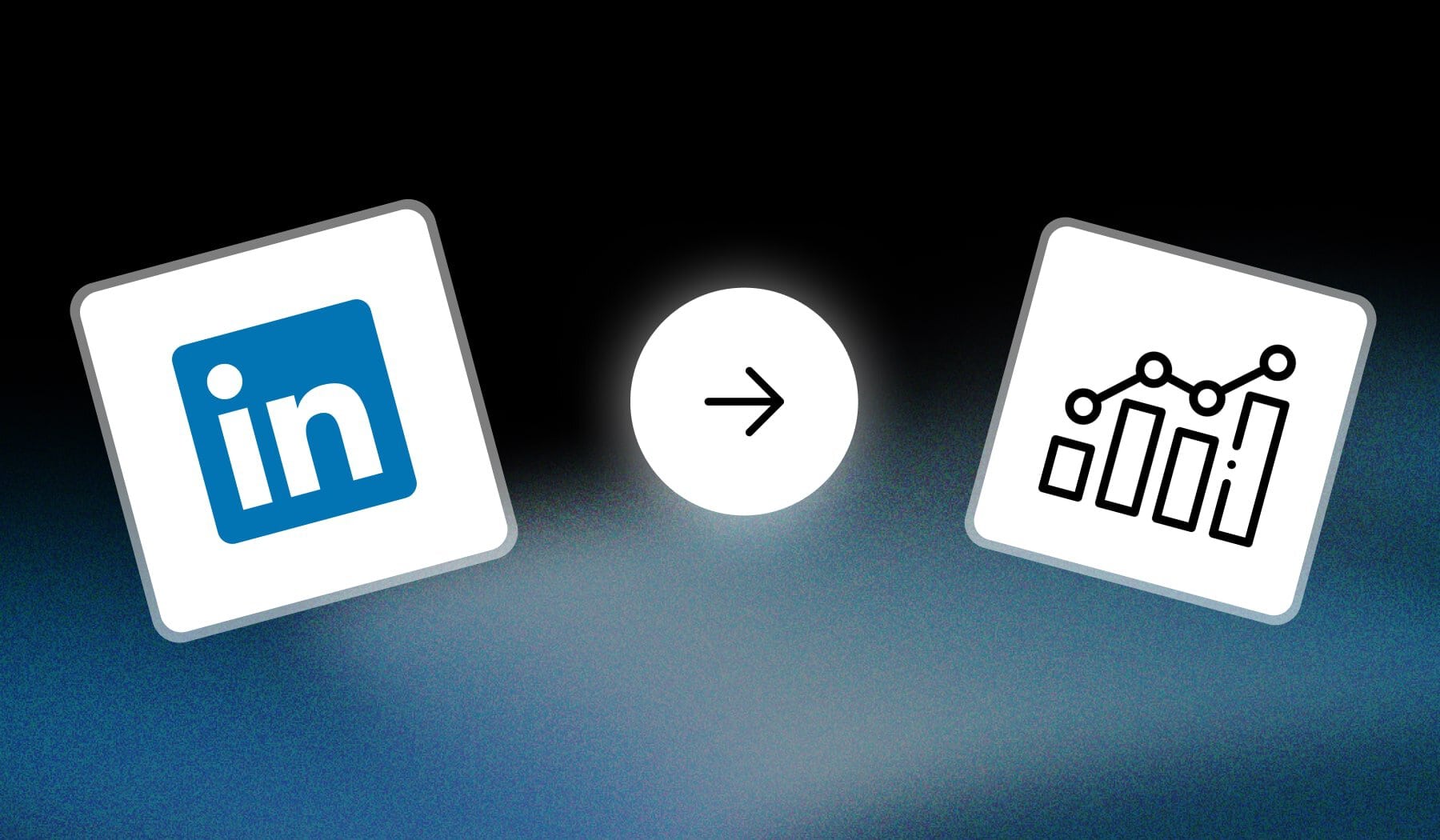
Article last updated on:
February 27, 2025
How to See Video Analytics on LinkedIn
A. On a computer
- Open the LinkedIn.com website
- Click your profile picture
- Go to “Manage Posts & Activity“
- Click “Analytics” on a video post
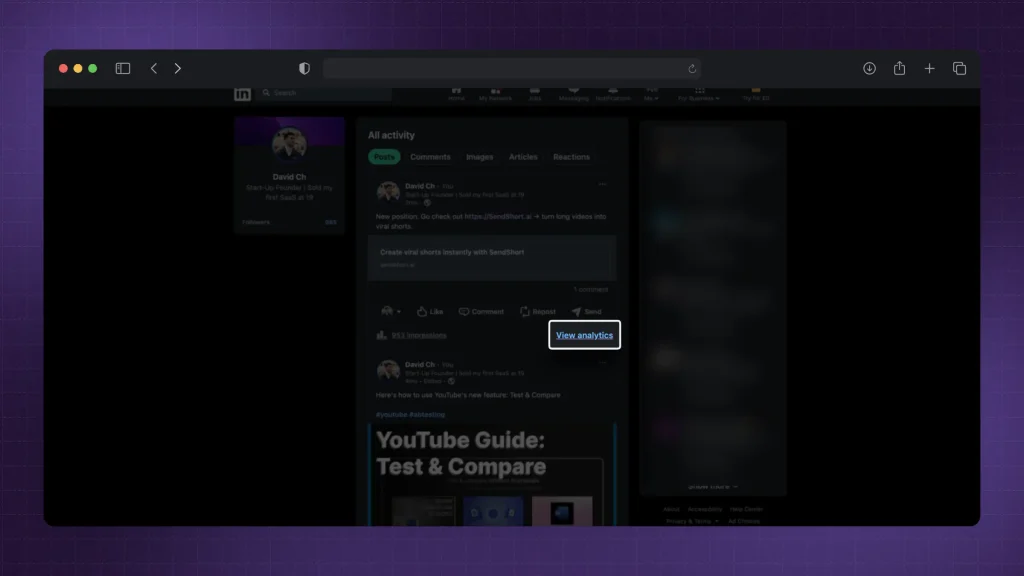
This method works for any kind of media: Photo, Video, Link, Poll etc — you name it.
B. On mobile (phone, tablet)
- Open the LinkedIn app
- Go to your profile
- Tap “See all activity“
- Locate the video post you want to see
- Tap the “Analytics” or “View” icon
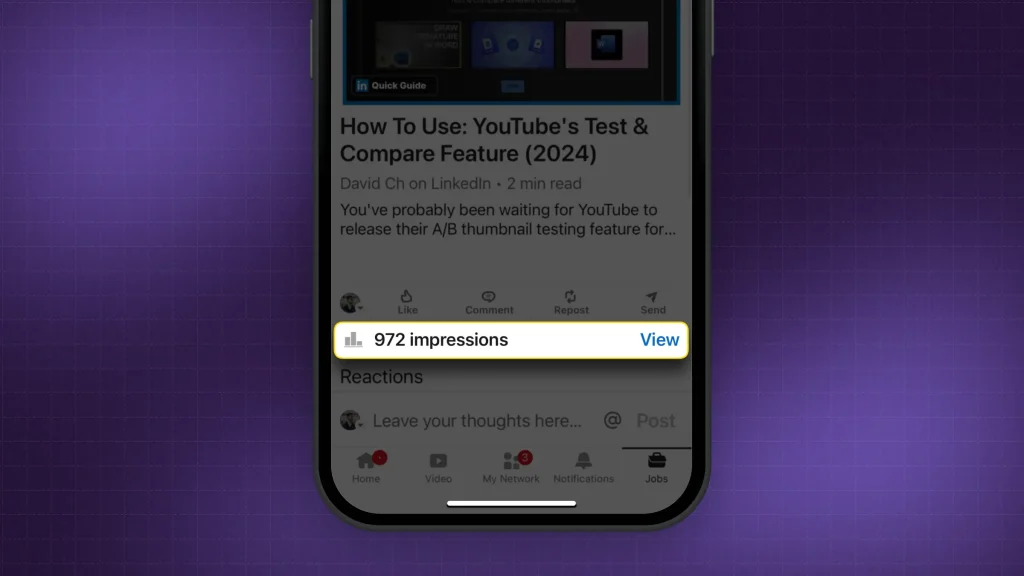
Same goes for mobile — just click the “View” button and you’ll reveal all the stats you need to care about.
Thanks a lot for reading this,
David Ch
Head of the Editing Team at SendShort







