
Add Music to Video (on iPhone)
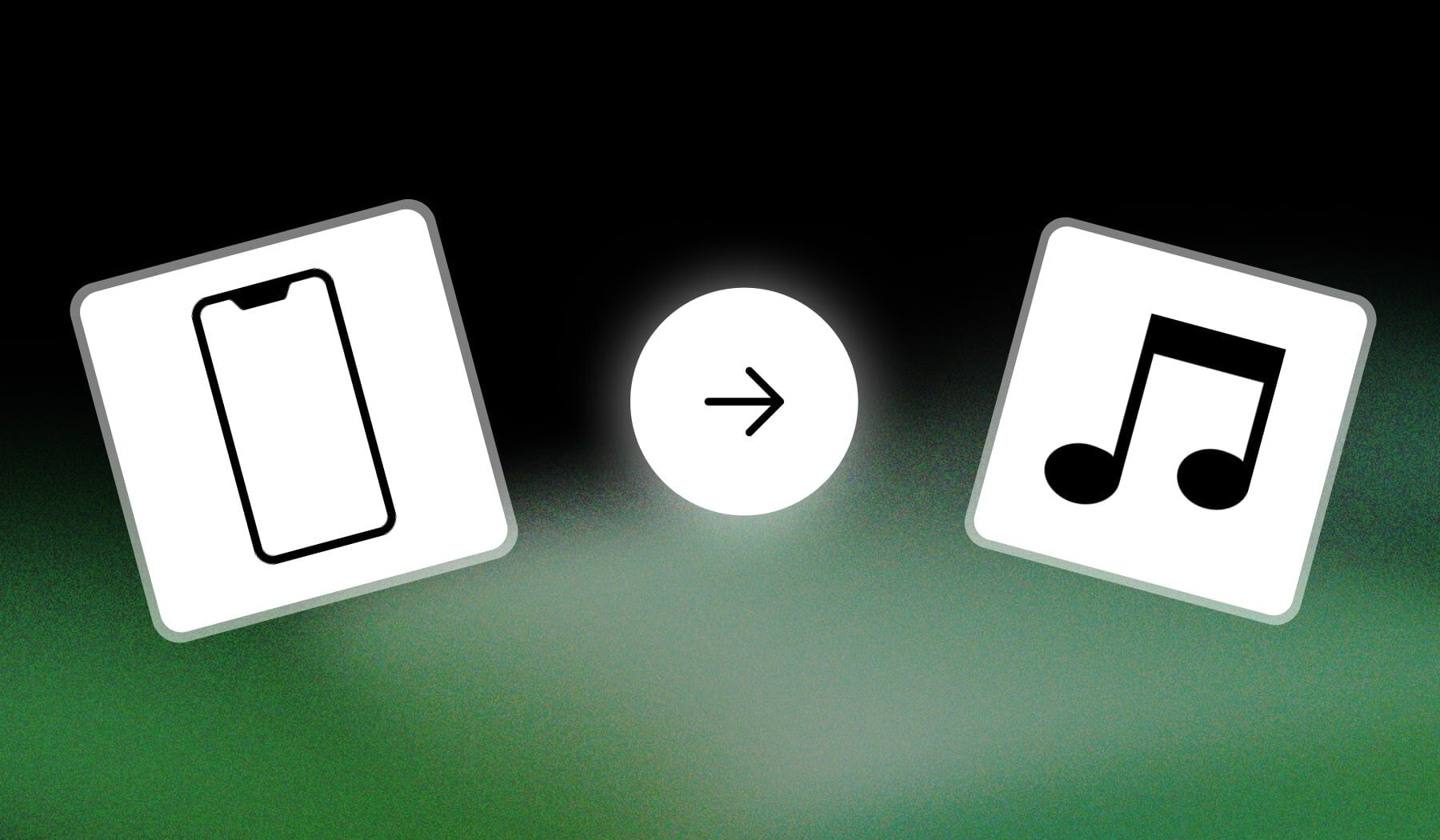
In this guide, I’m quickly showing you how to:
- Add music/songs/tracks
- To any video
- Using just your iPhone, for free
Let’s get going.
How to Add Music to iPhone Videos (iMovie)
The best way to add music to your video on iPhone or iPad is to use iMovie, which is free. Download the app, import video, and go to the “Music” menu.
- Download iMovie on the App Store.
- Open iMovie > Start a new project.
- Tap a clip to select it.
- Go to “Music” > Choose a track.
- Tap “Done” when finished.
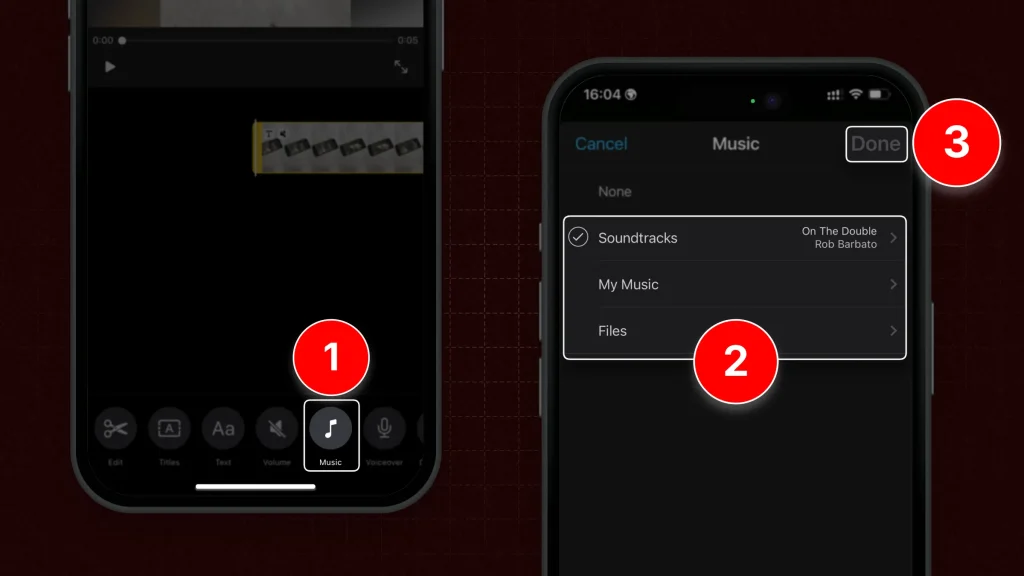
Import any music — whether it’s from your device, Files, or any other source.
However, there’s also a better way…
How to Add Music to iPhone Videos (Online)
If you’ve got a short-form video to which you want to add music, you can also use SendShort for free. Add your video, import a song, then add it.
- Go to sendshort.ai using your iPhone.
- Upload your video.
- Tap “Elements” > “Audios“
- Import a song (or more).
- Add them to your video & Export.
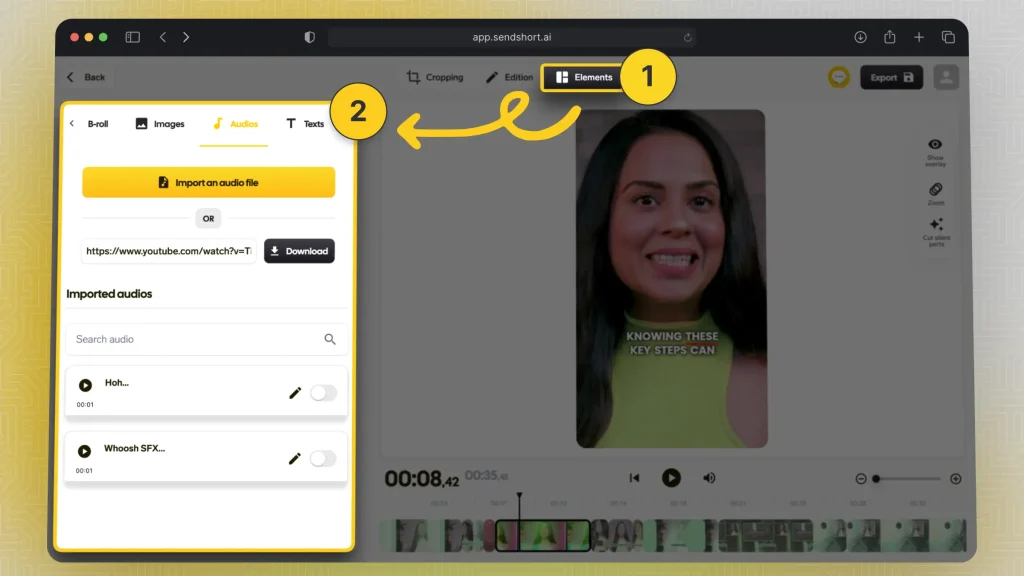
Super easy, right?
Pro Tip: You can also add sound effects, not just music!
FAQ: Music on iPhone Videos
1. How can I add music to a video on iPhone without copyright?
Answer: To add music to a video on your iPhone without copyright issues, use royalty-free music from platforms like iTunes, YouTube Audio Library, or apps like GarageBand.
Make sure to check the licensing terms to ensure the music is free for your intended use.
2. Can I add music to a video on iPhone from Spotify
Answer: You can’t directly add music from Spotify to a video on your iPhone due to copyright restrictions.
Instead, consider using royalty-free music or music you own, and upload it to your video using editing apps like iMovie or InShot.
Thanks a lot for reading this,
David Ch
Head of the Editing Team at SendShort







