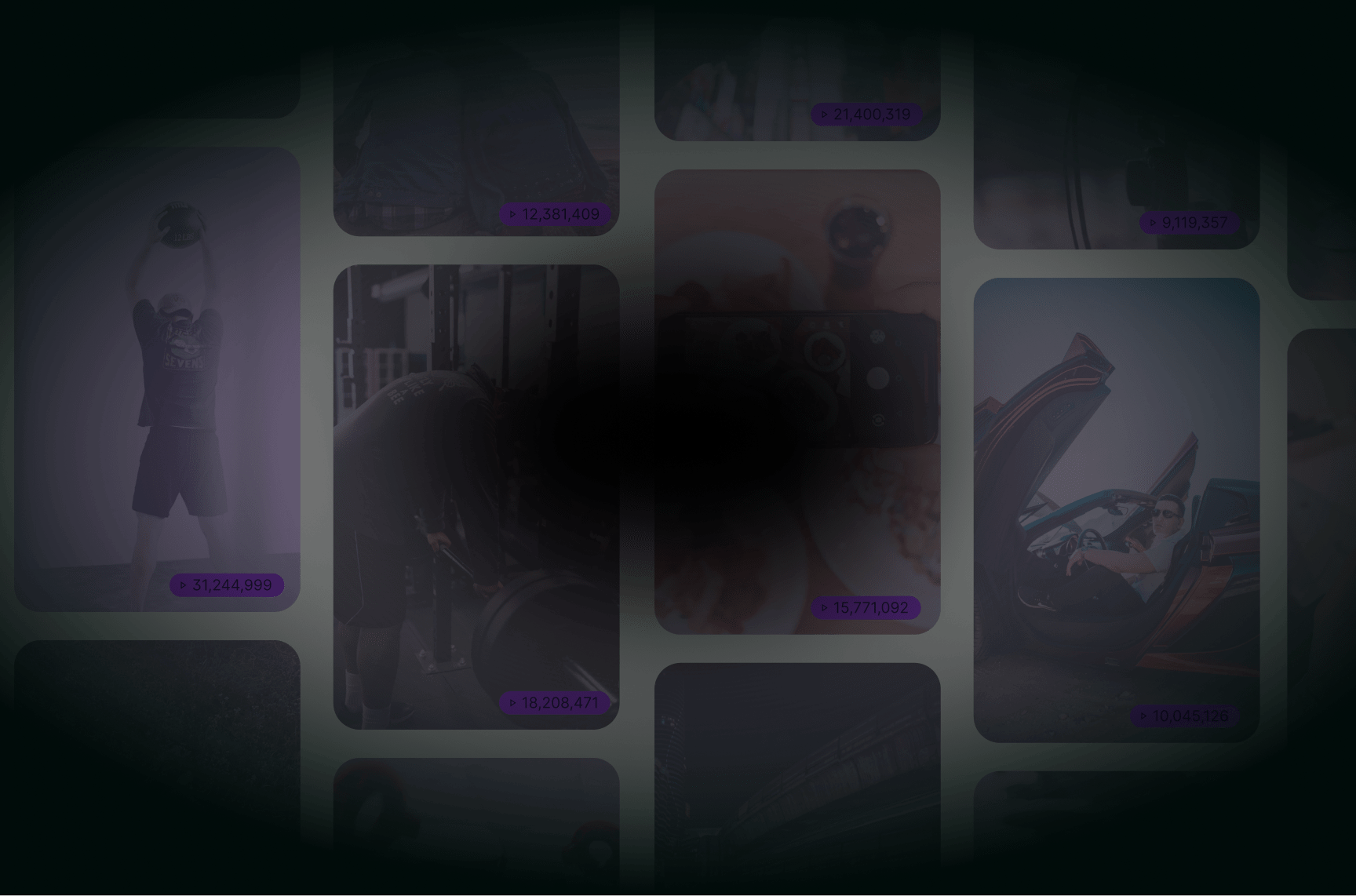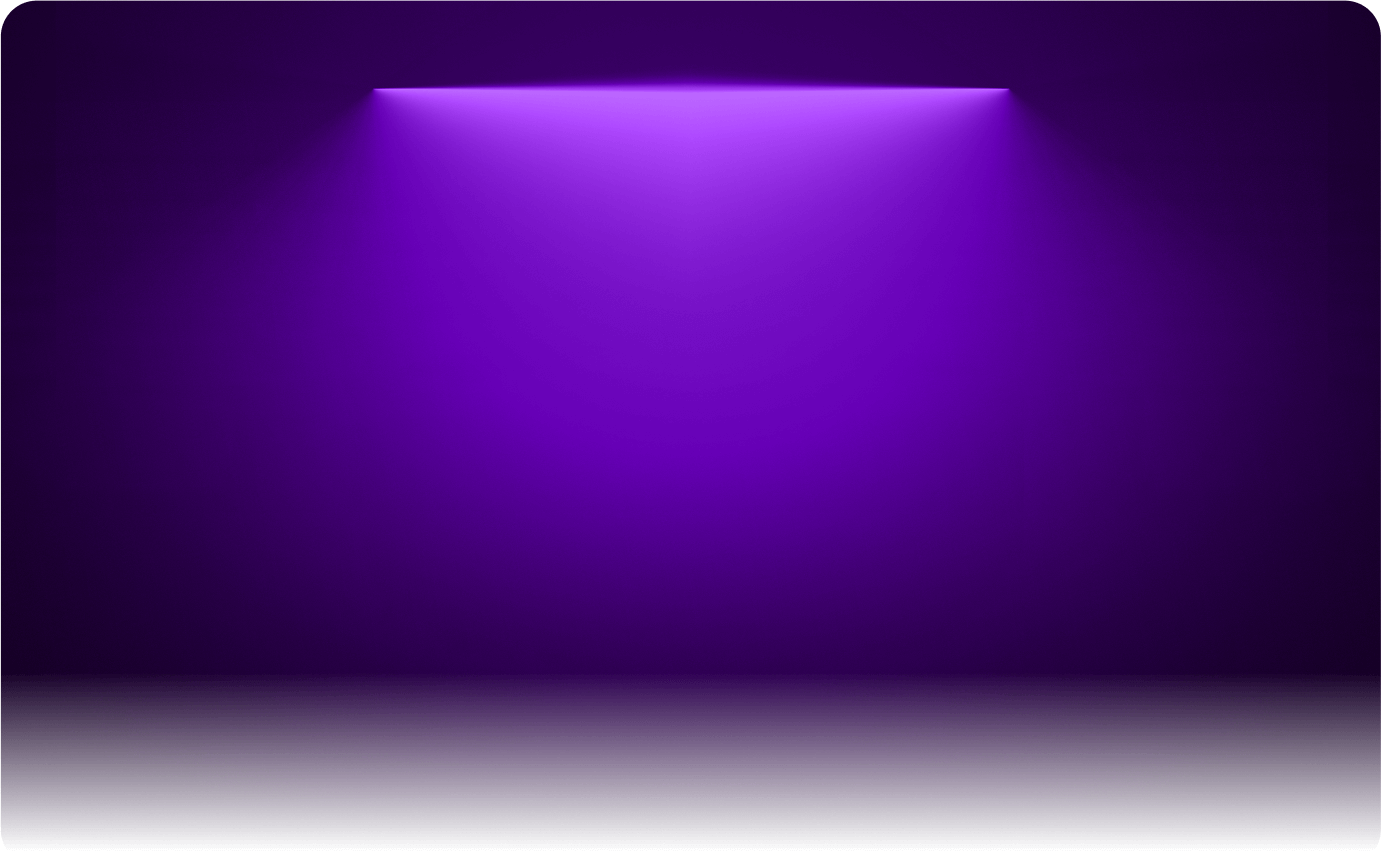
How To Download YouTube Subtitles
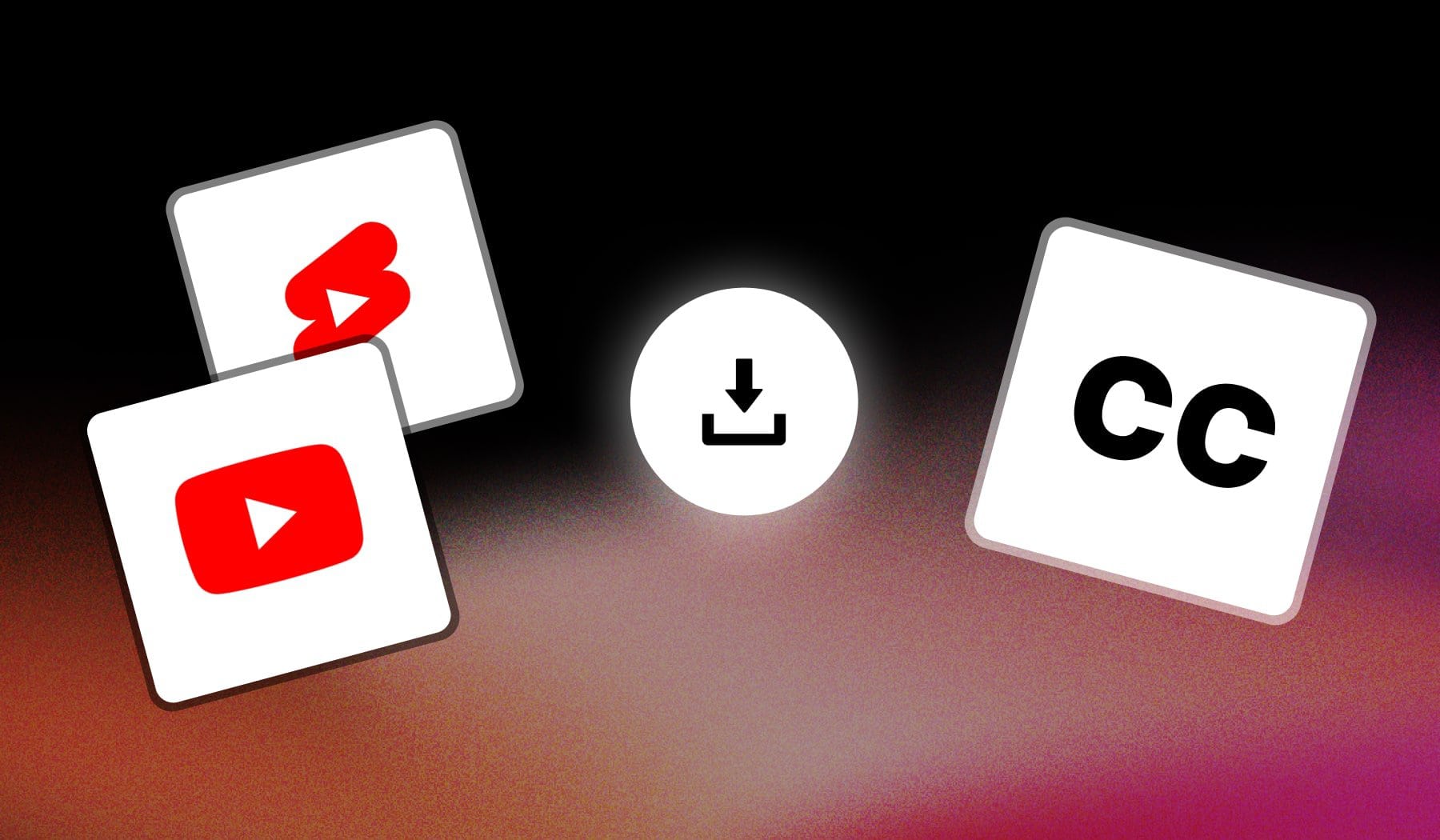
In this guide, I’ll teach you how to download the subtitles (or closed captions) of a YouTube video.
- It’s free and it takes just a few steps.
- Oh, and also, you don’t have to download any software!
We’ll use just the YouTube website/app.
Related: How to download YouTube Shorts.
How to Download Subtitles from YouTube
The hassle-free way to download subtitles from YouTube is to open a video and scroll to the bottom of its description. Click “Show transcript” and copy the subtitles
- Click on a YouTube video
- Open its description > Scroll down
- Click “Show transcript“
- Select & Copy the video’s subtitles
- Paste them in a document (or anywhere else)
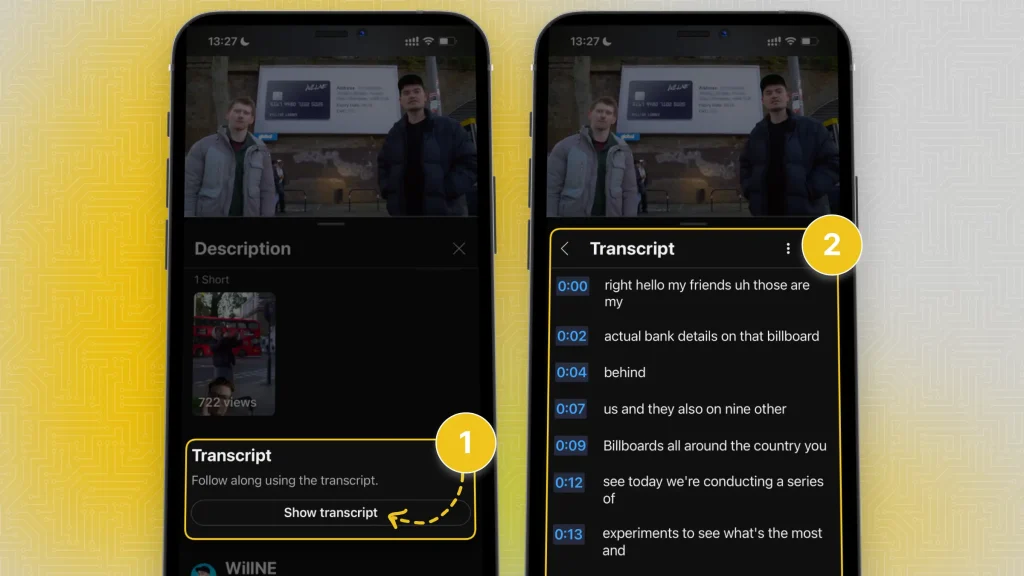
Pro Tip: This method works for both PC + Mobile.
We’ve previously explained this method in our guide on how to see a video’s transcript.
The difference here, however, is that on this page we’ve discussed how to download them → that is the extra part where you create a note document where you’ll store (= download) the subtitles.
Keep Learning: How to Add Captions on YouTube.
Other Methods
We get it, the previous method may seem like it requires lots of manual input. That’s why we’ve made this list with other options:
- YouTube’s Built-in Feature:
- Open the video, click on the three dots, and select “Open Transcript.”
- Copy the transcript and paste it into a text editor.
- Online Subtitle Download Tools:
- Search Google for ‘YouTube subtitle downloader’
- Pick a tool
- Paste the YouTube video URL and download the subtitles.
- Browser Extension:
- Install a browser extension like “YouTube Subtitle Downloader” (available for Chrome or Firefox).
- Open the video, click the extension icon, and download the subtitles in your preferred format.
Frequently Asked
1. Is it possible to download YouTube subtitles?
A: Yes, it is possible to download YouTube subtitles simply by opening the video’s transcript and copy-pasting them anywhere.
2. How to download YouTube Shorts subtitles?
A: Yes, you can download YouTube Shorts subtitles by opening the video’s transcript and copy-pasting them anywhere. This simple method allows you to save the subtitles in any text format you prefer.
3. How do I download YouTube subtitles to my phone?
A: To download YouTube subtitles to your phone, open the video’s description and tap “Show transcript”. You can then copy-paste the subtitles.
Conclusion
There you go! These are the 4 legitimate ways to download a YouTube video’s captions.
We’ve reached the end of the guide.
Thanks a lot for reading this,
David Ch
Head of the Editing Team at SendShort