
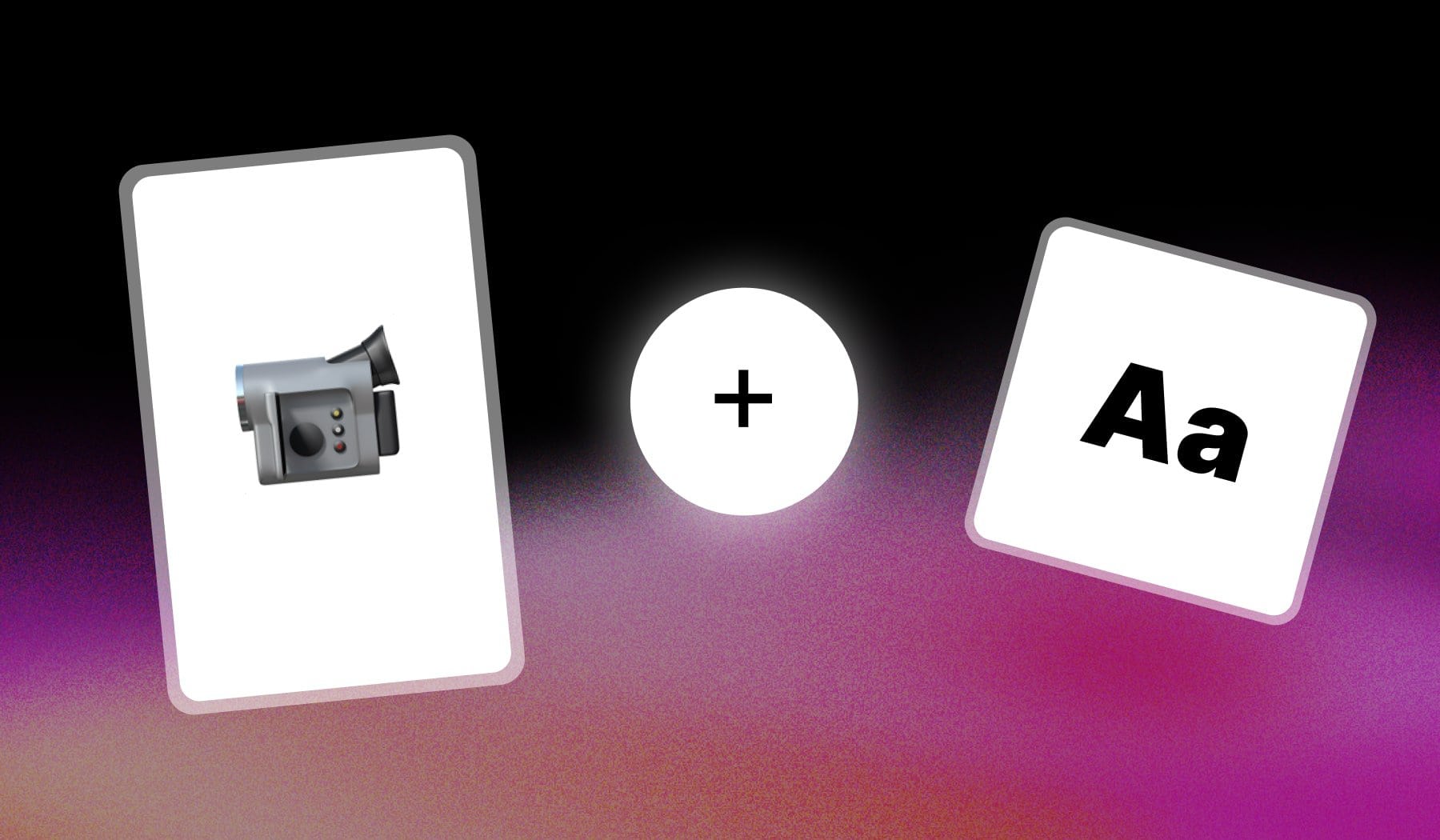
In this guide, I’m teaching you how to quickly:
- Add or Insert
- Text to any short-form video (manually and automatically)
The best part? It’s completely free and it takes 2 minutes.
How to Add Text to Video
The best way to add text to your video is to use an online tool like SendShort. Upload your video, then go to the text menu and start typing.
- Upload your video in SendShort
- Go to “Elements” > “Texts“
- Click “Add a new text” > Type something
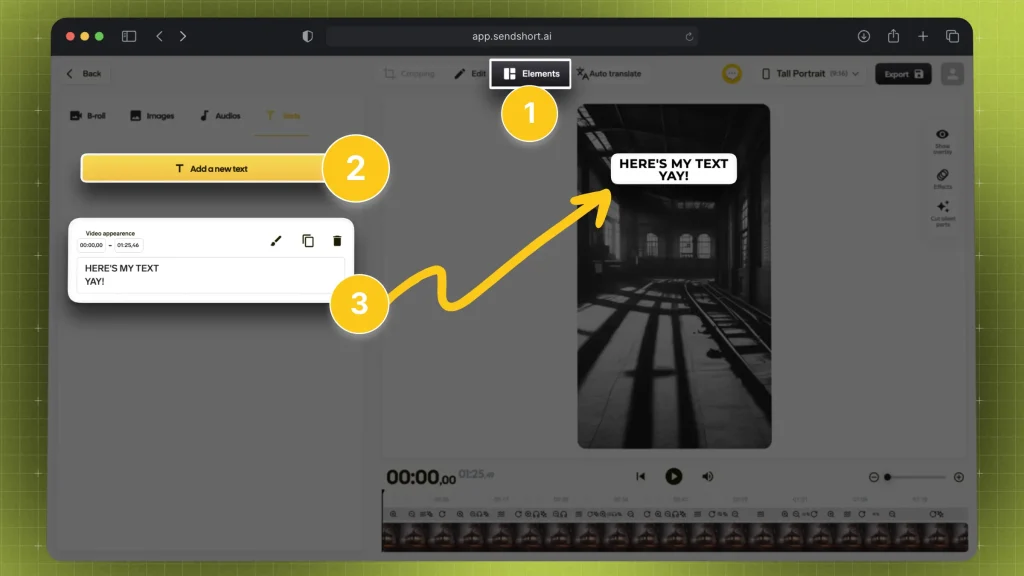
There you have it. Following the same process, you can add as much text as you need on top of your video.
Now here comes the fun part… 👀
Edit Text on a Video
To edit text on a video, simply open that project in SendShort and select that text. Click the brush icon to open the editing menu: font, color, size etc.
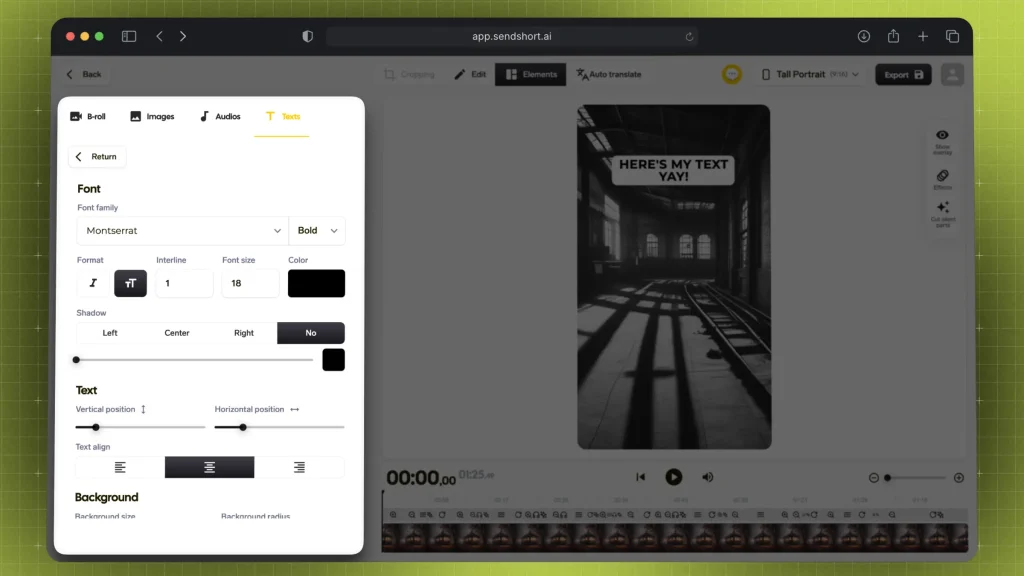
Once again, you can repeat the process for all the text you need to edit.
Super easy, right?
FAQ: Text on Video
1. Can you overlay text on a video?
Answer: Yes, you can overlay text on a video using SendShort AI. Upload the video, go to the “Text” menu and add overlays.
2. Is there an app to add text to a video?
Answer: Yes, SendShort is the best free app that lets you add text to a video.
3. How do I add automated text to a video?
Answer: You can add automated text to your video in SendShort. Upload the video, and our AI automatically transcribes audio and adds it as text.
It’s also what we call auto-captions.
Thanks a lot for reading this,
David Ch
Head of the Editing Team at SendShort







