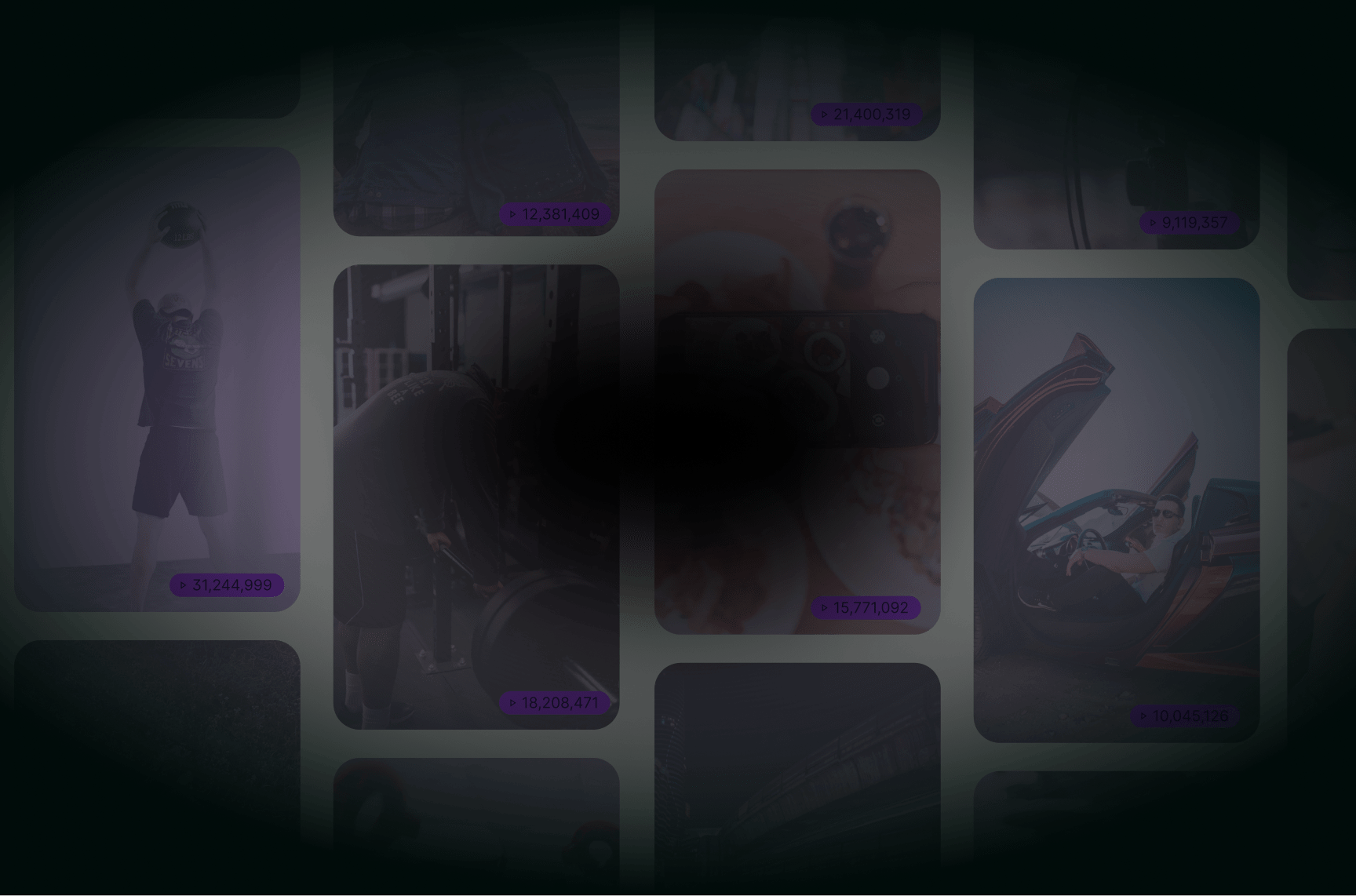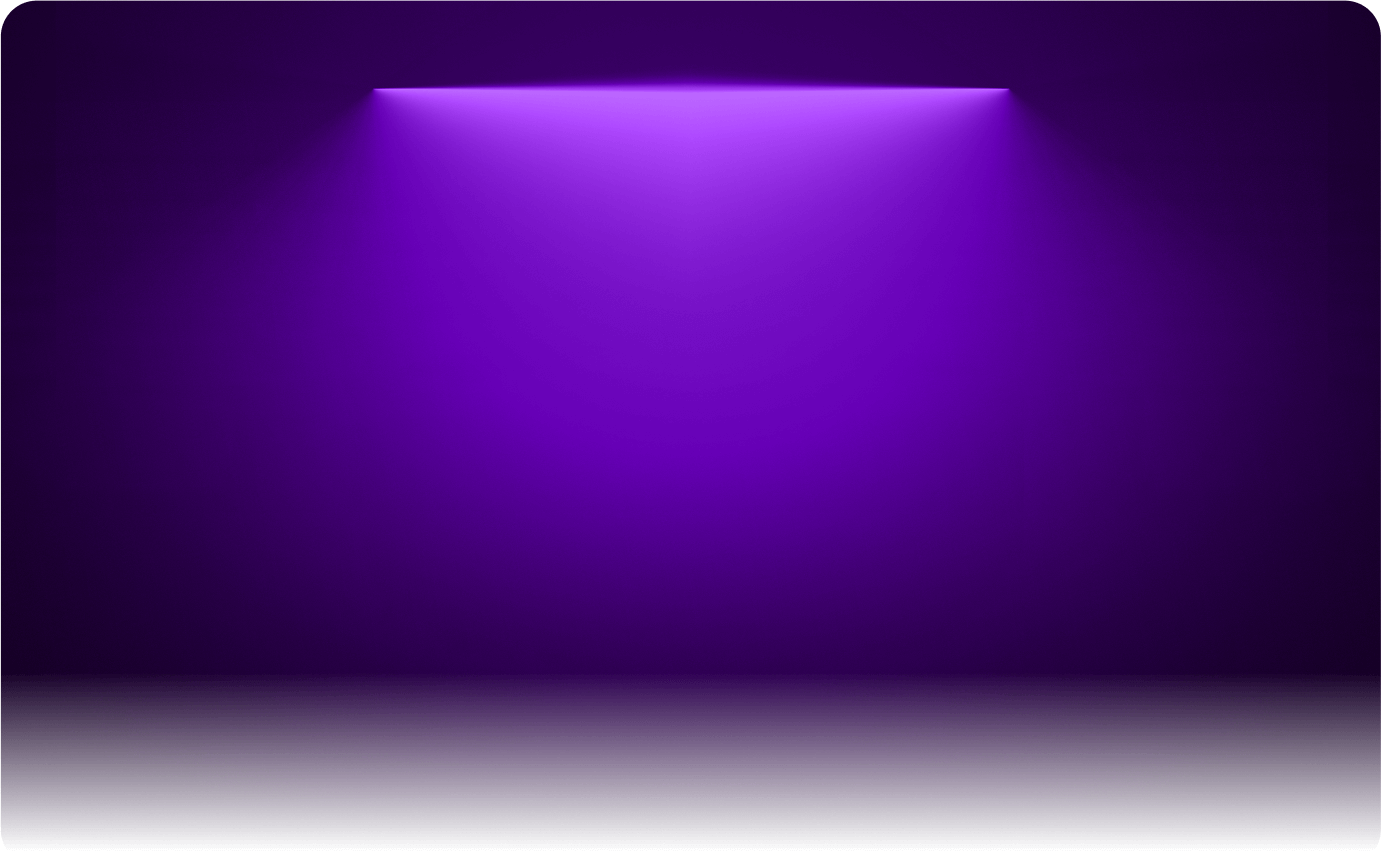
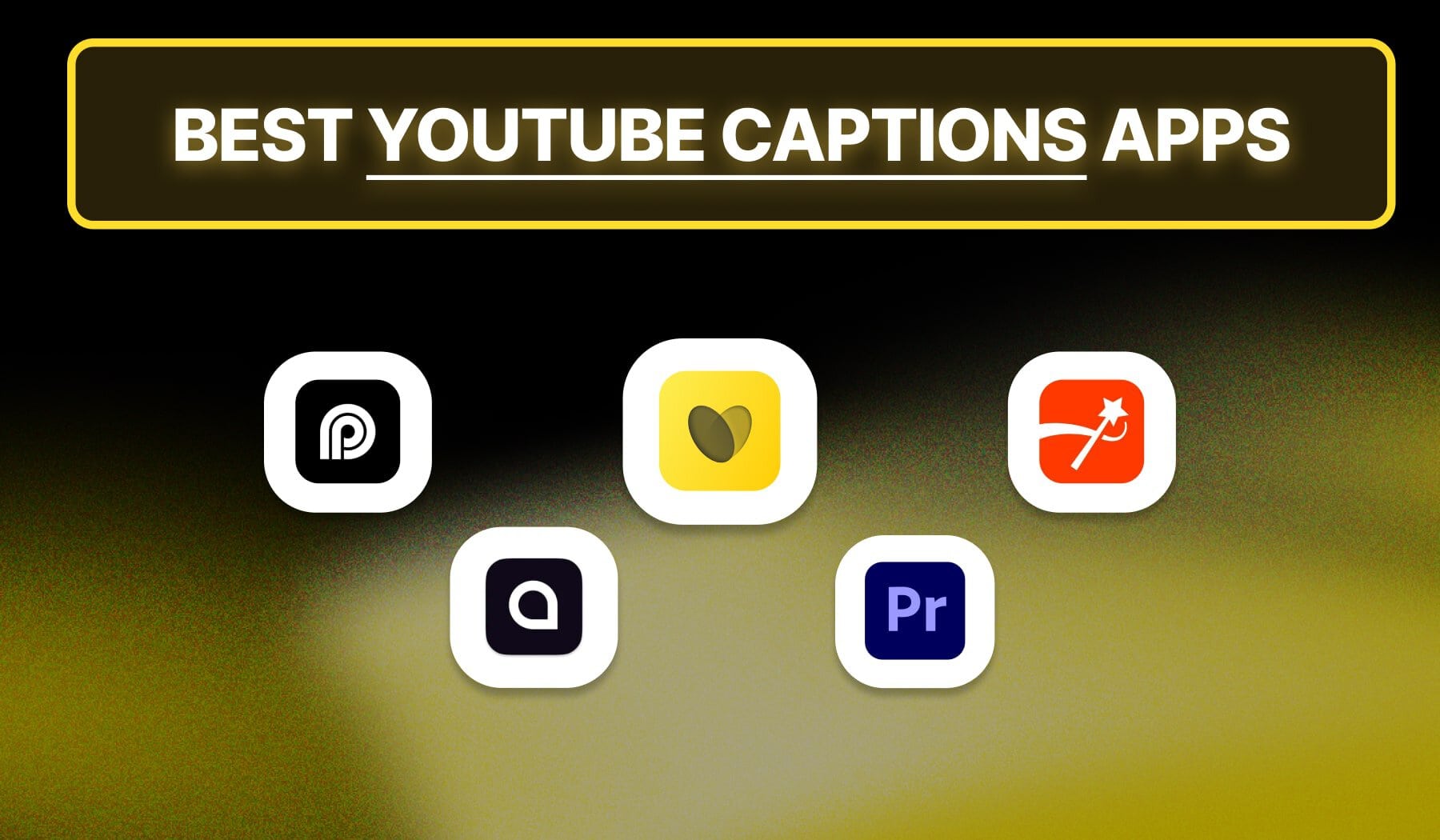
This is the ultimate guide about the:
- 5 best apps (tools)
- That help you add captions/subtitles to YouTube Videos
- As well as to YouTube Shorts
Together, we’ll look at their: Pros, Cons, Features, and Pricing.
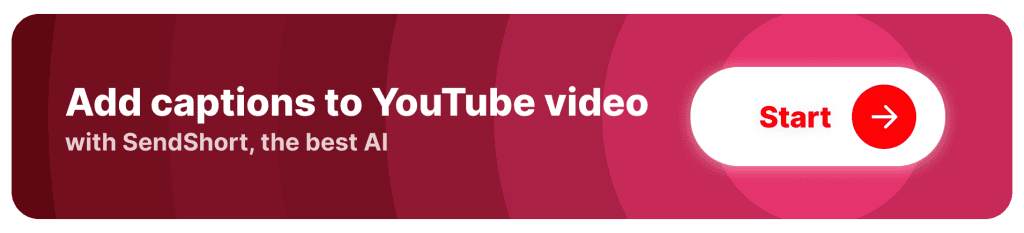
Why are Captions Important on YouTube?
Answer: Captions are an essential part of YouTube videos, offering numerous benefits that enhance engagement, accessibility, and discoverability.
They help make your content more inclusive while improving its overall performance.
1. Increases Accessibility for All Viewers
Captions allow deaf and hard-of-hearing users to enjoy your content, making your videos accessible to a wider audience. They also help viewers who speak different languages or those who are in noisy or quiet environments.
2. Improves Engagement and Retention
Many people watch videos on mute, especially when scrolling through social media or in public. Captions keep viewers engaged, ensuring they understand your message without turning on the sound. This results in longer watch times and higher engagement rates.
3. Boosts SEO and Discoverability
YouTube indexes captions for search, which means adding them can help your videos rank higher in search results. Text-based content (like captions) improves the chance of your videos being discovered, driving organic traffic to your channel.
4. Enhances Viewer Experience
Captions improve the clarity of your video’s message, ensuring that viewers don’t miss any important information, whether it’s technical details, jokes, or key points.
5 Best: AI Captions Apps for YouTube
Currently, these are the 5 best AI tools that add captions to your YouTube videos: SendShort, Opus, Submagic, Captions, and Adobe Premiere Pro.
With this being said, let’s analyze them individually.
1. SendShort
Website: sendshort.ai

SendShort is the ideal tool for YouTube Shorts captioning. It automatically generates accurate, synchronized subtitles for your videos, saving time and ensuring your content is fully accessible. With AI-powered transcription, SendShort ensures perfect timing, so your captions match the speech seamlessly.
Whether you’re creating tutorials, entertainment, or trends, SendShort offers bold, customizable text styles that stand out in the fast-scrolling YouTube Shorts feed.
| Pros | Cons |
|---|---|
| Automatic caption generation specifically for YouTube videos. | Free version includes a watermark on exported videos. |
| Supports multiple languages to reach a broader audience. | Limited customization options for captions in the free version. |
| Works for YouTube Shorts too. | Focuses primarily on short-form content, not ideal for lengthy videos. |
| Seamless integration of transitions and effects for enhanced videos. | May not capture complex dialogue accurately in certain cases. |
| Allows easy addition of images, GIFs, and music to videos. | |
| Offers AI-driven trimming and editing suggestions to streamline workflows. |
Features
- Automatic caption generation tailored for YouTube.
- Multilingual support for captions to engage diverse audiences.
- Intuitive interface for efficient video editing.
- Integration of transitions and effects for polished content.
- Easy incorporation of images, GIFs, and music to enrich videos.
- AI-driven trimming and editing suggestions for improved productivity.
Pricing
- Free plan available.
- Paid plans range from $15 to $59 per month.
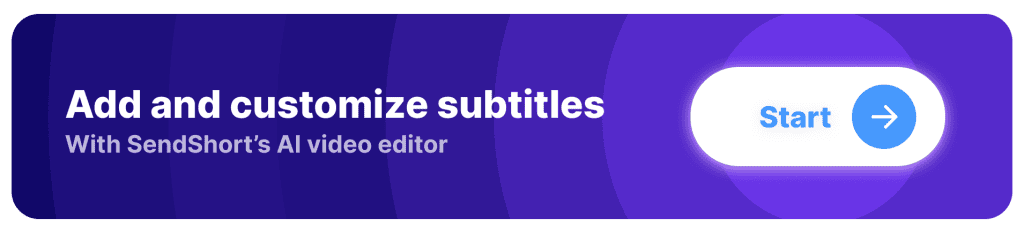
2. Opus
Website: opus.pro
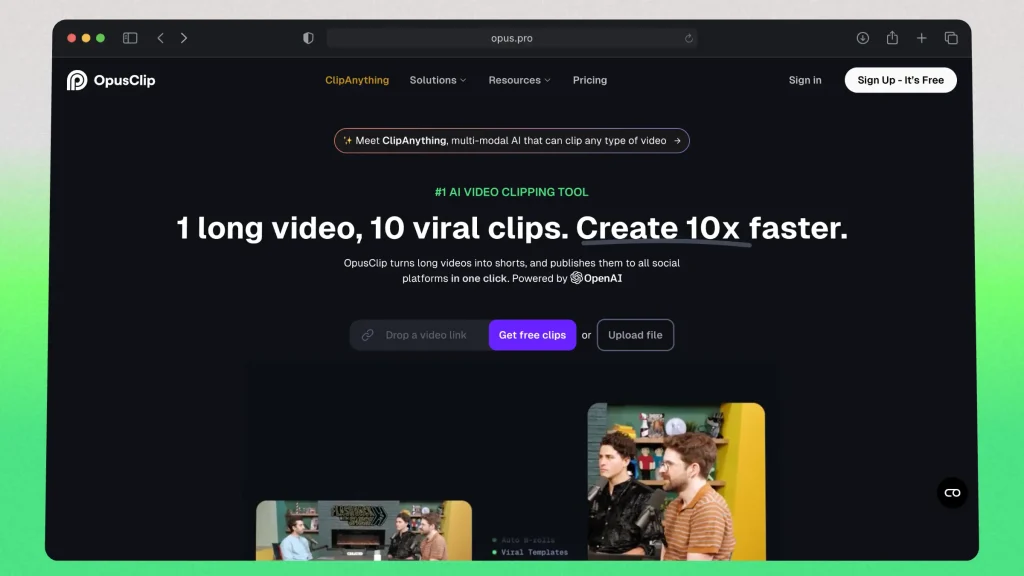
Opus Clip is a solid option for YouTube Shorts captioning. It automatically generates subtitles by transcribing the video’s audio and syncing them with the speech. While it works well for quick captioning, it may require some manual adjustments to fine-tune the accuracy or text placement.
Opus Clip is useful for creators who need to quickly add captions, but it lacks the advanced customization and AI optimization that tools like SendShort offer for more polished, engaging results. It’s a good choice for basic captioning but doesn’t offer the same level of precision and efficiency for high-quality YouTube Shorts.
| Pros | Cons |
|---|---|
| Automatic video clipping for efficient short-form content creation. | Free version includes a watermark on exported videos. |
| AI-driven editing suggestions to streamline the editing process. | Limited features and functionalities in the free version. |
| User-friendly interface for easy navigation. | May not support all video formats for import. |
| Supports multiple languages for a broader audience reach. | Some advanced features require a paid subscription. |
| Performance can vary depending on internet connection speed. | |
| Limited customization options for clips and captions. | |
| May require additional editing for complex video content. |
Features
- Automatic video clipping for creating short-form content.
- AI-driven editing suggestions to enhance productivity.
- User-friendly interface for quick and easy navigation.
- Support for multiple languages to cater to diverse audiences.
Pricing
- Free plan available.
- Paid plans start at $19/month.
Not a fan of Opus? Check out the best alternatives here.
3. Submagic
Website: submagic.co
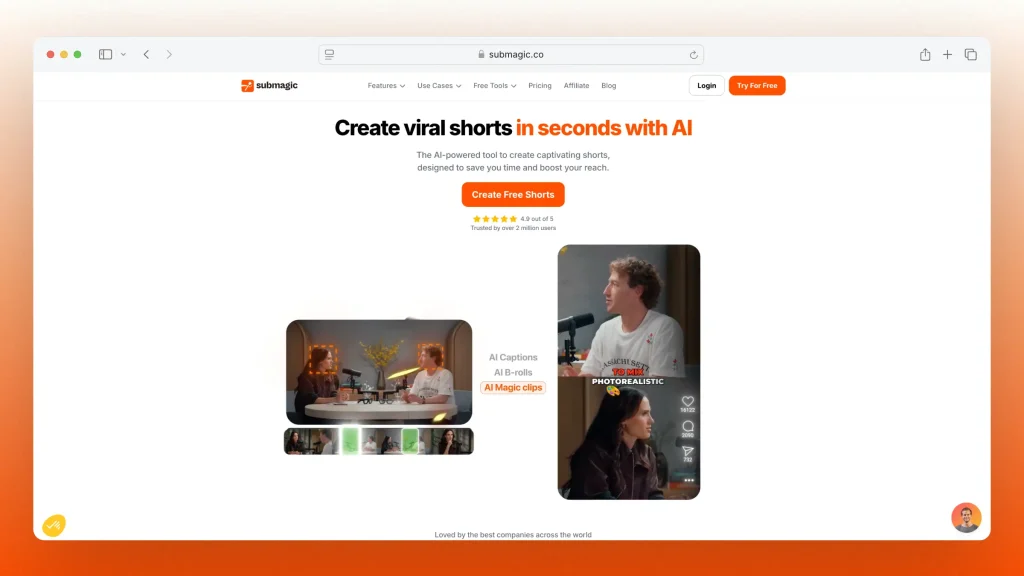
Submagic is another auto subtitle generator that transcribes and adds captions to videos, making it easy for creators to add text to YouTube Shorts quickly. It offers automatic transcription and syncs the subtitles with the video’s audio, saving time on manual captioning.
However, Submagic may not offer the same level of customization or advanced features as other tools like SendShort, which provide more control over text styling and better AI optimization for engaging short-form content. While it’s effective for basic captioning, Submagic falls short when it comes to creating highly engaging, polished captions for YouTube Shorts.
| Pros | Cons |
|---|---|
| Automatic subtitle generation with high accuracy. | Free version includes a watermark on exported videos. |
| Supports multiple languages for captions, broadening accessibility. | Limited customization options for captions in the free version. |
| User-friendly interface for quick editing and adjustments. | Some advanced features are locked behind a paywall. |
| Allows for easy synchronization of subtitles with video content. |
Features
- Automatic subtitle generation with multi-language support.
- Simple interface for fast editing and adjustments.
- Easy synchronization of subtitles with video timing.
- Customizable subtitles for improved viewer experience.
Pricing
- Free plan available.
- Paid plans start at $10/month.
Not enjoying Submagic? Check out the top Submagic alternatives.
4. Captions
Website: captions.ai
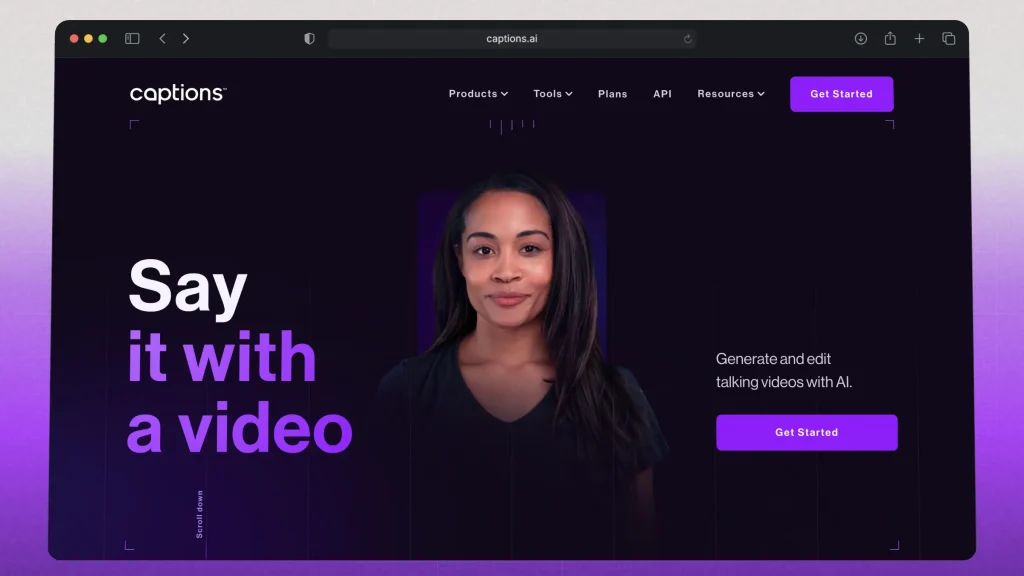
Captions.ai is a reliable auto subtitle generator that helps creators add captions to YouTube Shorts by transcribing audio and syncing the subtitles automatically. It simplifies the captioning process, making it a great tool for creators who want to save time.
However, Captions.ai may not offer the advanced customization options or the AI-driven optimization that tools like SendShort provide. While it’s useful for generating basic captions, it lacks features like dynamic text styling and smart synchronization for maximizing engagement, making it less efficient for creating high-quality YouTube Shorts.
| Pros | Cons |
|---|---|
| Automatic caption generation with high accuracy. | Free version includes a watermark on videos. |
| Supports real-time translation for multilingual captions. | Limited customization options in the free version. |
| User-friendly interface with quick export options. | Requires an internet connection for use. |
Features
- AI-powered automatic caption generation.
- Real-time translation for multilingual captions.
- Customizable font, color, and size for captions.
Pricing: Starting at $9.99/month.
If Captions.ai is not right for you, have a look at their top competitors.
5. Adobe Premiere Pro
Website: adobe.com/products/premiere
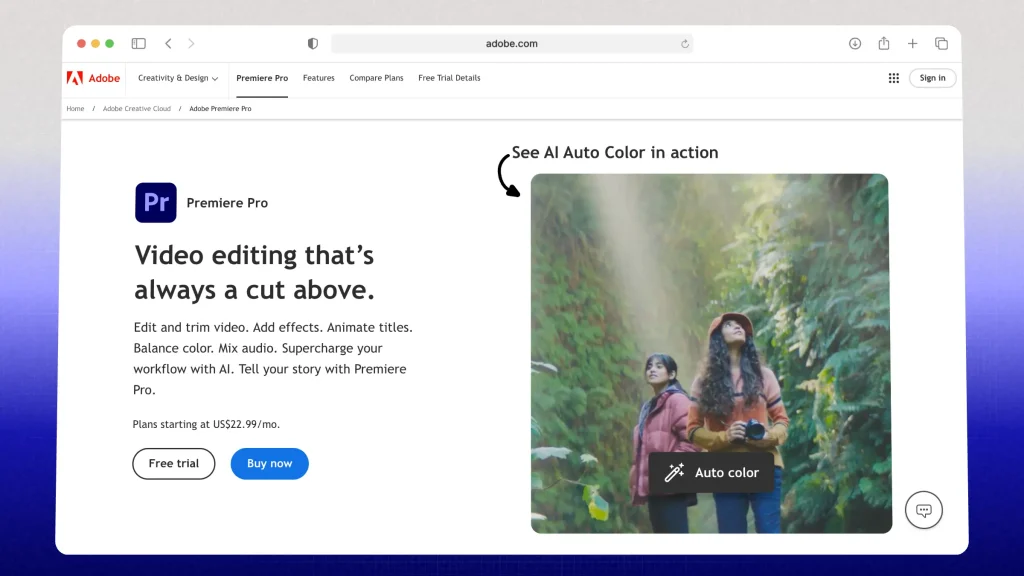
Premiere Pro offers advanced captioning tools for YouTube Shorts, allowing users to manually generate, edit, and style subtitles with complete control.
It’s ideal for professional editors who need precise adjustments in terms of timing, text placement, and design.
| Pros | Cons |
|---|---|
| Highly customizable captions with extensive editing options. | Steep learning curve for new users. |
| Supports multiple languages and various font styles. | Requires a paid subscription to Adobe Creative Cloud. |
| Precise control over timing, placement, and formatting of captions. | Resource-intensive, often needing a powerful computer for optimal performance. |
Features
- Fully customizable captions with extensive design options.
- Support for multiple languages and subtitle styles.
- Advanced control over caption timing and placement.
Pricing
- Adobe Premiere Pro requires a paid subscription.
- Prices vary based on the selected plan and region.
How to Choose the Best Captioning App for YouTube Videos
The #1 thing to consider is accuracy of transcription.
High transcription accuracy saves time on manual edits, ensures your message is clear, and enhances viewer experience, especially on platforms like YouTube where clarity is essential.
To choose the best captioning app for YouTube videos, consider these factors:
1. Accuracy of Transcription
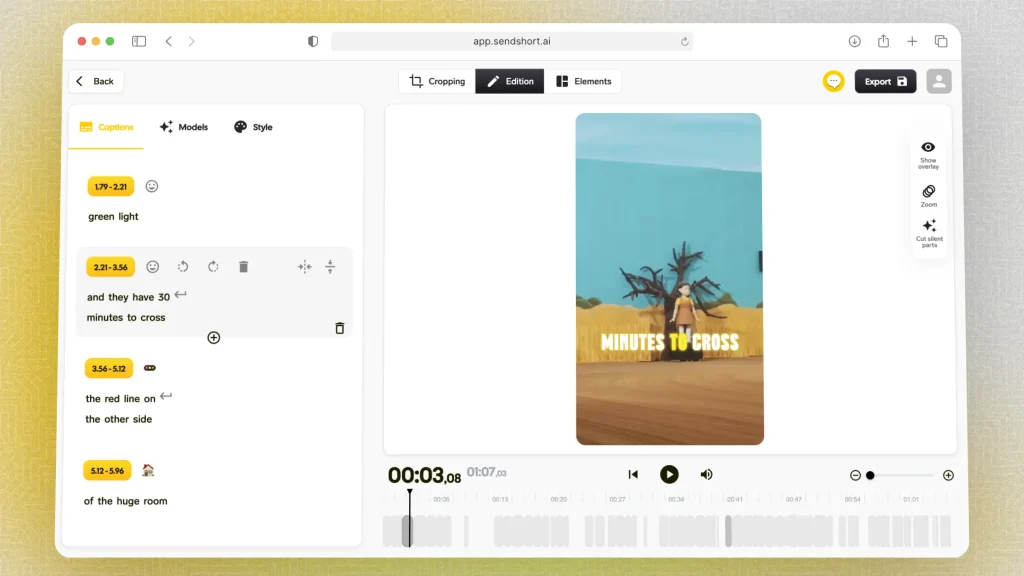
Look for apps with high transcription accuracy, especially if they use AI to handle different accents and languages well.
This reduces the time you’ll spend editing captions.
2. Editing Features
A good captioning app should offer easy editing options to tweak auto-generated captions.
Look for features like time syncing, font customization, and positioning options.
3. Auto-Syncing
Some apps auto-sync captions to your video, saving time and ensuring accuracy. This is especially helpful for YouTube, where sync quality impacts viewer experience.
4. Customization Options
Consider apps that allow you to change caption styles to match your branding or video aesthetics. Look for options to adjust text size, color, background, and fonts.
5. Language Support
If you create content in multiple languages, choose an app that supports translation or multiple language captions.
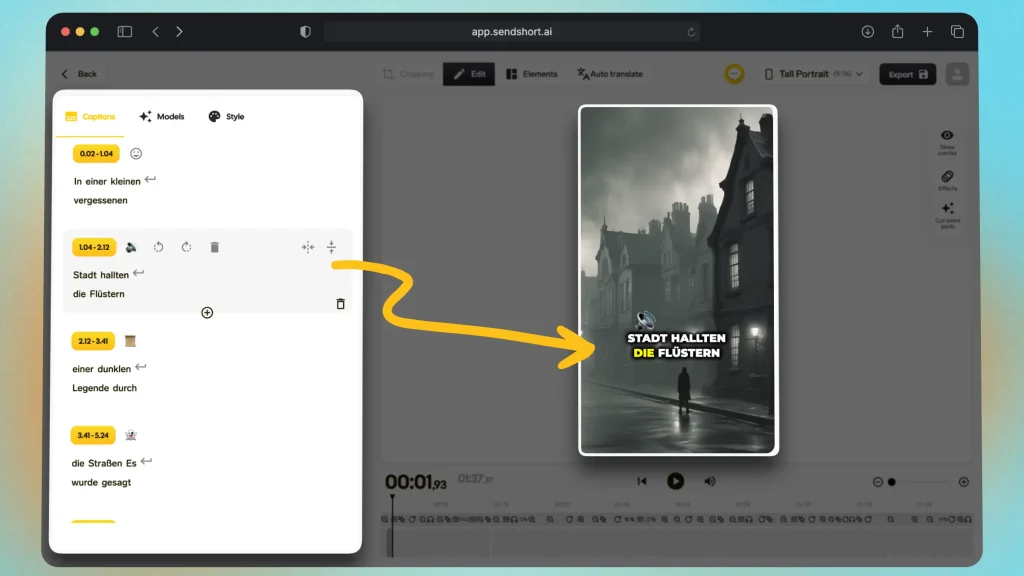
7. Pricing
Compare app pricing based on your captioning needs.
Free options may be enough for occasional captioning, but paid apps often offer better features and accuracy.
8. User Experience
Choose an app with a clean interface and good reviews for ease of use, especially if you’re new to captioning.
Why is SendShort the best AI captioning app for YouTube?
SendShort is the best AI captioning app for YouTube, providing everything you need to create accurate, attention-grabbing captions that increase engagement.

Here’s why SendShort is the top choice:
- Accurate Auto-Captions: SendShort uses AI to generate captions that are highly accurate, reducing the need for manual edits and saving time.
- Customization Options: It offers extensive customization, allowing you to adjust the style, font, and placement of captions to align with your branding.
- Optimized for YouTube: SendShort’s tools are tailored for YouTube’s format, ensuring captions look sharp and fit perfectly on mobile and desktop.
With SendShort, you get a reliable, efficient tool that simplifies captioning for YouTube, making your content more accessible and viewer-friendly.
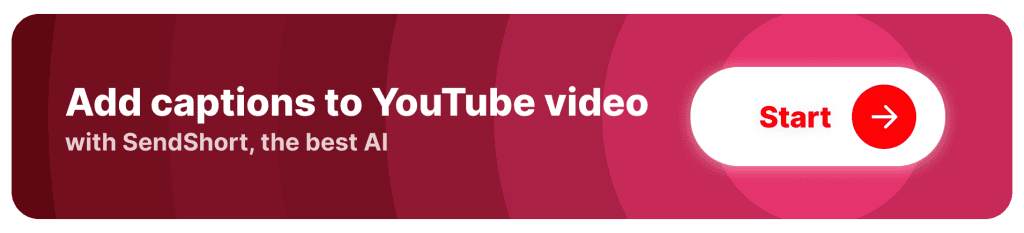
FAQ: YouTube Subtitles Tools
1. What’s the best captioning tool for YouTube Shorts?
Answer: The best captioning tool for YouTube Shorts is SendShort, which automates the captioning process, making it quick and easy to create engaging captions for your videos.
2. Is there a free captions app for YouTube and YouTube Shorts?
Answer: Yes, SendShort offers a free version that allows you to add captions to YouTube videos and YouTube Shorts easily, making it a great choice for quick captioning without any cost.
Thanks a lot for reading this,
David Ch
Head of the Editing Team at SendShort