
Repurpose Videos for YouTube Shorts
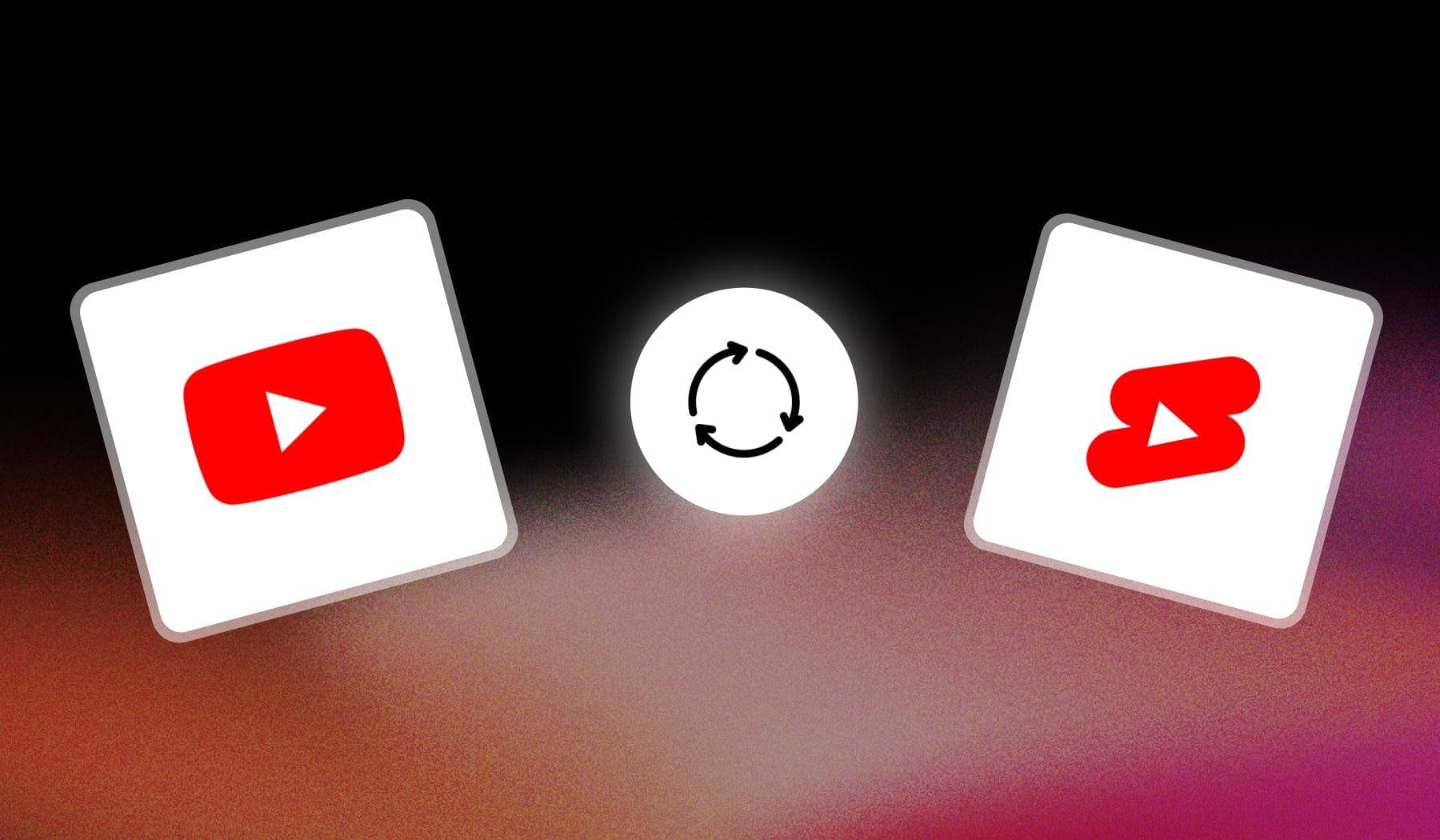
This guide teaches you the best way to repurpose content for YouTube Shorts. By the end of this, you’ll know how to turn 1 long video into 10 viral short-form videos.
The best part: it’s completely free since we’re using SendShort AI.
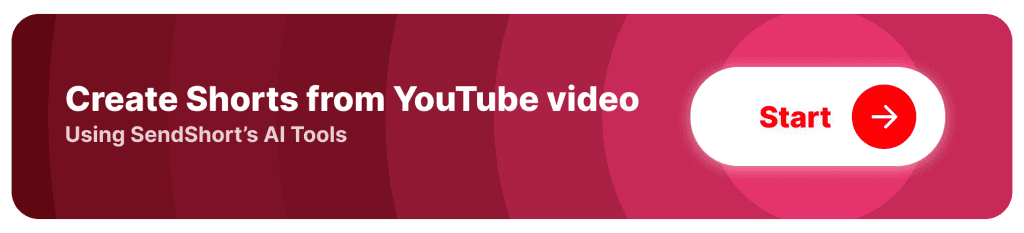
What Does it Mean to Repurpose for YouTube Shorts?
Repurposing for YouTube Shorts means taking existing content and reformatting it into short, vertical videos.
That can be parts of a longer YouTube video, social media posts, or other media. This approach lets you make the most out of your original content by adapting it for the YouTube Shorts format (up to 3 minutes, 9:16 aspect ratio) without having to create something entirely new.
Repurposing can extend the reach of your content, attract new viewers, and increase engagement by sharing valuable moments in a quick, easy-to-consume format.
How to Repurpose Videos for YouTube Shorts
Answer: SendShort repurposes YouTube videos for Shorts in under 3 min. Just paste a video’s link, edit and download, then upload to YouTube.
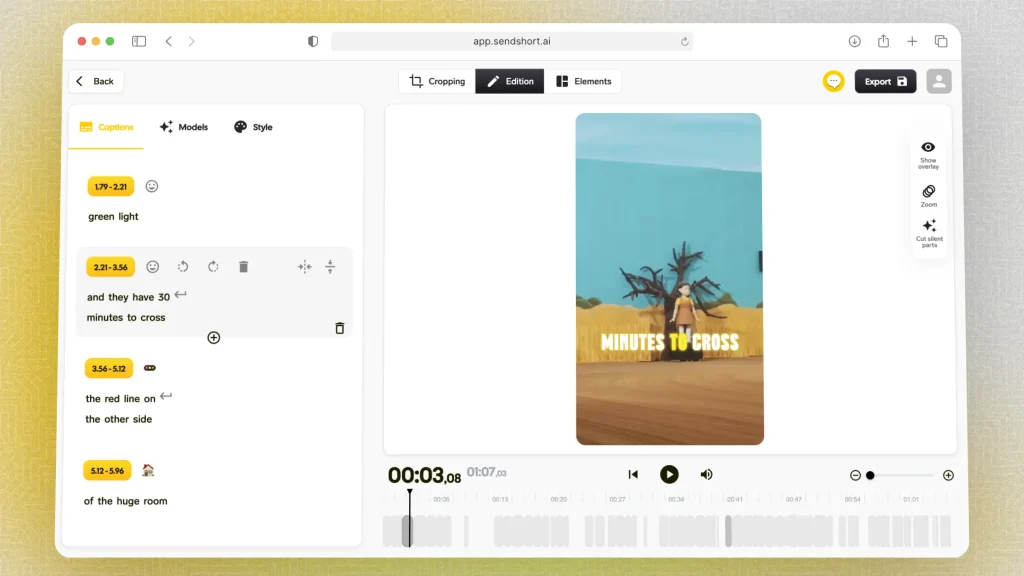
Here’s the step-by-step process to repurpose videos:
- Sign up for SendShort.ai (it’s free)
- Click “Long videos to Short”
- Select which part you want to clip
- Edit the short: Crop, Edit, Add Subtitles etc
- Save changes & Download
- Upload on YouTube Shorts
Feel free to crop the video, change the central scene, and add elements such as: GIFs, B-Rolls, Text, and so on.
This helps you make the repurposed shorts super engaging.
Alternative: Clip within YouTube
A simple way to repurpose content directly within YouTube: Open a video > Click the 3-dot icon under the video > Select “Clip” > Give it a title and Publish.
The issue with this method is that you’re limited to YouTube videos alone. If you want to clip videos outside of YouTube, you can’t do it through this method.
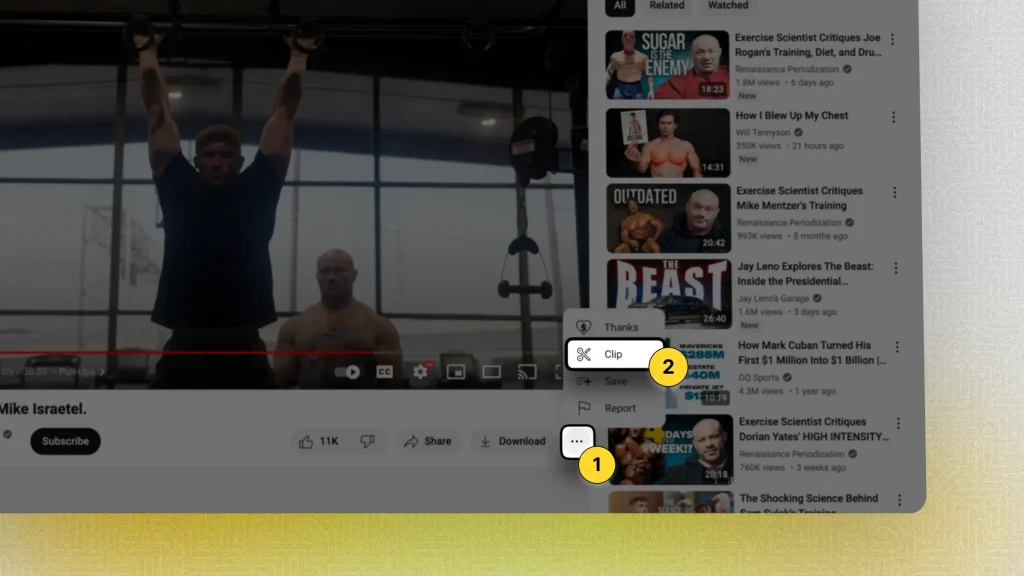
After following steps 1 & 2 in the picture above, you get to set the video’s length and give it a title.
Your screen should then look like this:
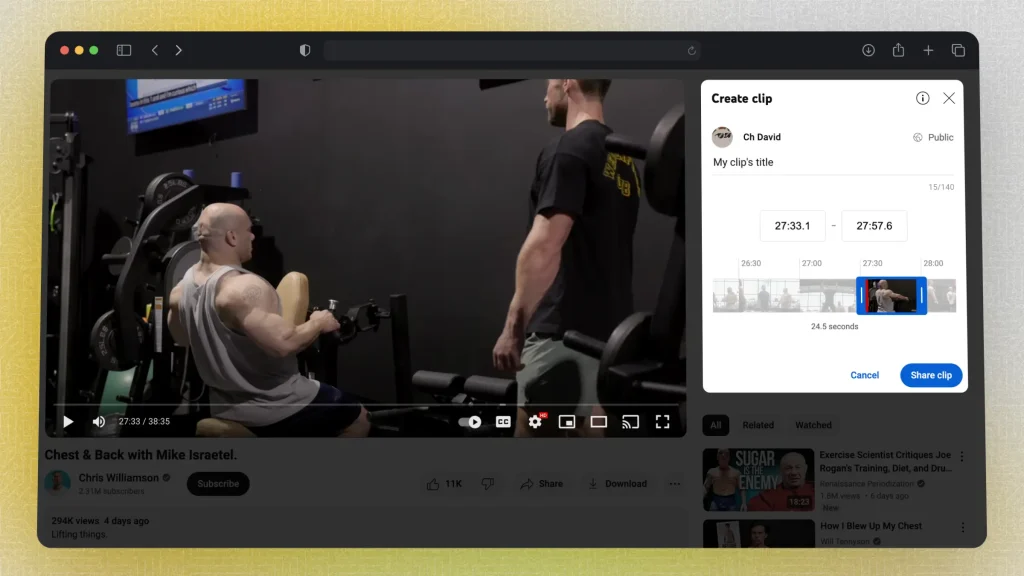
However, this method doesn’t allow you to add captions, b-rolls, and generally anything else.
You’re simply going to create a clip based on the original one.
Related: YouTube’s official guide for Clipping.
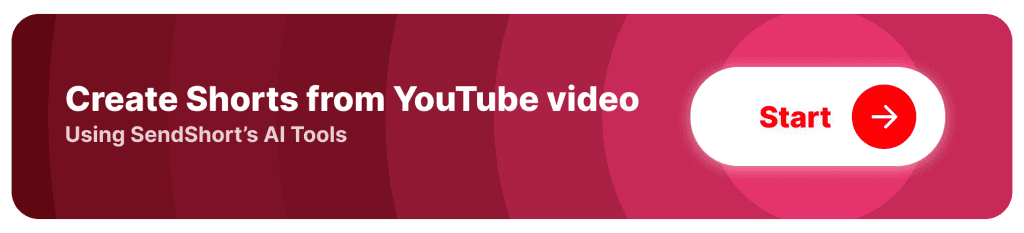
Best Practices when Repurposing for YouTube Shorts
The #1 tip is to choose impactful moments. Select highlights that immediately grab attention or deliver value, as these moments are most likely to engage viewers and encourage them to watch through to the end.
1. Choose Impactful Moments
Select highlights that quickly capture attention or deliver value. Look for moments that are compelling, funny, or insightful, as these are likely to engage viewers right away.
You may want to use a hook specific to Shorts.
2. Reframe for Vertical Format
Convert your content to the 9:16 aspect ratio so it fits the Shorts feed properly. Reframe key subjects to be centered, cropping where needed to keep the focus on essential visuals.
3. Add Captions
Including captions makes your Shorts accessible for sound-off viewing and improves clarity, especially for quick, impactful clips.
Use captions to emphasize important points or quotes.
4. Keep it Concise
Even though Shorts can be up to 3 minutes, aim for 15–30 seconds to maximize watch time. Shorter, to-the-point clips are more likely to hold viewers’ attention and encourage completion.
5. Use Relevant Hashtags
Add a few relevant hashtags to boost discoverability.
Hashtags related to your topic or trends help connect your Short to a wider audience and improve chances of being featured.
6. Retain Brand Consistency
Use consistent fonts/colors and editing styles that match your original content and brand identity.
This makes your Shorts recognizable and reinforces your brand.
Which tool repurposes videos for YouTube Shorts?
SendShort is the ideal tool for repurposing videos into YouTube Shorts, making it easy to turn long-form content into engaging short clips just by using AI.

Here’s how SendShort helps repurpose videos for YouTube Shorts:
- Automatic Highlight Selection: SendShort’s AI identifies and cuts the most engaging parts of your video, making it perfect the short-form industry.
- Captioning and Formatting: SendShort adds captions and formats the clips specifically for YouTube Shorts, ensuring optimal display on mobile.
- Effortless Editing: Easily trim, edit, and add effects to give your clips a professional look, capturing attention in seconds.
With SendShort, you can transform your existing videos into YouTube Shorts quickly, expanding your reach and audience engagement.
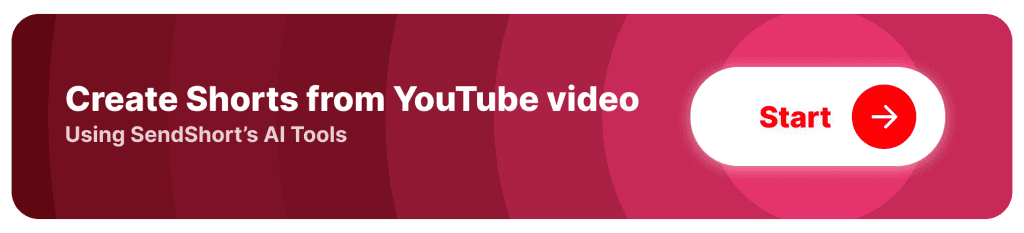
FAQs
1. Can I use same video for YouTube and Shorts?
Yes, you can use the same video for YouTub and Shorts. You’ll need to make the Shorts video more engaging, so use SendShort to add subtitles automatically.
In fact, chances are way higher to go viral on Shorts than on “regular” YouTube.
2. How to make short clips from YouTube videos?
You can make short clips from YouTube videos by clicking the 3-dot button under the video and hitting “Clip”.
Alternatively, you can use SendShort.
3. Can I download a small clip from YouTube?
Yes. To download a small clip from YouTube, you can to click the 3-dot icon under the video and select “Clip”. Trim the video and download the clip you need.
Thanks a lot for reading this,
David Ch
Head of the Editing Team at SendShort







