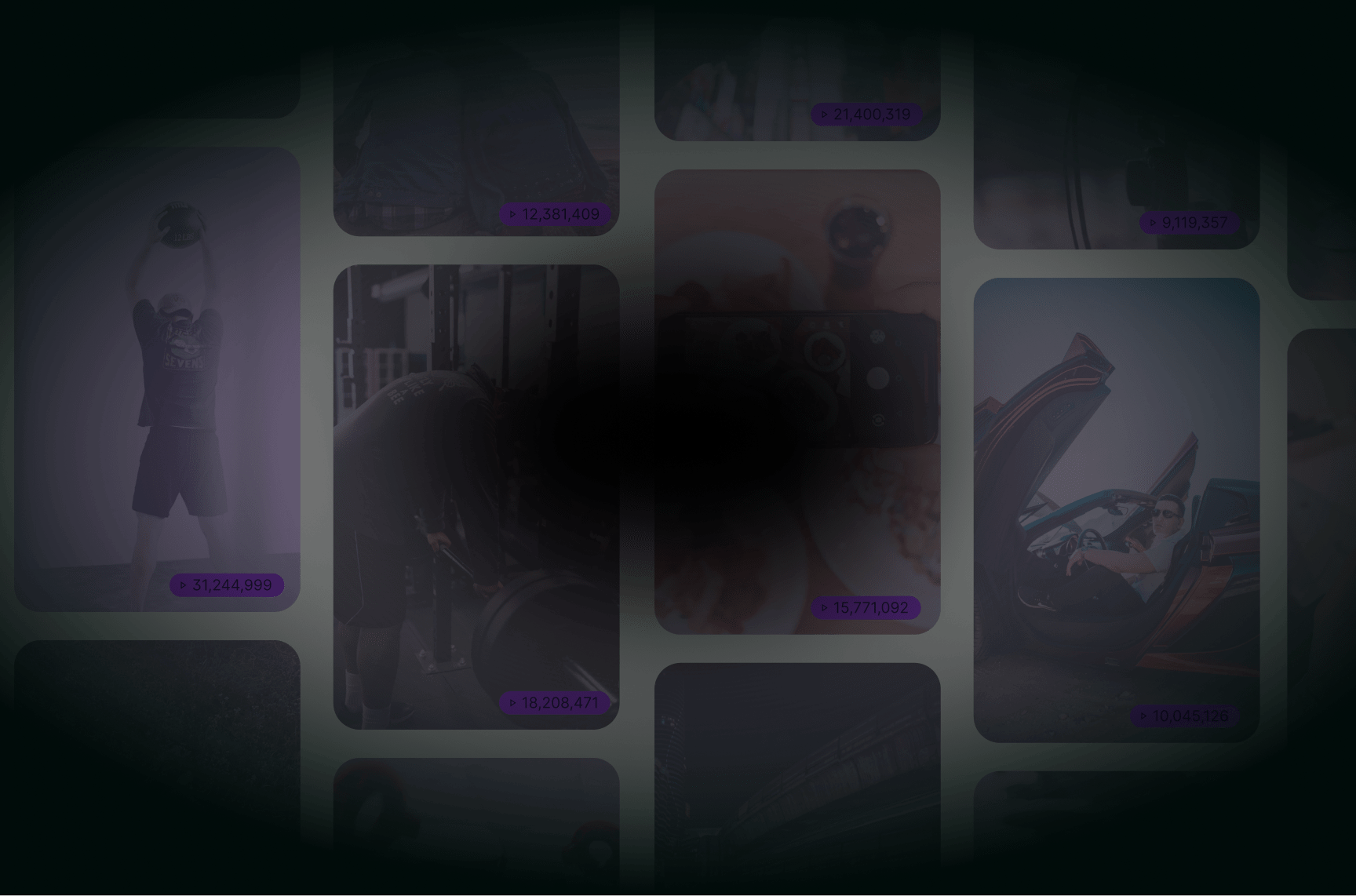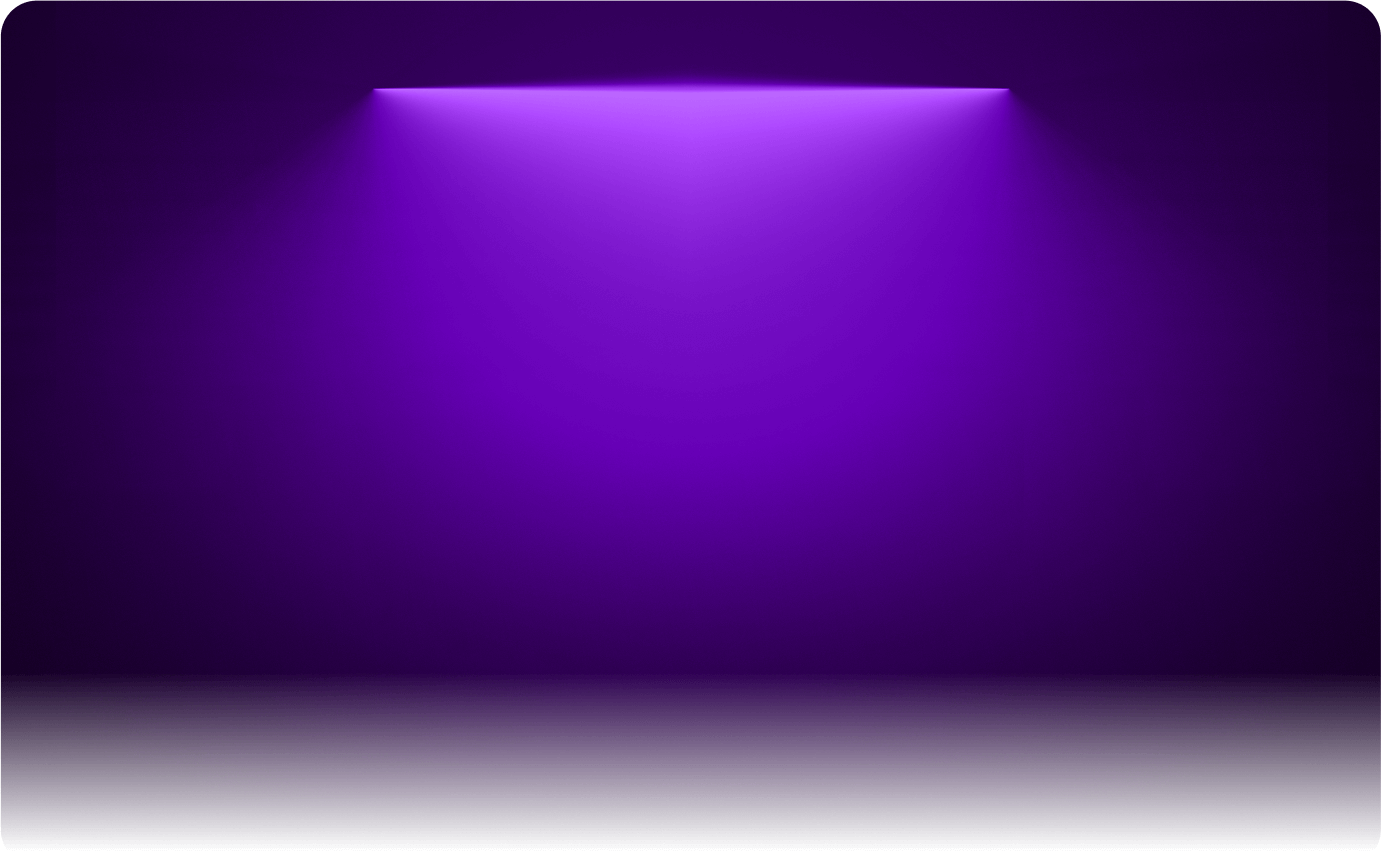
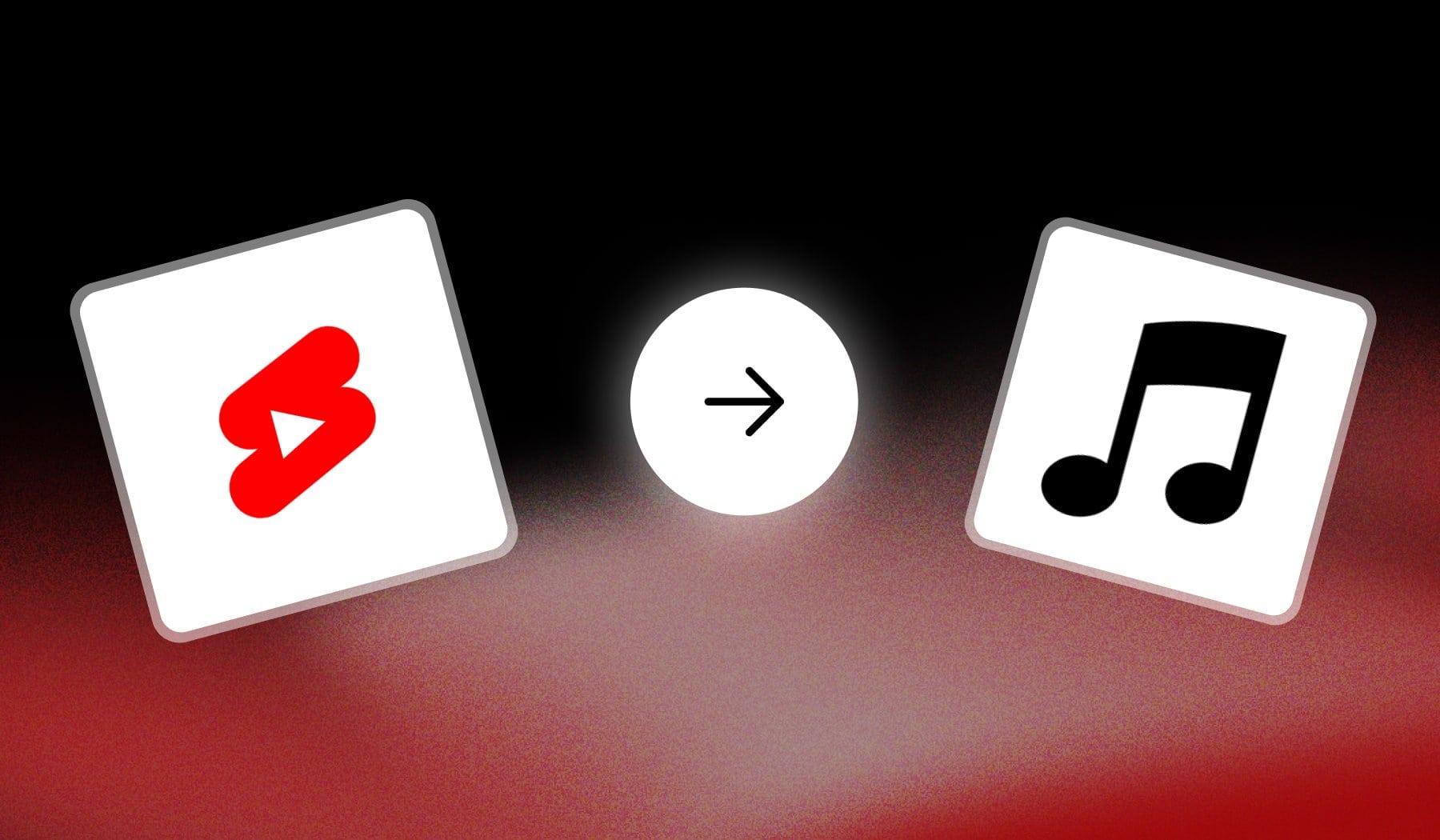
Yes, you can add music to YouTube Shorts videos.
You can add any music, however you have to be careful with YouTube’s copyright policies. This guide shows you how to do add songs + prevent any issues.
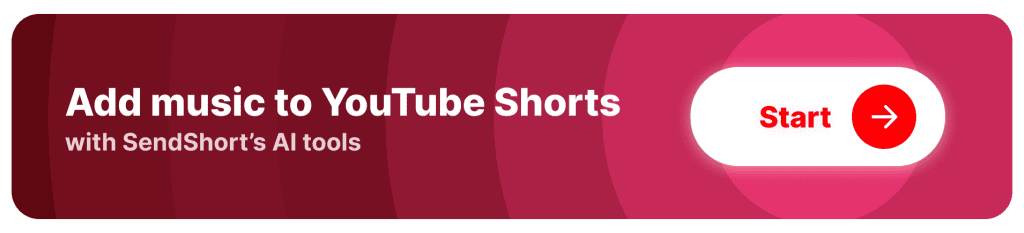
3 Reasons to Add Music to Shorts
1. Captures Attention
Music helps grab viewers’ attention right from the start, making your Short stand out in a fast-scrolling feed. The right soundtrack can make a strong first impression and keep viewers watching.
Great music paired with great hooks make the best Shorts!
2. Makes a Nicer Ambient
Music sets the mood for your content, making it more emotionally engaging.
Whether it’s upbeat, suspenseful, or relaxing, the right music enhances the message and feel of your video.
3. Increases Engagement
Music makes content more memorable and enjoyable, encouraging viewers to engage, like, and share.
Catchy or trending tracks can make your Short more appealing, boosting interaction and reach.
How to Add Music to YouTube Shorts
This is the best way to add music to YouTube Shorts: Open the app > Upload or Record a video > Click “Add sound” and choose a song.
Alternatively, use SendShort to add any sound.
Let’s go into detail.
1. Add Music to Shorts directly in YouTube
Answer: Launch the YouTube app and upload/record a Short, then tap “Add sound” at the top. Tap a song to add it to the Short.
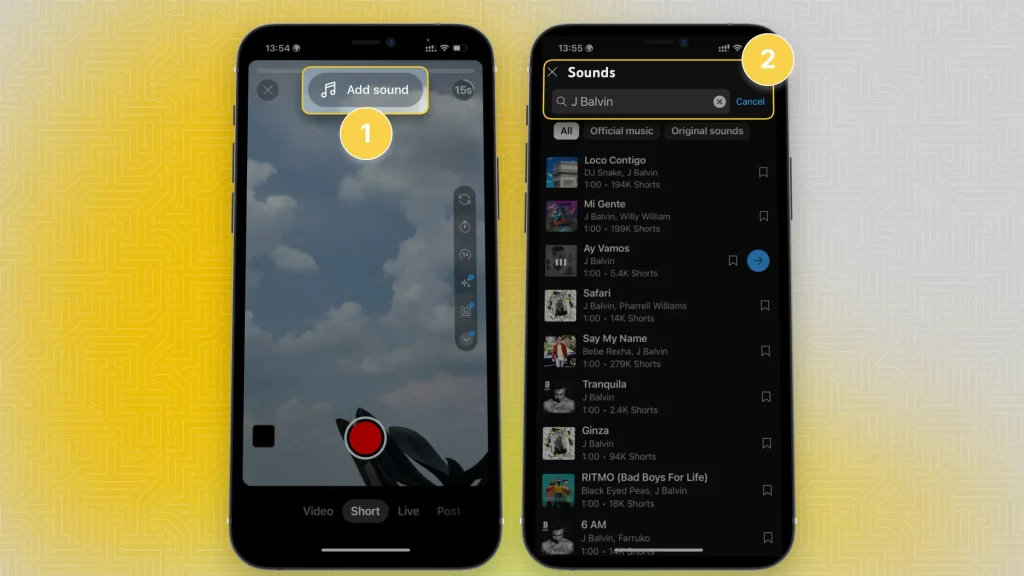
- Launch the YouTube mobile app
- Upload or Record a Short
- Tap “Add sound” at the top of the screen
- Search for a song
- Tap the song to add it
- Save changes
You’d follow the same process if you’re using a tablet instead of a phone.
Huge Issue with This Method: If you want to monetize Shorts, you can’t use any song — like we did above. That’s because:
- Artists always copyright their music…
- So using them possibly results into a copyright claim
- Or worse, a copyright strike
This is all damaging to your YouTube channel.
Instead, you want to use royalty-free music that’s not boring (like the generic YouTube Non-Copyright audios in their library).
We’ve got you covered with the next method.
2. Add Music to YouTube Shorts Online
Answer: Create a free SendShort.ai account and upload your YouTube Short. In the “Elements” tab, go to “Audios” and import your custom music.
SendShort lets you upload custom and copyright-free music to your Shorts.
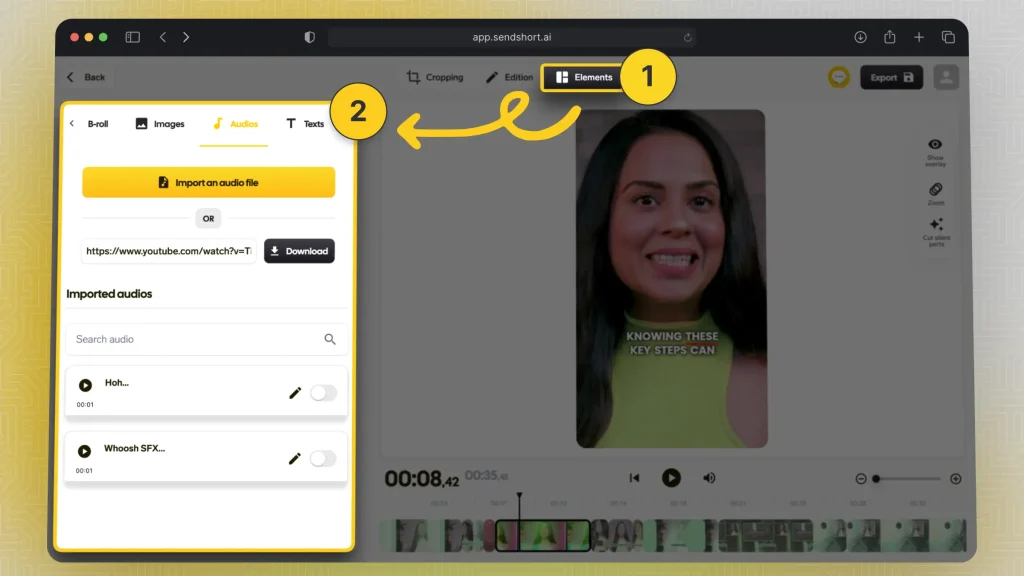
Here’s the step-by-step process:
- Go to SendShort.ai → Create a free account
- Upload a YouTube Short
- Click “Elements” and go to “Audios“
- Import any music (or audio file)
- Choose where to add it on the video
- Save changes
Export your Short and upload it to YouTube.
Video Guide: How to Add Music to YouTube Shorts
This video provides a step-by-step tutorial on adding music into YouTube Shorts using a PC. The guide is designed for content creators who prefer editing their Shorts on a computer rather than a mobile device.
It covers the entire process, from selecting appropriate music to synchronizing it with video content, ensuring that creators can enhance their Shorts with suitable audio tracks.
SendShort: The AI that Adds Music to YouTube Shorts
With SendShort, adding music to your YouTube Shorts is quick and easy, allowing you to enhance engagement and elevate your content with AI-powered music integration.

Here’s how SendShort helps you add music to Shorts:
- Extensive Music Library: Choose from a wide range of music tracks that suit various moods and styles, helping your Shorts stand out.
- AI Music Recommendations: SendShort’s AI can suggest music that matches the tone and pacing of your video, saving you time on finding the right track.
- Seamless Integration: Easily adjust the timing and volume of the music to ensure it complements the video without overpowering it.
With SendShort, you can add music that enhances your Shorts, making them more engaging and memorable for viewers.
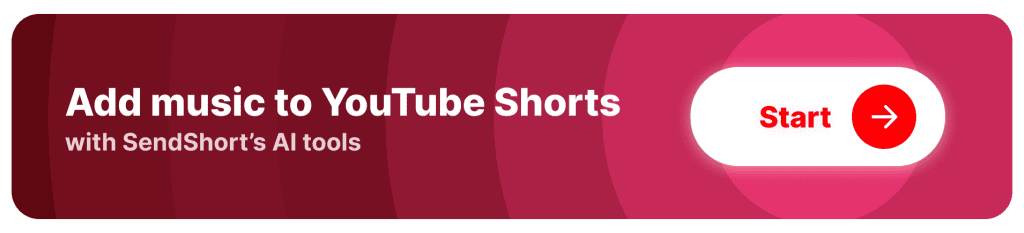
Best Practices for Adding Music to YouTube Shorts
1. Choose Relevant Music
Select music that aligns with the mood and theme of your video. Matching the right tone helps enhance the viewing experience and keeps your audience engaged.
2. Keep Volume Balanced
Ensure the music volume complements, rather than overpowers, the dialogue or main audio. Balancing volume is essential for maintaining clarity, especially if you’re speaking in the video.
3. Time Music with Key Moments
Align musical beats with important moments in your video to create impactful timing. Syncing the music with actions or transitions makes your Short feel more dynamic.
4. Check Copyright Restrictions
Ensure that the music you choose is licensed for use on YouTube Shorts to avoid copyright issues. YouTube’s music library provides copyright-safe tracks, or you can use royalty-free music from other sources.
5. Experiment with Volume Transitions
For a professional touch, consider fading the music in and out to start and end smoothly. This adds polish and improves the overall flow of your video.
FAQs
1. Can I add background music to my YouTube shorts?
Yes, you can add background music to your YouTube Shorts through the YouTube app’s editing tools, which include a music library for selecting and adding tracks to your video.
2. How to add music in Shorts without copyright?
You can add music in Shorts without copyright in 2 methods: either YouTube’s copyright-free audio library or SendShort’s free video editor.
In SendShort you can import any copyright-free songs and add them to your Shorts.
2. Can I use YouTube Music in YouTube Shorts?
Yes, you can use YouTube Music in YouTube Shorts — in fact, every popular song you find YouTube’s editing tools is actually hosted on YouTube Music.
Here’s what that screen looks like:
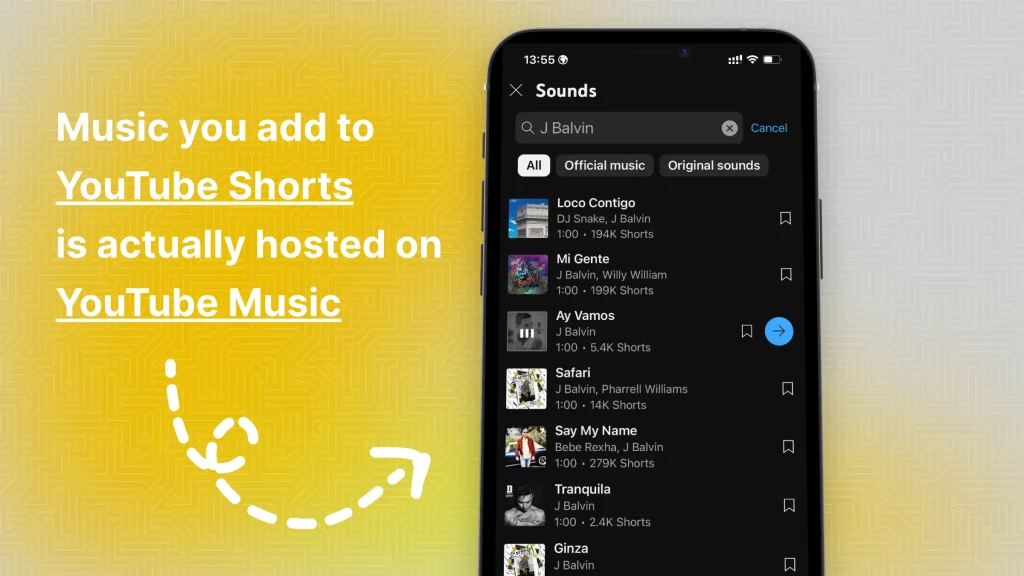
Makes sense though, right?
Two different services helping each other as they’re both made by YouTube.
Thanks a lot for reading this,
David Ch
Head of the Editing Team at SendShort