
Add Captions to Instagram Reels
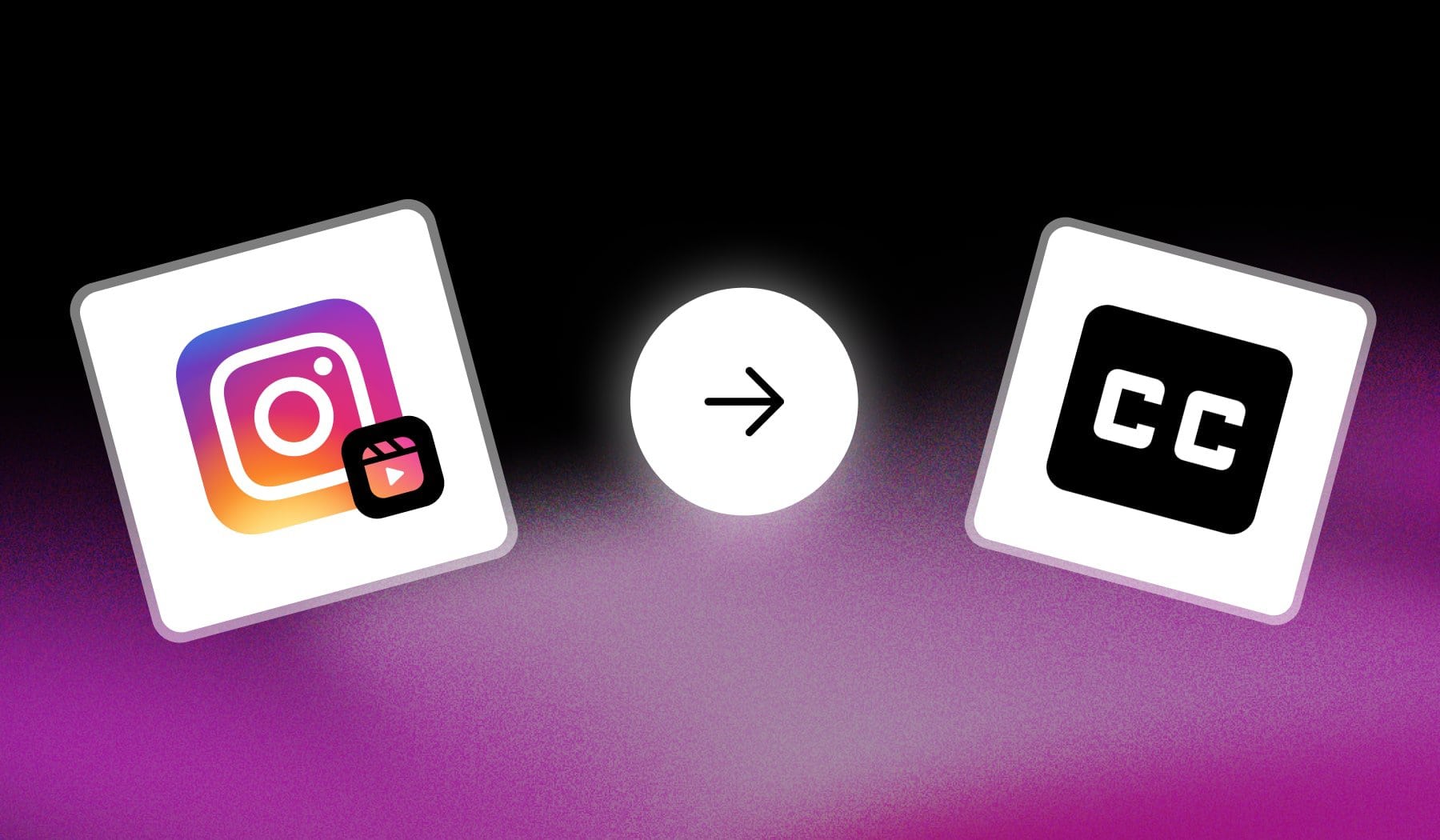
With over 1.8 billion monthly active users, Instagram Reels sits firmly in the top 1% of social media platforms.
By adding captions to your videos, you can make your content more engaging, accessible, and shareable. With the algorithm favoring captivating Reels, the potential to go viral and grow your audience is unmatched.
This is the ultimate guide for adding captions to Reels!

What are Instagram Reels?
Instagram Reels are short, engaging videos designed to entertain, inform, or inspire. They allow creators to share content up to 90 seconds long, complete with music, text overlays, and effects to captivate their audience.
Reels are Instagram’s answer to TikTok, with a powerful algorithm that helps your videos reach new users beyond your followers. They’re perfect for showcasing creativity, building your brand, or going viral.
Shortly: Reels are a must for anyone serious about growing on Instagram.
3 Benefits of Instagram Reels Captions
1. People Watch Without Sound
Around 85% of people scroll Instagram with the sound off. Captions make sure your content still gets through, even in silent mode.
If your video doesn’t have captions, viewers might scroll right past.
2. Keeps Viewers Hooked
Text on Reels grabs attention instantly and keeps people watching longer. Captions guide the story, emphasize key points, and keep viewers invested from start to finish.
The longer they watch, the better your video performs—and that means more views and engagement.
3. Boosts Algorithm Power
Instagram’s algorithm favors content that gets attention and holds it. Captions make your videos easier to understand, more accessible, and way more engaging, giving the algorithm all the right signals to push your Reel to a wider audience.
It’s like handing the algorithm a cheat code.
How to Add Captions & Subtitles to Instagram Reels
Answer: Launch the Instagram app and upload your video. Open the “Stickers” menu and select “Captions” for them to automatically appear on your video.
- Upload a Reel → Open the “Stickers” menu
- Select “Captions“
- Wait ~15 seconds (for Instagram to transcribe)
- Your video now has captions
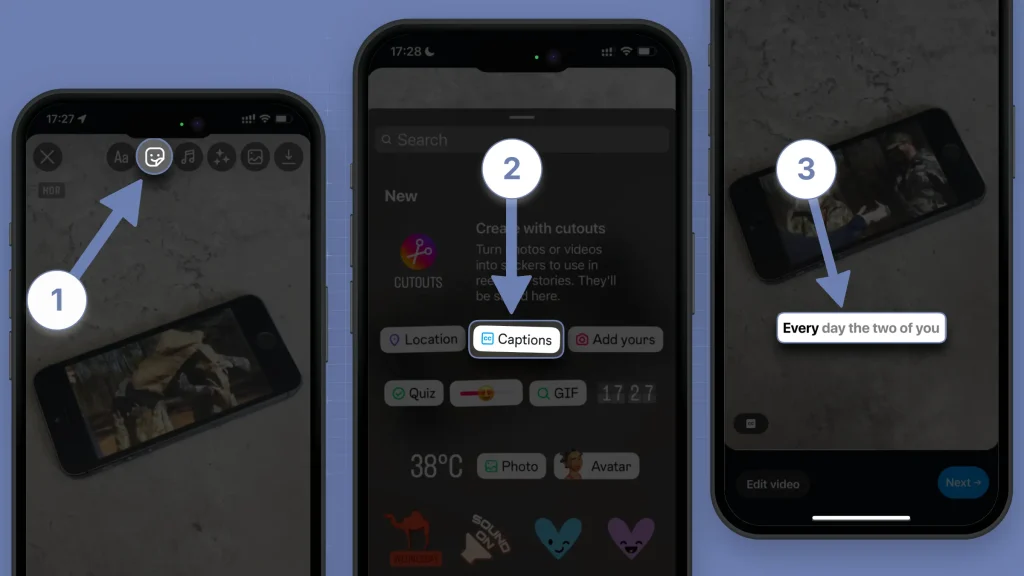
Pro Tip: Tap the text to change/edit the appearance of your video’s captions.
You’ve got many styles to choose from.
How to Add Multiple Captions to Reels
You can add multiple captions to your Instagram Reels just by inserting multiple text boxes. To their on-screen length, just swipe up to reveal the timeline and insert the timestamps over there.
- Open the Instagram app
- Upload a video
- Tap “Aa” → Type a caption
- Repeat step 3
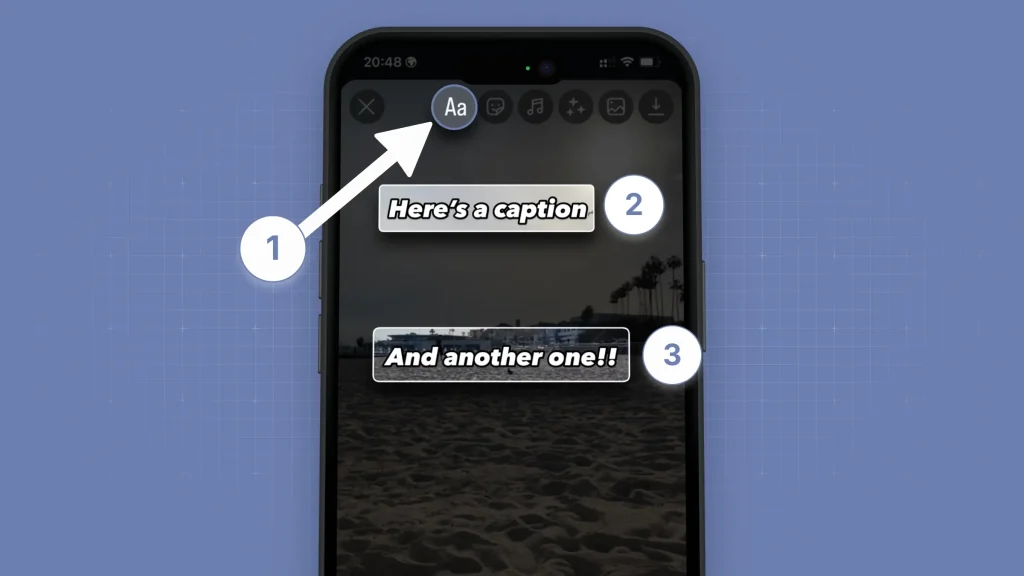
You can add as many captions (or as much text) as you need.
Now, you may be wondering…
How to Edit Subtitles on Instagram Reels
To edit captions on Instagram Reels, open Instagram, create a Reel, and use the “Aa” icon to add text.
Or, just follow this step-by-step list:
- Create a Reel: Open Instagram, swipe right, and select “Reel.”
- Add Captions: Tap the “Aa” icon to type your captions.
- Edit After Posting: Instagram doesn’t allow editing captions once posted, but you can delete and re-upload the Reel with updated text.
- Auto-Captions: Enable auto-captions in Settings for automatic captions, but they can’t be edited once posted.
- Third-Party Tools: Use tools like SendShort for more control over captions.
You can enable automatic captions in settings, but they can’t be edited after posting. For more control over captions, you can use third-party tools like SendShort.
Unfortunately, Instagram doesn’t allow editing captions once a Reel is posted, but you can delete and re-upload it.
👇 This section is about adding those fancy, colored subtitles on top of your Reels.
How to Add Captions to Instagram Reels Online, With AI
Answer: To add subtitles to Instagram Reels, create a free SendShort.ai account and upload your video. The AI automatically detects and adds them.
- Sign up for SendShort
- Upload your Instagram Reel
- Customize the style of your subtitles
- Export & Upload to Instagram
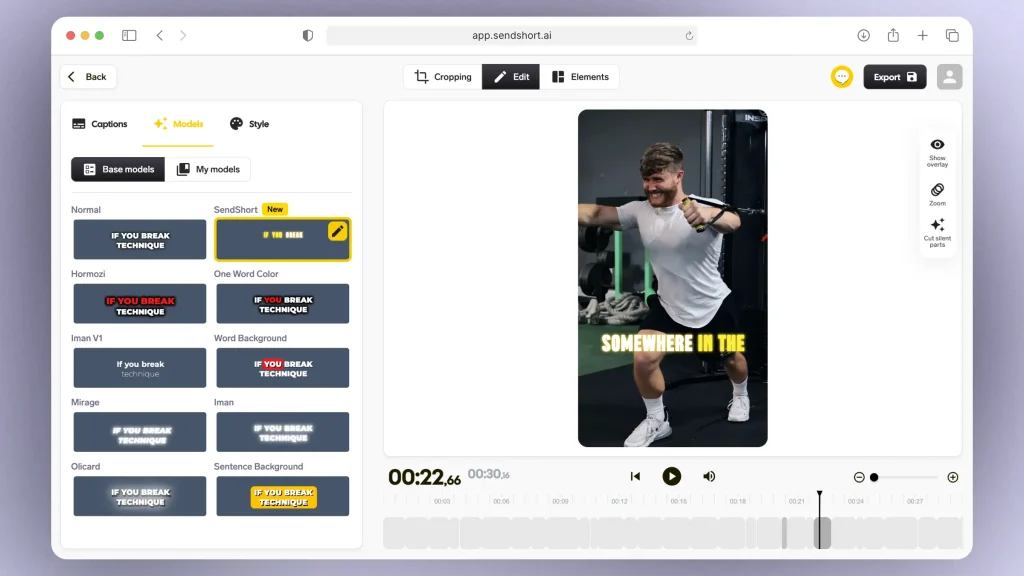
Just like on Instagram, you’ve got many models to choose from.
However, the upside of SendShort in comparison to Instagram is that it adds these super fancy, modern subtitles — those that keep users hooked to your content.
Pro Tip: SendShort adds subtitles in any language.
That’s it 🙌!

Fixed: Why are my Instagram Captions missing?
If your Instagram captions are missing, here are some quick fixes.
The best fix is to update the app.
Often, missing captions are caused by bugs that get resolved in the latest app version, so updating Instagram is the quickest and most effective way to restore captions.
1. Update the App
Sometimes missing captions are due to a bug.
Ensure you’re using the latest version of Instagram, as updates often resolve these types of issues.
2. Clear Cache
Clearing the app cache can solve many display issues.
- On Android, go to Settings > Apps > Instagram > Storage > Clear Cache
- For iOS, you need to reinstall the app.
3. Check Internet Connection
A weak connection can sometimes prevent captions from displaying. Switch to a stable Wi-Fi or data network to see if captions reappear.
4. Restart the App
Close Instagram completely and reopen it.
This simple reset often helps refresh and display captions correctly.
5. Edit and Re-Save the Caption
If captions are still missing, try editing the post and re-adding the caption. This can trigger Instagram to save and display it correctly.
6. Reinstall Instagram
If the problem persists, uninstall and reinstall the app. This will reset the app without affecting your account data.
These steps should help restore your Instagram captions!
The Best Instagram Reels Captioning App
SendShort is the best Instagram Reels captioning app because it simplifies the entire process of creating engaging and polished captions, offering features that go beyond Instagram’s built-in tools.

Here’s why it’s your top choice:
- Automatic Captioning with High Accuracy: Quickly transcribe speech into captions using advanced AI.
- Customizable Styles: Personalize captions with fonts, colors, and sizes to match your brand.
- Engagement-Boosting Features: Add effects, emojis, and animations to make captions more dynamic.
- Multi-Platform Repurposing: Easily adapt captions for TikTok, YouTube Shorts, and other platforms.
- User-Friendly Workflow: Simplify edits, trimming, and captioning with an intuitive interface.
- Cost-Effective Solution: Save money compared to hiring editors while maintaining professional quality.

Frequently Asked
1. Can I add captions to Reels?
Answer: Yes, you can add captions to Reels by using Instagram’s “Captions” sticker or manually typing text.
The “Captions” sticker automatically generates captions from spoken words in the video.
2. Does Instagram add subtitles?
Answer: Yes and no. Instagram gives you the option to add captions to your videos, but not fancy subtitles.
For subtitles, use SendShort to add them automatically in any language.
3. Does Instagram automatically add captions to Reels?
Answer: No, Instagram Reels doesn’t have automatic captions.
You can do it with SendShort, or with the “Auto-Captions” sticker when uploading Reels.
4. Why don’t I have captions on Instagram Reels?
If captions aren’t showing on your Instagram Reels, it could be due to one of these reasons:
- Captions Feature Isn’t Enabled
Instagram’s captions may need to be turned on manually in the settings or within the Reel editor. - App Needs Update
Older app versions may not support automatic captions, so updating Instagram can help. - Region or Language Restrictions
Automatic captions may not be available in all regions or languages yet. - Reel Settings
Check if captions are disabled for that specific Reel; you can toggle captions on and off during editing. - Instagram Bug
Occasionally, app glitches may cause caption issues—restarting the app or reinstalling it can resolve this.
Thanks a lot for reading this,
David Ch
Head of the Editing Team at SendShort







