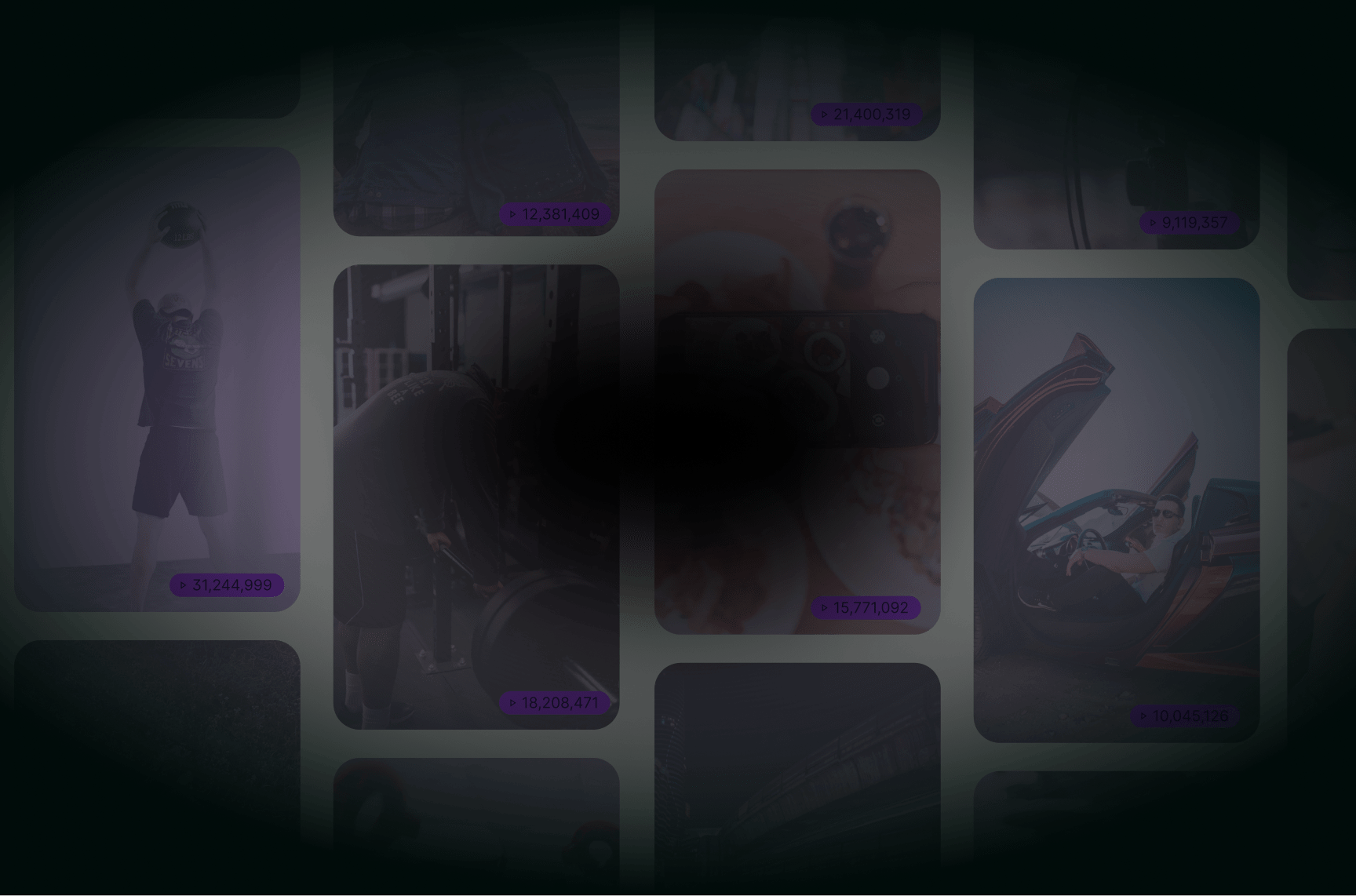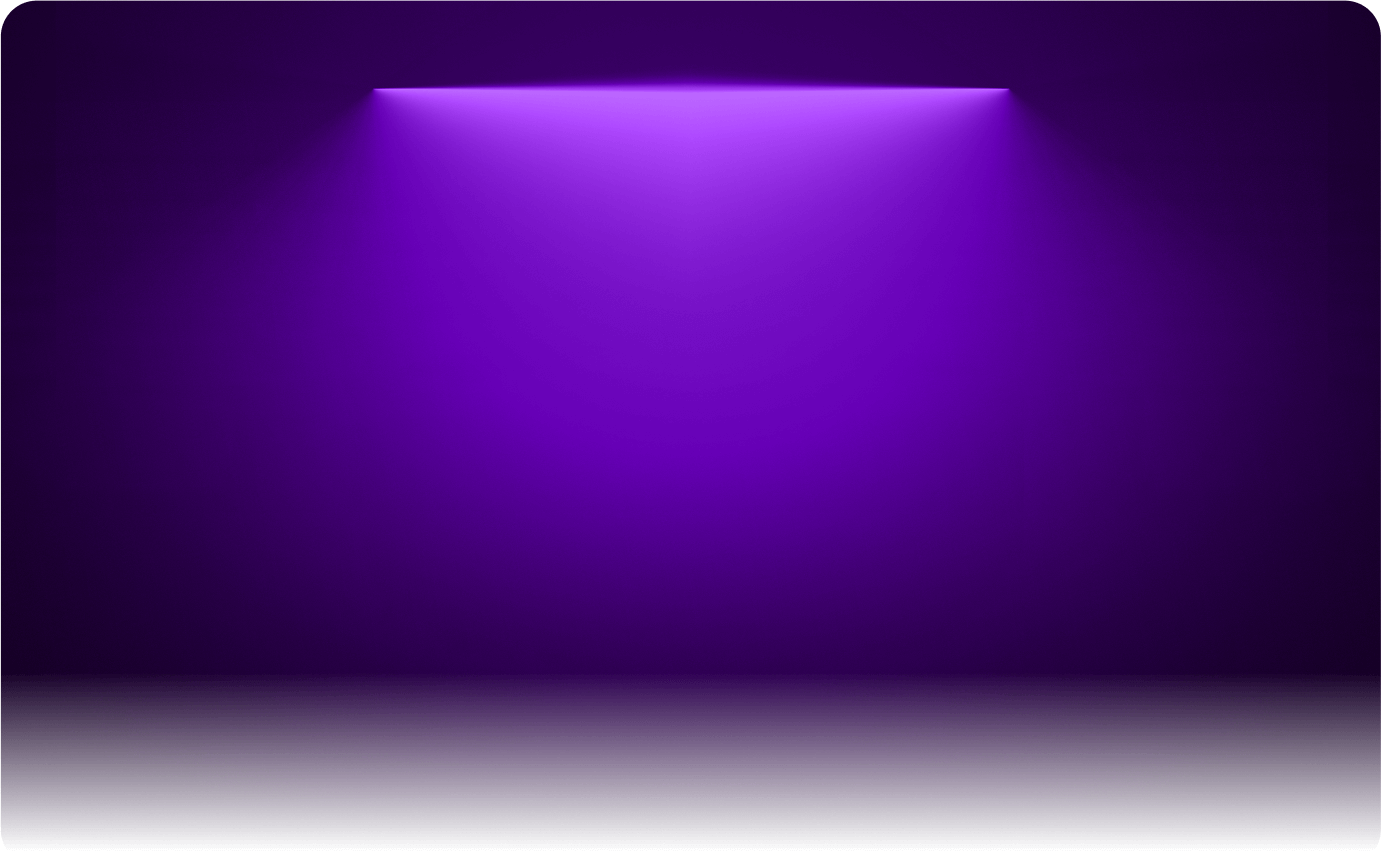
TOP 5 Auto-Subtitle Generators
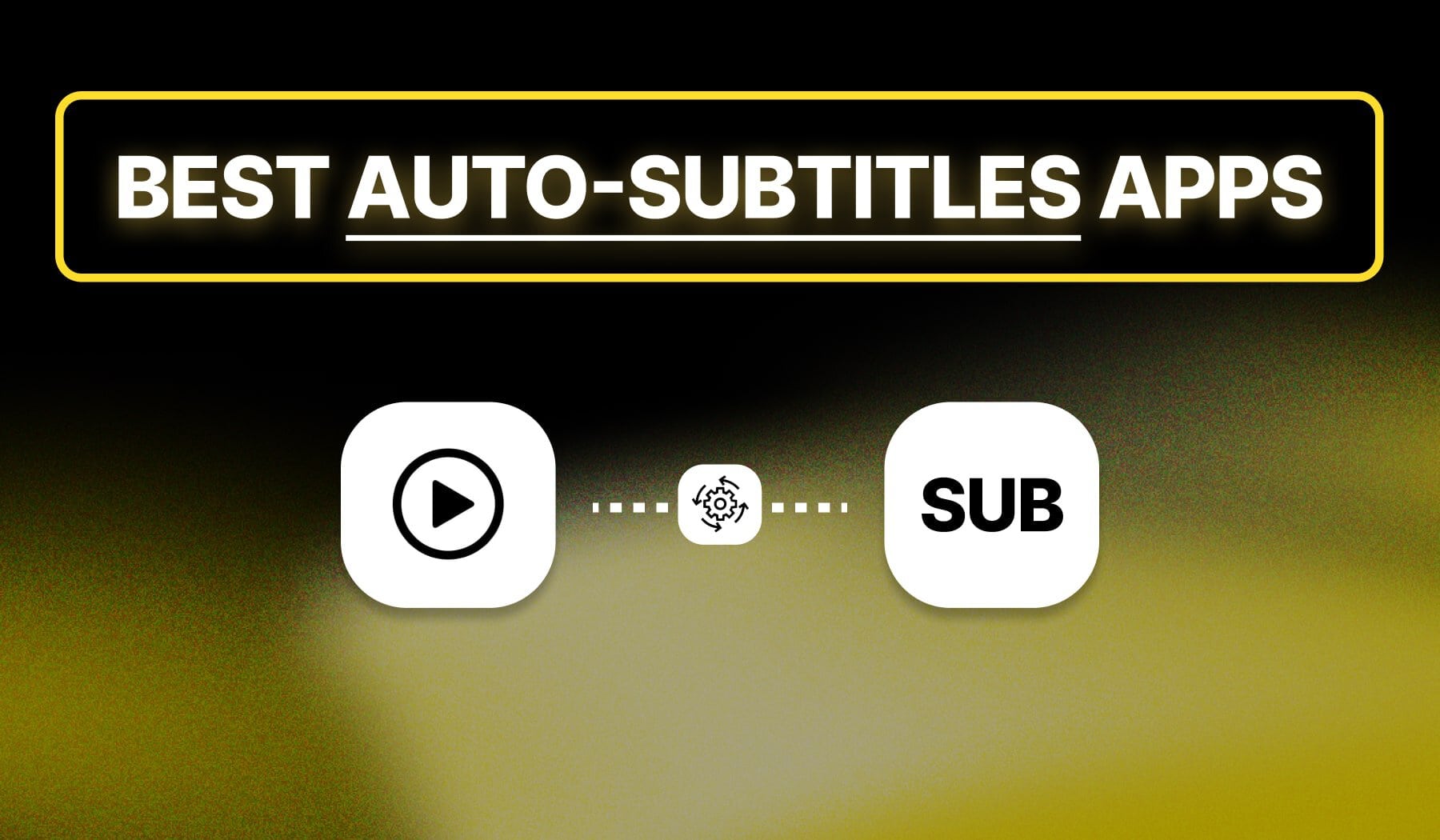
Straight-forward: I’ll take you through the Pros, Cons, Features, Pricing, and Compatibility of the 5 most loved auto-subtitling apps.
We have a separate guide for the best subtitles app, but now we’re talking about apps using AI to transcribe your video and add subtitles to your video.
Let’s get going.
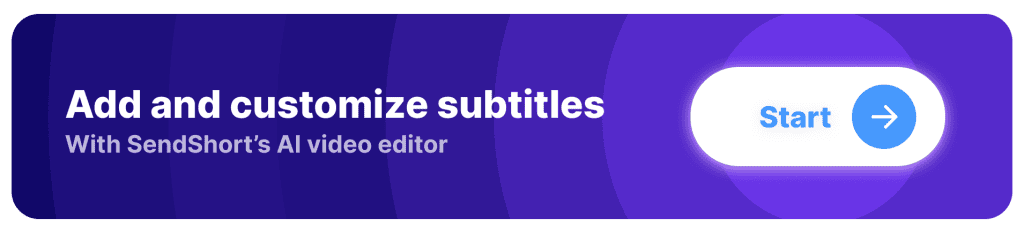
What is an Auto Subtitle Generator?
Answer: An Auto Subtitle Generator is a tool that automatically creates subtitles for videos by transcribing the spoken content into text.
It uses speech recognition technology to listen to the audio and generate accurate subtitles that can be added to videos for better accessibility and engagement.
These generators save creators time by automating the process of transcription and synchronizing the subtitles with the audio.
Why use an Auto Subtitle Generator?
Because an auto subtitle generator can save you significant time and effort by automatically creating accurate subtitles for your videos.
This tool is especially helpful for content creators, businesses, and marketers who want to enhance accessibility and engagement across different platforms.
1. Time and Effort Savings
Manually adding subtitles can be time-consuming, especially for longer videos. An auto subtitle generator automates the entire process, producing accurate captions in seconds, so you can focus on other aspects of content creation.
2. Increases Accessibility
Adding subtitles makes your content more accessible to deaf or hard-of-hearing viewers and those who speak different languages. It ensures everyone can enjoy and understand your video, expanding your audience.
3. Improves Engagement and Retention
Many viewers watch videos on mute, especially on social media. Subtitles keep them engaged by ensuring they don’t miss important details, which can lead to higher watch time and interaction with your content.
Listed: 5 Best Auto Subtitle Generators
Currently, these are 5 of the best auto-subtitle generators: SendShort, Descript, Instagram, Opus, and CapCut.
This table should help you understand why:
| Auto-Subtitle Tool | Best for… |
|---|---|
| 1. SendShort | Viral short-form content |
| 2. Descript | Long-form videos |
| 3. Instagram | Auto-subtitles on a budget |
| 4. Opus | Podcast clips |
| 5. CapCut | TikTok captions |
Of course, this is the short answer.
Let’s dig deeper and look at all the details you might want to know about these 5 apps.
1. SendShort

SendShort is an AI-powered auto subtitle generator that automatically creates accurate, synchronized subtitles for your videos. It transcribes speech, formats text, and ensures it’s perfectly timed to match the video’s audio.
Unlike traditional subtitle tools, SendShort offers customizable text styles and makes the entire process faster and more efficient, letting creators focus on content creation while the tool handles the captioning. Whether for accessibility or engagement, SendShort ensures your videos are captions-ready and optimized for social media.
| Pros | Cons |
|---|---|
| AI-driven automatic subtitle generation for quick captioning. | Free version includes a watermark on exported videos. |
| High accuracy in recognizing speech | Performance may vary depending on internet connection speed. |
| Auto-subtitles in any language | |
| User-friendly interface | |
| Syncs perfectly with audo | |
| Many styling options |
Features
- AI-powered automatic subtitle generation for videos.
- High accuracy in speech recognition.
- Multi-language support for diverse audiences.
- User-friendly interface for easy navigation and editing.
- Simple synchronization and editing of subtitles with video.
- Styling options for font, color, and size of subtitles (and animations).
Pricing
- Free plan available.
- Paid plans range from $15 to $59 per month.
Compatibility: Any device and web browser.
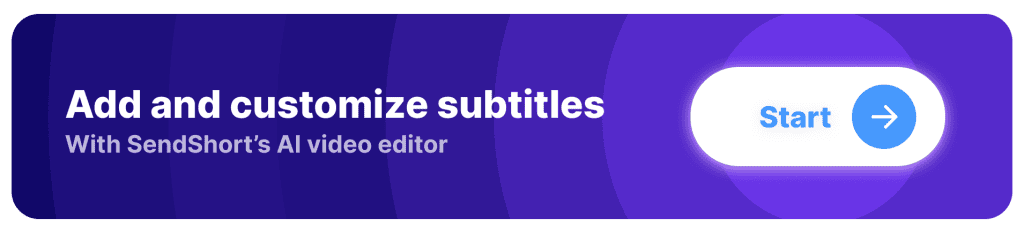
2. Descript
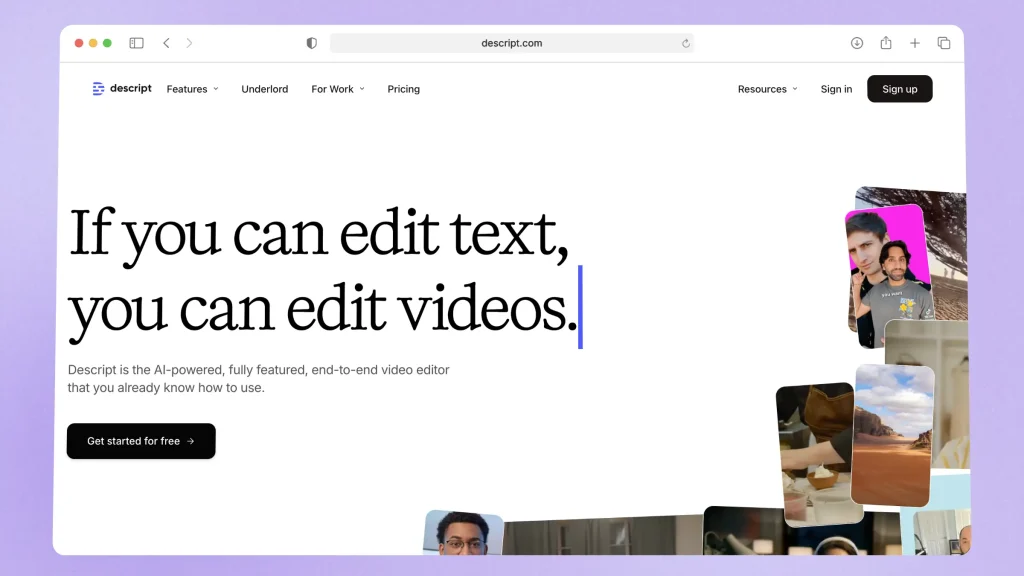
Descript is like a transcriptionist that works at lightning speed—automatically generating subtitles for your videos while ensuring they’re accurate and synced with the audio.
It takes the spoken words in your video and turns them into text, just like a secretary typing up a meeting transcript.
| Pros | Cons |
|---|---|
| Automatic transcription with high accuracy for audio and video files. | Steep learning curve for new users unfamiliar with the interface. |
| User-friendly editing tools that allow for easy video and audio editing. | Free version has limited features and transcription minutes. |
| Supports multi-track editing for more complex projects. | Requires a paid subscription for access to advanced features. |
| Works for long-form videos too. |
Features
- Automatic transcription for audio and video.
- User-friendly editing tools for media projects.
- Multi-track editing capabilities for complex projects.
- Integration with platforms for easy content sharing.
Pricing
- Free plan available with limitations.
- Paid plans start at $15/month.
Compatibility: Website & App.
Not a fan of Descript? Check out the top alternatives.
3. Instagram
This is a feature within the Instagram app.
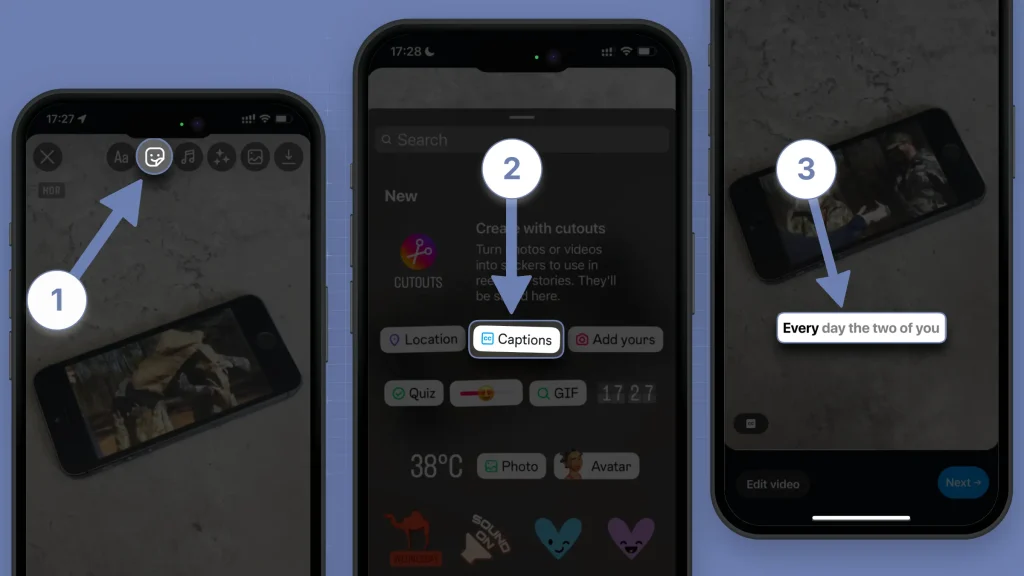
| Pros | Cons |
|---|---|
| Automatic subtitle generation directly within the app for ease of use. | Limited customization options for fonts and styles. |
| Supports multiple languages, making content accessible to a wider audience. | Subtitles may not be 100% accurate and may require manual adjustments. |
| User-friendly interface that integrates seamlessly with video posting. | Only available for videos uploaded to Instagram, not for external content. |
| Performance may vary based on audio quality and background noise. | |
| Works for captions, not subtitles |
Features
- Automatic subtitle generation for videos posted on Instagram.
- Multi-language support for wider accessibility.
- Integration with the Instagram app for seamless usage.
- Simple interface for easy posting and editing of videos.
- Ability to edit captions after generation for accuracy.
Pricing: Free with an Instagram account.
Compatibility:
4. Opus Clip
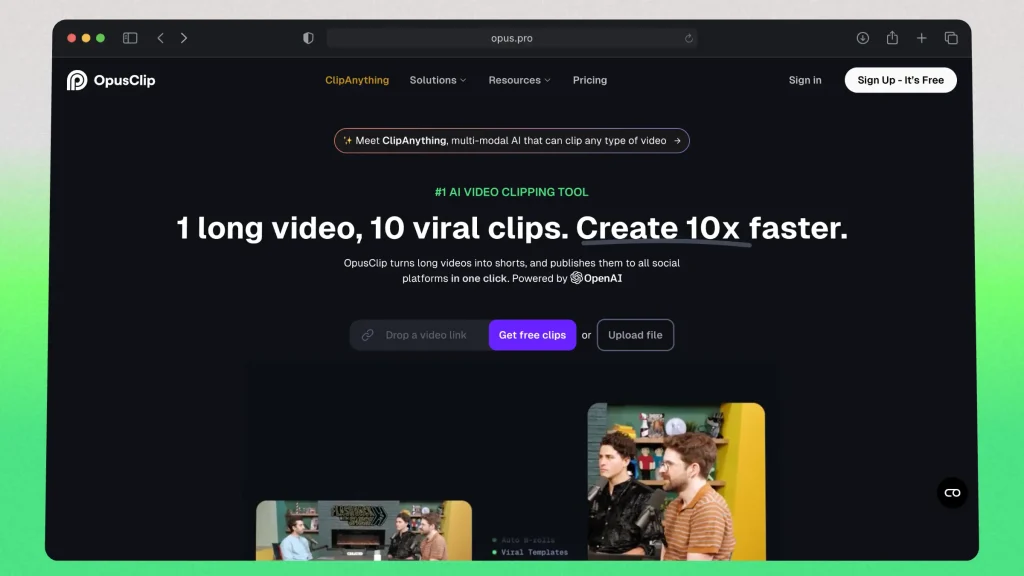
Opus Clip is an AI-powered auto subtitle generator designed to make creating captions for short-form content quick and easy. It automatically transcribes speech and adds accurate subtitles that sync perfectly with the video’s audio.
Opus Clip is ideal for creators who need to quickly repurpose long videos into short, engaging clips for platforms like TikTok, Instagram Reels, and YouTube Shorts. It streamlines the process by offering auto-generated subtitles and tools to edit and adjust them for better readability, making it a solid choice for those looking to save time and boost engagement.
| Pros | Cons |
|---|---|
| Auto-subtitles for short-form videos. | Free version includes a watermark on exported videos. |
| AI video editing. | Limited features and customization options in the free plan. |
| Translated subtitles. | Not many customization options. |
Features
- Automatic subtitle generation for fast video captioning.
- AI-driven editing suggestions for improved efficiency.
- Multi-language support for subtitles.
- Intuitive interface designed for easy navigation.
Pricing
- Free plan available.
- Paid plans start at $19/month.
Compatibility: Web.
Before buying, you should read this detailed Opus Clip review.
5. CapCut
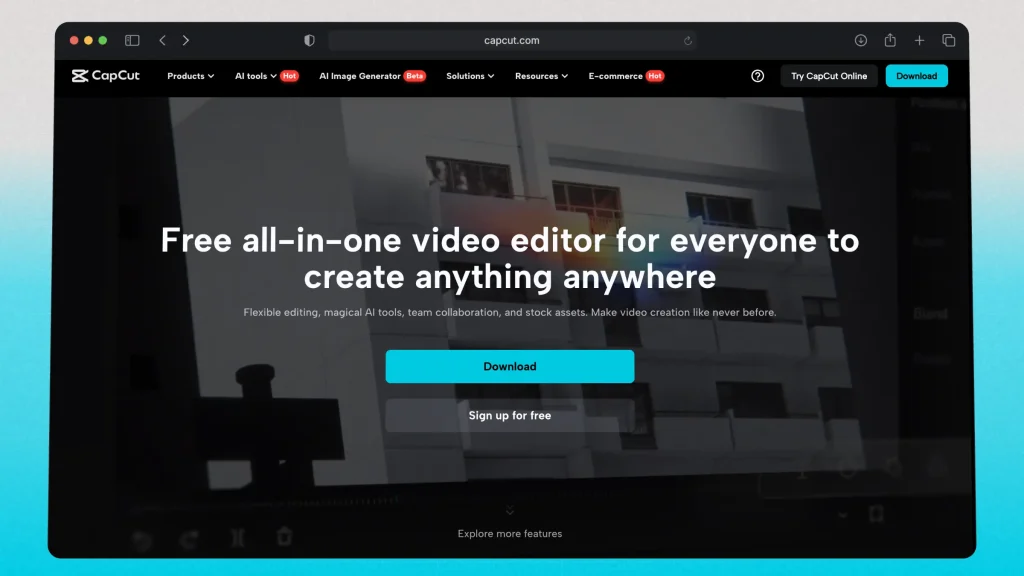
CapCut is a popular video editing app that includes a built-in auto subtitle generator. It automatically transcribes spoken audio in your video and generates subtitles that are synchronized with the speech, making it quick and easy to add captions to your content.
Perfect for creators who want to enhance TikTok, Instagram Reels, or YouTube Shorts with easy-to-use captioning, CapCut allows you to adjust text timing, font styles, and positions with minimal effort. While it’s convenient for basic captioning, it may require some manual tweaks for accuracy and styling compared to more advanced tools like SendShort.
| Pros | Cons |
|---|---|
| Automatic subtitle generation with decent accuracy for quick captioning. | Subtitles are a paid feature. |
| Integrates with TikTok. | Limited customization options. |
| Offers a variety of templates for fast and easy content creation. | Performance may vary based on device capabilities. |
| Doesn’t support all languages. |
Features
- CapCut has automatic caption generation for videos.
- A variety of templates for quick and easy editing.
- Intuitive interface suitable for users of all skill levels.
- Integration with social media platforms for easy sharing.
Pricing: Depends on your region.
Compatibility: Web & App.
Auto-Caption videos with SendShort, the best AI
SendShort is a leading AI tool for auto-captioning videos, offering a seamless way to enhance your content’s accessibility and engagement.

Key Features:
- Automatic Caption Generation: SendShort’s AI accurately transcribes spoken words into text, providing precise captions without manual effort.
- Customization Options: Adjust fonts, colors, and styles to match your video’s aesthetic, ensuring captions complement your content.
- Multi-Language Support: SendShort supports multiple languages, making your videos accessible to a global audience.
- Platform Optimization: Tailor captions for various platforms like YouTube, TikTok, and Instagram, ensuring optimal display across different devices.
By utilizing SendShort, you can efficiently add professional-quality captions to your videos, enhancing viewer comprehension and broadening your content’s reach.
FAQ: Auto Subtitling Tools
1. Is there a way to auto generate subtitles?
Answer: Yes, the best way to auto generate subtitles is to use an online tool like SendShort. These tools automatically create subtitles for your videos.
2. Is there an AI that can generate subtitles?
Answer: Yes, SendShort uses AI to generate subtitles automatically for your videos, providing a fast and easy solution for adding captions.
3. Can VLC auto generate subtitles?
Answer: No, VLC cannot automatically generate subtitles.
However, it can play videos with embedded subtitles, but you’ll need to create or download those subtitles separately.
If you’re in this situation, you might find this guide helpful: How to create an SRT file for VLC.
4. What is the best auto subtitle maker?
Answer: SendShort is the best auto subtitle maker because it detects 99.8% accurate subtitles in any language, with AI.
The best part? You can customize them in any way, making them look like Gary Vee’s subtitles or any other popular creator.
Thanks a lot for reading this,
David Ch
Head of the Editing Team at SendShort