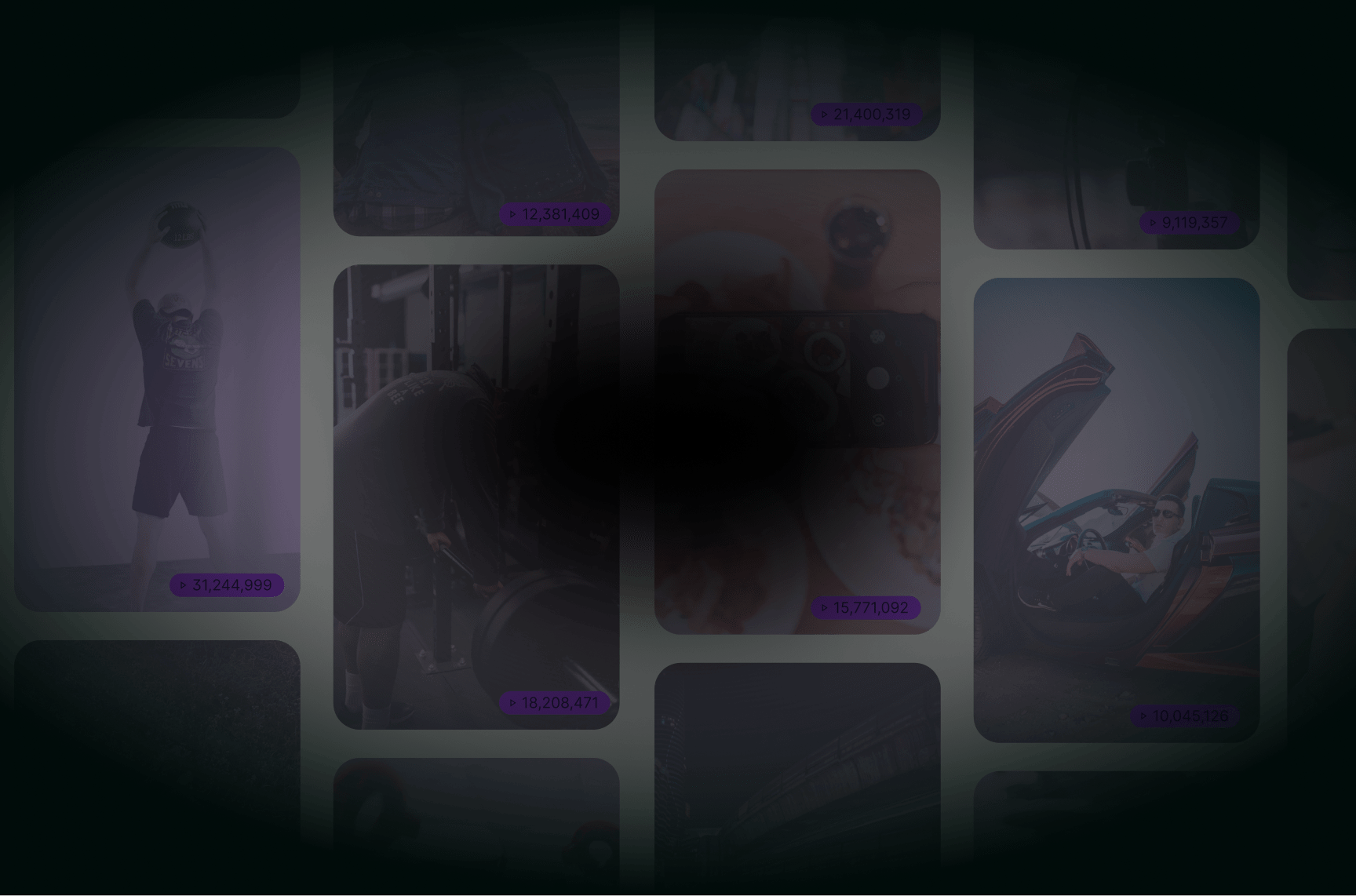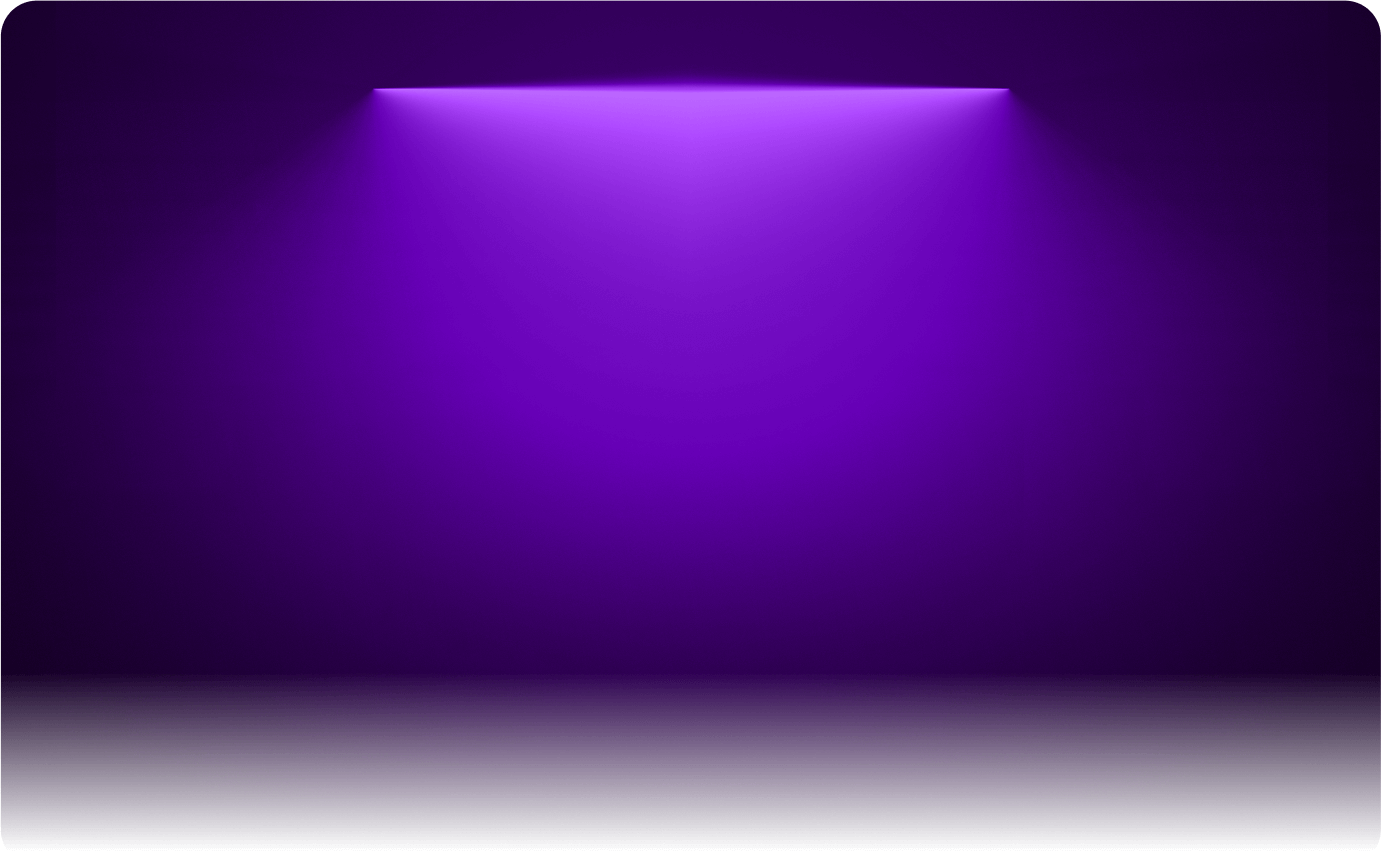
Best Apps for Captioning Videos
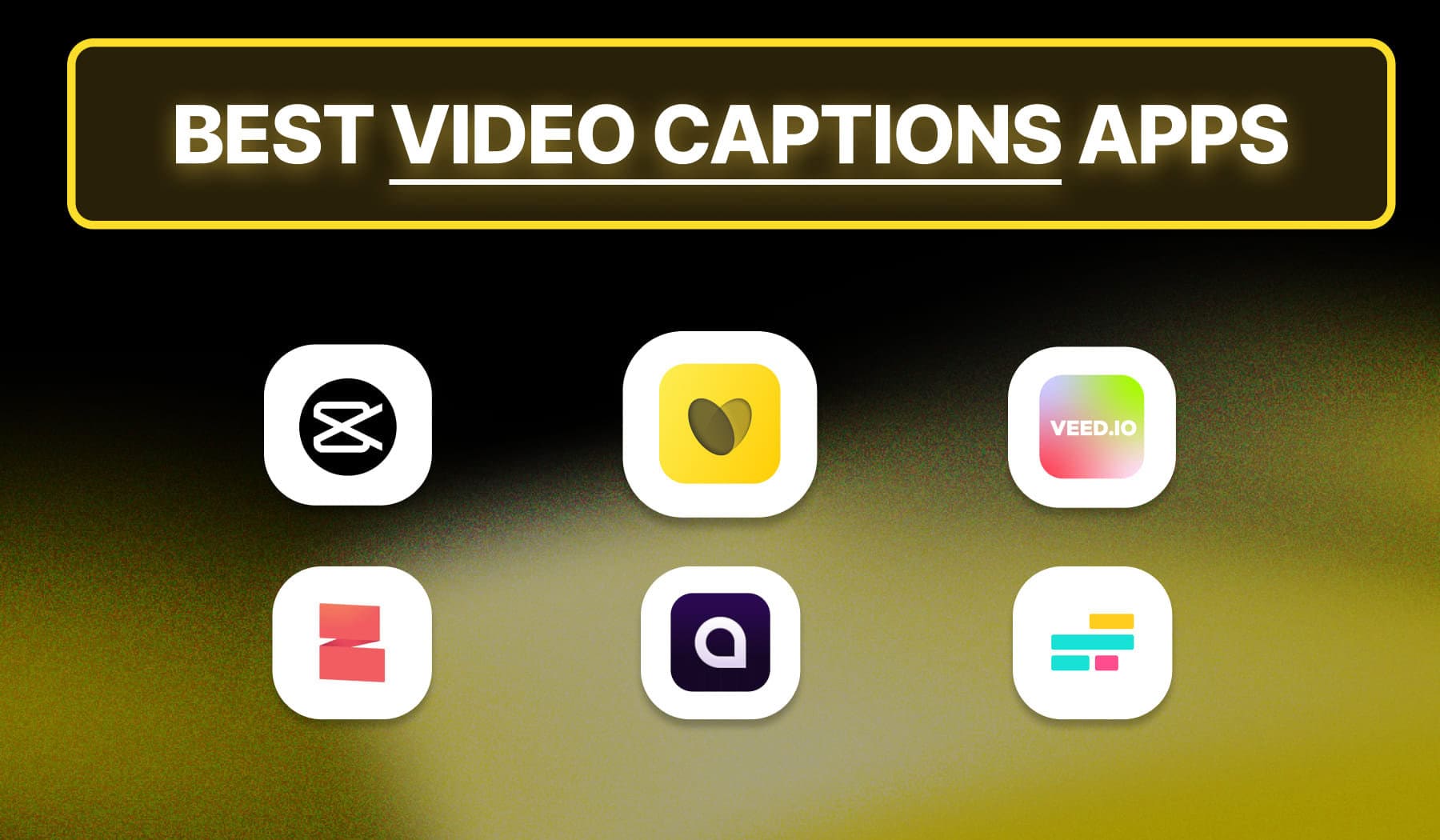
Looking to add auto-captions to a video? Not sure which app is best?
This guide will help you decide in less than 1 minute.
As it turns out, 85% of people watch videos with sound turned off. So, you might want to add captions to your videos to make sure everybody gets hooked to it.
In this guide, I’ll take you through the:
- Pros, Cons, Features, and Pricing…
- Of the 6 most popular and loved tools
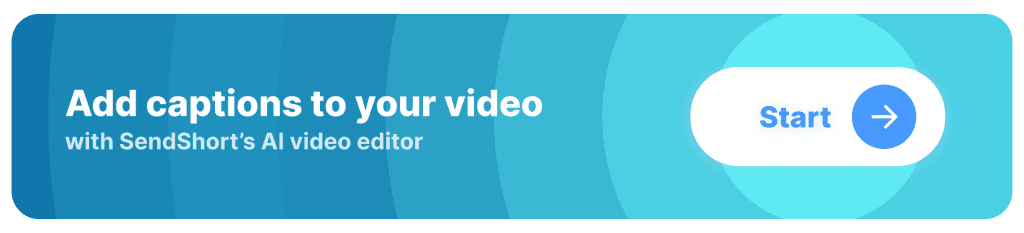
Why Add Captions to Your Video?
If your video doesn’t have captions, a huge part of your audience won’t get the message — because they’re scrolling with the sound off.
No captions = lost views.
Adding captions makes sure everyone gets the point instantly, whether they have audio on or not.
More people watching = more engagement = more reach.
1. Most People Watch on Mute
A huge chunk of people scroll with their sound off.
If your video has no captions, they’ll skip it. Add captions, and they’ll actually know what’s going on—so they stay longer.
2. Makes Your Video Instantly Clear
People process text faster than audio.
Captions make sure they get the message, even if they miss a word or get distracted. No confusion means more people watching to the end.
3. More Views, More Reach
Videos with captions get shared more. Why?
Because they’re easier to understand, look more polished, and keep people engaged.
6 Best: Video Captioning Apps
Currently, these are the top 6 software that add captions to your video: SendShort, CapCut, VEED, Zubtitle, Captions, and Kapwing.
| Captioning app | Best for |
|---|---|
| SendShort | Overall any use case |
| CapCut | TikTok videos |
| VEED | Closed captions |
| Zubtitle | Android users |
| Captions | Short-form videos |
| Kapwing | Quick edits |
That was sort of the ‘Key Takeaways’ section. Join me, and let’s dive deep into the story and explore each app individually.
1. SendShort
Website: sendshort.ai

SendShort is an AI-powered tool for generating captions and subtitles for short-form videos like Instagram Reels, TikToks, and YouTube Shorts. It automatically transcribes speech, syncs subtitles, and styles them with eye-catching fonts, colors, and animations.
Unlike basic captioning tools, SendShort enhances engagement by making captions more dynamic and readable. It’s designed to help creators boost watch time, improve accessibility, and make videos stand out effortlessly.
| Pros | Cons |
|---|---|
| Automatically generates faceless videos for easier content creation. | Free version includes a watermark. |
| Converts long videos into short-form content quickly. | Limited to editing only short-form content. |
| Automatically adds subtitles. | |
| Allows adding images, GIFs, and music to videos. | |
| Provides AI-translated audio and subtitles for wider accessibility. | |
| Includes smooth transitions in video edits. |
Top Features:
- AI-powered trimming and editing suggestions.
- Quick export options to platforms for short-form content.
- Automatic conversion of longer videos into shorts.
- Faceless video generation for easier and faster video production.
Pricing:
- Free Plan available.
- Paid plans range from $15 to $59 per month.
Why SendShort is best: SendShort is the best video captioning app because it’s fast, accurate, and designed for engagement.
It uses AI-powered captions to automatically generate highly accurate subtitles, saving you time. You can customize styles by changing fonts, colors, sizes, and positioning to match your brand.
SendShort also offers dynamic animations, making captions pop and boosting viewer retention.
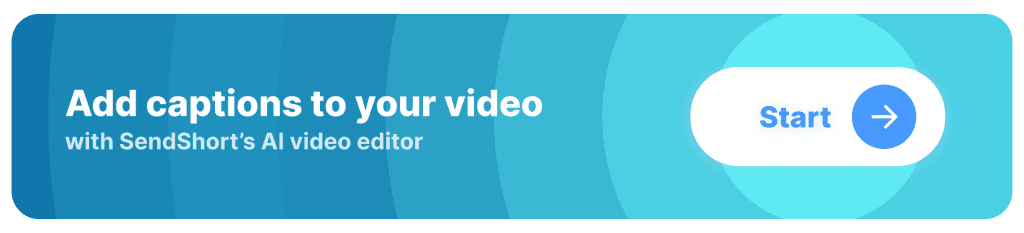
2. CapCut
Website: capcut.com
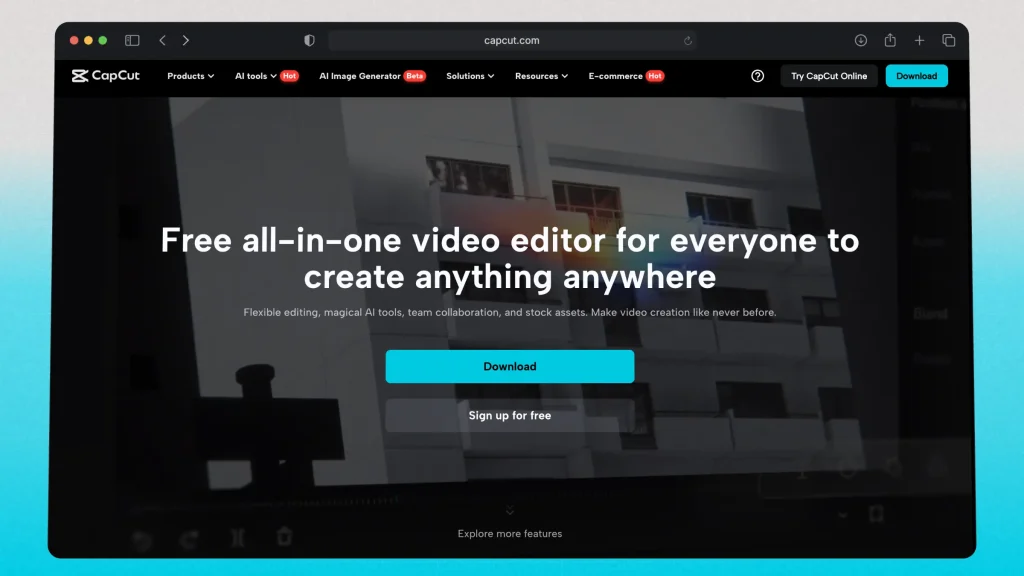
CapCut is a free video editing app by ByteDance (the company behind TikTok), designed for mobile and desktop. It offers easy-to-use editing tools, AI effects, auto-captions, and trending templates, making it popular for creating TikToks, Instagram Reels, and YouTube Shorts.
With features like auto-subtitles, background noise removal, music sync, and speed adjustments, CapCut helps creators quickly edit professional-looking videos.
It’s widely used for short-form content because of its intuitive interface and built-in TikTok integration.
| Pros | Cons |
|---|---|
| Free to use with a wide range of features. | Watermark included in free exports. |
| Has a mobile app. | Occasional lag or crashes on larger projects. |
| Offers advanced editing tools like filters, transitions, and effects. | Limited export quality options in the free version. |
| Some features are locked behind a paywall. | |
| Requires a stable internet connection for cloud-based features. |
Features:
- Wide variety of filters, transitions, and visual effects.
- Advanced video speed control (slow motion, fast-forward).
- AI-powered background removal.
- Built-in music and sound effects library.
- Multi-layer editing for more complex video projects.
Pricing:
- Free
- Paid plans starting at $7.99/mo
3. VEED
Website: veed.io
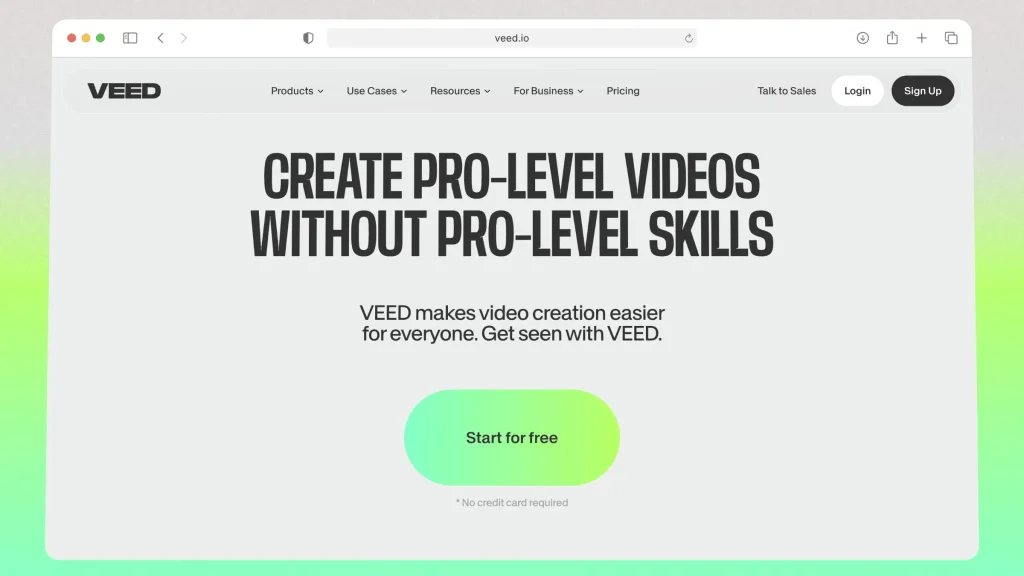
VEED is an online video editing platform that offers AI-powered tools for editing, subtitles, and text-to-speech. It’s designed for creators and businesses to quickly produce high-quality videos without advanced editing skills.
With features like auto-captions, background removal, AI voiceovers, and video templates, VEED is great for making Instagram Reels, TikToks, and YouTube Shorts. Its simple drag-and-drop interface makes video editing fast and beginner-friendly.
| Pros | Cons |
|---|---|
| Easy-to-use, intuitive interface for beginners. | Free version adds a watermark to videos. |
| Supports automatic subtitle generation. | Limited export quality options on the free plan. |
| Cloud-based, allowing access from any device. | Premium features are locked behind a paywall. |
| Video rendering can be slow on larger projects. | |
| Requires an internet connection for use. |
Features:
- Automatic subtitle generation with high accuracy.
- Cloud-based editing, allowing access from any device.
- Video collaboration tools for team editing.
- Supports adding custom branding and logos to videos.
Pricing:
- Free Plan available.
- Paid plans starting at $18/month.
4. Zubtitle
Website: zubtitle.com
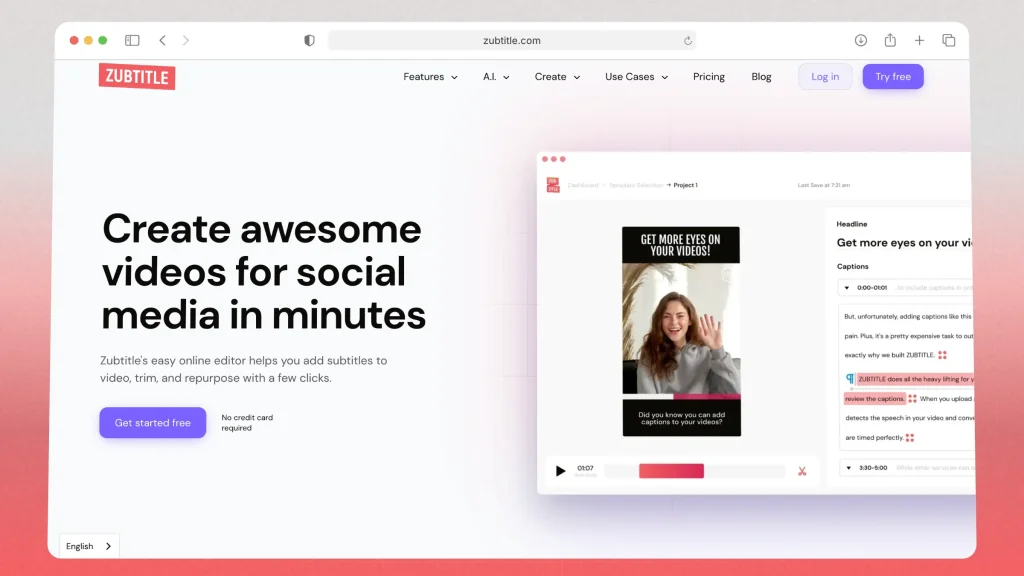
Zubtitle is an AI-powered tool for automatically adding captions and subtitles to videos. It’s designed for creators, marketers, and businesses who want to make their content more engaging and accessible.
It transcribes speech, syncs subtitles, and lets users customize fonts, colors, and styles. Zubtitle is great for Instagram Reels, TikToks, YouTube Shorts, and LinkedIn videos, helping boost watch time and engagement with readable, eye-catching captions.
| Pros | Cons |
|---|---|
| Automatic subtitle generation with high accuracy. | Limited customization options for free users. |
| Supports multiple languages for subtitle generation. | Free version adds a watermark to exported videos. |
| Simple and user-friendly interface for fast editing. | Limited video editing features compared to competitors. |
Features:
- Allows customization of subtitle style, font, and color.
- Option to add captions and headlines to videos.
- Export videos in various aspect ratios optimized for social media platforms.
Pricing:
- Free Plan
- Paid plans start at $19/mo
5. Captions
Website: captions.ai
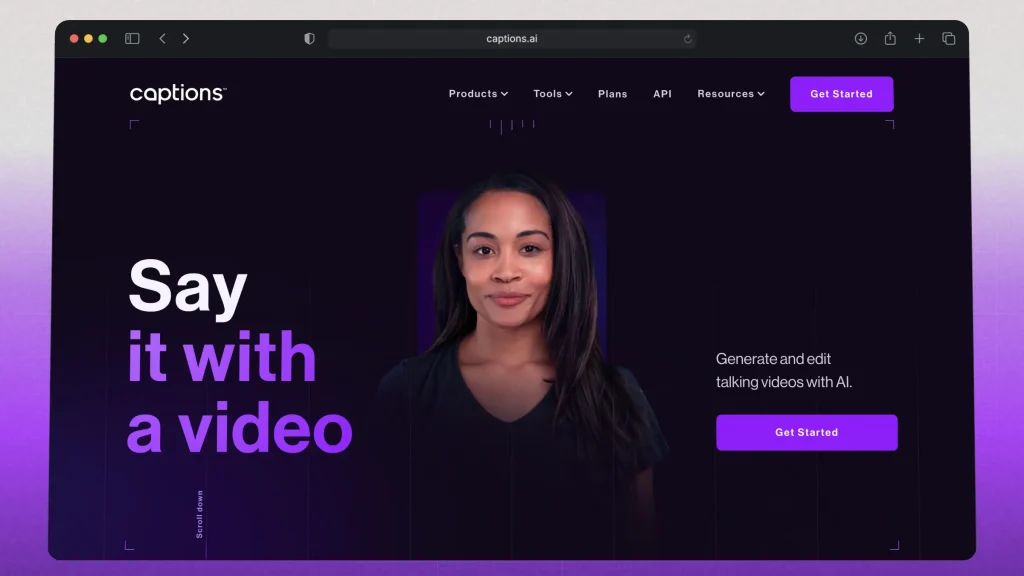
Captions.ai is an AI-powered tool that automatically generates captions and subtitles for videos. It’s designed to improve engagement by adding accurate, eye-catching captions that sync perfectly with speech.
It also offers AI voiceovers, speech enhancement, and translation features, making it useful for Instagram Reels, TikToks, YouTube Shorts, and business content.
Captions.ai helps creators make their videos more accessible and attention-grabbing with minimal effort.
| Pros | Cons |
|---|---|
| Automatic caption generation with high accuracy. | Free version includes a watermark on videos. |
| Supports real-time translation into multiple languages. | Limited customization of captions in the free version. |
| Easy-to-use interface with quick export options. | Requires an internet connection for use. |
Features:
- AI-powered automatic caption generation.
- Real-time translation for multilingual captions.
- Customizable font, color, and size for captions.
Pricing: Starting at $9.99/month
6. Kapwing
Website: kapwing.com
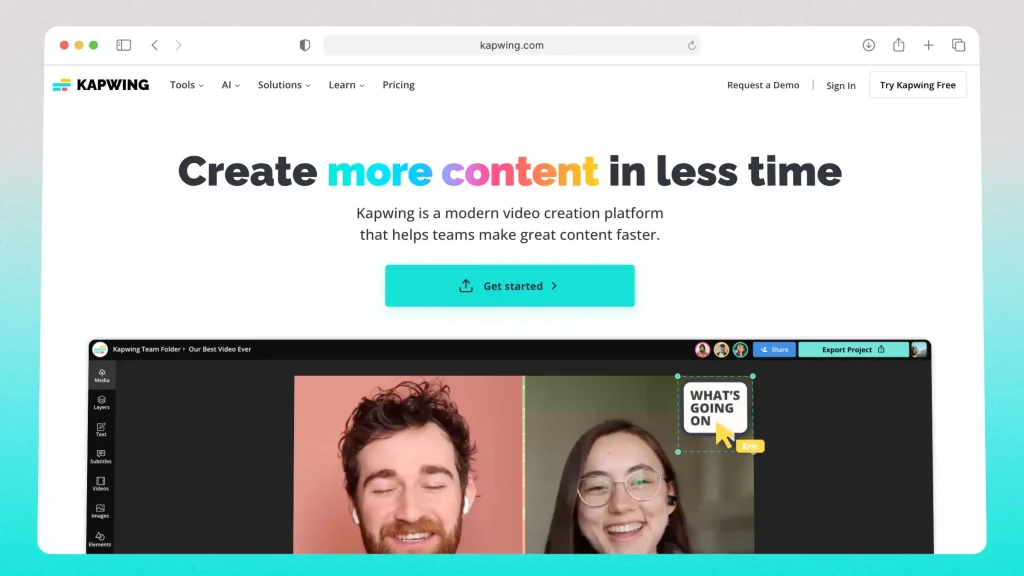
Kapwing is an online video editing platform that offers AI-powered tools for creating and editing videos. It allows users to trim, resize, add subtitles, generate AI voiceovers, and edit collaboratively without needing advanced skills.
It’s widely used for making Instagram Reels, TikToks, YouTube Shorts, and marketing videos. With an easy drag-and-drop interface and built-in templates, Kapwing simplifies video editing for creators, businesses, and social media marketers.
| Pros | Cons |
|---|---|
| User-friendly interface suitable for all skill levels. | Free version has a watermark on exported videos. |
| Supports collaborative editing in real time. | Limited export quality options in the free plan. |
| Offers a wide range of editing tools and templates. | Some advanced features require a paid subscription. |
Features:
- Extensive library of video templates for quick editing.
- AI-powered tools for automatic subtitle generation.
- Supports various media formats for versatile editing.
- Collaborative editing features for team projects.
Pricing:
- Free Plan
- Paid plans starting at $16/mo
How to Choose the Best AI Video Captioning App
The best advice: Choose an AI captions app with top-tier accuracy.
If the captions are wrong, people get confused and scroll away. The less you have to fix, the faster you can post.
A good app gets it right the first time, so you don’t waste time editing.
1. Accuracy Matters Most
If the captions are wrong, they hurt more than they help. Look for an AI captions app with high accuracy, especially for different accents and fast speech. The fewer mistakes, the less time you spend fixing them.
2. Customization Makes a Difference
Basic captions are boring.
A good app lets you change fonts, colors, and animations to match your style. Dynamic captions (like word-by-word highlights) can boost engagement even more.
3. Fast and Easy Workflow
If it takes too long to generate or edit captions, it’s not worth it.
The best apps should auto-generate captions in seconds and let you edit them quickly. Speed matters, especially when making content consistently.
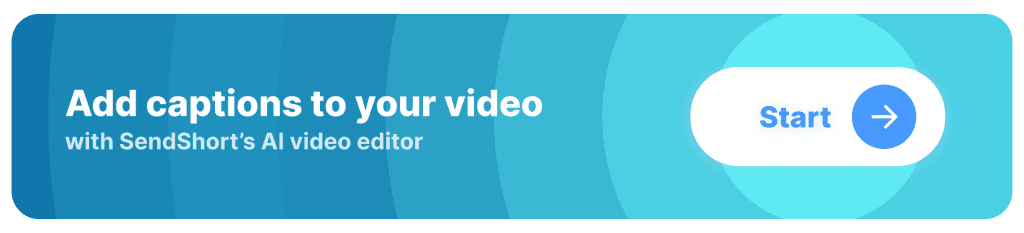
All Auto Caption Apps: Compared
| App | Free Plan | Caption Styles | Watermark | Ease of Use | Starting Paid Plan |
|---|---|---|---|---|---|
| SendShort | ✅ Yes | ✅ Extensive | No | ✅ Very Easy | $15/mo |
| CapCut | ✅ Yes | 🔹 Limited | Yes | ✅ Easy | $7.99/mo |
| VEED | ✅ Yes | ✅ Multiple | Yes | ✅ Easy | $18/mo |
| Zubtitle | ✅ Yes | 🔹 Few | Yes | ✅ Easy | $19/mo |
| Captions | ✅ Yes | 🔹 Basic | Yes | ✅ Easy | $9.99/mo |
| Kapwing | ✅ Yes | ✅ Multiple | Yes | ✅ Easy | $16/mo |
FAQ: Captioning Software
1. Which software is best for adding subtitles to video?
Answer: The best software for adding subtitles to videos is Adobe Premiere Pro for professional editing, and SendShort for short-form videos.
2. Is there a free caption app?
Answer: Yes, SendShort offers a free version that allows you to add captions to videos easily, making it a great choice for quick and efficient captioning without costs.
3. What is the app that lets you put subtitles on videos?
Answer: The app that lets you put subtitles on videos is SendShort, which offers automated subtitle generation and easy customization for your video projects.
Thanks a lot for reading this,
David Ch
Head of the Editing Team at SendShort