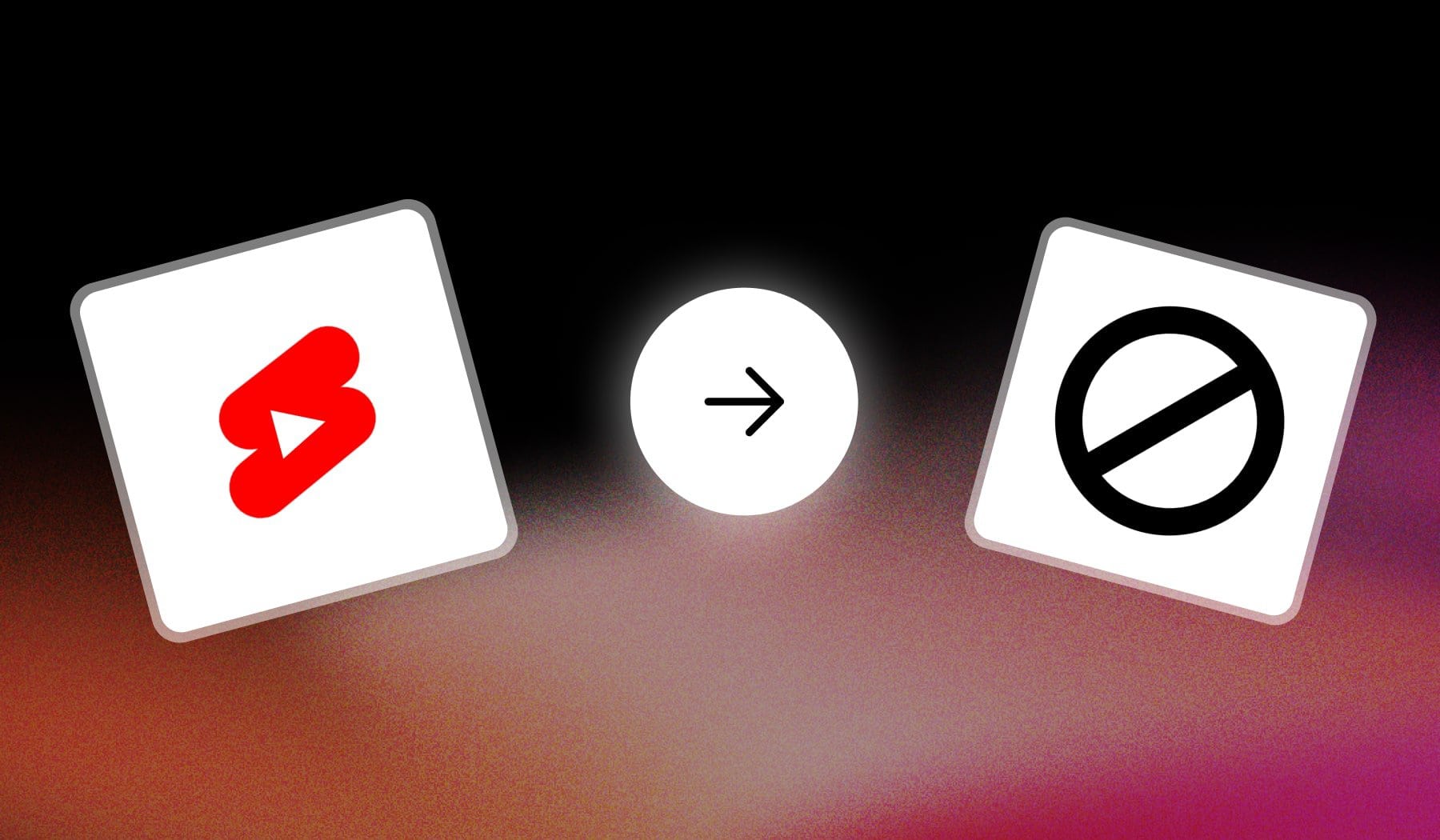Sick and tired of YouTube Shorts? They can get pretty distracting, I know that myself — and that’s why I started looking for ways to disable them forever.
After spending about ~7 hours on this topic, I found the single-best solutions to turn off Shorts on your phone, tablet and computer (or any other device).
Let’s start this.
How to Disable YouTube Shorts in 2024
Answer: To disable YouTube Shorts on mobile, go to the YouTube settings app and downgrade to any version 14.13.54. On PC, you need install a free extension.
This may sound hard, but it’s really not. Join me!
1. On Mobile (iOS + Android)
- Go to your phone’s settings (or in the YouTube app).
- Find YouTube in the apps list.
- Uninstall updates to revert to the older version.
- Open YouTube in a web browser instead of the app.
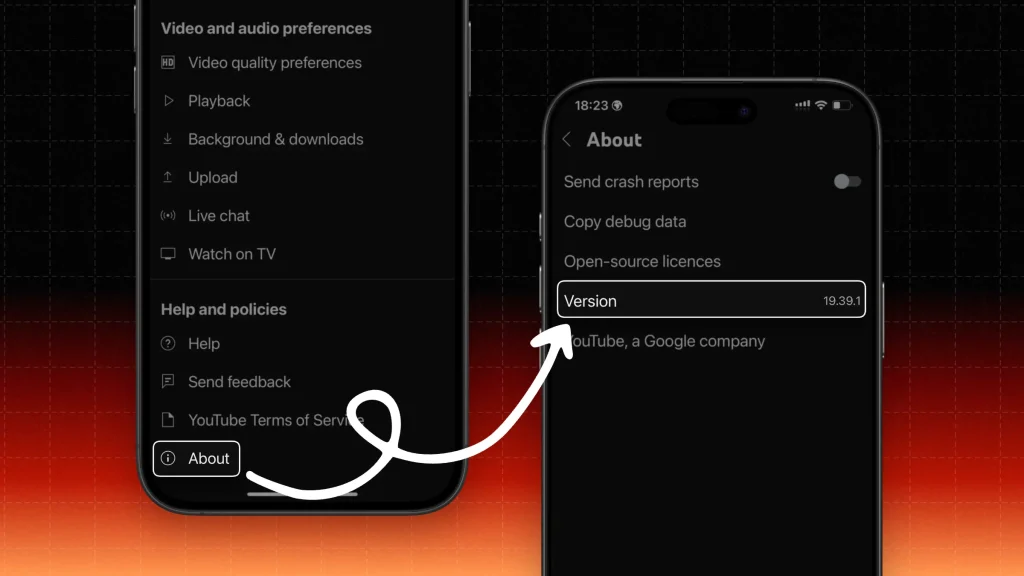
YouTube Shorts can’t be permanently disabled within the app, but you can use a workaround to reduce their presence. This involves uninstalling updates or using a browser version of YouTube.
This will help minimize Shorts, but you might still see them occasionally. If this happens, keep marking them as ‘Not Interested’ until YouTube adjusts your feed.
2. On PC (Desktop)
The best way to disable YouTube Shorts on PC is to get a free extension that eliminates any Shorts from YouTube.
- Install a browser extension like YouTube Shorts Blocker
- Go to YouTube and check if the Shorts section is hidden.
- Alternatively, add
?disable_polymer=trueto the YouTube URL. - Refresh the page to see the changes.
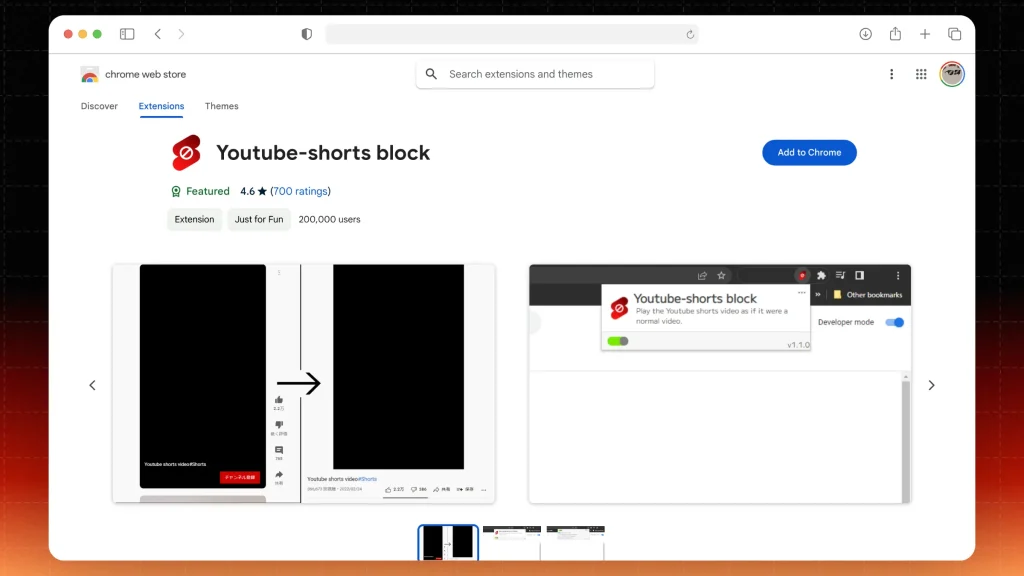
On desktop, there’s no direct way to disable Shorts, but browser extensions can hide them. This method works effectively across most browsers like Chrome and Firefox.
- These extensions are generally safe to use and don’t affect the rest of your browsing experience.
- Keep them updated for the best results.
The one above was just an example. You can use any extension!
How to Filter Out YouTube Shorts
You can reduce YouTube Shorts recommendations by setting ‘Not Interested’ repeatedly. This teaches YouTube’s algorithm to show fewer Shorts over time:
- Open the Shorts video in your feed.
- Tap on the three dots at the top right.
- Select ‘Not Interested’.
- Repeat this for multiple Shorts.
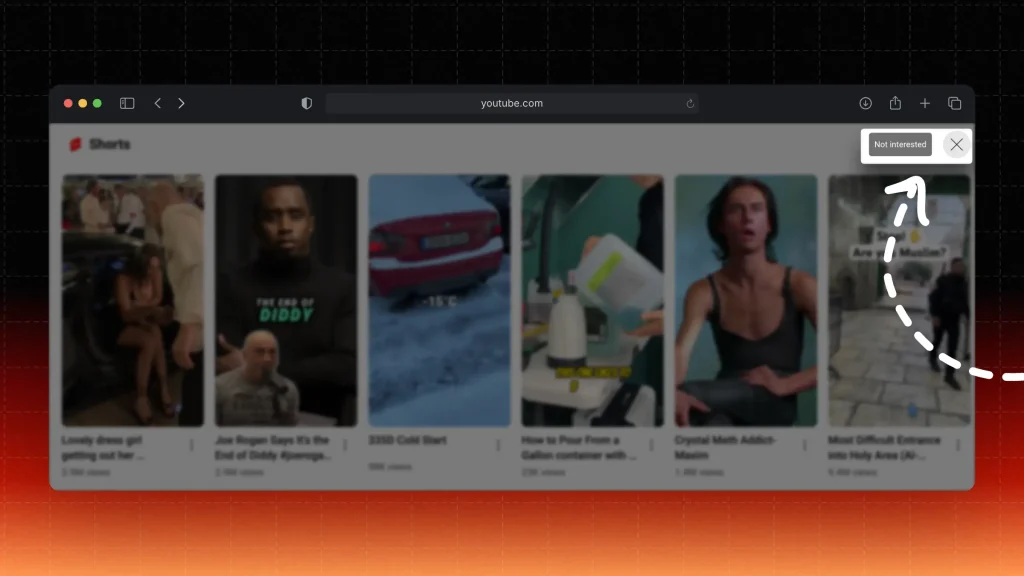
This might take a few days to adjust. Ensure you interact more with regular video content to reinforce your preferences.
FAQ
1. In which version did YouTube introduce Shorts?
Answer: Version 14.50.53
YouTube introduced Shorts with the version 14.50.53 update. This version was released in September 2020 and started rolling out the Shorts feature to users in India first, before expanding globally.
2. Which version of YouTube doesn’t have Shorts?
Answer: Anything before 14.13.54
Any YouTube version prior to 14.13.54 does not have Shorts. If you want to avoid Shorts, you can revert to an older version like 14.12.56 or earlier, as these versions were released before Shorts.
3. Can you remove Shorts from YouTube browser?
Answer: Yes, you can remove Shorts from the YouTube browser using extensions or manual URL modifications
- Install a browser extension like
YouTube Shorts BlockeroruBlock Origin. - Modify the YouTube URL by adding
?disable_polymer=trueat the end. - Use a user script manager like Tampermonkey to hide Shorts elements.
These options won’t remove Shorts entirely but will minimize their presence on the browser version of YouTube.
Thanks a lot for reading this,
David Ch
Head of the Editing Team at SendShort