
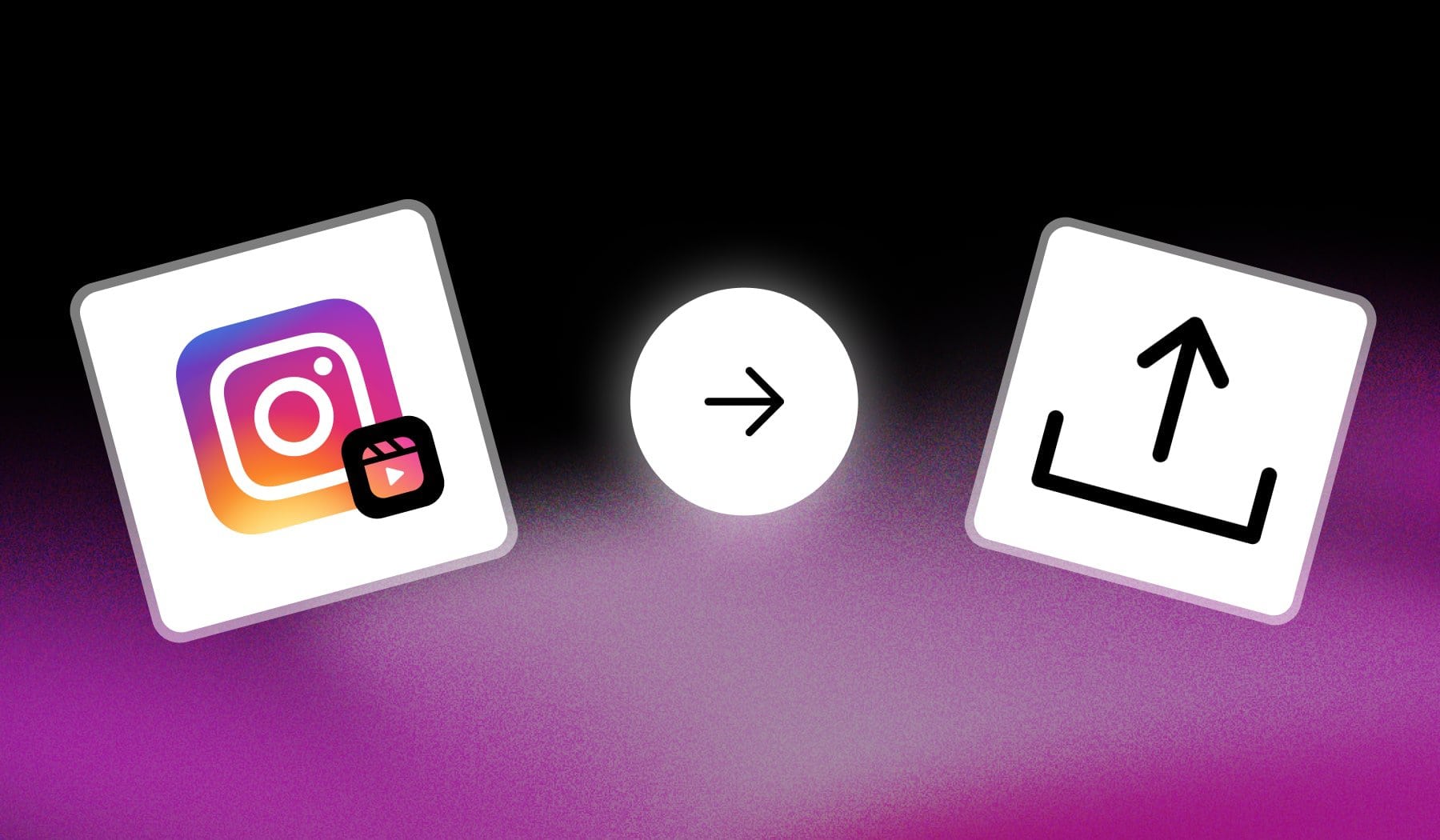
How to Post a Reel on Instagram
- Launch the Instagram app
- Tap “+” at the bottom
- Select a video
- Edit it: add text, music etc
- Final touches: description, tags, location
- Tap “Share“
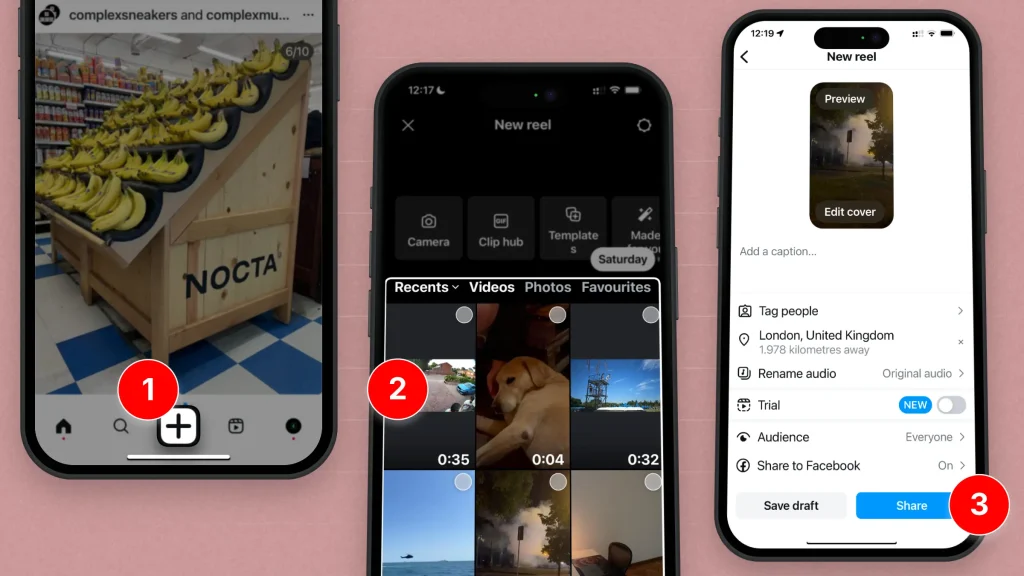
We haven’t added the Reel-editing screens to avoid crowding the image.
But that’s essentially the process!
Post Instagram Reels on a PC
Answer: Yes, you can post Reels on PC. Go to instagram.com and click “Create” on the left. Upload your video, give it a description, then publish it.
- Go to instagram.com
- Click “Create” on the left
- Hit “Select From Computer“
- Upload and click “Next“
- Edit: Choose a cover photo, trim, and sound
- Final Edits: Add a location, description etc
- Hit “Share“
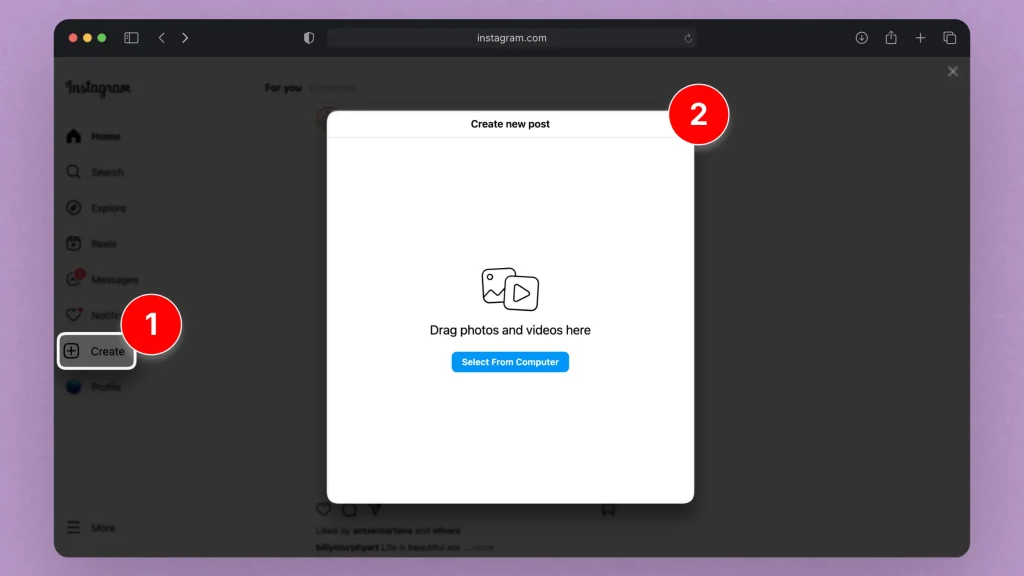
After the steps in the image above, Instagram will take you to editing.
Add your own touch and go live!
Thanks a lot for reading this,
David Ch
Head of the Editing Team at SendShort







