
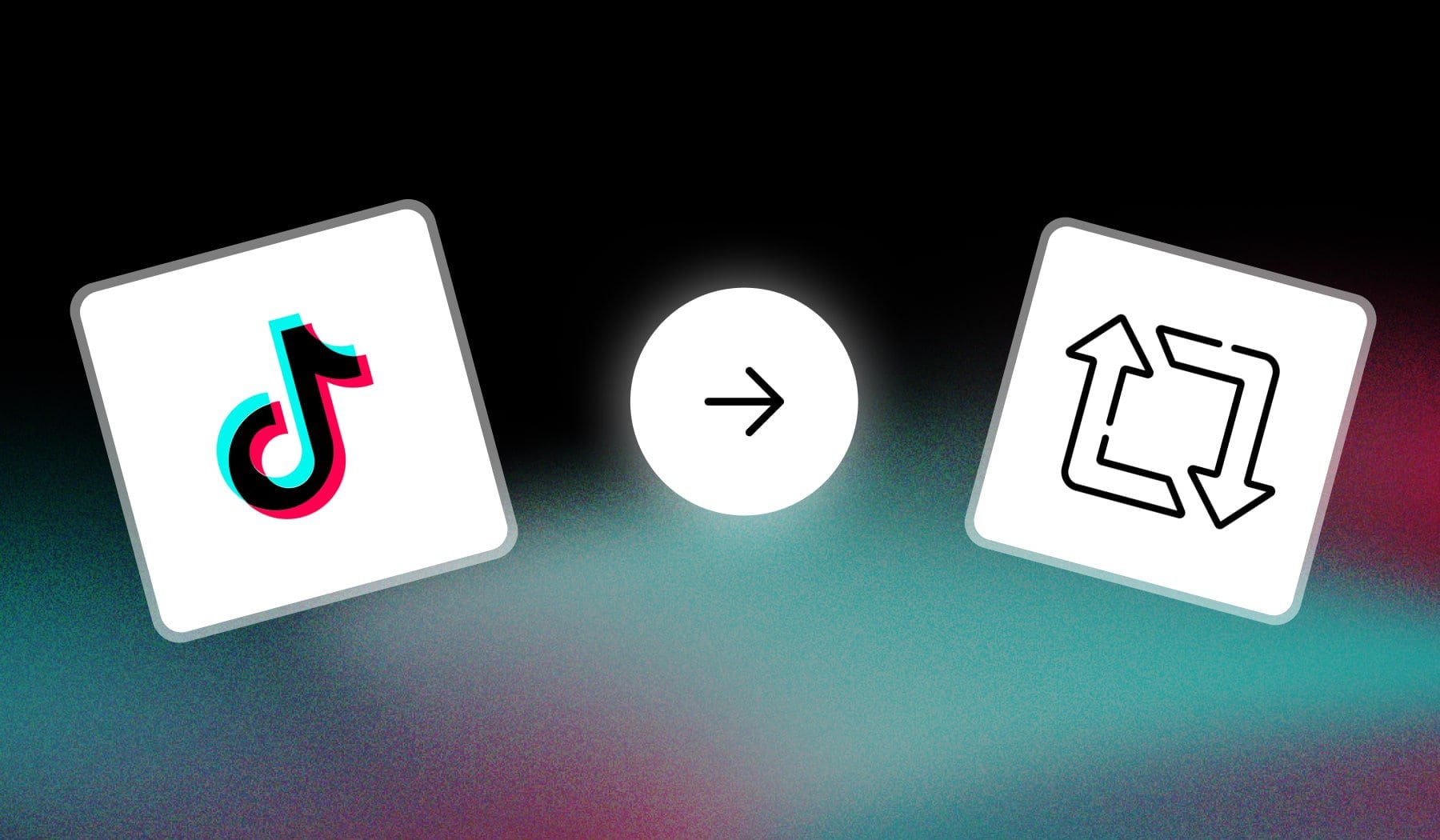
This article teaches you where’s the repost button on TikTok.
I’ll also show you where to see the videos/photos you’ve reposted.
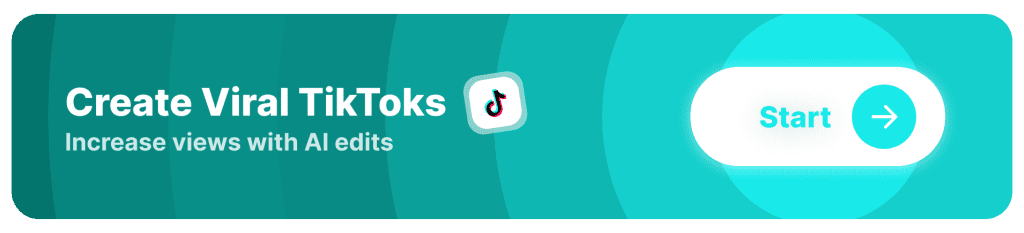
What is a Repost on TikTok?
A repost on TikTok allows users to share someone else’s video with their followers while giving credit to the original creator. It’s similar to retweeting on X.
However, reposted videos don’t appear on your public profile—they only show up in your followers’ “For You” feeds with a note indicating that you’ve reposted it.
How to Repost on TikTok
Answer: To repost a TikTok, simply tap the “Share” button on the right and select “Repost”.
Let’s go to the step-by-step process, with images. We’ll do this for both phones and PCs.
A. Repost TikTok on Mobile
- Open the TikTok app
- Find a video which you want to repost
- Tap the “Share” button (on the right)
- Tap “Repost“
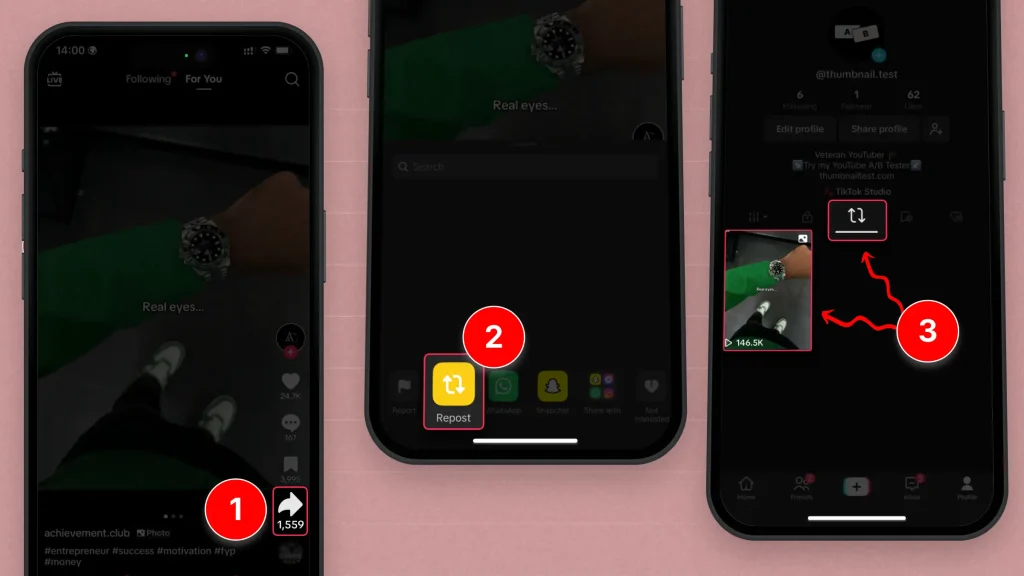
Step number 3 in the image above shows you where to find the videos you’re reposting.
After you repost a video, you’ll have that icon on your profile → tap it and you’ll see every video you’re going to repost.
B. Repost TikTok on PC
- Open tiktok.com
- Find a video you want to respot
- Tap “Share” → “Repost“
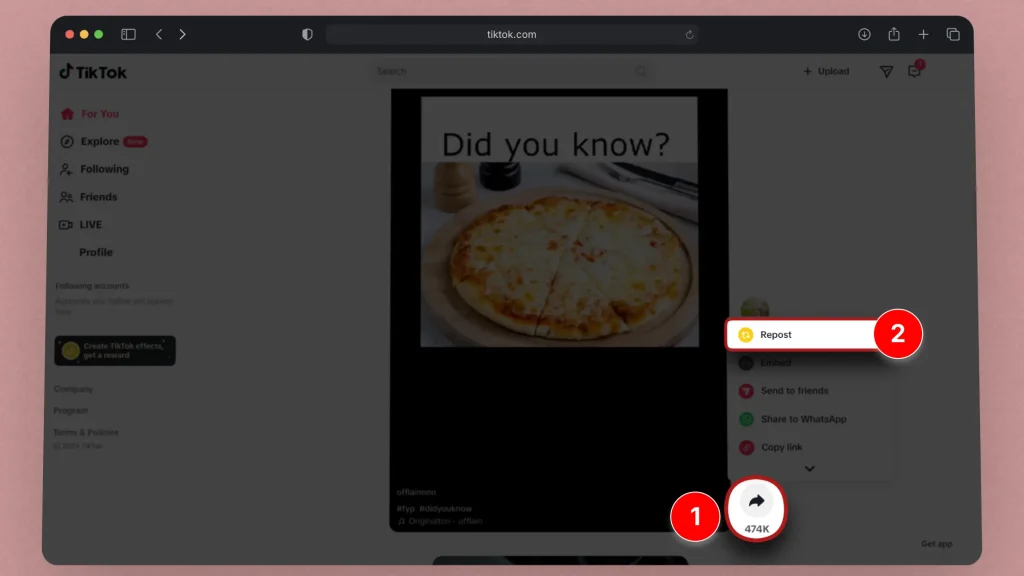
You’ll then see your reposted videos in a new section on your profile.
Looks the same as on mobile!
How to Undo a Repost on TikTok
Answer: Undo a repost on TikTok by finding the video — either on your feed or under your profile. Tap “Share” and select “Remove repost”.
These are the steps:
- Open TikTok
- Find the video you’ve reposted
- Tap “Share” → “Remove repost“
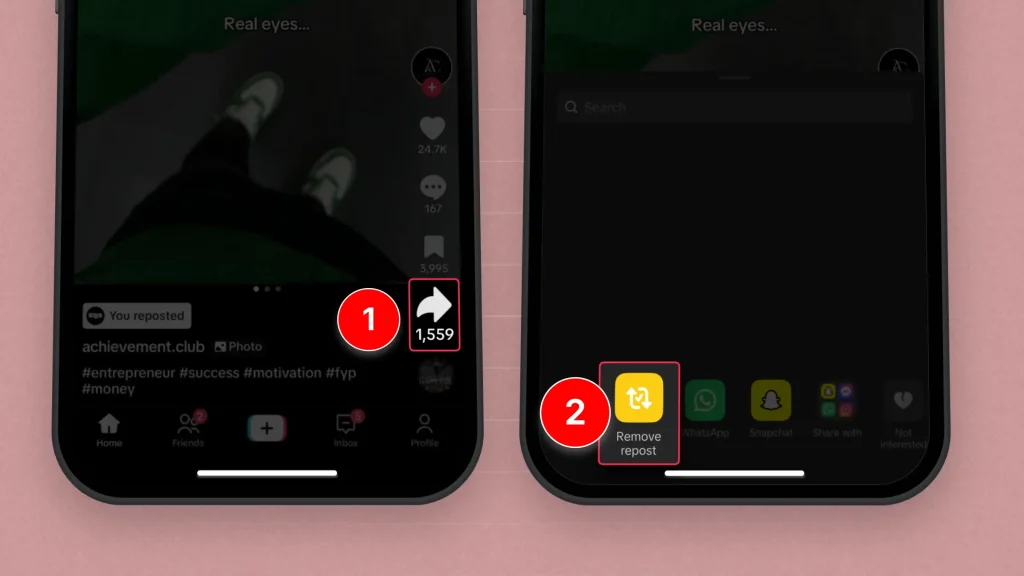
Works the same on desktop.
Benefits of Reposting TikToks
Reposting TikToks strategically can amplify your reach, boost engagement, and help maintain visibility, making it an effective strategy for growing your TikTok presence.
Let’s see why that is!
1. Increase Visibility
Reposting your TikToks at different times or with slight adjustments can help reach new viewers, especially those who may have missed the original post.
This can boost your video’s visibility and reach.
2. Engage New Audiences
By reposting your content, you expose it to a different audience, potentially attracting new followers who haven’t seen it before. This is particularly effective if you adjust hashtags or captions to target different groups.
3. Maximize Content Longevity
TikTok videos have a short lifespan in the feed, but reposting can help extend the life of your content. By giving it a second chance, you increase the opportunity for more views and engagement.
4. Test Content for Optimization
Reposting gives you the chance to experiment with variations of the same video, like different captions, hashtags, or timing. This helps determine what works best in terms of engagement.
5. Boost Engagement and Interaction
Reposting content that has already performed well can help increase engagement further. As more people see the video, they’re more likely to like, comment, and share, driving up interactions.
6. Improve Algorithm Performance
TikTok’s algorithm rewards videos with high engagement.
Reposting popular videos can help push them back into the For You Page (FYP), increasing the chances of the video being seen by more users.
7. Strengthen Brand Consistency
Reposting content reinforces your messaging and brand identity. It ensures that your content remains consistent and accessible to both new and existing followers.
Ready to Create the Best TikToks?
With SendShort, creating top-performing TikToks is easier than ever. Its AI-powered tools give you everything you need to make engaging, high-quality videos that stand out.
Here’s how SendShort helps you create the best TikToks:

- Smart Editing Tools: Trim, cut, and enhance your clips and sounds effortlessly to create polished videos that capture attention.
- Dynamic Captions and Effects: Add captions, text overlays, and effects to make your content more engaging and visually appealing.
- Platform Optimization: Format your videos perfectly for TikTok, ensuring they look sharp and professional on all devices.
SendShort makes TikTok creation simple and effective, helping you produce content that’s ready to captivate audiences and boost engagement.
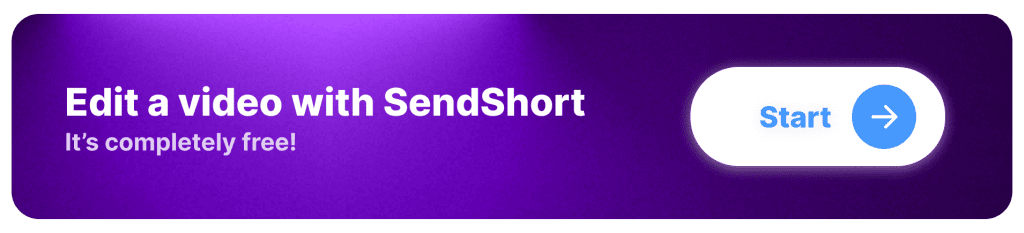
FAQ
1. Where is the repost button on TikTok?
The repost button on TikTok is in the “Share” menu, accessed by tapping the arrow icon.
It’s the yellow icon labeled “Repost.”
2. Why can’t I repost on TikTok?
You can’t repost on TikTok if the feature isn’t available in your region, if the video creator has restricted sharing, or if there’s a temporary app issue.
Thanks a lot for reading this,
David Ch
Head of the Editing Team at SendShort







